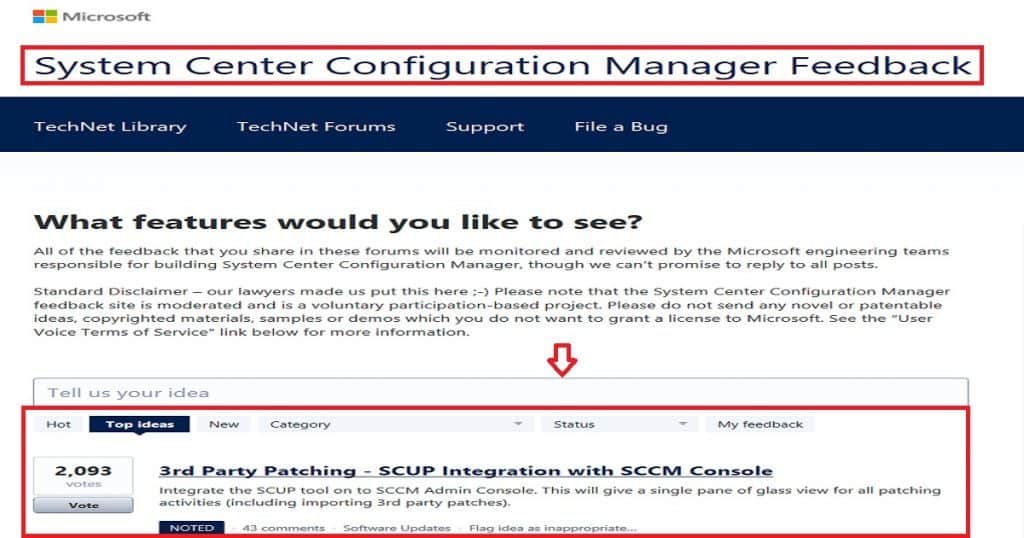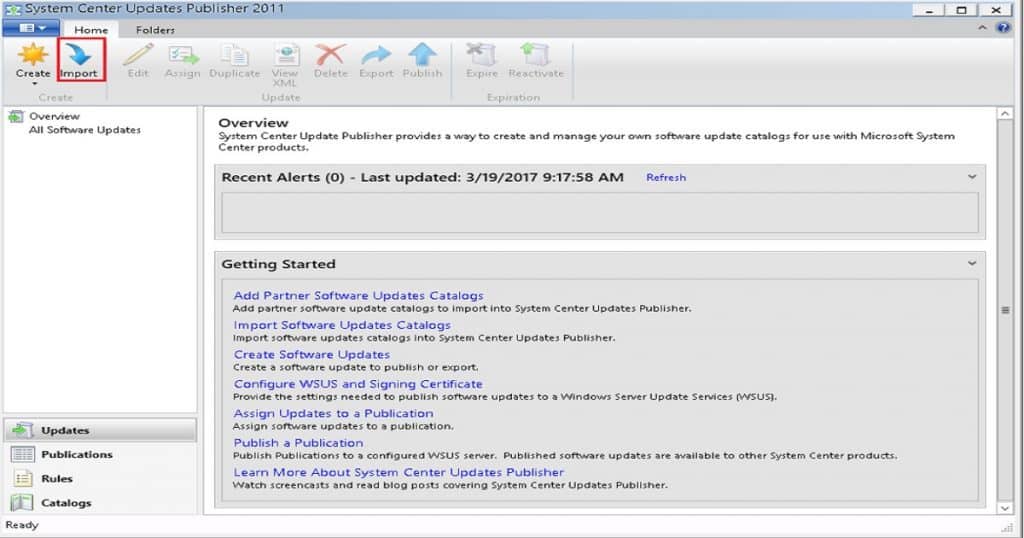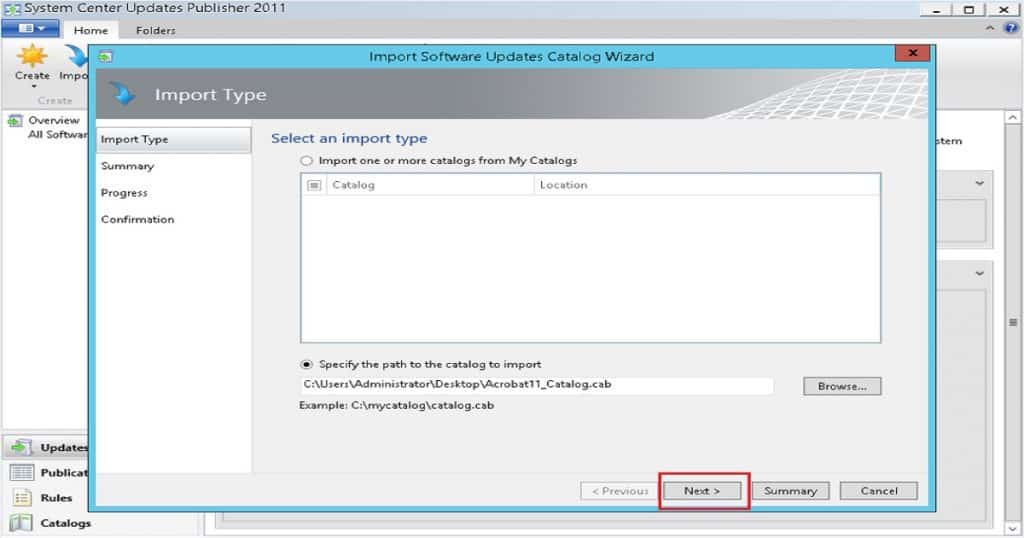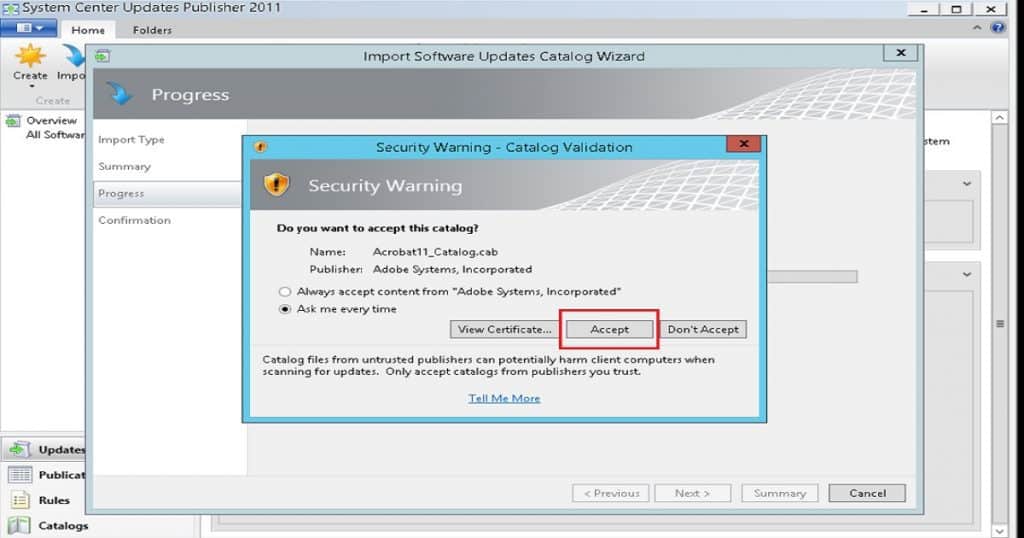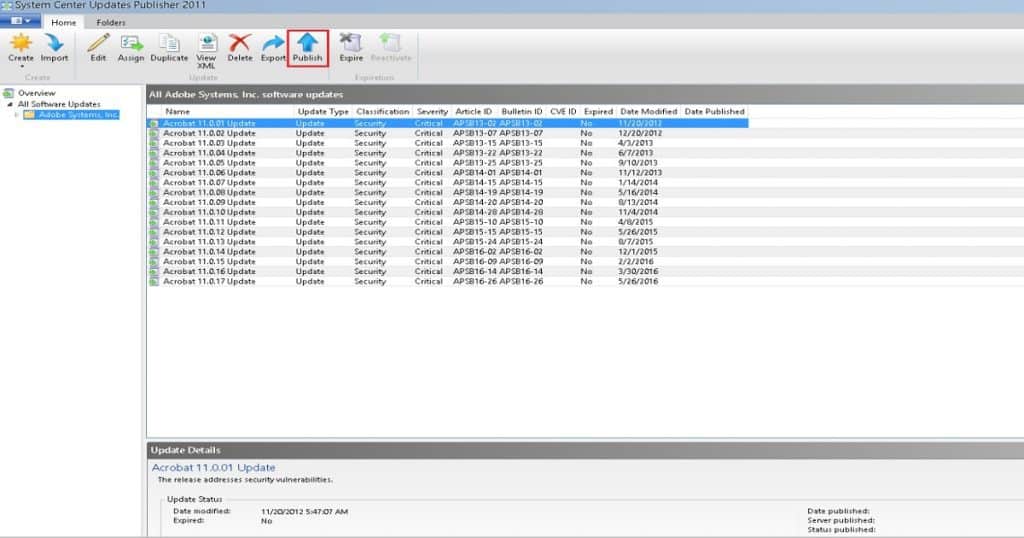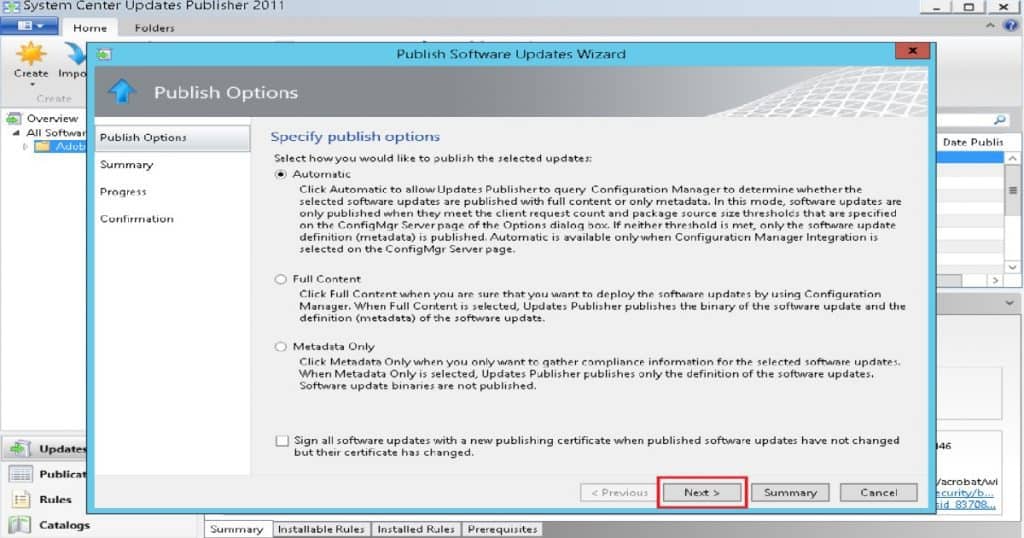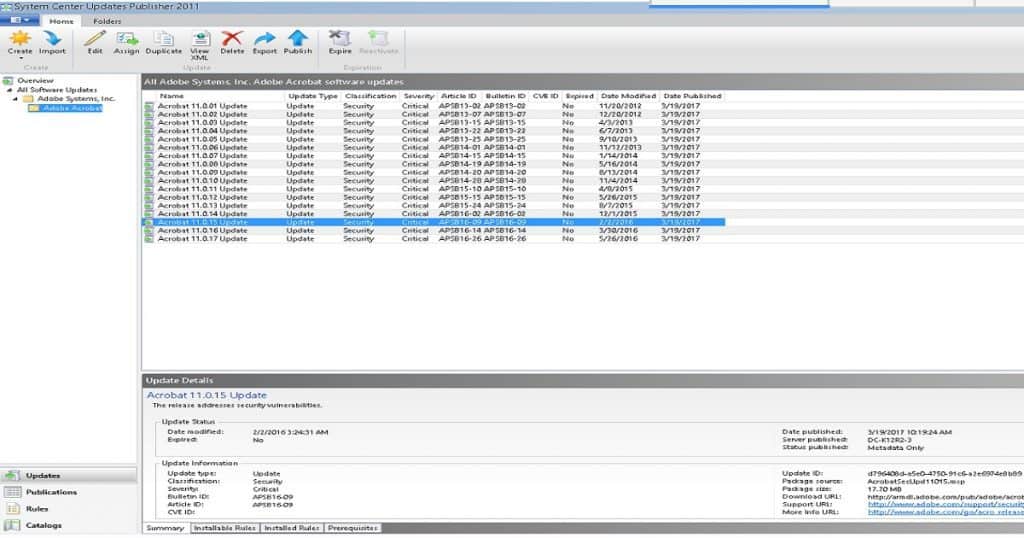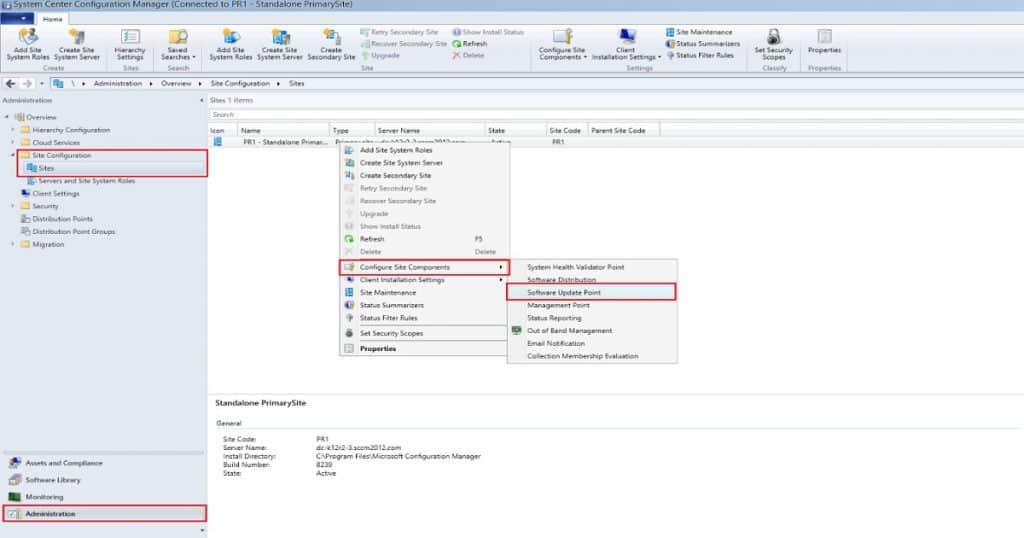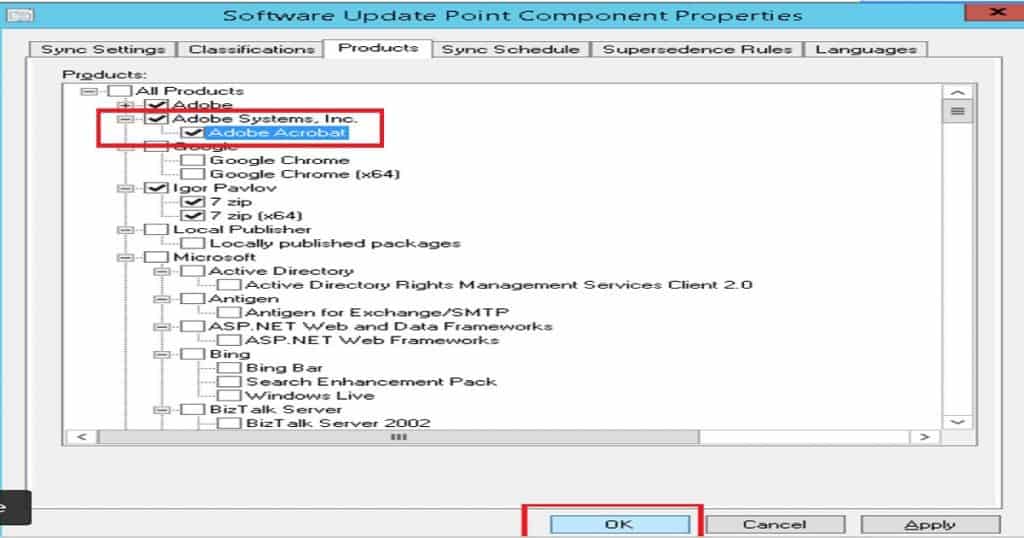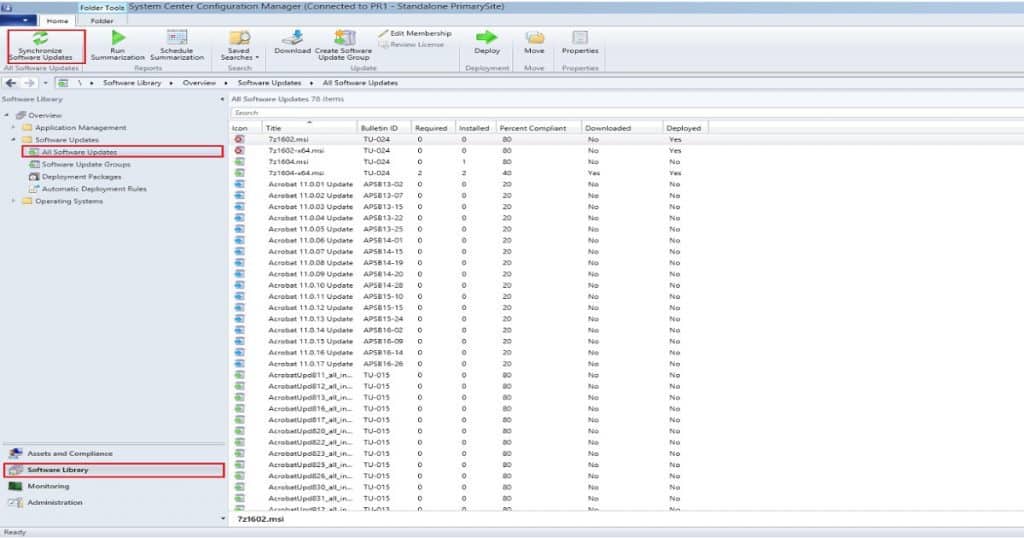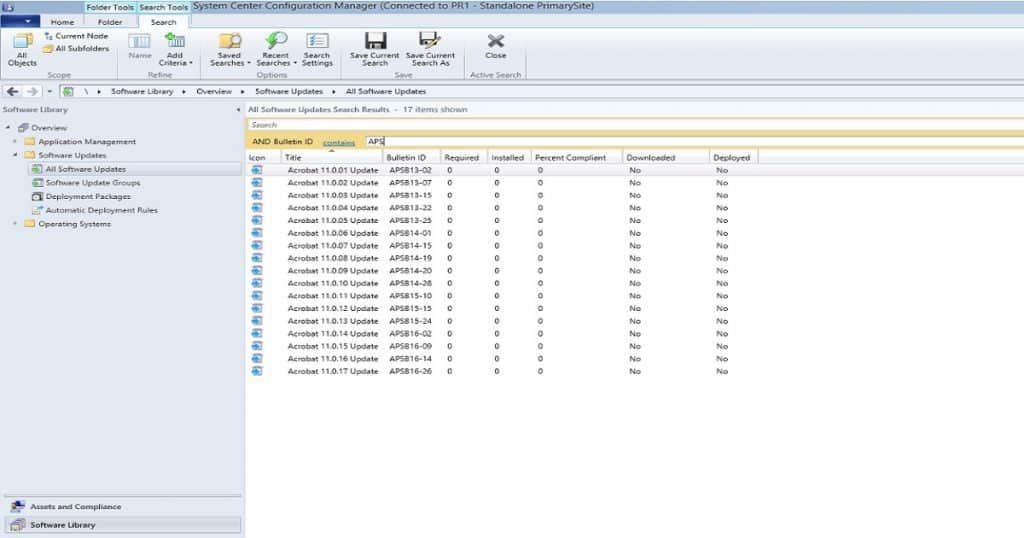SCCM SCUP Third-Party Application Patching System Center Update Publisher | Configuration Manager? 3rd-party patching has always been a big headache for SCCM/ConfigMgr Admins because most organizations don’t have a packaging team to handle the 3rd patch packages.
Also, it’s not an ideal scenario to put effort into creating patch packages for each third-party application. In the modern world, every organization is looking for automation of 3rd party application patching.
[Related Posts – SCCM Third Party Software Update Support without SCUP]
Introduction
The top rated/voted SCCM/ConfigMgr User voice item here is the biggest proof that the 3rd party application patching is the most tedious activity for SCCM admins. The SCCM technical community has always been vocal amount the issues of 3rd party application patching.
In this post, I will go through the process SCCM admin should have to follow to get Adobe patches into Windows devices. As I noted down in my previous post, “Now Automate Third-Party Patch Management using SCCM ConfigMgr,” there are great solutions available in the market to improve the productivity of SCCM admins.
What is the most tedious task for SCCM administrators? Undoubtedly it is patching of third-party updates. Yes, setting up the SCUP environment itself is a huge task, and there are cert dependencies in that setup.
Step by Step Guide?
I didn’t cover that part in this post. More details of SCUP installation and configuration are covered in the following post here.
Manually loading the catalog in SCUP, publishing the patches to WSUS, and syncing the patches with SCCM for further deployment is complex and time-consuming.
Let us see the steps involved when third party updates are patched manually,
1) Open SCUP and select Import
2) Browse and select the required patch catalog file and click Next. Over here, we have downloaded and imported the readily available Adobe catalog.
3) Confirm the settings by clicking Next.
4) Select Accept to trust the catalog certificate.
The patches will get imported now.
5) Now select the patches which you want to publish to the Update Server, click Publish
6) Select the type of publish you want and click Next.
The patches will get published now.
7) Now open SCCM, Go to Administration, Expand Site Configuration, Click Sites, Right-click on your primary site > Configure Site Components > Software Update Point
8) Select the Products tab, choose the required applications, and click OK.
9) In the home tab, enable Synchronize Software Updates options
You can now view the updates in all software updates view
From this view, you can deploy the required patches to the client computers using SCCM.
Solution? SCCM SCUP Third-Party Application Patching System Center Update Publisher
In the Adobe example shown above, the catalog was readily available, and these types of readymade catalogs are generally not available for many applications. Imagine if you have to generate a cab file, create a catalog and then load them to SCUP? This is going to be a far more exhaustive patching routine.
As a solution to all this complexity, ManageEngine offers Patch Connect Plus. It is an add-on to SCCM to patch third-party applications. Patch Connect Plus provides pre-tested patches for 250 plus third-party applications, which can be automatically pushed to WSUS and SCCM.
Thus easing your third-party patch management. Getting things done in a simpler way increases your productivity. Try Patch Connect Plus. With a few clicks, deploy the third-party patches and maximize your SCCM investment.
- How tedious is it to patch third-party applications manually?
- The complexity behind manual third party patching
- How to patch third-party applications manually?
References:
- Enable SCUP in ConfigMgr 2012 R2 with WSUS 4.1 – Here
- SCUP Signing Certificate Requirements & Step-by-Step Guide – here
Author
Anoop is Microsoft MVP! He is a Solution Architect in enterprise client management with more than 20 years of experience (calculation done in 2021) in IT. He is a blogger, Speaker, and Local User Group HTMD Community leader. His main focus is on Device Management technologies like SCCM 2012, Current Branch, and Intune. E writes about ConfigMgr, Windows 11, Windows 10, Azure AD, Microsoft Intune, Windows 365, AVD, etc…