Intune Create SCEP Certificate Profiles in Endpoint Manager Deploy SCEP profiles to Windows 10 Devices? In this post, we will go through creating and deploying SCEP Certificate to Windows 10 Devices (How to Deploy SCEP Certificate to Windows Devices).
We need to take care of some prerequisites before creating SCEP Certificates in Intune. You need to have on-prem infrastructure components available before creating SCEP cert profiles in Intune. Related post > Intune SCEP HTTP Errors Troubleshooting Made Easy With Joy – #5 (anoopcnair.com)
NDES setup for SCEP
NDES connector should be installed on your Data Center, and NDES connector should be able to talk to CA server and with Azure AD App proxy connector if you are using Azure app proxy. I’m not going to cover the setup of NDEs and the Azure AD App proxy connector. Those two configurations are very complex and very well explained in other blogs.
Related Post – https://techcommunity.microsoft.com/t5/Intune-Customer-Success/Support-Tip-How-to-configure-NDES-for-SCEP-certificate/ba-p/455125
All these configurations are explained in the video above or you can watch it here
Deploying SCEP Certificate to Windows10 Devices will help connect corporate resources like Wi-Fi and VPN profiles. Before creating Windows 10 SCEP Certificate in Intune, you need to create and deploy a certificate chain. The certificate chain includes the Root CA certificate and the Intermediate /Issuing CA certificate.
There are 3 certificate profiles available in Intune those are TRUSTED Certificate, SCEP Certificate, and PKCS certificate. We are not going to use the PKCS certificate for SCEP profile deployment.

Intune Create SCEP Certificate Profiles in Endpoint Manager Deploy SCEP profiles to Windows 10 Devices. Following are the high-level tasks for deploying SCEP Certificate to Windows10 Devices via Intune:-
Create and Deploy iOS Root CA certificate using Intune Azure Portal Create and Deploy iOS Intermediate/Issuing CA Certificate using Intune Azure Portal Create and Deploy SCEP Certificate to iOS Devices using Intune Azure Portal
Create and Deploy Windows 10 Root CA, Windows 10 Intermediate/Issuing CA Certificate Profiles
As the first step, we need to create a Root CA cert profile. To create a Root CA cert, navigate through Microsoft Intune – Device Configuration – Profiles – Create profile. Select the platform as Windows 10 and profile type as Trusted Certificate. You need to browse and upload your ROOT CA cert (Name of the cert = ACN-Enterprise-Root-CA.CER)from your CA server.
In Windows 10 Trusted certificate profile, we need to select a destination store. For the root cert profile, we need to select Computer Certificate store -root. Once settings are saved, you need to deploy the root cert profile to the required Windows 10 devices.
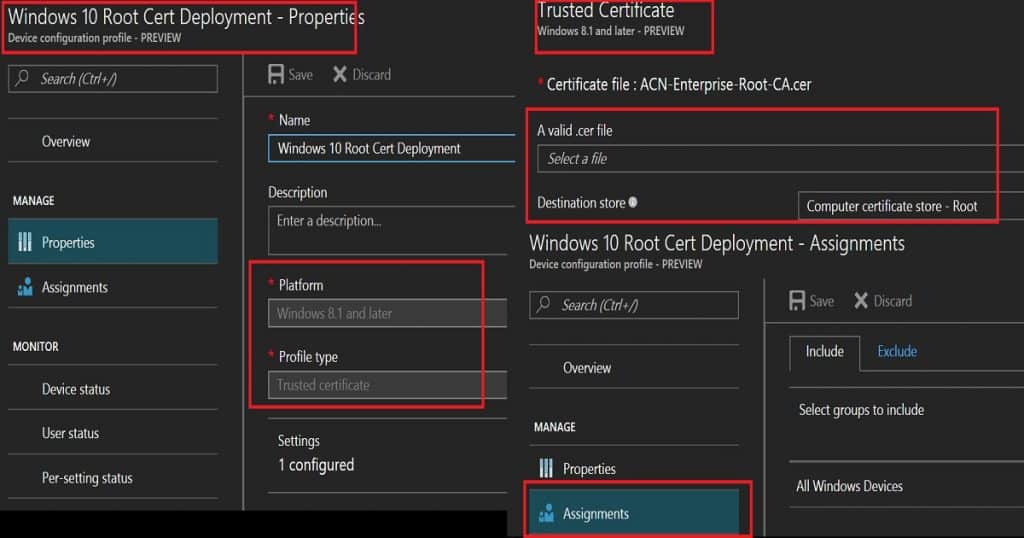
We need to follow the same process for Intermediate/Issuing CA certificate profile deployment via Intune. Make sure that you are uploading issuing CA cert (Name of cert = ACN-Issuing-CA-PR1.CER) from your CA server.
Another point we need to take care of is the destination store. We need to select the destination store as Computer Certificate Store – Intermediate. Click OK – Create to finish the creation of Issuing cert profile.
Deploy Windows 10 Root CA and Intermediate/Issuing CA Certificate Profiles to the same group of Windows 10 devices. We can use either AAD User or Device group to deploy these profiles. However, I would prefer to use AAD dynamic device groups wherever possible.
Create and Deploy Windows 10 SCEP profile via Intune – Intune Create SCEP Certificate Profiles
To create and deploy a SCEP profile to Windows 10 devices, navigate through Microsoft Intune – Device Configuration – Profiles – “Create profile“. Select the platform as Windows 10 and profile type as SCEP Certificate.
There is some specific setting you need to put in when you create a SCEP profile for Windows 10 device. Loads of these configurations can differ as per the CA server setup and another on-prem component setup.
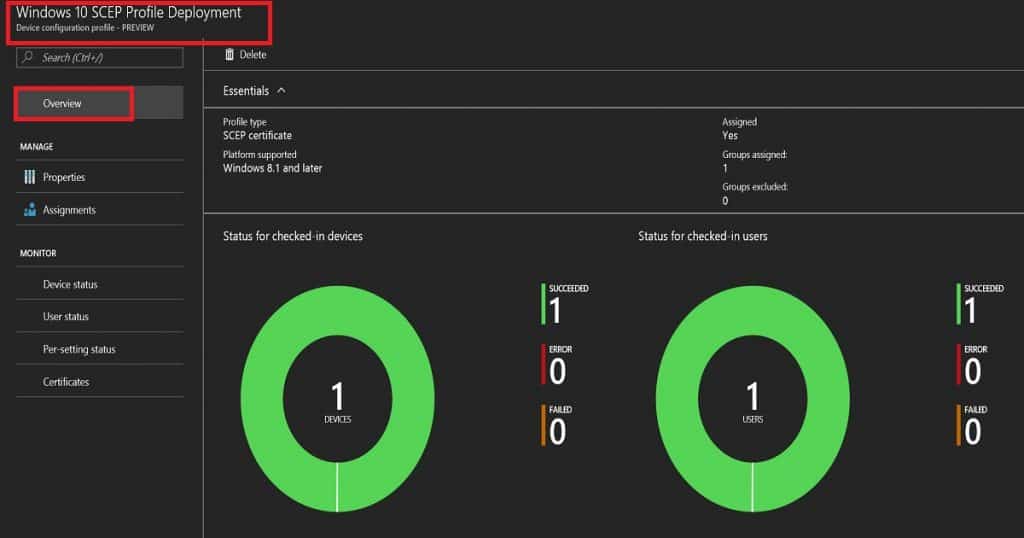
The certificate validity period is 1 year, which is the standard in the industry. There are four options for Key storage provider (KSP), and those are Enrol to trusted platform Module(TPM) KSP if present Software KSP, Enrol to Trusted platform module(TPM), otherwise fail, Enrol to passport, otherwise fail and Enrol to Software KSP.
In this scenario, I have selected Enrol to trusted platform Module(TPM) KSP if present Software KSP. We need to select the subject name format value depending on your organizational requirement. In this scenario, I selected a common name as email. Subject alternative name as UPN. Key usage is a digital signature and key encipherment. The key Size value is 2048. Hash algorithm value (SHA-2) should be the latest one if your CA supports the same.
Another important point is to link the SCEP profile with the ROOT cert profile you already created. If you have not created any ROOT cert and intermediate/issuing CA cert profiles in Intune, it won’t allow you to create a SCEP profile. Extended key usage is another setting, and it should automatically get populated. One example here is “Client Authentication – 1.3.6.1.5.5.7.4.3.”

The last set of settings for Windows 10 SCEP profiles in Intune is Enrollment Settings. I would recommend keeping the renewal threshold of certificates as the default value of 20%. SCEP server URLs (e.g., https://acnndes-sccz.msappproxy.net/certsrv/mscep/mscep.dll) are very important. These are the URL/s to which Windows 10 devices will go and request SCEP certs.
So, this should be reachable from the internet. As I mentioned above, you can use Azure AD app proxy URLs here. In this scenario, I will use Azure AD app proxy settings.
SCEP profile cert will be deployed to users’ stores in the following format “ACN-Issuing-CA-PR5“.
End-User Windows 10 Certificate Store Experience – Intune Create SCEP Certificate Profiles
SCEP profile will be deployed to Current User\Personal\Certificates = “ACN-Issuing-CA-PR5”
Root and Intermediate CA cert will be deployed to Local Computer\Intermediate Certification Authorities\Certificates = ACN-Enterprise-Root-CA.CER and ACN-Issuing-CA-PR1.CER
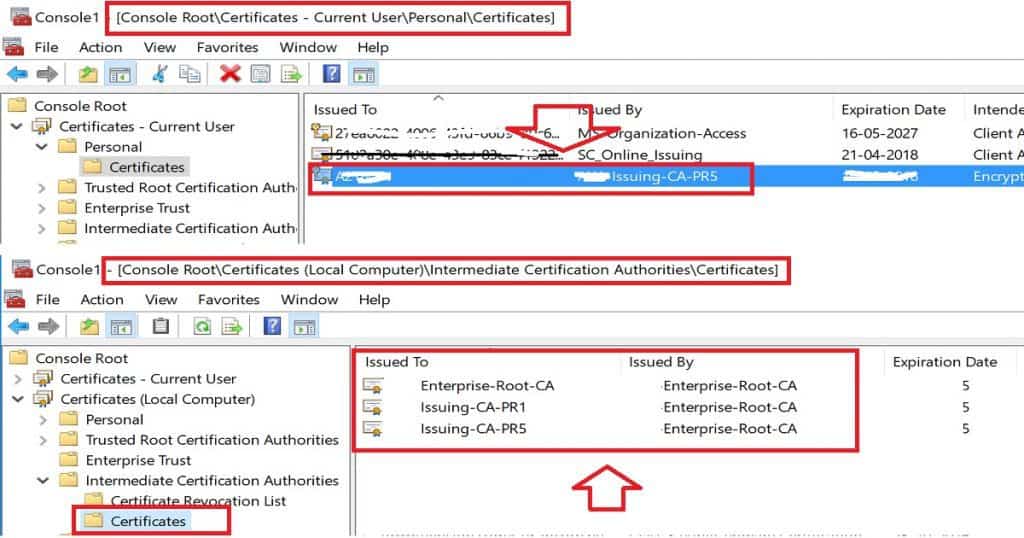
Resources
- Configure and manage SCEP certificates with Intune – New Azure Portal – here
- How to configure certificates in Microsoft Intune – New Azure Portal – here
- How to Protect NDES with Azure AD Application Proxy – here
Author
Anoop is Microsoft MVP! He is a Solution Architect in enterprise client management with more than 20 years of experience (calculation done in 2021) in IT. He is a blogger, Speaker, and Local User Group HTMD Community leader. His main focus is on Device Management technologies like SCCM 2012, Current Branch, and Intune. E writes about ConfigMgr, Windows 11, Windows 10, Azure AD, Microsoft Intune, Windows 365, AVD, etc…