Hey, let’s discuss about how to Customize Windows Search Indexing Behavior using Intune’s Backoff Policy. Microsoft Intune provides many types of Policies. Disable Backoff Policy is a setting that controls how Windows handles search indexing when the system is busy.
If the policy is not changed (default is disabled), the system will automatically reduce the indexing speed when it detects high system activity. This helps keep the computer running smoothly during heavy usage, like when multiple apps or large programs are running.
This policy is helpful in environments where fast and constant indexing is important such as enterprise setups where search performance must stay high. It gives IT admins more control, improves consistency in search results, and helps ensure that devices are always indexing files quickly.
This blog post provides complete guidance on managing the Disable Backoff policy in Microsoft Intune. It is a step-by-step instruction on how to enable or disable this policy, monitor its status, and understand client-side verification.
Table of Contents
What are the Advantages of Enabling Backoff Policy using Intune?
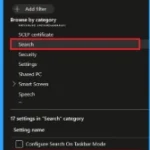
When you enable the backoff policy using Intune, it allows Windows to slow down background tasks like search indexing when the system is busy. This helps keep the device running smoothly.
1. Keeps the system fast during heavy work
2. Saves battery on laptops
3. Stops the device from slowing down
4. Helps the device stay cool and last longer
5. Makes sure users don’t face delays
6. Uses system resources smartly
Customize Windows Search Indexing Behavior using Intune’s Backoff Policy
Implementing a backoff policy helps make an organization’s systems more stable and reliable. It stops services from getting too many repeated requests when they are already busy or facing issues. This prevents the whole system from crashing. It also saves network and CPU resources by avoiding unnecessary retries.
CSP Details
The Policy Configuration Service Provider (CSP) is a feature used by organisations to manage and control settings on Windows 10 and 11 devices. It explains Description Framework Properties, Assigned Values, and Group Policy Mapping details.
Description Framework Properties
| Property Name | Property Value |
|---|---|
| Format | Int |
| Access Type | Add, Delete, Get, Replace |
| Default value | 0 |
Assigned Values
- 0 (Default) – Disable
- 1 – Enable
Group Policy Mapping details
| Name | Value |
|---|---|
| Name | DisableBackoff |
| Friendly Name | Disable indexer backoff |
| Location | Computer Configuration |
| Path | Windows Components > Search |
| Registry Key Name | SOFTWARE\Policies\Microsoft\Windows\Windows Search |
| Registry Value Name | DisableBackoff |
| ADMX File Name | Search.admx |
./Device/Vendor/MSFT/Policy/Config/Search/DisableBackoff

- Enable or Disable Insecure Download Warning Policy for Microsoft Edge using Intune
- Enable or Disable Device Discovery to Identify Same Network Devices using Intune Policy
- How to Enable or Disable Device Delete Setting for Diagnostic Data in Windows using Intune Policy
Create a Profile
To start deploying a policy in Intune, sign in to the Microsoft Intune Admin Center. Then go to Devices> Configuration under the Manage devices> Policies> Create> New policy. In the create a profile window, add the platform Windows and later, profile type is Settings Catalog. Then click the create button.
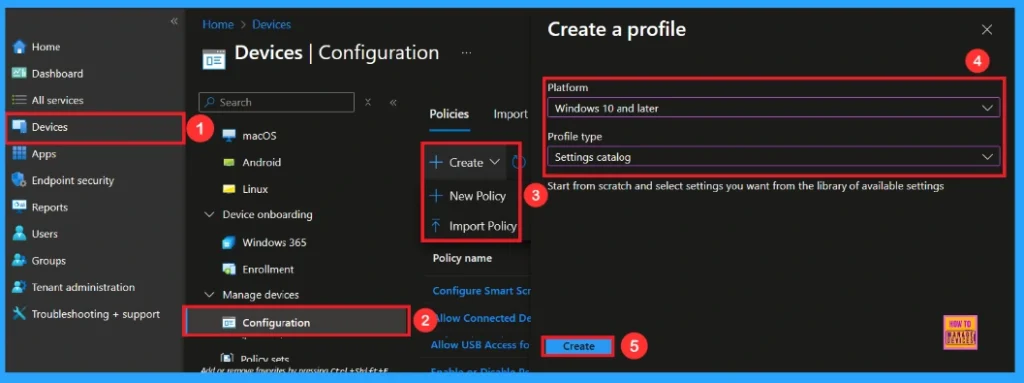
Basic Tab
To configure a policy in Intune, start with the Basics step, where you enter the policy name (e.g Disable Backoff), and provide a short description (such as To Disable Bakoff Policy). Then click the Next button.
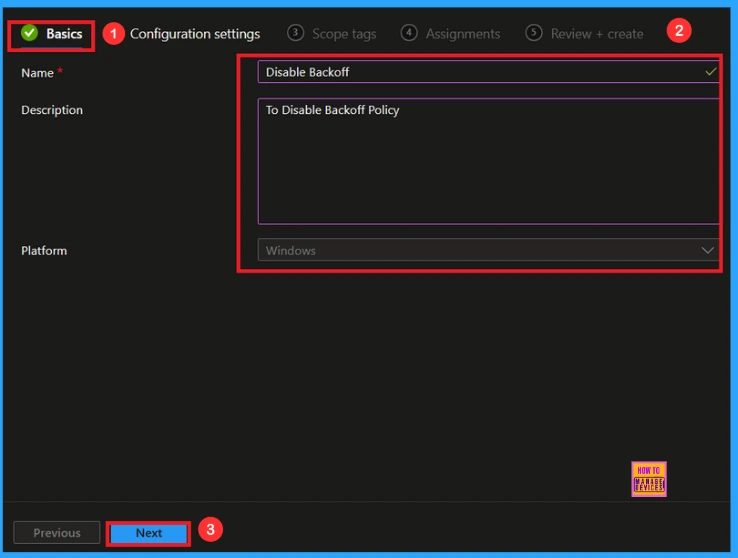
Configuration Settings
In the Configuration settings, you can see the Add settings button. Click the Add Settings to browse or search the catalog for the settings you want to configure. In the Settings picker, you can search for the Settings quickly. Here, I choose the Search category, select Disable Backoff to configure it, and then close the Settings Picker window.
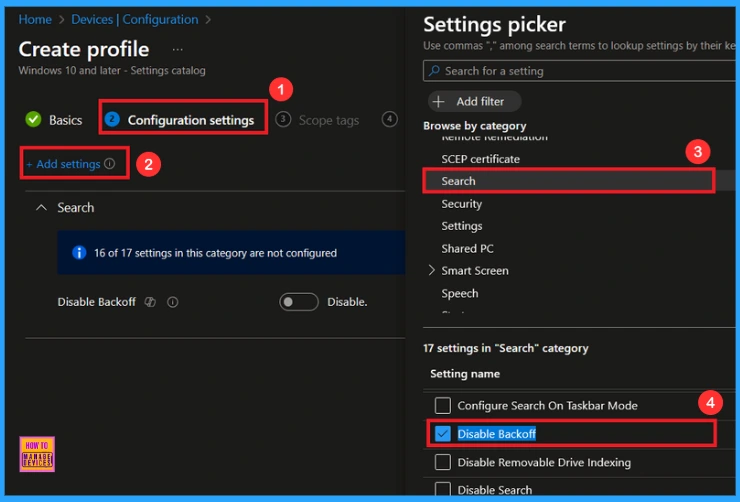
Once you have selected Disable Backoff and closed the Settings picker. You will see it on the Configuration page. Here we have only two settings: Enable or Disable. By default, Disable Backoff will be set to Disable. If you want to Disable these settings, click on the Next button.
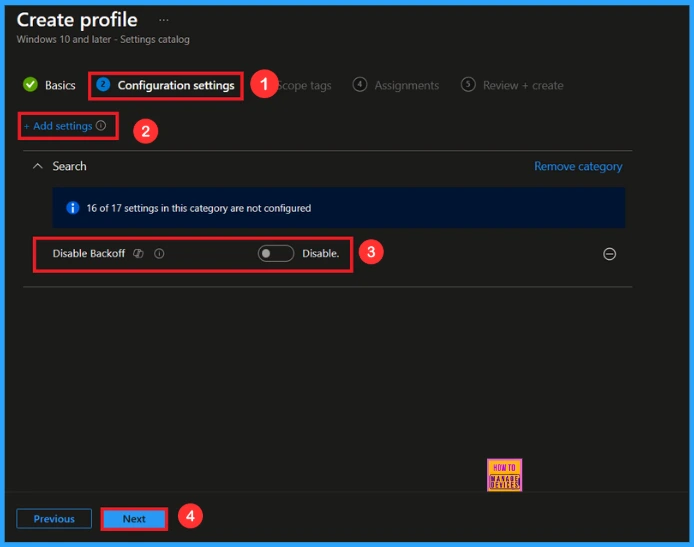
Enable Backoff Policy
If we Enable or configure this policy, you can Enable the Backoff policy by toggling the switch. After reviewing or adding more settings, you can click the Next button to proceed.
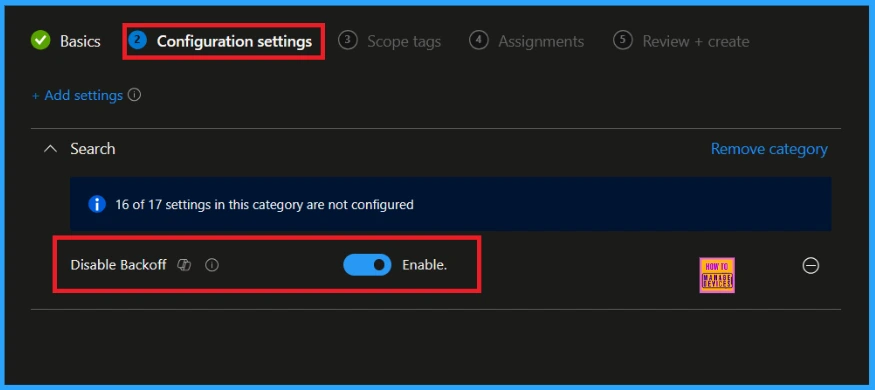
Scope Tab
The scope tag is not mandatory, so you can skip this section. It functions as a tool for organisation and access management, but assigning it is optional. Click Next if they’re not required for your setup.
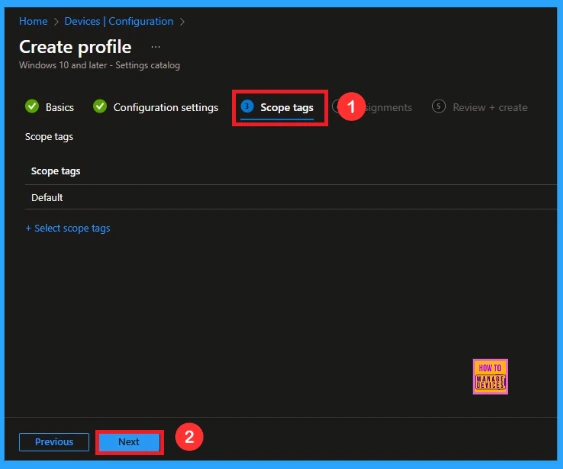
Assigned a Group for Backoff Policy
In the Assignments tab, you choose the users or devices that will receive the policy by clicking Add Group under Include Group, select the group that you want to target(e.g Test_HTMD_Policy) and then click Next to continue.
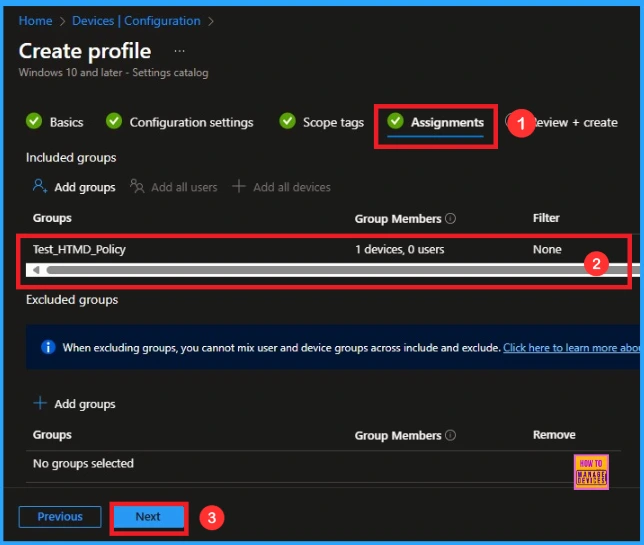
Review + Create
In this section, you will find a summary encompassing all the information you provided in the preceding steps, including basic details, configuration settings, assignment details. We click Create to finish, and a notification confirms that the Disable Backoff Created Succesfully.
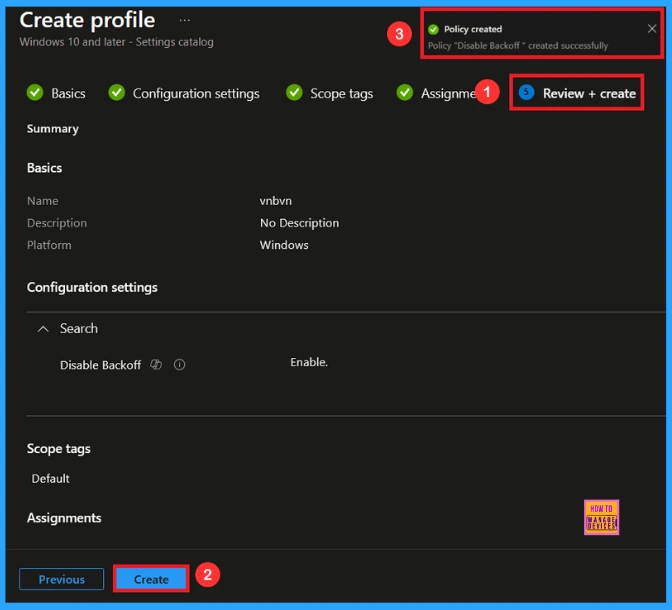
Device and User Check-in Status
To ascertain the status of a policy, navigate to Devices > Configuration within the Intune portal. Then, choose the relevant policy (such as Disable Backoff ), and confirm that its status indicates Succeeded (1). For a quicker process, utilize manual sync in the Company Portal.
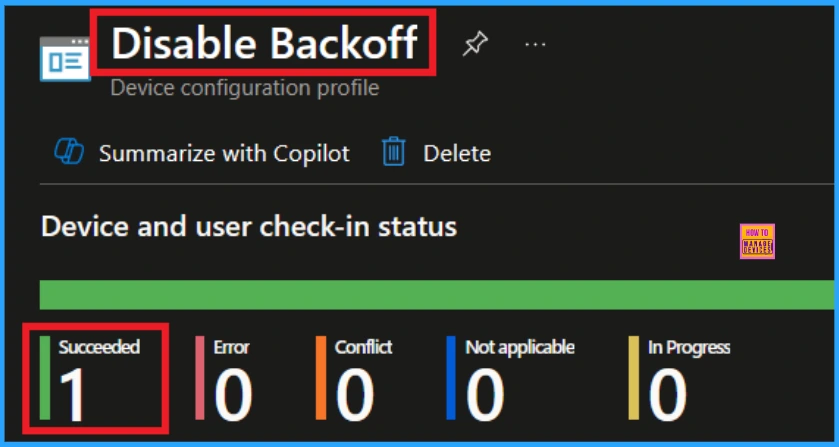
Client Side Verification
To confirm if a policy has been applied, use the Event Viewer on the client device. Go to Applications and Services Logs > Microsoft > Windows > Device Management > Enterprise Diagnostic Provider > Admin. From the list of policies, use the Filter Current Log option and search for Intune event 813.
MDM PolicyManaqer: Set policy int, Policy: DisableBackoff), Area: (Search), EnrollmentID
requestinq merqe: (EB427D85-802F-46D9-A3E2-D5B414587F63), Current User: (Device), Int: (0x1),
Enrollment Type: (0x6), Scope: (0x0).
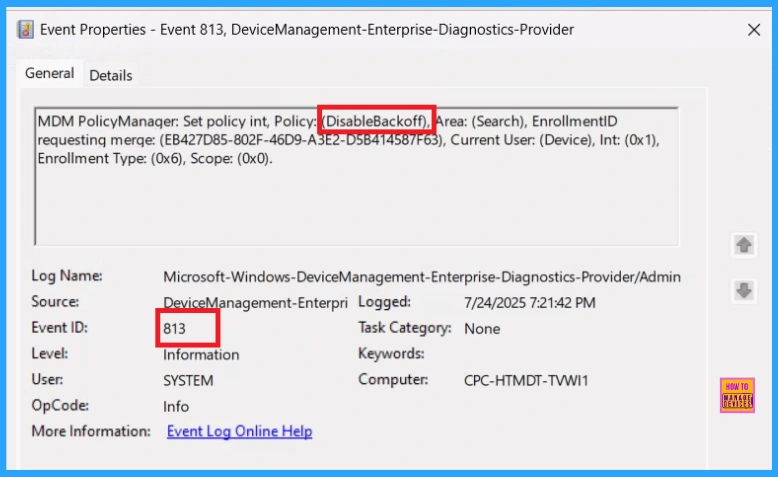
How to Remove assigned group from Backoff Policy
If you want to remove the specific group that you previously selected, you can easily do that. First, go to Devices > Configuration policies. In the Configuration policy section, search and select the policy, for example, Disable Backoff. In the Assignment section, you will find an Edit option and click Remove option. Then, click the Review+ Save option.
For detailed information, you can refer to our previous post – Learn How to Delete or Remove App Assignment from Intune using by Step-by-Step Guide.
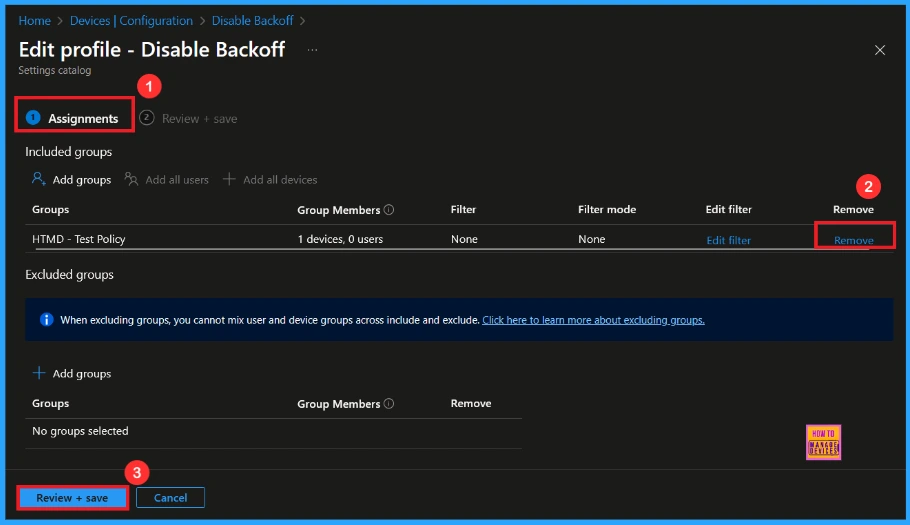
How to Delete Disable Backoff Policy from Intune
First, search for the policy name(Disable Backoff) in the configuration section. When you find the policy name, you will see a 3-dot menu next to it. Click on the 3 dots, then click the Delete button.
For detailed information, you can refer to our previous post – How to Delete Allow Clipboard History Policy in Intune Step by Step Guide.
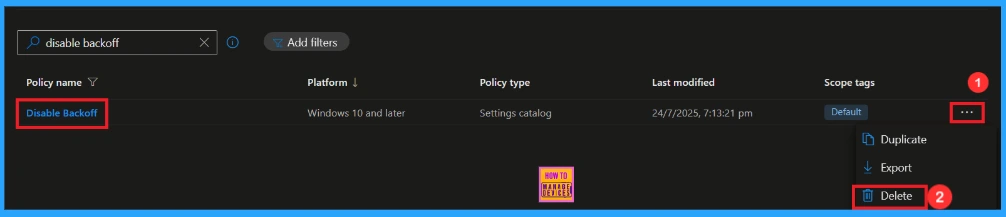
OMA-URI Settings to Power Sleep Policy
An OMA-URI is a unique string used to configure specific settings on Windows 10 or 11 devices through a Configuration Service Provider (CSP). Its format is determined by the CSP and is used to apply custom device configurations.
To create a new policy in Microsoft Intune, sign in and navigate to Devices > Configuration. Click on Create to start a new policy. Choose the platform as Windows 10 or later. For the Profile type, select Templates, then choose Custom. Provide a name for the policy, such as Disable Backoff and add a description if needed.
- Click on + Add under OMA-URI Settings to configure the specific setting.
- To Configure the OMA-URI Setting, do the following
- Enter a name for this setting, such as Disable Backoff
- Description of the setting: To Disable Backoff.
- Enter the following OMA-URI path: ./Device/Vendor/MSFT/Policy/Config/Search/DisableBackoff
- Set the Data type to Integer.
- Enter the value
- 1 to Enable Backoff.
- 0 to Disable Backoff.
- After entering the above details, click the Save button.
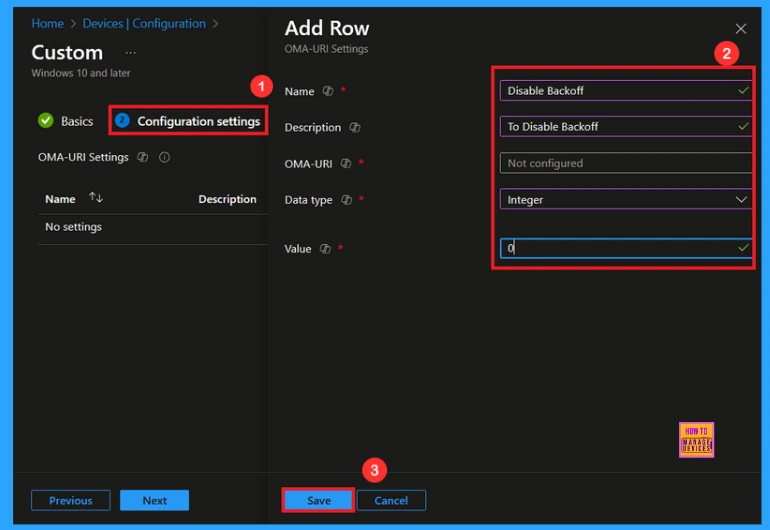
Need Further Assistance or Have Technical Questions?
Join the LinkedIn Page and Telegram group to get the latest step-by-step guides and news updates. Join our Meetup Page to participate in User group meetings. Also, Join the WhatsApp Community to get the latest news on Microsoft Technologies. We are there on Reddit as well.
Author
Anoop C Nair has been Microsoft MVP from 2015 onwards for 10 consecutive years! He is a Workplace Solution Architect with more than 22+ years of experience in Workplace technologies. He is also a Blogger, Speaker, and Local User Group Community leader. His primary focus is on Device Management technologies like SCCM and Intune. He writes about technologies like Intune, SCCM, Windows, Cloud PC, Windows, Entra, Microsoft Security, Career, etc.
