Let’s discuss how to Configure Display Options for Windows Update Notifications in Intune. The Update Notification Level policy in Windows allows IT administrators to control what kind of Windows Update notifications are shown to end users.
This setting can be used in two ways through Group Policy for traditional Windows management, and through CSP (Configuration Service Provider), which is how modern tools like Microsoft Intune manage devices. Both methods let you control what update notifications users see.
This policy doesn’t control when or how updates are downloaded or installed; it specifically manages which update notifications are shown to users on their devices. There are 3 available configuration values for this setting. Value 0 is the default and allows all standard Windows Update notifications.
Value 1 turns off all notifications except for critical restart warnings, ensuring users are still alerted when a reboot is required. Value 2 disables all update-related notifications, including restart prompts. These settings are useful in scenarios where you want to reduce user interruptions or enforce controlled update visibility.
Table of Contents
How to Configure Display Options for Windows Update Notifications in Intune
This policy is linked to a specific location in the Windows registry:
HKEY_LOCAL_MACHINE\SOFTWARE\Policies\Microsoft\Windows\WindowsUpdate\AU,
and uses a value called UpdateNotificationLevel. You can set this through Group Policy, or use tools like Intune.
- Signing in to the Microsoft Intune admin center using your credentials.
- Once logged in, navigate to the left-hand panel and select Devices.
- From there, go to Manage devices and click on Configuration.
| Platform | Profile Type |
|---|---|
| Windows 10 and later | Settings Catalog |
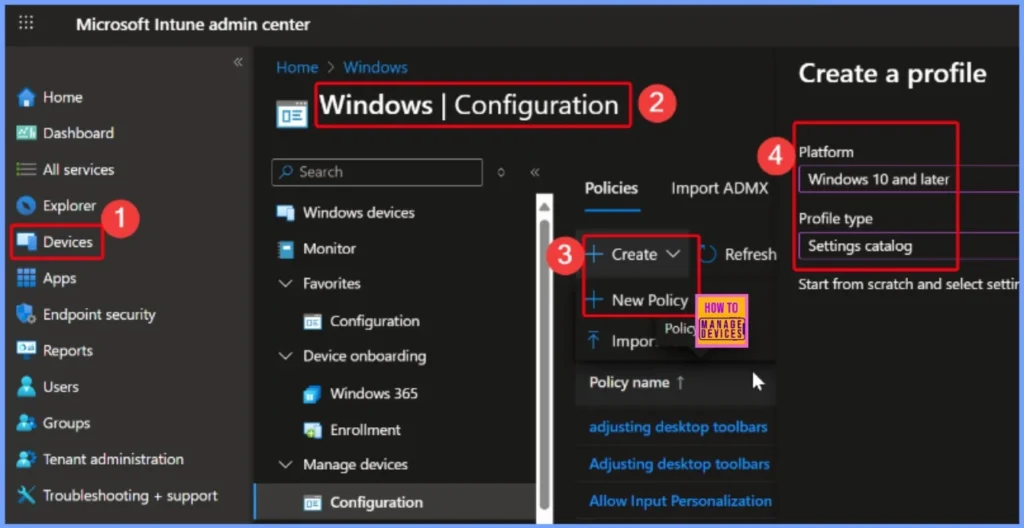
- How to Configure Do not Show Feedback Notifications using Intune Policy Settings
- How to Configure Do not Show Feedback Notifications using Intune Policy Settings
- How to Block Allow Toasts Notifications in Windows using Intune Settings Catalog
Turning off Update Notifications may Hide Critical Updates
When using this policy to turn off update notifications, it’s important to be cautious. If you’ve also configured other policies that delay or block updates, users may not realize that important security or feature updates are available, which can leave devices vulnerable.
- In the Basics tab, enter a name and an optional description for the policy.
- The platform is selected by default.
- Click Next to continue.
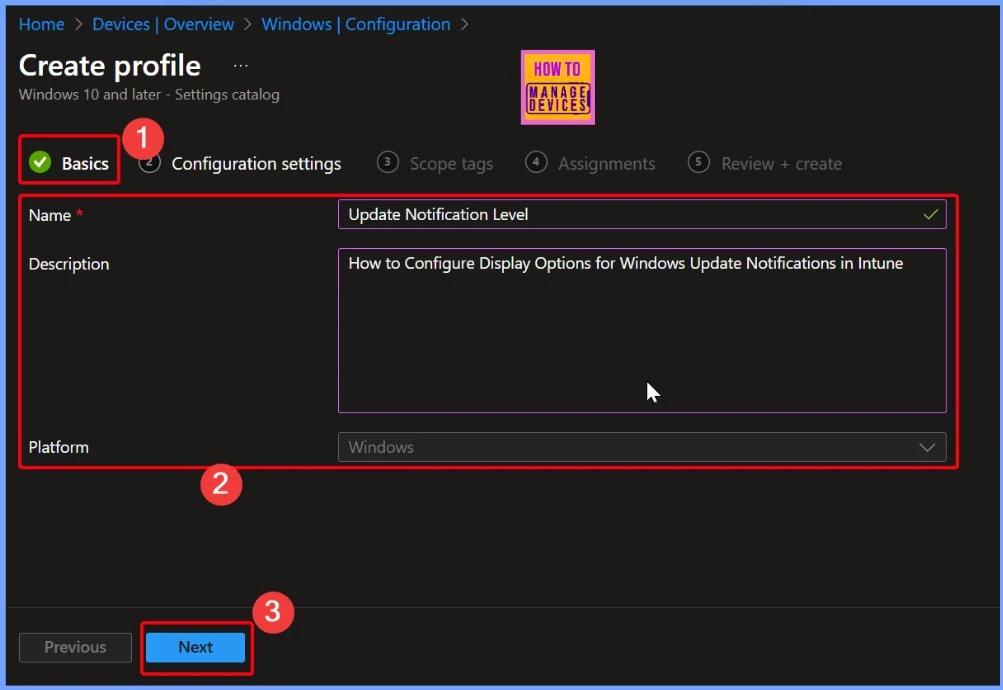
Deadline Warnings still Appear if Specify Deadlines Policy is Enabled
If you turned off all notifications, Windows will still display a warning once a set deadline is reached, but only if you have enabled the “Specify deadlines for automatic updates and restarts” policy. This ensures updates aren’t missed permanently.
- Under the Configuration settings tab select the + Add settings hyperlink
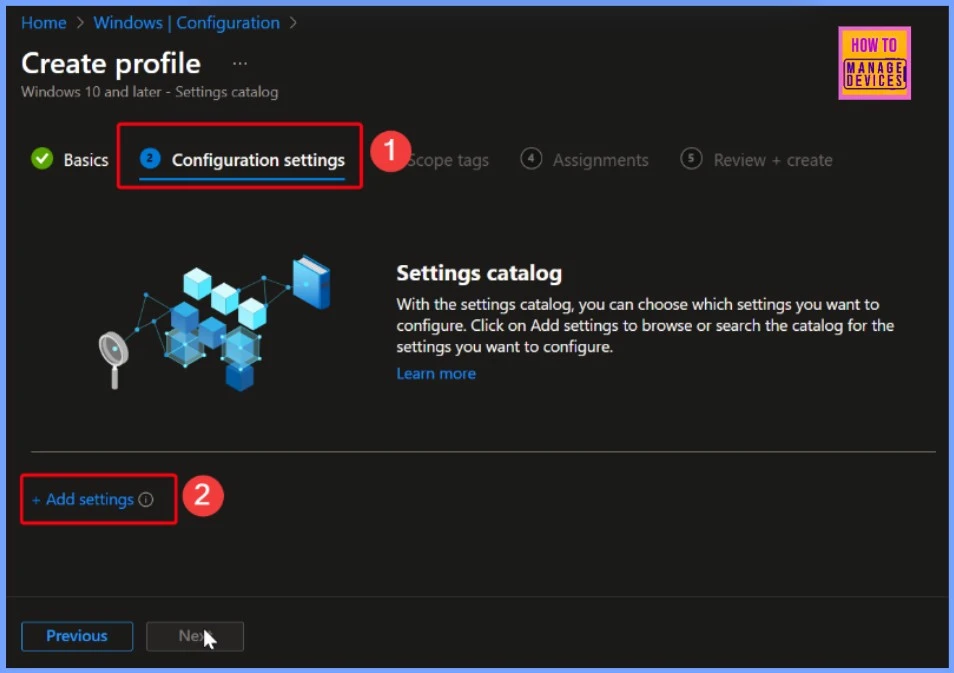
Active Hours Limit Notifications based on Combined Settings
If you have set active hours (the time users usually work on their devices), notifications will be hidden only during those hours, depending on how these settings are combined. In the Settings picker window, search for the keyword “Windows Update for Business.”
- This will display 77 matching results.
- From the list, locate and enable the setting “Update Notification Level.”
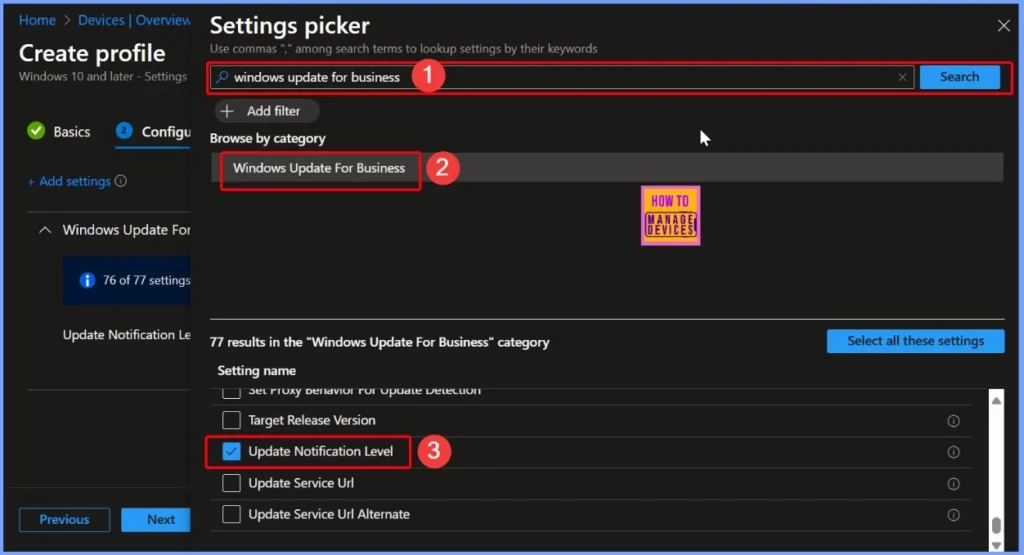
Default Setting that Displays All Update Notifications
Option 0 is the default setting in the Update notification level policy. It allows Windows to show all the usual update notifications to users, such as when updates are available or when a restart is needed. The below screenshots helps you to show more details.
| Value | Description |
|---|---|
| 0 (Default) | Use the default Windows Update notifications. |
| 1 | Turn off all notifications, excluding restart warnings. |
| 2 | Turn off all notifications, including restart warnings. |
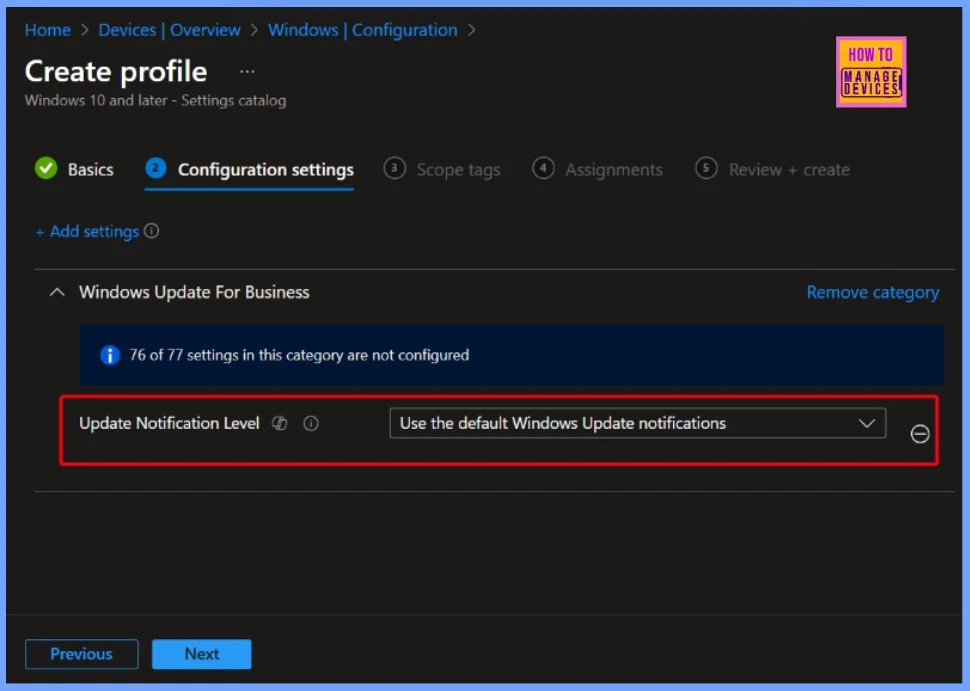
Control the Visibility of Update and Restart Notifications
Option 1 helps you to hide all update messages, but users will still see a warning when a restart is needed after an update. Option 2 helps you to hide all update messages, including restart warnings, so users won’t see any update-related alerts at all.
- Here i select the Value 1 that the Turn off all notifications, excluding restart warnings.
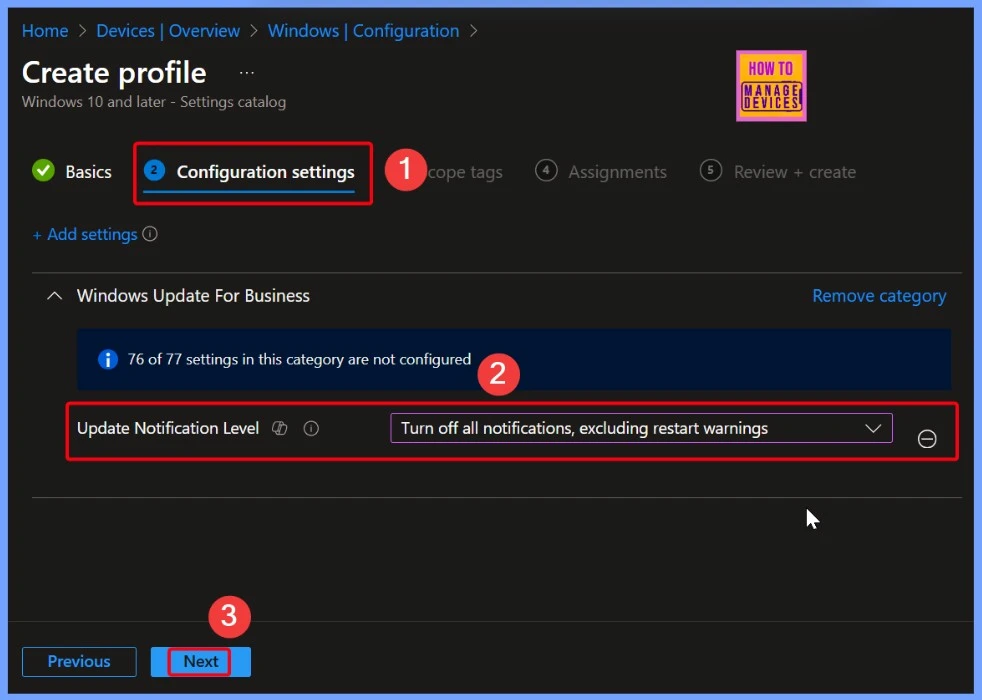
Restrict Admin Access to Specific Resources
Scope tags are used in Intune to control who can see and manage specific resources like devices, apps, or policies. They help limit visibility so that admins only access items that match their assigned tags. Select Next to proceed.
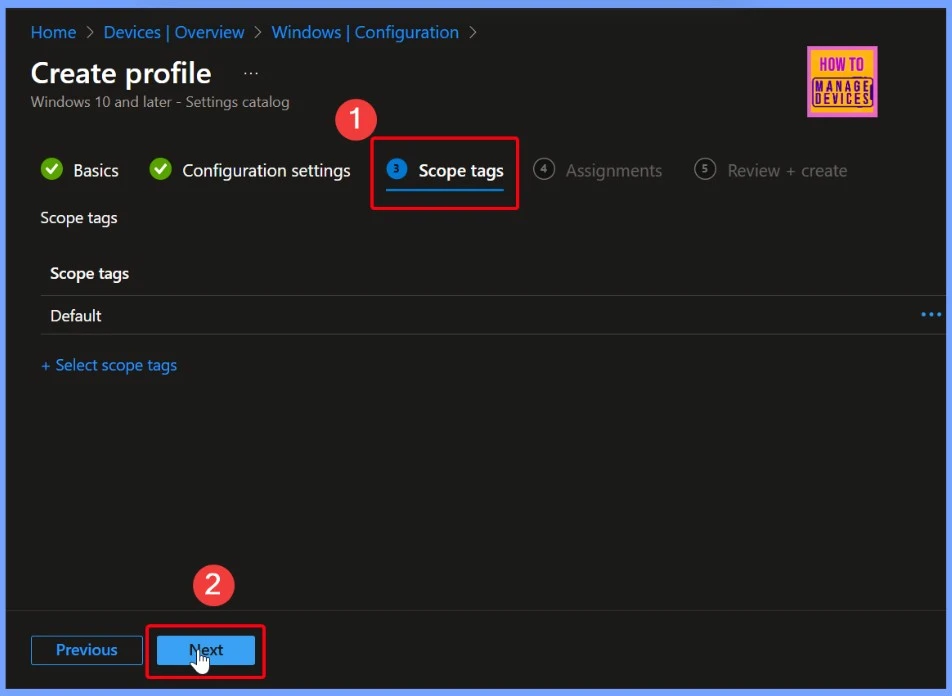
Targeting Policies to Specific User or Device Groups
Assignments in Intune determine which users or devices a policy, profile, or app will apply to. In the Assignments tab, I selected the HTMD Test Policy Group to target this specific group with the settings. After selecting the group, I clicked Next to move to the next tab in the setup process.
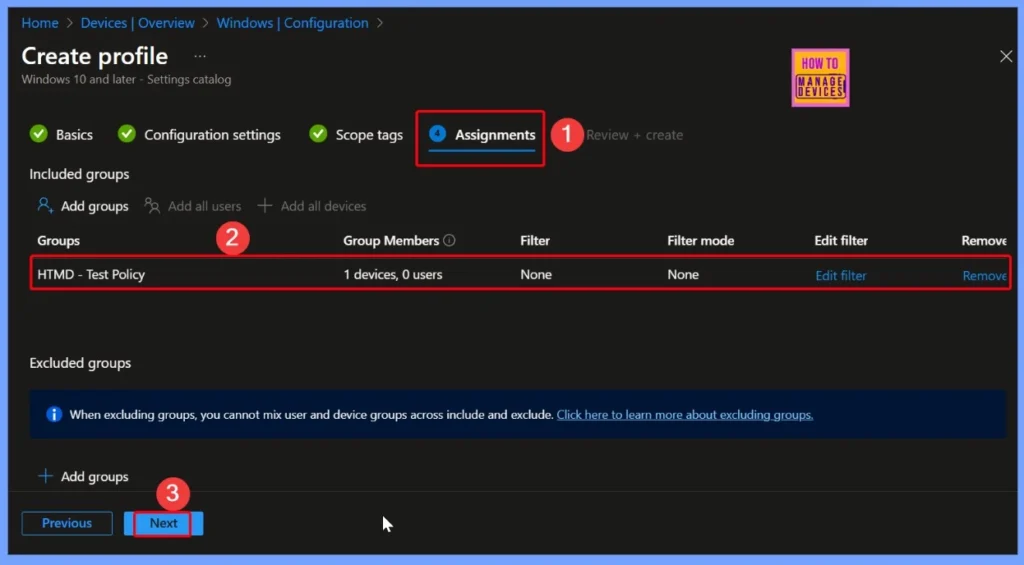
Review + Create – Final Check Before Applying Your Intune Policy
Once you have completed all the steps, such as entering the policy name, configuring settings, and assigning it to groups, the Review + Create tab gives you a full summary of your choices. This is your chance to review everything and make sure it’s correct before you click Create to apply the policy.
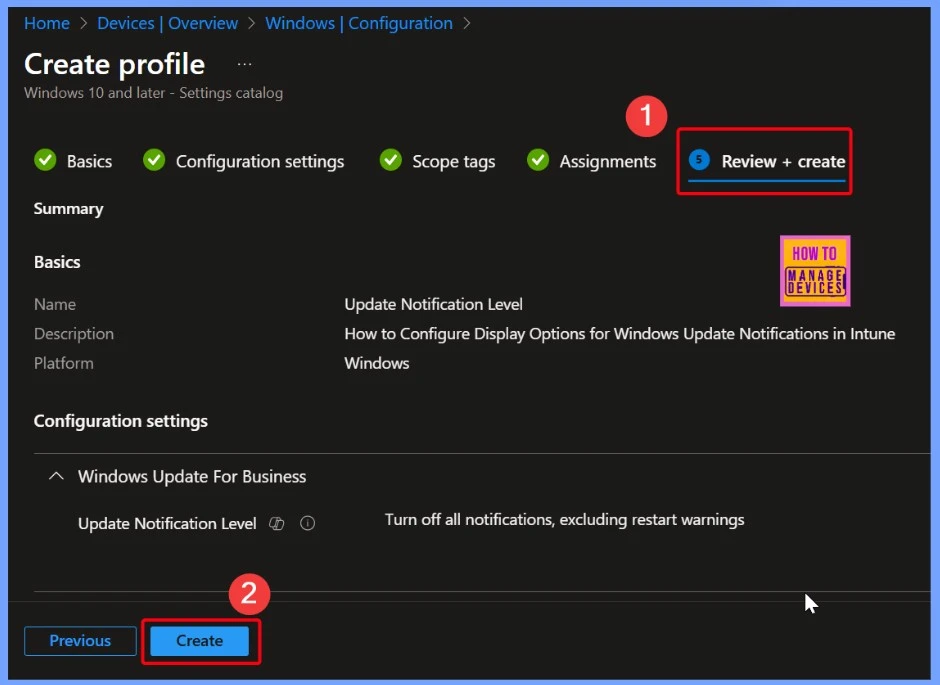
Update Notification Level Settings Successfully Saved and Ready for Deployment
The Policy Update Notification Level has been created successfully. All settings have been saved, and the policy is now ready to be applied to the assigned devices or users. In the below screenshots you can see that the Notification message.
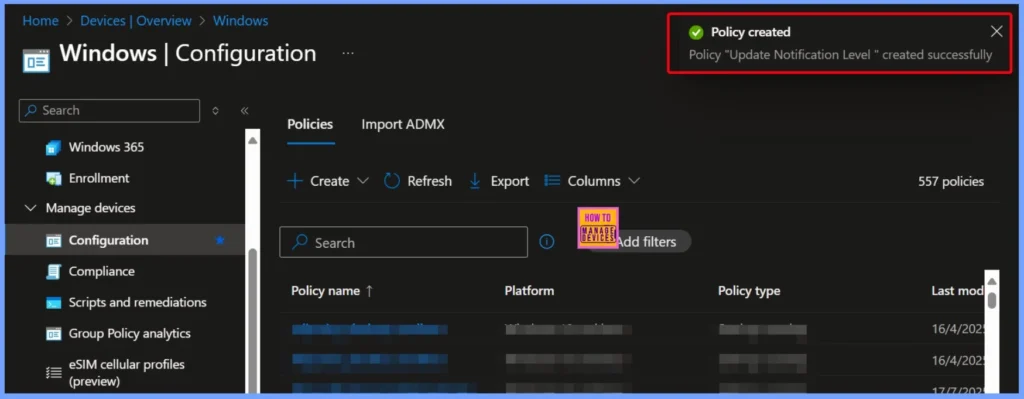
End Result
The policy status indicates that the configuration has been successfully applied to one device. A Succeeded count of 1 confirms that the deployment went through smoothly, and the policy is now active on the targeted device.
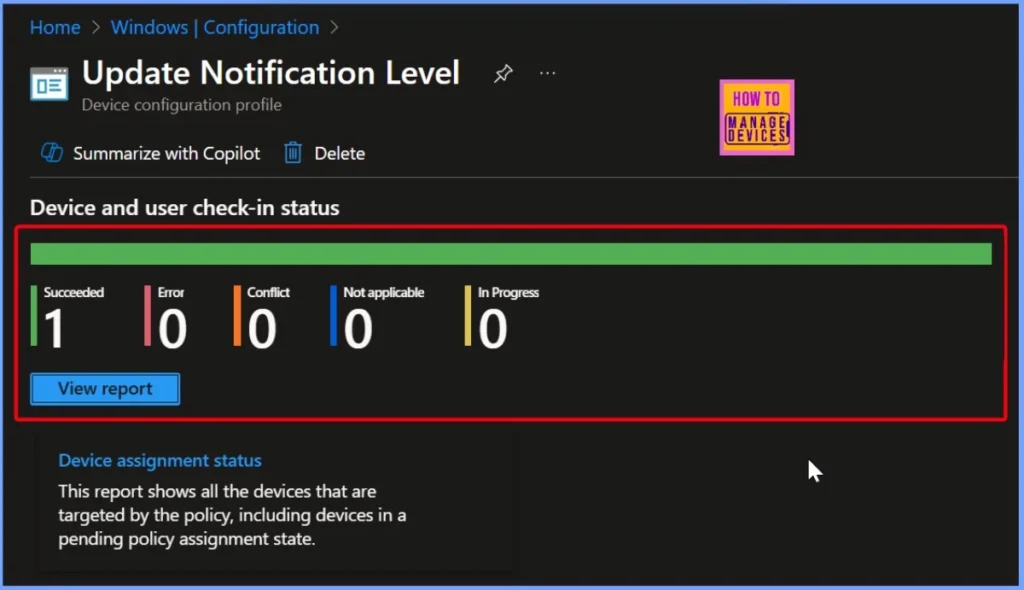
Client Side Verifications
The MDM PolicyManager log entry indicates that the UpdateNotificationLevel policy was set successfully. The policy falls under the Update area and was applied at the device level (Current User: Device). The Enrollment ID linked to this action is EB427D85-802F-46D9-A3E2-D5B414587F63, with an Enrollment Type of 0x6.
- Event Viewer > Applications and Services Logs > Microsoft > Windows > DeviceManagement-Enterprise-Diagnostics-Provider > Admin
- Search for Event ID 813 or 814 for configuration profile status updates.
MDM PolicyManager: Set policy int, Policy: (UpdateNotificationLevel), Area: (Update),EnrollmentID requesting merqe: (EB427D85-802F-46D9-A3E2-D5B414587F63), Current User:(Device), Int: (0x1), Enrollment Type: (0x6), Scope: (0x0).
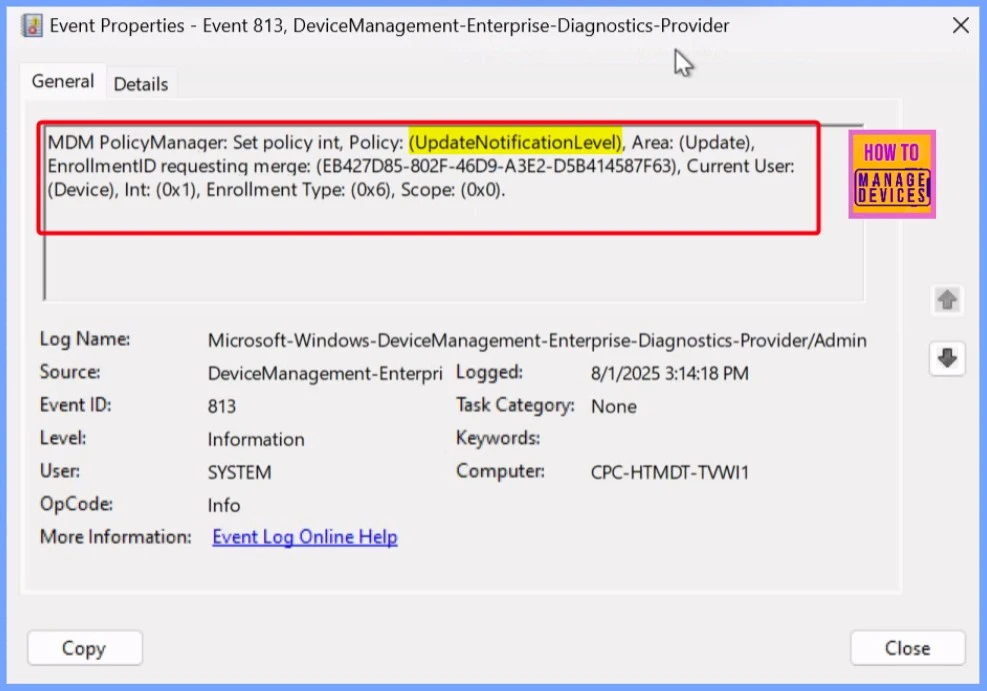
Windows CSP Details
The UpdateNotificationLevel policy applies at the device scope and is not supported at the user level. It is available for Windows editions such as Pro, Enterprise, Education, and IoT Enterprise / IoT Enterprise LTSC. This policy is supported on Windows 10 version 1809 (build 10.0.17763) and later.
./Device/Vendor/MSFT/Policy/Config/Update/UpdateNotificationLevel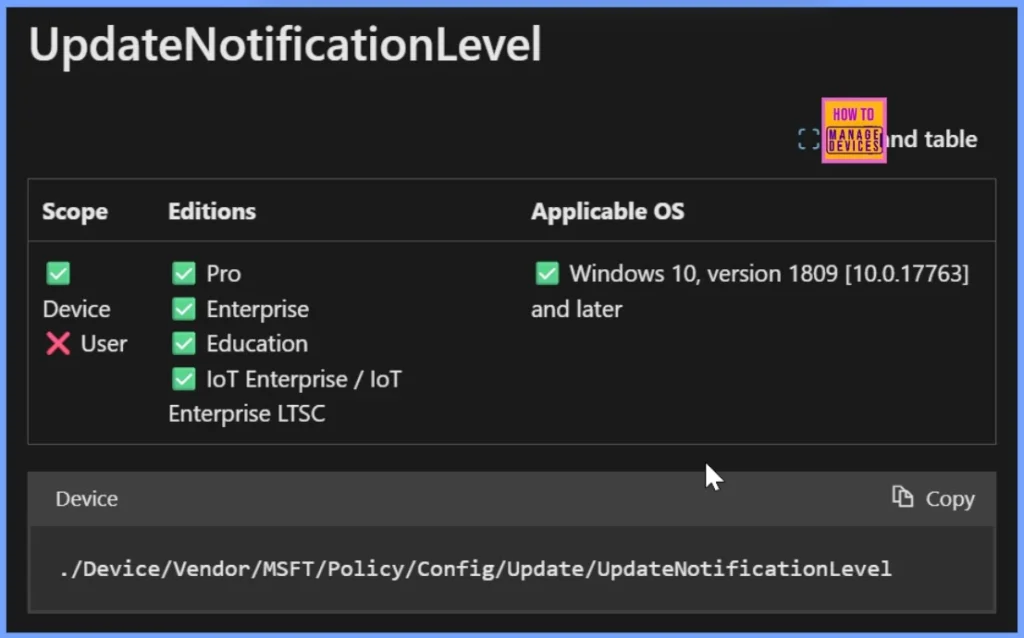
How to Delete the Policy
Deleting the Update notification level policy in Intune is a simple task that can be done in just a few clicks. Whether you’re cleaning up unused configurations or updating your policy structure, Intune’s interface makes the process intuitive. Check out the linked post for a step-by-step guide, along with a screenshot to help you visualize each stage.
Read More – How to Delete Allow Clipboard History Policy in Intune Step by Step Guide
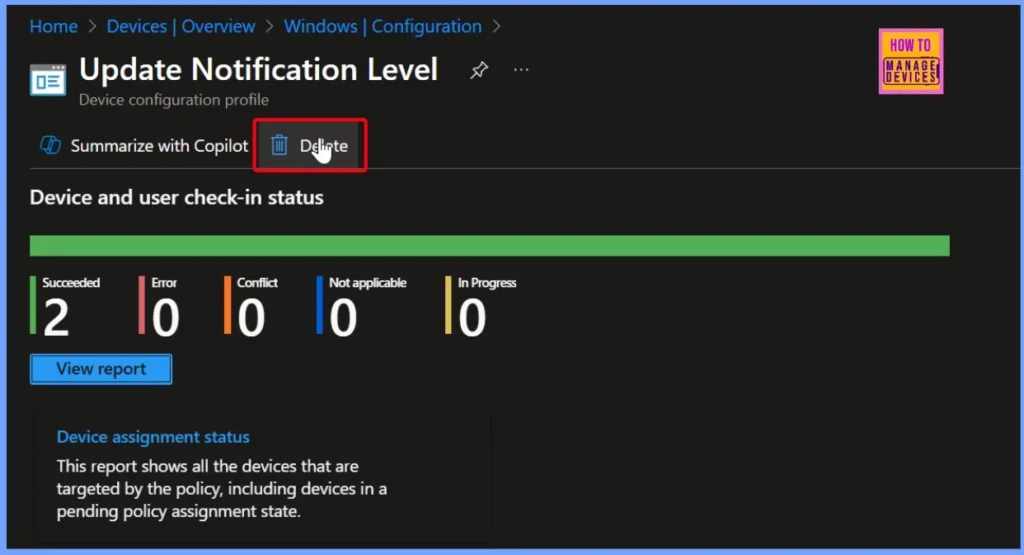
How to Delete the Assigned Group from the Policy
To unassign a group from the Update Notification Level policy in Intune, the process is straightforward. Intune provides a user-friendly interface to manage to assignments, making it easy to modify or remove existing targets. For a complete walkthrough and additional insights, refer to the post linked below.
Read more – How to Remove Assigned Group from Energy Saver Battery Threshold Policy in Intune Settings Catalog
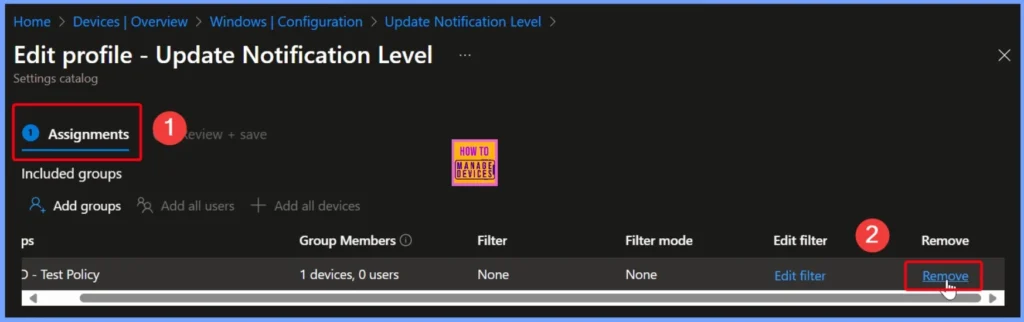
Need Further Assistance or Have Technical Questions?
Join the LinkedIn Page and Telegram group to get the latest step-by-step guides and news updates. Join our Meetup Page to participate in User group meetings. Also, join the WhatsApp Community to get the latest news on Microsoft Technologies. We are there on Reddit as well.
Author
Anoop C Nair has been Microsoft MVP for 10 consecutive years from 2015 onwards. He is a Workplace Solution Architect with more than 22+ years of experience in Workplace technologies. He is a Blogger, Speaker, and Local User Group Community leader. His primary focus is on Device Management technologies like SCCM and Intune. He writes about technologies like Intune, SCCM, Windows, Cloud PC, Windows, Entra, Microsoft Security, Career, etc.
