Let’s discuss how to configure Scheduled Install Time for Windows Updates using Intune Policy. The “Scheduled Install Time for Windows Updates” policy is a Windows Update configuration setting that allows IT admins to define the exact time of day when update installations should take place on managed devices.
Instead of letting Windows decide when to install updates, this policy ensures installations happen at a fixed, predictable hour. The policy accepts values from 0 to 23, using a 24-hour clock format. If you set the value to 0, updates will install at 12:00 AM; if you set it to 23, they will install at 11:00 PM.
The Scheduled Install Time setting comes under the Windows Update for Business policy in Intune. This policy allows IT admins to configure the exact time when updates should be installed on devices. Along with this, there is another Windows Update for Business policy that explains how to remove user access to scan, download, and install updates. By applying this configuration, IT admins can restrict users from manually checking or initiating updates.
In Intune, this policy helps organisations set the same update schedule for all managed Windows devices. It allows IT administrators to choose a fixed time for updates, so they occur outside busy work hours. This ensures updates are installed on time, keeps devices secure, and minimises disruptions to users while they are working.
Table of Contents
How to Configure Scheduled Install Time for Windows Updates using Intune Policy
In this post, you will find all the details about how to configure the Scheduled Install Time for Windows Updates using Intune Policy. It explains what the policy does, how it helps IT admins manage update installations, and the steps to set it up in the Intune admin center.
- Sign in to the Microsoft Intune Admin Center.
- Navigate to Devices.
- Under Manage devices, select Configuration.
- Go to Policies > Create > New policy.
- In the Create a profile window:
- Select Platform: Windows.
- Select Profile type: Settings Catalog.
- Click the Create button to proceed.
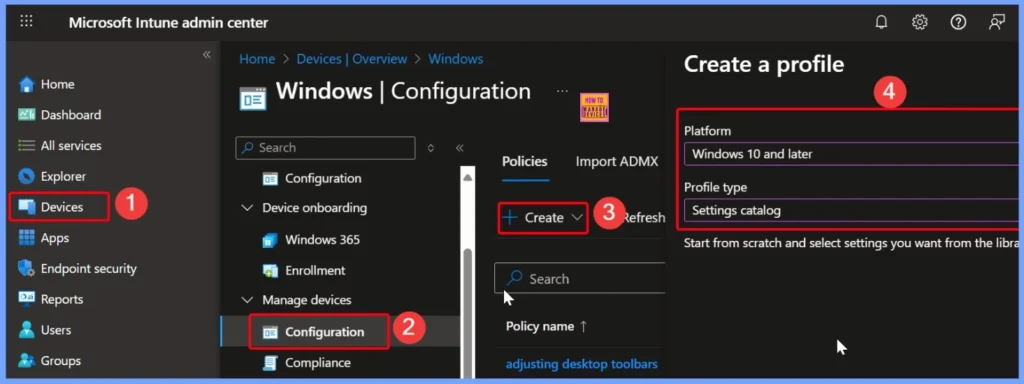
- How to Configure Display Options for Windows Update Notifications in Intune
- How to Fix Issue on Windows Update Deployment using Intune for No Logged-in Users
- Windows Update for Business Renamed to Windows Update Client Policies
Basic Details of Scheduled Install Time Policy
In the Basics tab, you need to enter the details such as the Name and Description for the policy. For example, you can set the name as Scheduled Install Time for Windows Updates and write the description as How to Configure Scheduled Install Time for Windows Updates using Intune Policy.
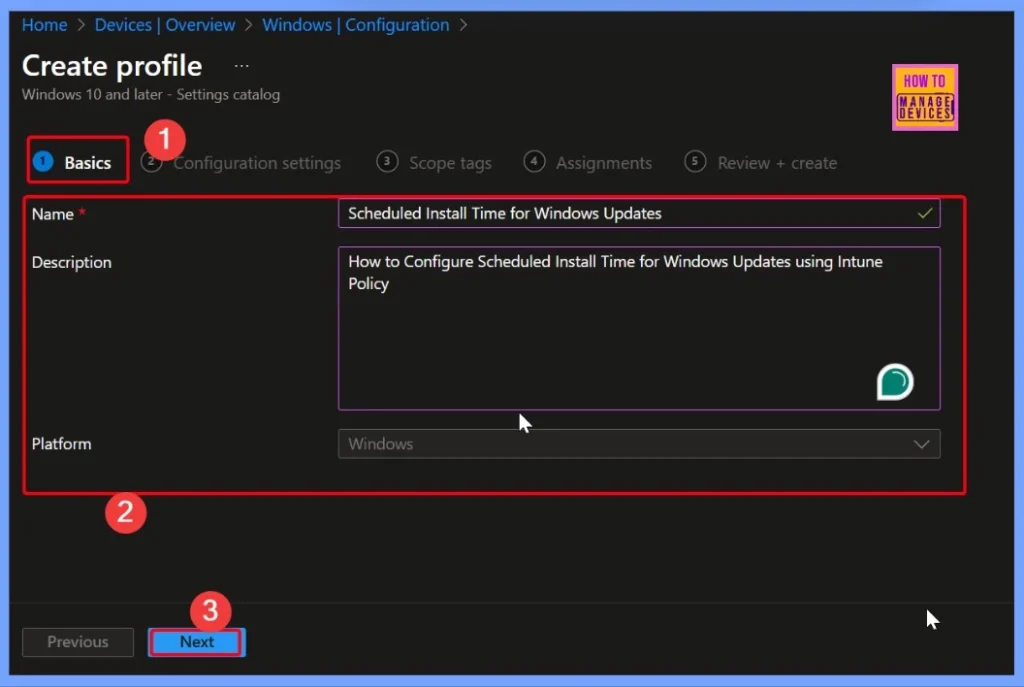
Intune Settings Catalog – Simplifying Policy Configuration for IT Admins
The Settings catalog in Intune makes it easier for IT admins to find and apply the exact settings they need. By clicking Add settings hyperlink, admins can browse or search through a wide range of available options and directly configure them without having to remember complex policy paths.
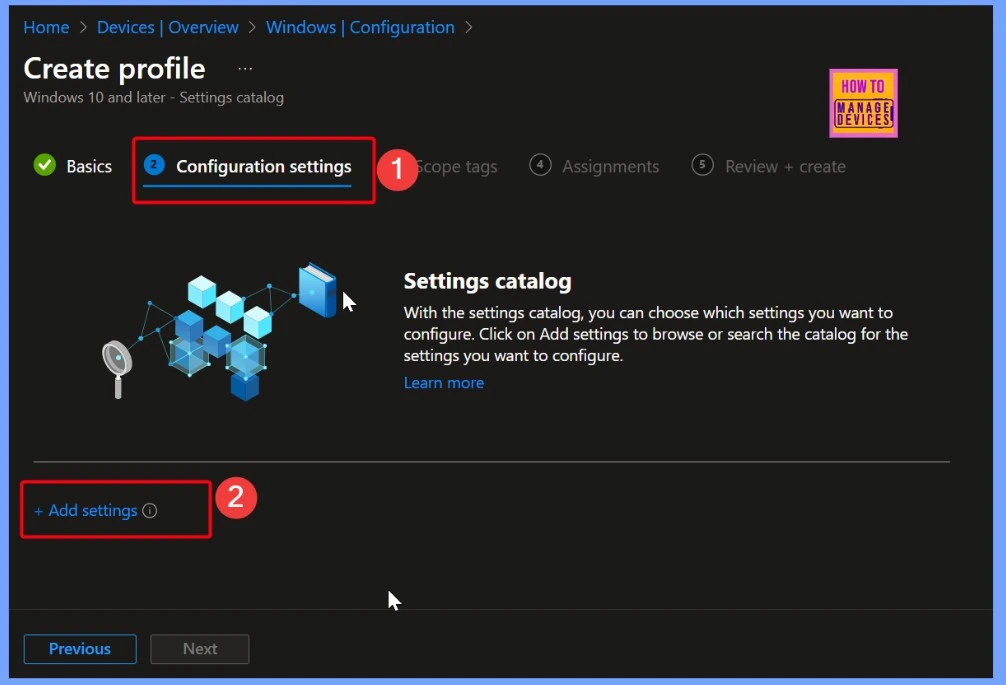
Selecting Scheduled Install Time from Windows Update for Business in Settings Picker
In the settings picker, you can search using the keyword Windows Update for Business. This search shows 77 results under that category. From the list, you need to select the Scheduled Install Time setting. Once you select it, you can close the settings picker window to continue with the configuration.
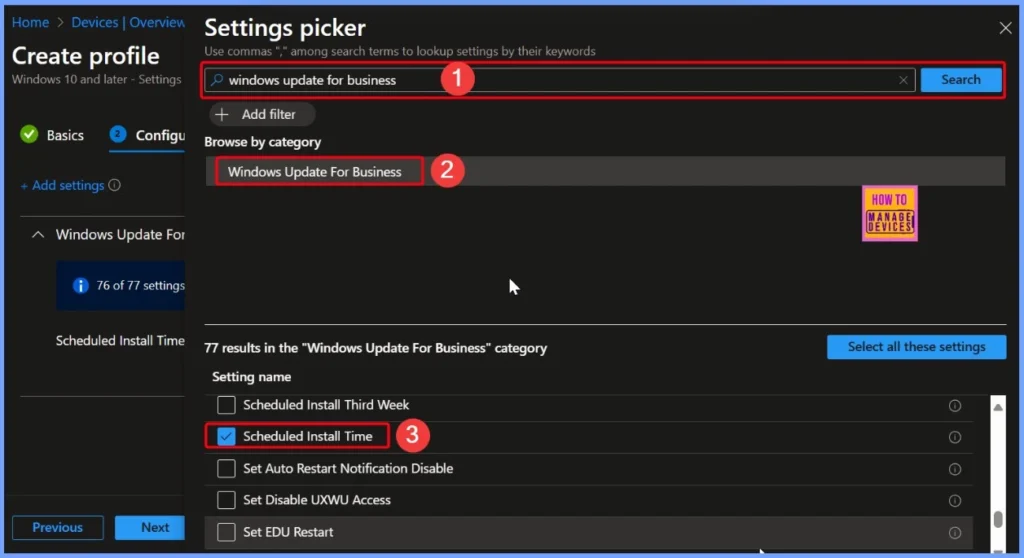
Scheduled Install Time Policy – Configure Update Installation Hours in Intune
This policy lets IT admins schedule the exact time for update installations using an integer value between 0 and 23, where each number represents an hour of the day (for example, 0 = 12 AM, 23 = 11 PM). The default installation time is set to 3 AM, which is often ideal as it avoids working hours.
- Admins can also manage the policy with operations like Add, Delete, Get, and Replace, giving them full flexibility to configure and adjust the schedule as needed.
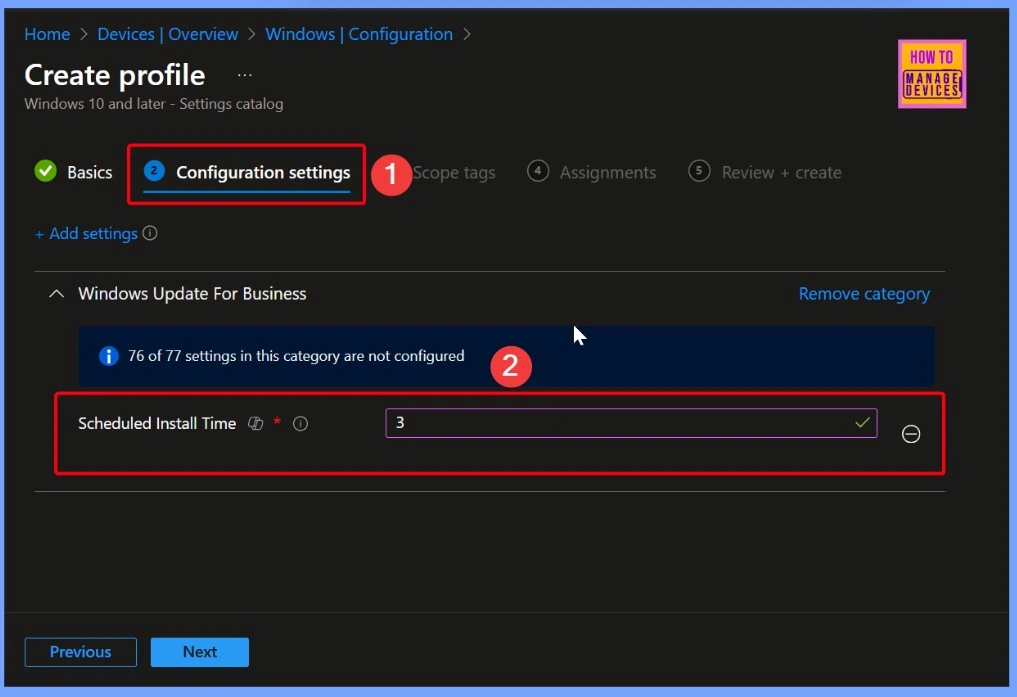
Configuring Scheduled Install Time to 10 AM in Intune
Here, I have set the Scheduled Install Time to 10, which means updates will be installed at 10:00 AM. This helps ensure updates run at a specific time chosen by the admin, keeping the process consistent and easier to manage. Once you have chosen the time, click on the Next button to move forward with the configuration.
| Policy Name | Default Time | Set Time |
|---|---|---|
| Scheduled Install Time | 3 | 10 |
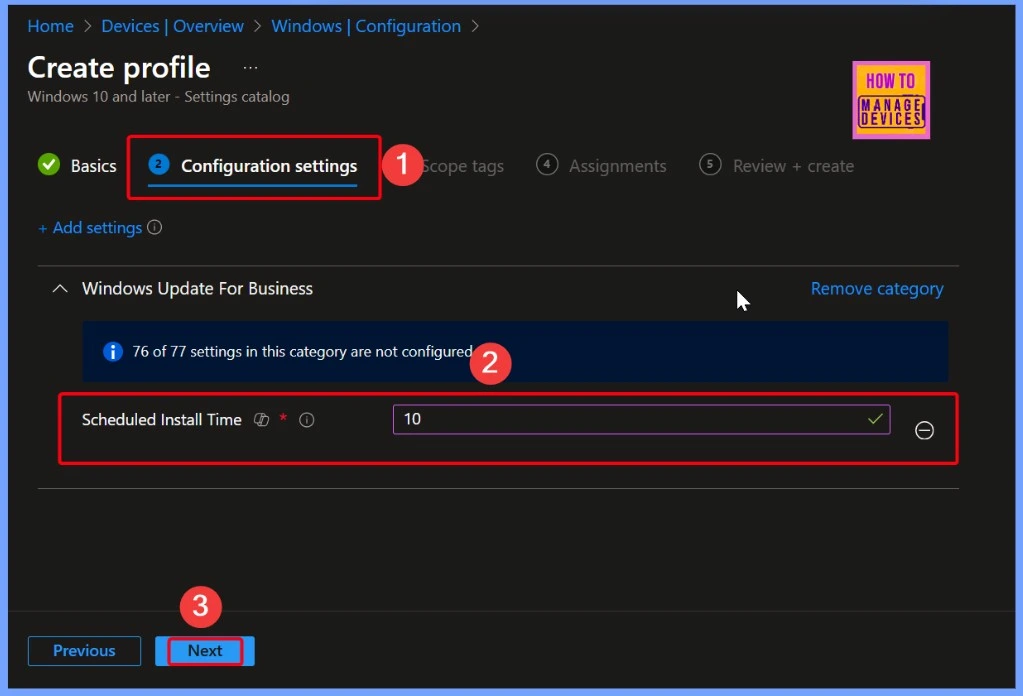
Understanding Scope Tags in Intune for Role-Based Access Control (RBAC)
Scope tags help with role-based access control (RBAC), keeping Intune management organized and ensuring that each admin only works with the resources they are responsible for. The below screenshot helps you to show more details.
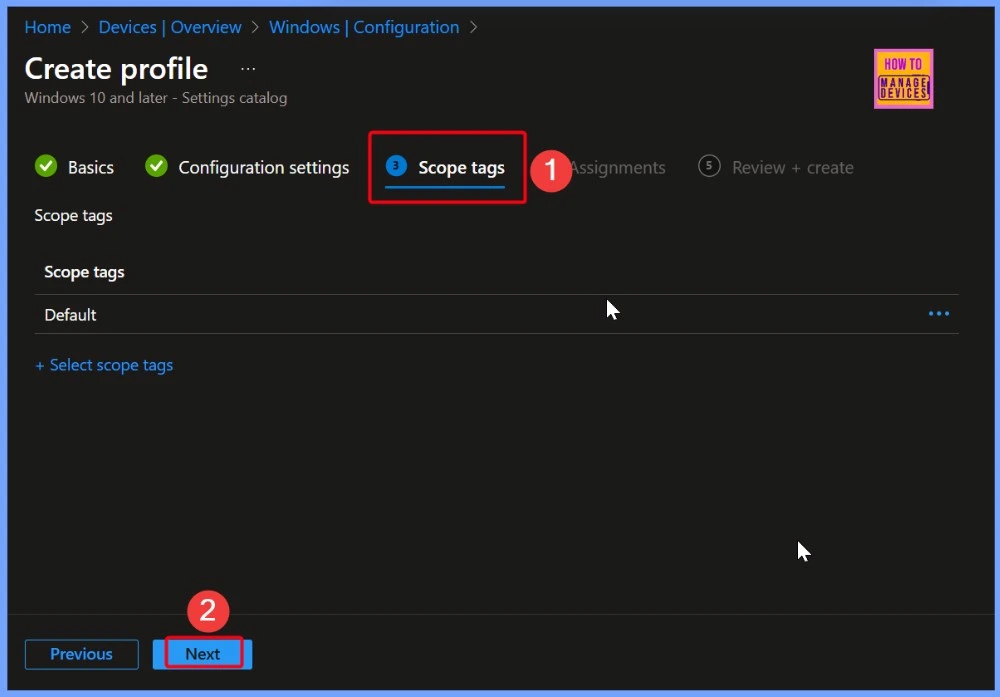
Assigning Groups in Intune – Adding HTMD CPC Test to the Policy
In the Assignments tab, I selected the Included group as HTMD CPC Test. You can easily add a group by clicking the Add groups button under the Included groups section and choosing the group you want. Clicking the Next button from the below window.
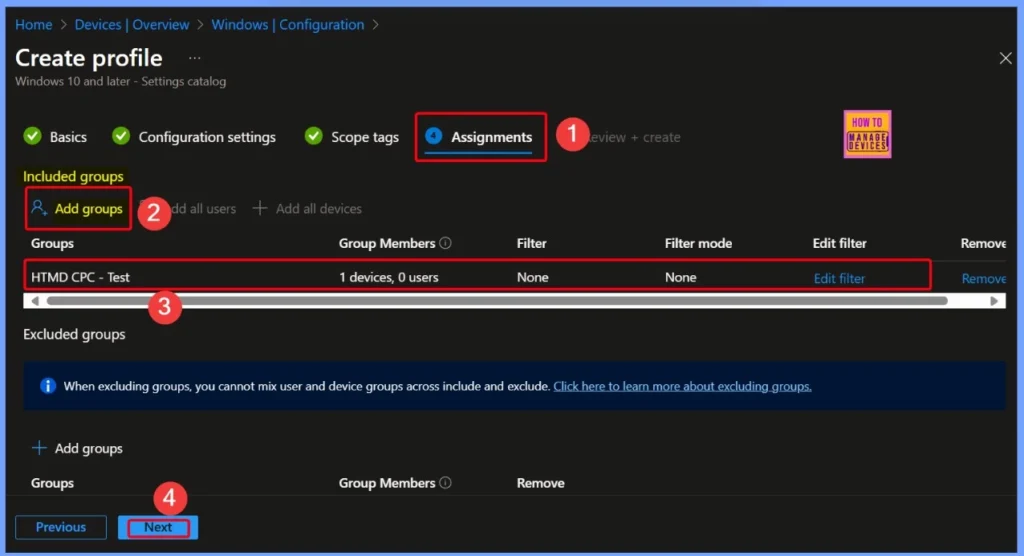
Review + Create – Verify Policy Details Before Finalizing in Intune
At this step, Intune shows you a summary of all the details you entered, such as the name, description, settings, scope tags, and assignments. This gives you a chance to double-check everything before applying it.
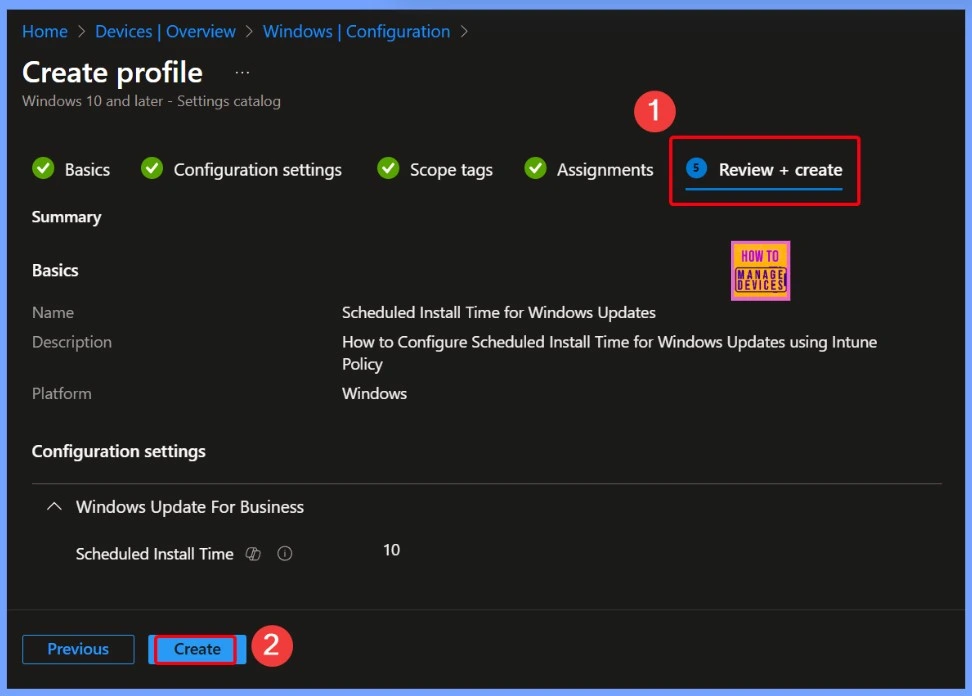
Policy Creation Success – Scheduled Install Time for Windows Updates
Here, you will see a notification confirming that the policy Scheduled Install Time for Windows Updates has been created successfully. This means the policy is now ready and will be applied to the assigned devices or groups.
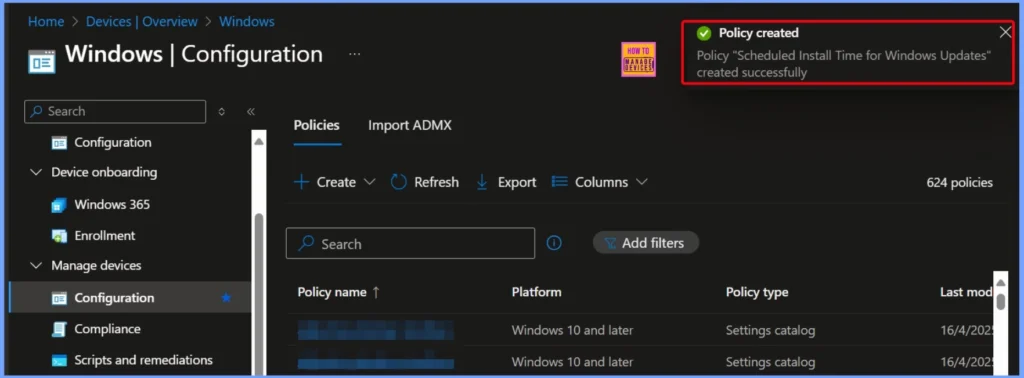
Device Check-In Status for Scheduled Install Time Policy
The Scheduled Install Time device configuration profile shows the following check-in status: 1 succeeded, 0 not applicable, 0 in progress, and 0 conflicts. This means the policy has been successfully applied to one device without any issues or conflicts.
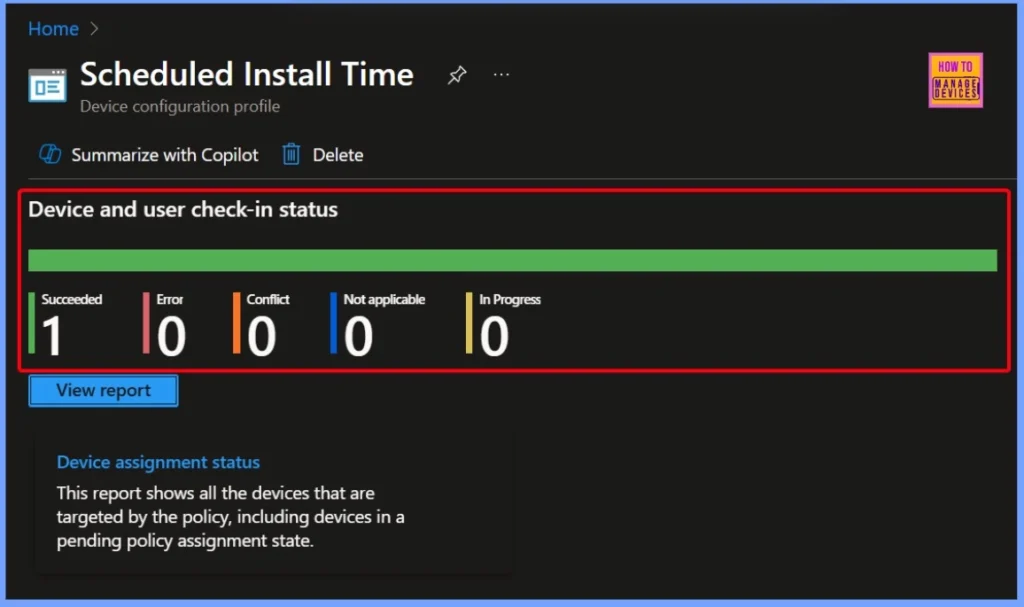
Client Side Verification
The MDM PolicyManager log shows that the ScheduledInstallTime policy under the Update area has been set. It includes details such as the Enrollment ID (EB427D85-802F-46D9-A3E2-D5B414587F63), applied to the current device user. The integer value is recorded as 0xA (which equals 10 in decimal), with an enrollment type of 0x6 and scope set to 0x0. This confirms that the policy has been successfully applied through Intune.
MDM PolicyManager: Set policy int, Policy: (ScheduledInstallTime), Area: (Update), EnrollmentID requesting merqe: (EB427D85-802F-46D9-A3E2 D5B414587F63), Current User: (Device), Int: (0xA),Enrollment Type: (0x6), Scope: (0x0).
- Event Viewer > Applications and Services Logs > Microsoft > Windows > DeviceManagement-Enterprise-Diagnostics-Provider > Admin
- Search for Event ID 813 or 814 for configuration profile status updates.
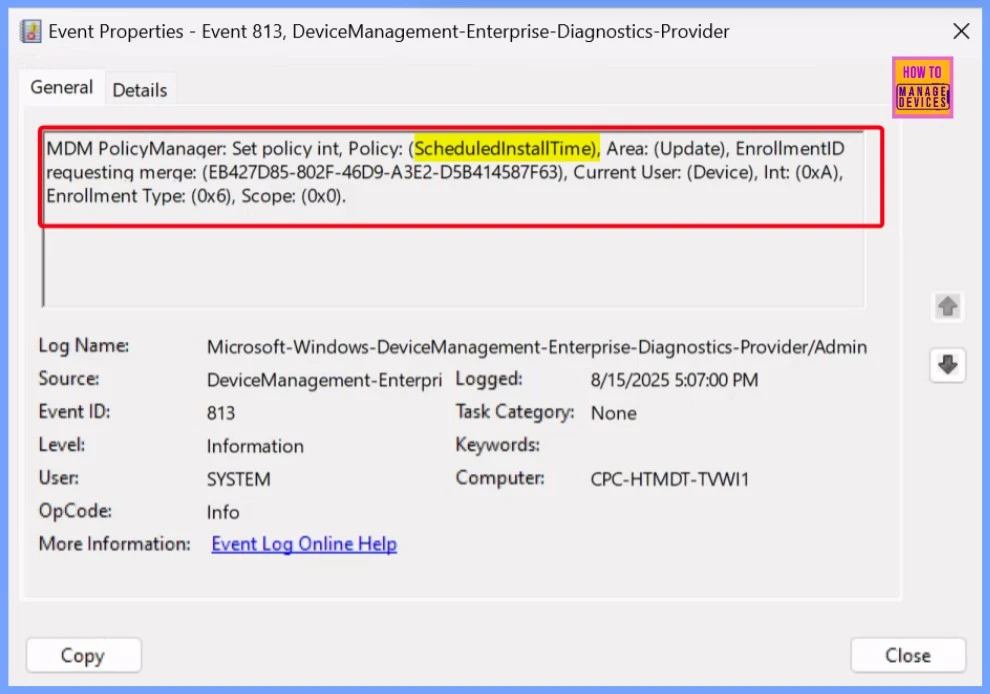
Windows CSP Details
The ScheduledInstallTime policy applies at the device scope (not user scope) and is supported on Windows 10 Pro, Enterprise, Education, and IoT Enterprise/IoT Enterprise LTSC editions. It is available starting from Windows 10, version 1507 [10.0.10240] and later. The policy path for configuration is:
./Device/Vendor/MSFT/Policy/Config/Update/ScheduledInstallTime
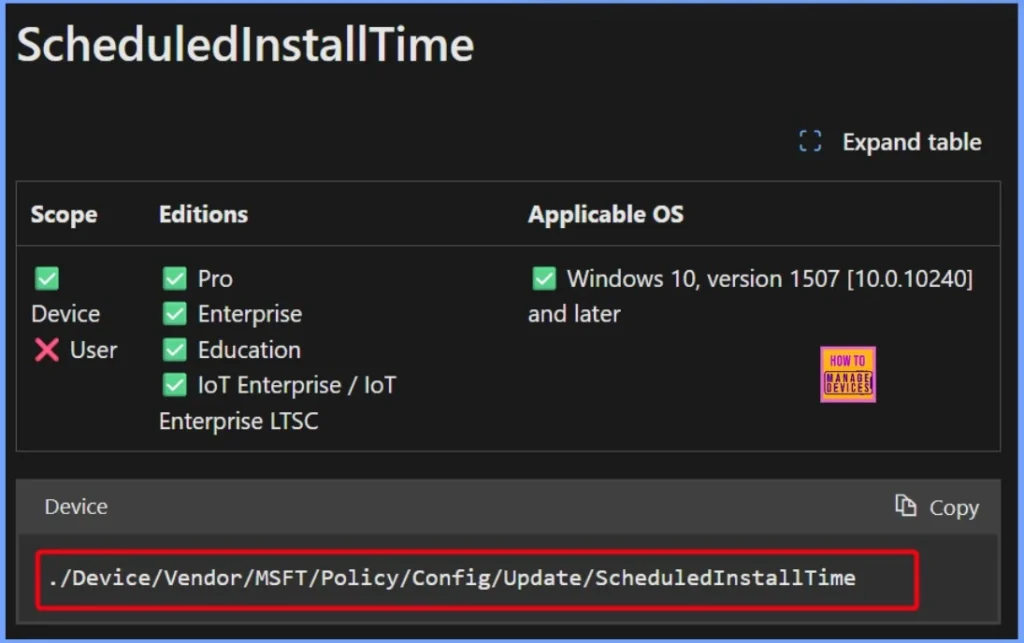
How to Remove the Assigned Group from the Policy
You can easily remove the assigned group from the Scheduled Install Time policy by going to the Assignments section and deleting the selected group. This will unassign the policy from that group, so it will no longer apply to those devices or users.
Read more – How to Remove Assigned Group from Energy Saver Battery Threshold Policy in Intune Settings Catalog.
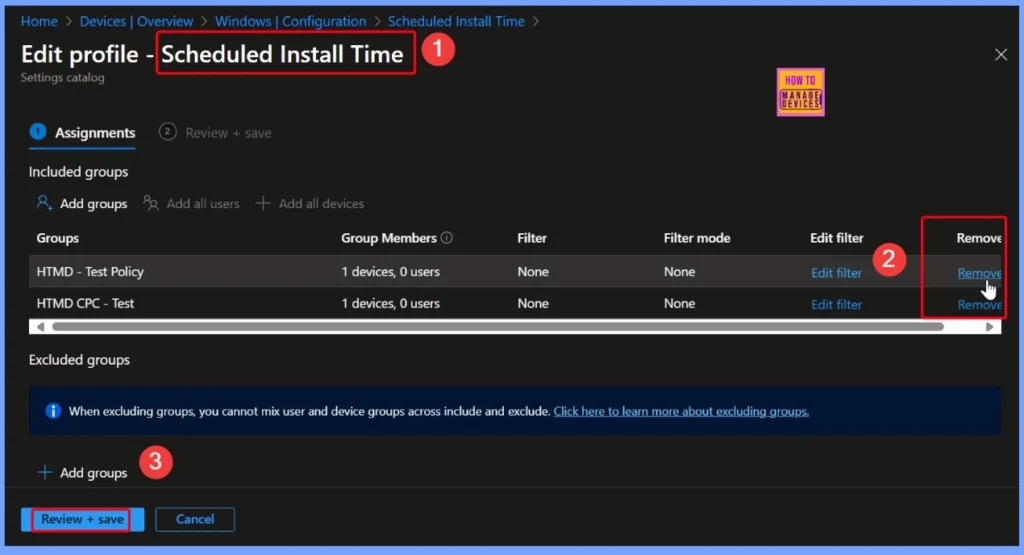
How to Delete the Scheduled Install Time Policy
You can easily delete the Scheduled Install Time policy in Intune by selecting the policy from the list and choosing the Delete option. Once deleted, the policy will be removed and will no longer apply to any assigned devices or groups.
Read More – How to Delete Allow Clipboard History Policy in Intune Step by Step Guide
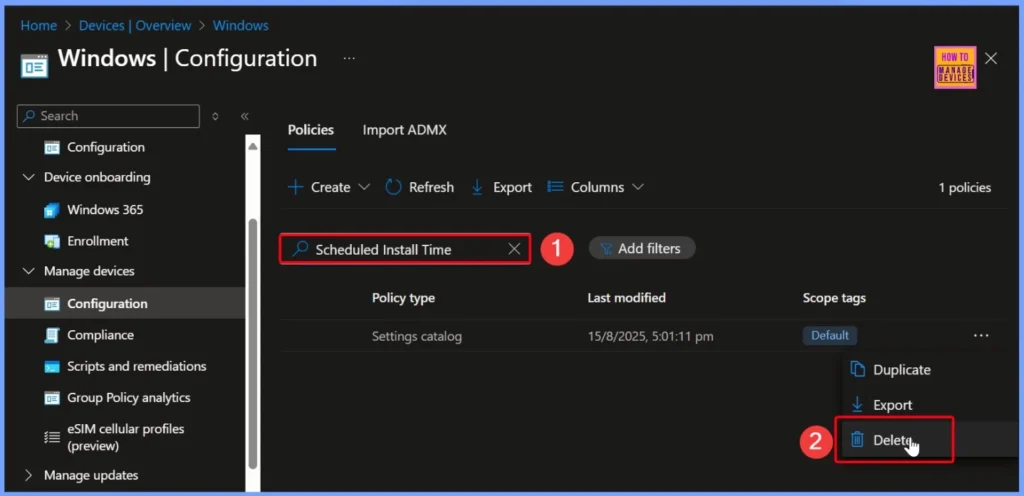
Need Further Assistance or Have Technical Questions?
Join the LinkedIn Page and Telegram group to get the latest step-by-step guides and news updates. Join our Meetup Page to participate in User group meetings. Also, Join the WhatsApp Community to get the latest news on Microsoft Technologies. We are there on Reddit as well.
Author
Anoop C Nair has been Microsoft MVP from 2015 onwards for 10 consecutive years! He is a Workplace Solution Architect with more than 22+ years of experience in Workplace technologies. He is also a Blogger, Speaker, and Local User Group Community leader. His primary focus is on Device Management technologies like SCCM and Intune. He writes about technologies like Intune, SCCM, Windows, Cloud PC, Windows, Entra, Microsoft Security, Career, etc.
