Today, we are discussing on Auto Numbering Recognition User in OneNote in Intune Policy As you all know that settings catalog is One of the feature in Intune and it allowing the Admins to deploy different types of policys. We already covered different type of OneNote policys.
Microsoft OneNote includes a feature called Auto Numbering Recognition, controlled by the option “Apply numbering to lists automatically.” When this setting is enabled, OneNote detects when a user starts typing something that resembles a numbered or bulleted list, and it automatically converts the text into a formatted list.
If the option is disabled OneNote will not automatically turn your text into a list. That means if you type 1 .and then press Enter, OneNote will just move to the next line without adding 2 or starting a numbered list. In this case, the numbers, or letters you type at the beginning of a line will remain as plain text.
This means you can write in any style you want without OneNote forcing it into a list format. When the feature is enabled OneNote actively monitors typed input patterns. So in this post we can discuss how this policy to be deployed through MS Intune.
Table of Contents
Auto Numbering Recognition User in OneNote in Intune Policy
Now that we have discussed the details of this policy, let’s look at how it can be deployed by Microsoft Intune admins in India. To begin, go to the Devices section in the Intune admin center, then select Configuration profiles and click on + Create policy.
This will open a new window called Create a profile, where you need to choose the platform as Windows 10 and later. Next, under the profile type, select Settings catalog and then click on Create to proceed.
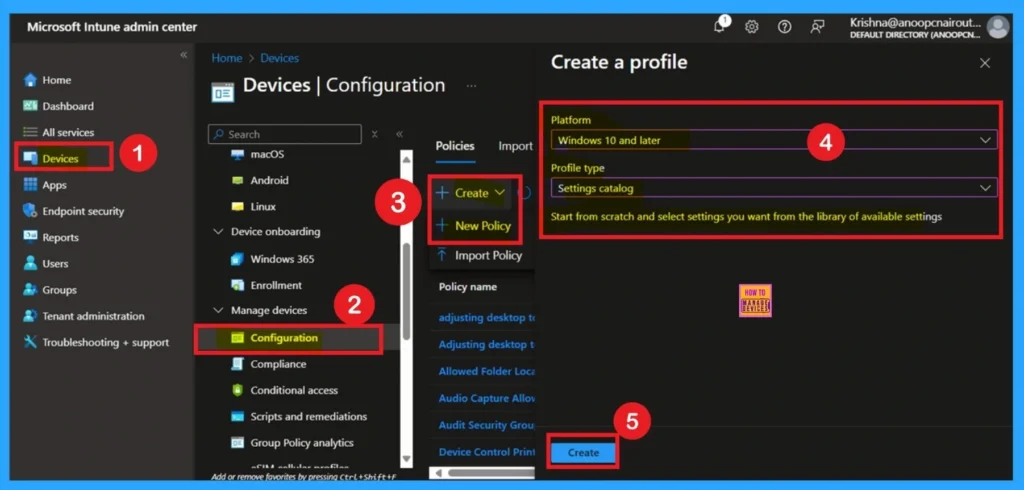
What is the Basic Tab
The Basics tab is the quickest step. Here, you need to enter the basic details such as the Name, Description, and Platform information. Since the platform is already set as Windows and you only need to provide a specific name and description for the policy, then click Next.
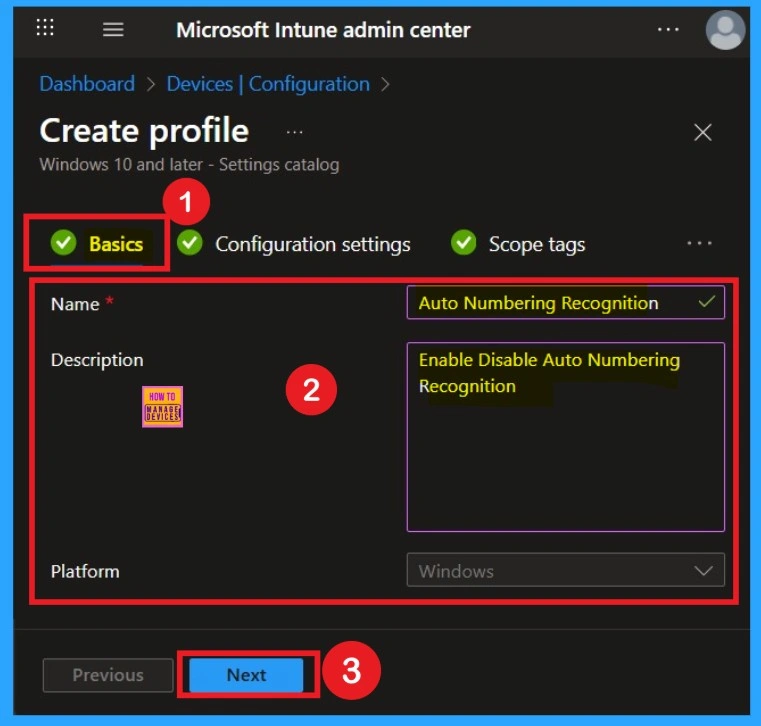
Configuration Settings
The next step is Configuration Settings. Here, you need to select the Add Settings option. Once you do, you will see various policy categories. From these categories, select the Editing option. Under Editing, you will find different types of Settings policies. From there, select Auto Numbering Recognition for User Policy.
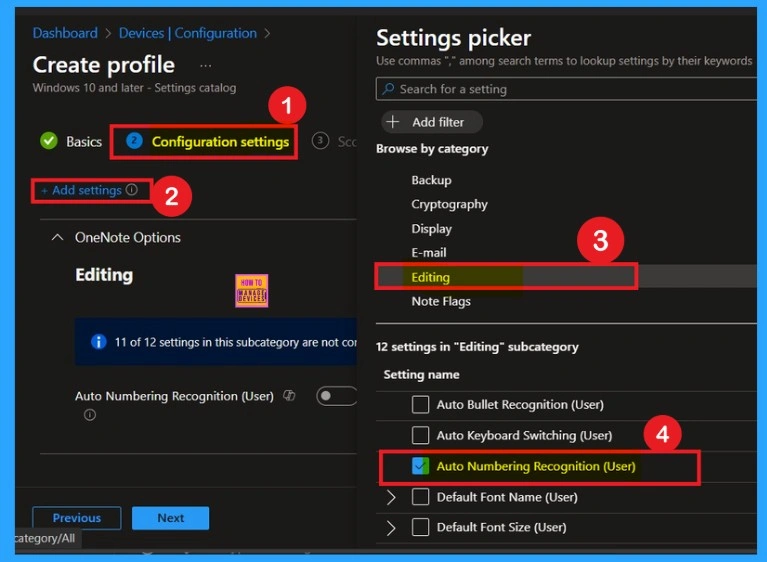
Disabled Mode
After selecting the settings, close the settings picker window. Now you are on the Configuration Settings main page. You will see that the policy has appeared on your screen. By default, this policy is disabled. If you want to continue with this default setting, you can click Next.
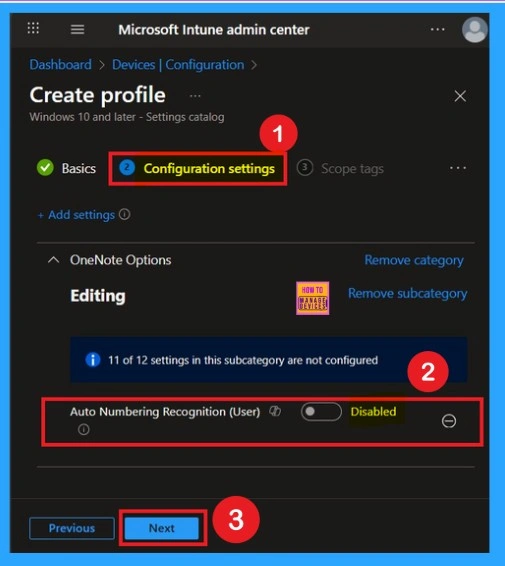
Policy Enabled
To enable this policy, locate the toggle switch next to the “Auto Numbering Recognition User in OneNote Policy” setting. By default, this toggle is set to Disabled. To activate the policy, you just drag the toggle from left to right. Once enabled, the toggle will turn blue and change to Enabled.
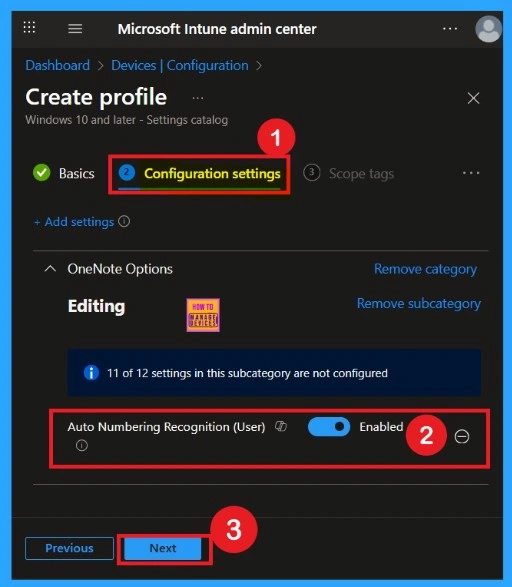
Scope Tags
Now your are on the Scope tags section. Scope tags are used to assign policies to specific admin groups for better management and filtering. If needed, you can add a scope tag here. However, for this policy, I chose to skip this section.
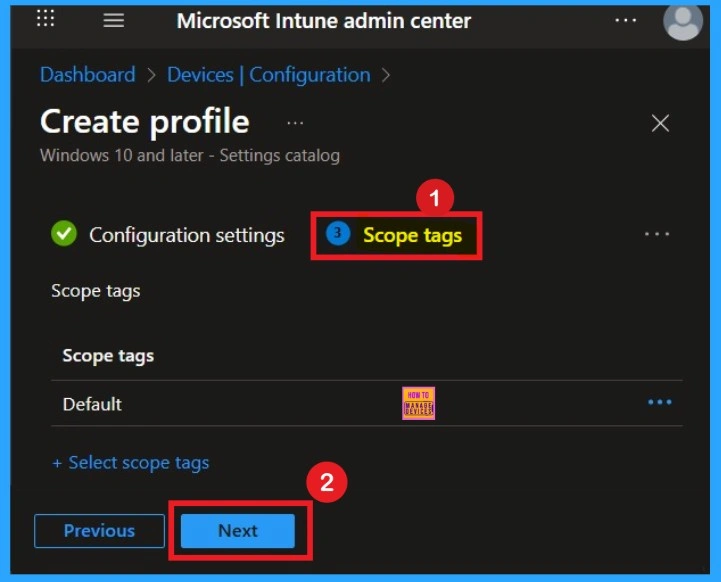
What is Assignments
The next step is Assignments. In this section, you can specify which group the policy should be applied to. Our aim is to deploy this policy to a specific group; this step is essential. Look for the Add Groups option under the Include Groups section and click on it.
- A list of available groups will appear and select the group you want to target.
- After selecting the group, click Next to proceed to the next step.
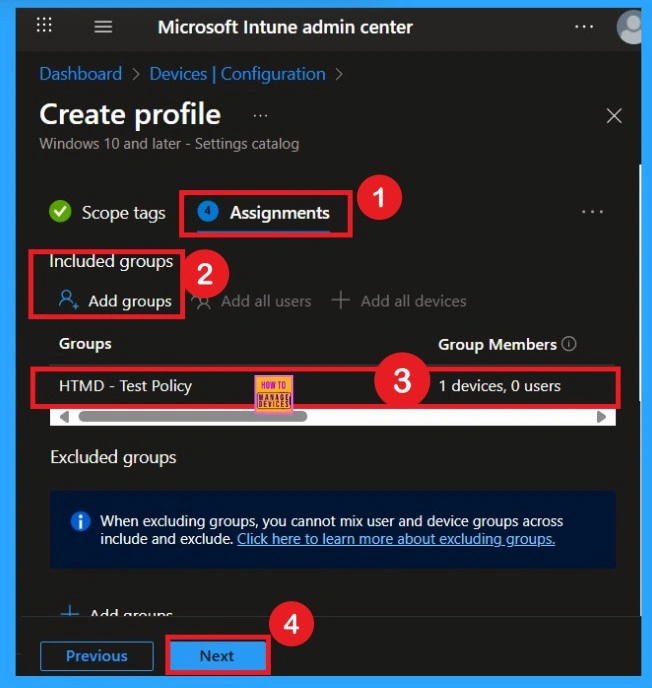
Know about the Review + Create
After the Assignments step, you’ll reach the final tab called Review + Create. In this section, you can see a summary of everything you enter in the previous steps such as details configuration assignment details etc. If you don’t need to change anything, just click on the Review + Create.
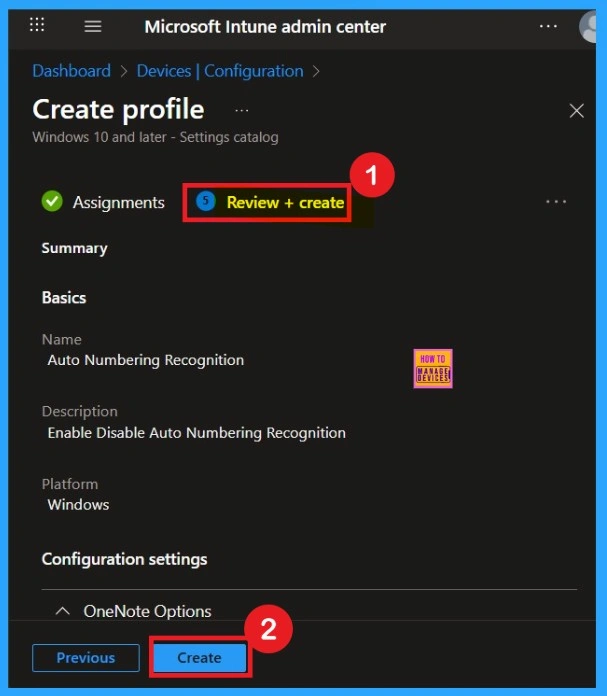
Device and User Check in Status
After creating a policy, we have to monitor that whether the policy was created successfully or not. To check this, you can either wait for up to 8 hours for the policy to apply automatically, or you can reduce the waiting time by manually syncing the policy through the Company Portal.
- It will show is thi error successfully deployed or not. After syncing, you can check the policy’s status through the Intune Portal.
- To do this, go to Devices > Configuration Profiles.
- In the Configuration policy section, search for the name of the policy you created.
- Then you can get the details below from that Policy
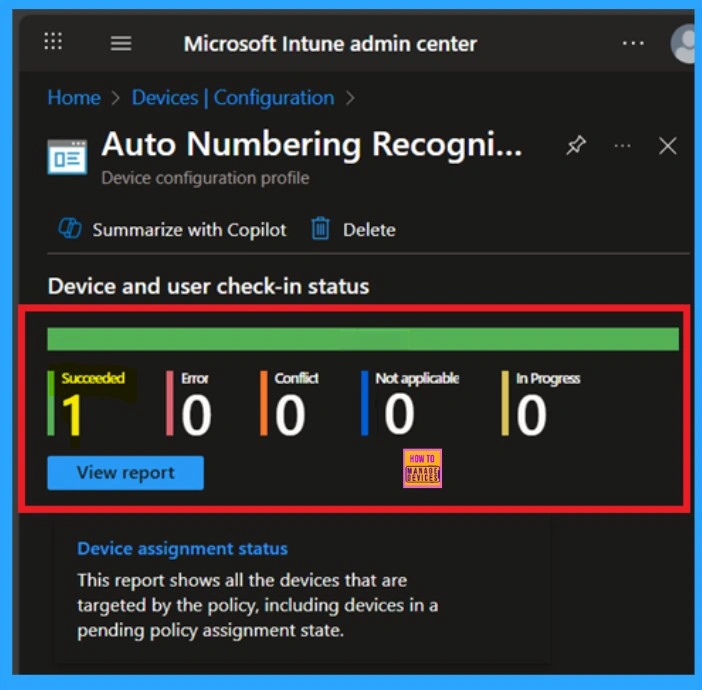
Client Side Verifoication
To confirm the policy is successful or not, you can use the Event Viewer. First, open Event Viewer and navigate to Applications and Services Logs > Microsoft > Windows > Device Management > Enterprise Diagnostic Provider > Admin. Look for Event IDs 813 or 814, as these typically contain policy-related information.
| Policy Details |
|---|
| MDM PolicyManager: Set policy string, Policy: (L_AutoNumberinqRecognition), Area: (onent16v2 ~Policy~L_MicrosoftOfficeOneNote~L_OneNoteOptions~L_Editing), EnrollmentID requestinq merqe: (EB427D85-802F-46D9-A3E2-D5B414587F63), Current User: (S-1-12-1-3449773194-1083384580 749570698-1797466236), Strinq: (), Enrollment Type: (0x6), Scope: (0x1). |
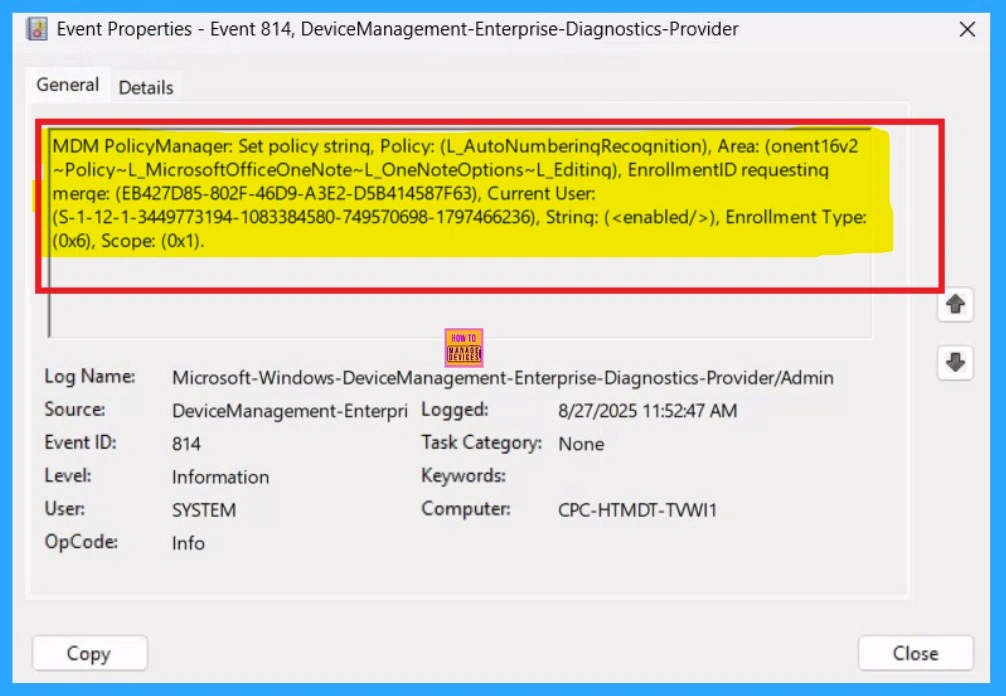
Remove a Group from Policy
Removing a group from a policy is very simple. First, go to the Monitoring status page and scroll down until you see the Assignments Edit option. Click on it, and you will be taken directly to the Assignments section that you had previously configured. Here, you will find the Remove option.
- Select the group you want to remove, click Remove, and then choose Review + Save to apply the changes.
To get more detailed information, you can refer to our previous post – Learn How to Delete or Remove App Assignment from Intune using by Step-by-Step Guide.
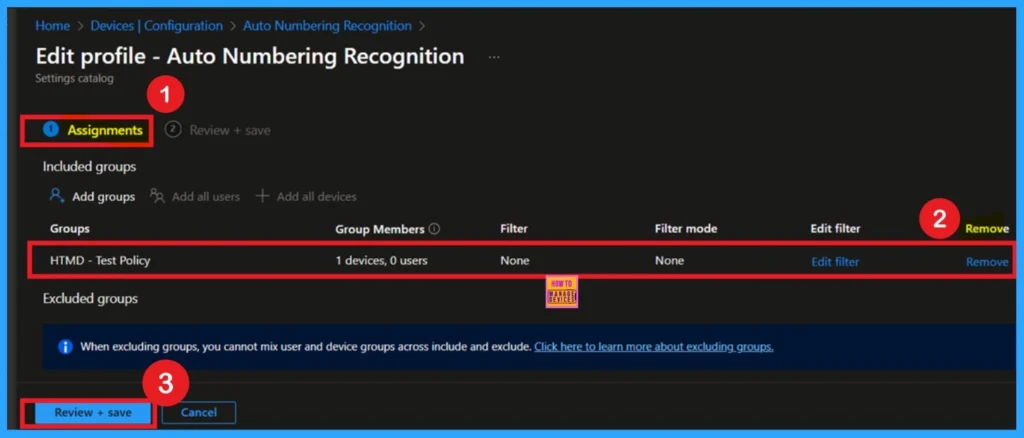
How to Delete a Policy Permenantly
If you want to delete this policy permanantly, you can easily do that. First, search for the policy name in the configuration section. When you find the policy name, you will see a 3-dot menu next to it. Click on the 3 dots to open a menu with 3options such as Duplicate, Export, and Delete.
- Here you have to click on the Delete option.
For detailed information, you can refer to our previous post – How to Delete Allow Clipboard History Policy in Intune Step by Step Guide.
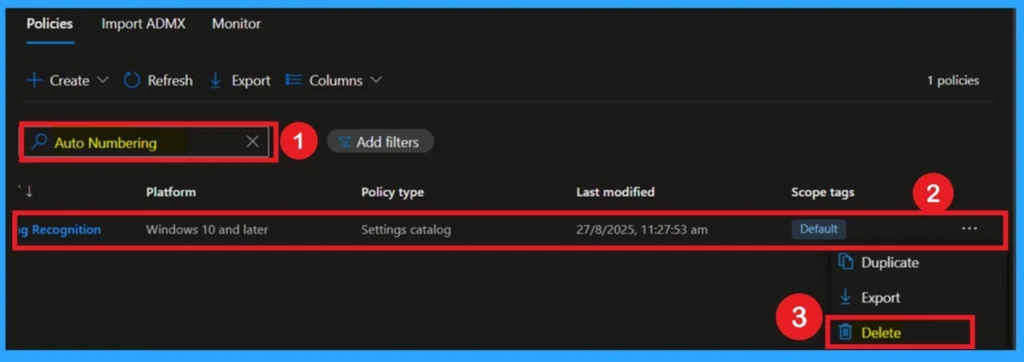
Need Further Assistance or Have Technical Questions?
Join the LinkedIn Page and Telegram group to get the step-by-step guides and news updates. Join our Meetup Page to participate in User group meetings. Also, Join the WhatsApp Community to get the latest news on Microsoft Technologies. We are there on Reddit as well.
Author
Anoop C Nair has been Microsoft MVP for 10 consecutive years from 2015 onwards. He is a Workplace Solution Architect with more than 22+ years of experience in Workplace technologies. He is a Blogger, Speaker, and Local User Group Community leader. His primary focus is on Device Management technologies like SCCM and Intune. He writes about technologies like Intune, SCCM, Windows, Cloud PC, Windows, Entra, Microsoft Security, Career, etc.
