Quickly Identify All Android Devices Enrolled in Intune with Copilot Explorer. Using Intune Explorer with Security Copilot, IT admins can quickly gather Android device data across the tenant. By running simple queries, admins can filter and retrieve details such as device names, compliance status, platform type, and ownership information.
For IT admins, this information is especially valuable because it gives a clear overview of all enrolled Android devices, highlights noncompliant or unmanaged endpoints, and supports faster troubleshooting. By having these insights in a single view, admins can make informed decisions, enforce security policies more effectively.
Intune Explorer with Security Copilot can also be used to find Windows and macOS device data across the tenant. The queries return key details such as device name, compliance state, ownership, platform type, and management agent, all presented in a structured format.
For organizations, this insight helps strengthen compliance posture, reduce security risks by quickly identifying noncompliant or unmanaged devices, and support audit and reporting requirements. It also enables better decision making around policy enforcement, device lifecycle management, and resource planning.
Table of Contents
Quickly Identify All Android Devices Enrolled in Intune with Copilot Explorer
The first step is to sign in to the Microsoft Intune Admin Center. From the left-hand navigation menu, selecting Explorer opens the tool where queries can be created and run. In the “Show examples for” section, choosing the Device category allows you to explore different device-related queries.
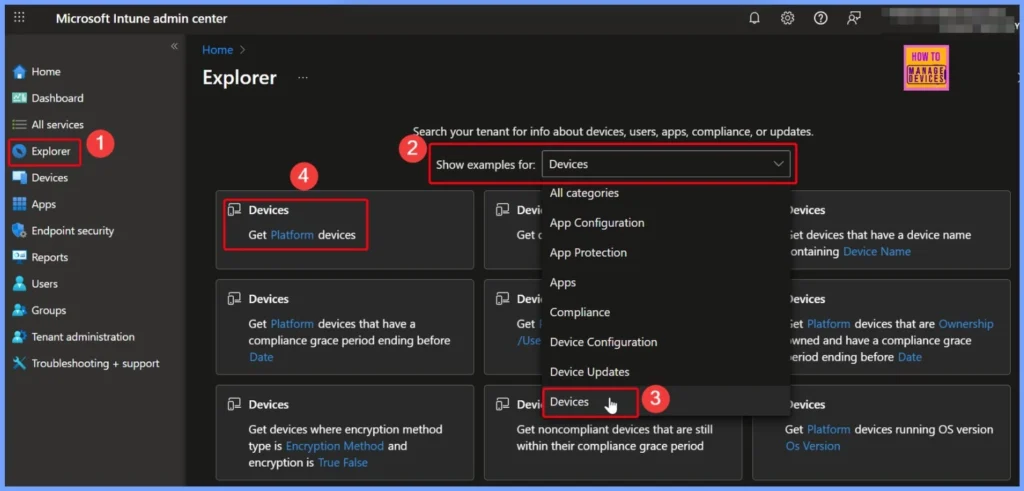
- How to use Intune Explorer with Security Copilot to Access Devices Users Apps Compliance and Update Details
- How to View Managed App Types Details with Intune Explorer and Security Copilot
- How to Get All Managed App Installation Results for User using Intune Explorer with Security Copilot
- How to Get Device Enrollment Details by User in Intune Explorer with Security Copilot
- How to View Managed App Types Details with Intune Explorer and Security Copilot
How to Use Get Platform Devices Prompt to Search for Android
Under the Device query section, I selected the prompt “Get Platform devices.” This query includes a required field called Platform, which needs to be specified before running it. By choosing Android as the platform, the query is set up to filter and retrieve all Android devices across the tenant.
- With this, the final query becomes “Get Android devices,” providing IT admins with a clear and targeted view of all enrolled Android endpoints.
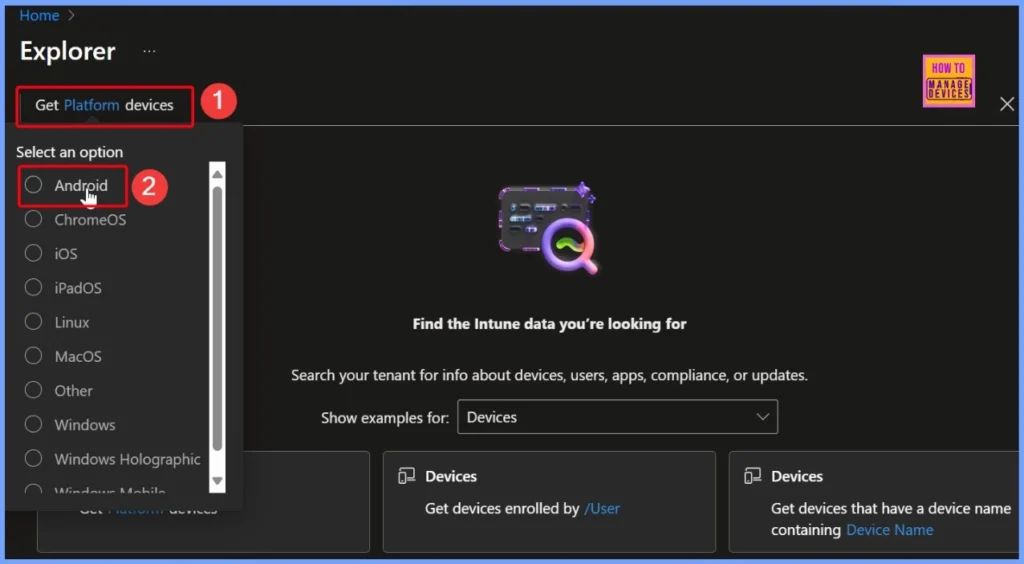
Get Android Devices
The results show 0 items for this query. This query is meant to filter and collect details about devices managed by Intune, based on their platform type. When devices are found, the results are shown in an easy-to-read format with details like device name, device ID, Entra device ID, management method, ownership type, compliance status, platform, and the last time the device was active.
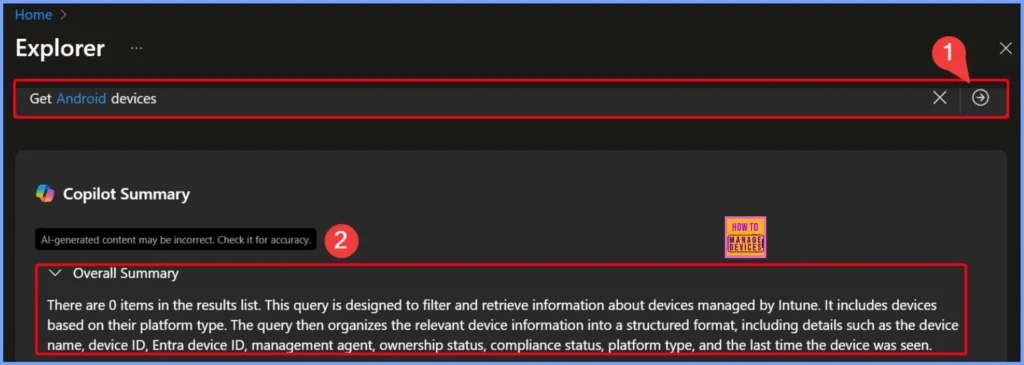
What is the Next Step to Consider
Reviewing the query results helps IT admins verify compliance with security policies, check if devices are managed by the correct agent, and track the last seen date to spot inactive, lost, or unused devices. The below table and screenshots gives more details.
| Next steps to consider | Other Useful Queries |
|---|---|
| Review the compliance status of the devices returned. This will help ensure that all devices are adhering to the organization’s security policies and standards. | Query: Get users with devices on Platform that have discovered app with name containing App Name installed Reason: This query helps identify users with devices on a specific platform that have a particular app installed, which can be useful for application management and compliance. |
| Analyze the management agent data to determine if any devices are not being managed by the expected agent. This can help identify potential gaps in device management. | Query: Get devices that have the managed app /Managed App installed on platform Managed App Platform Reason: This query provides insights into devices with a specific managed app installed, aiding in app deployment and management across different platforms. |
| Check the last seen date and time for each device to identify any devices that may not have connected to the network recently. This can help in identifying devices that may be lost, stolen, or not in use. | Query: Get users that have discovered app with name containing App Name on Platform published by Publisher installed Reason: This query helps track app installations by specific publishers on devices, which is useful for software inventory and compliance checks. |
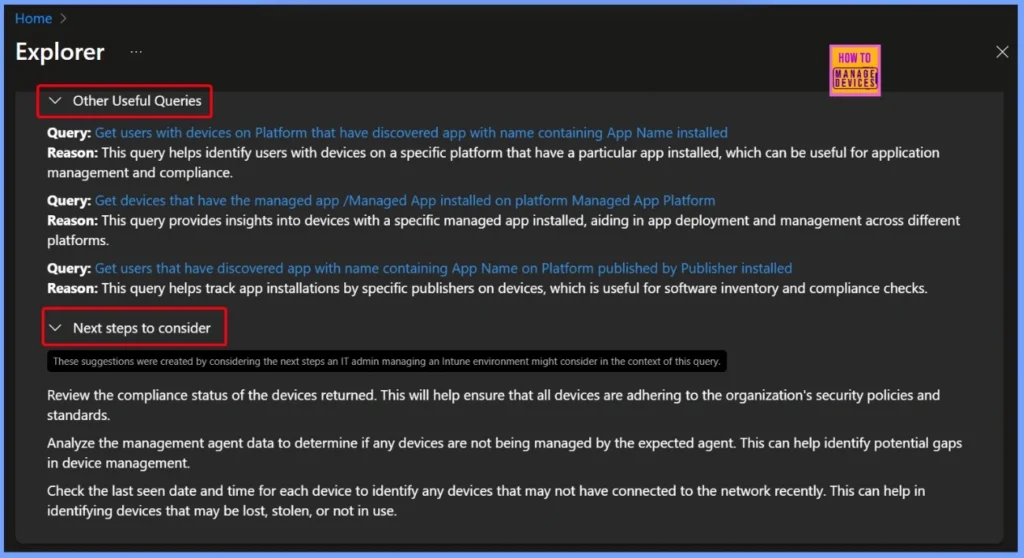
End Results
In the results, you can see that there is no data was found. This means there are currently no Android devices reporting data for this specific query. This highlights how you can use Intune Explorer with Security Copilot to search across your entire tenant and confirm whether Android device data exists.
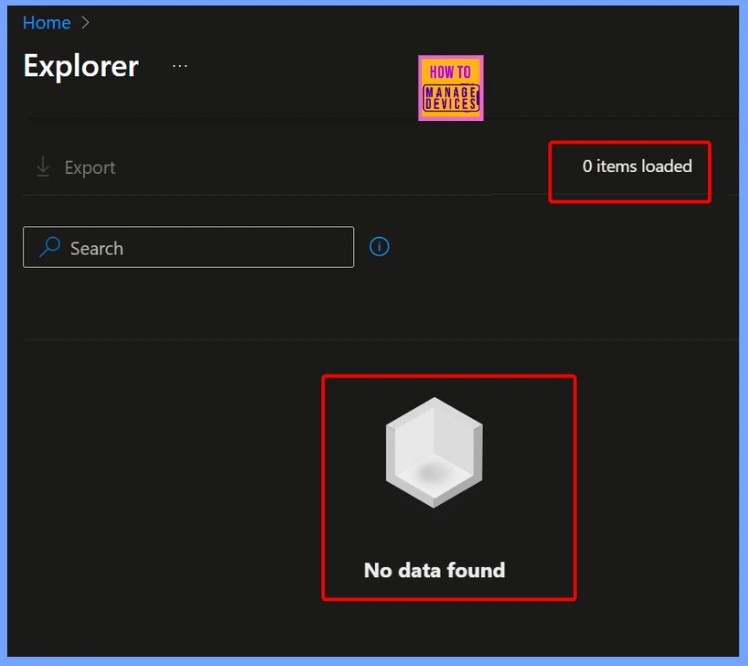
Need Further Assistance or Have Technical Questions?
Join the LinkedIn Page and Telegram group to get the latest step-by-step guides and news updates. Join our Meetup Page to participate in User group meetings. Also, Join the WhatsApp Community to get the latest news on Microsoft Technologies. We are there on Reddit as well.
Author
Anoop C Nair has been Microsoft MVP from 2015 onwards for 10 consecutive years! He is a Workplace Solution Architect with more than 22+ years of experience in Workplace technologies. He is also a Blogger, Speaker, and Local User Group Community leader. His primary focus is on Device Management technologies like SCCM and Intune. He writes about technologies like Intune, SCCM, Windows, Cloud PC, Windows, Entra, Microsoft Security, Career, etc.
