Let’s discuss how to get macOS DMG Applications using Intune Copilot Explorer. A DMG file on macOS is a package that holds an application, similar to an installer file on Windows, but much simpler to use.
The macOS DMG Applications method is faster, cleaner, and more user-friendly, making it easy for both end-users and IT administrators to distribute and manage apps across macOS devices. Essentially, macOS DMG Applications are just apps packaged in a convenient, ready-to-use format for Mac systems.
Using Intune Copilot Explorer to get macOS DMG applications provides IT admins with a clear view of all DMG-based apps deployed or available in their organization. This visibility helps admins manage their software inventory efficiently, track which apps are installed, assigned, or missing, and ensure proper distribution across devices.
Additionally, having this information enhances compliance and security, since only approved software is installed, reducing potential risks. IT admins can also plan updates or replacements for DMG applications without manually checking each device, saving time and effort.
Table of Contents
Get macOS DMG Applications using Intune Copilot Explorer
The query returns a list of two items, providing detailed information about managed applications within the Intune environment. It filters the apps by a specific type and presents key details such as the application name, ID, publisher, platform, version, assignment status, and last modification date. This organized view allows IT admins to quickly review, track, and manage the applications deployed across their organization, making software management more efficient and transparent.
- Sign in to the Microsoft Intune Admin Center.
- On the left-hand side menu, select Explorer to open the tool.
- In the Explorer tab go and type the query as “Get MacOS dmg app applications“
- The Copilot then check and give the results
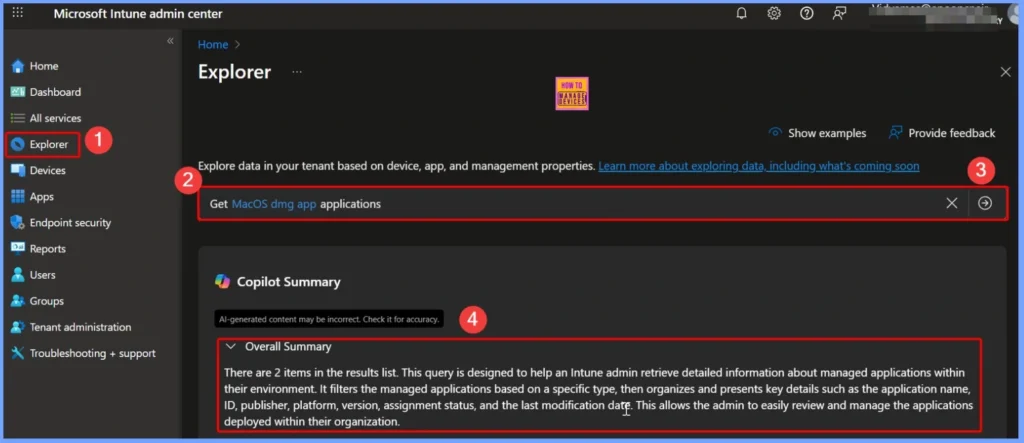
- No Wipe No Reenrollment Needed for MacOS iOS iPad OS Devices Migration to Intune from other MDM Solutions
- Fix macOS Error 100001 SSO Error while using Intune
- How to use Intune Explorer with Security Copilot to Find Windows and MacOS Device Data across your Tenant
Managing and Maintaining Intune Managed Applications
Reviewing the list of managed applications and their details helps IT admins ensure that all necessary apps are deployed and up-to-date, supporting compliance and providing users with access to required applications.The below table helps you to show more details.
| Other Useful Queries | Next steps to consider |
|---|---|
| Query: Get devices that have the managed app /Managed App installed on platform Managed App Platform Reason: This query helps identify which devices have a specific managed app installed, providing insights into app deployment across different platforms. | Review the list of managed applications and their details to ensure that all necessary apps are deployed and up-to-date. This helps in maintaining compliance and ensuring that users have access to the required applications. Investigate any discrepancies or issues with specific managed apps by using the recommended queries to identify devices or users experiencing problems. This can help in troubleshooting and resolving deployment issues. Use the data to plan and implement updates or changes to managed applications, ensuring that all apps are running the latest versions and are properly assigned to the necessary devices and users. This helps in maintaining a secure and efficient application environment. |
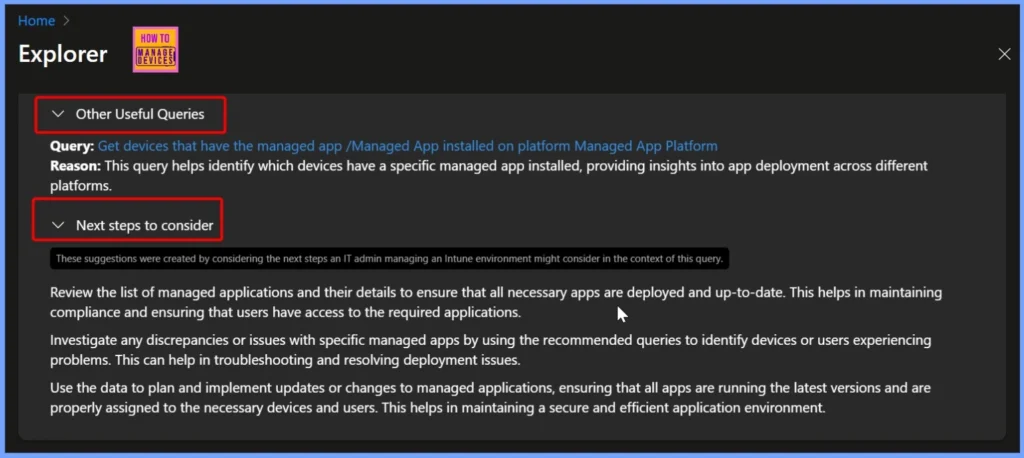
End Results macOS DMG Applications Retrieved using Intune Copilot Explorer
The Intune Copilot Explorer query for macOS DMG applications returns detailed information about the apps deployed in the organization. For example, apps like Google Chrome (version 111.0.5563.64) and VLC Media Player (version 3.0.18) are listed along with their publishers, Managed App IDs, platform, and assignment status. The below table helps you to show more details.
| Managed App | Managed App ID | Publisher | Managed App Platform | App Version | Assigned |
|---|---|---|---|---|---|
| Google Chrome_DMG | cd867b48-7f88-4024-acd5-f8040fbe605c | MacOS | 111.0.5563.64 | Assigned | |
| VLC Media Player | dc28d013-64d2-4e48-bc1c-c617f0daa4e2 | VideoLAN | MacOS | 3.0.18 | Assigned |
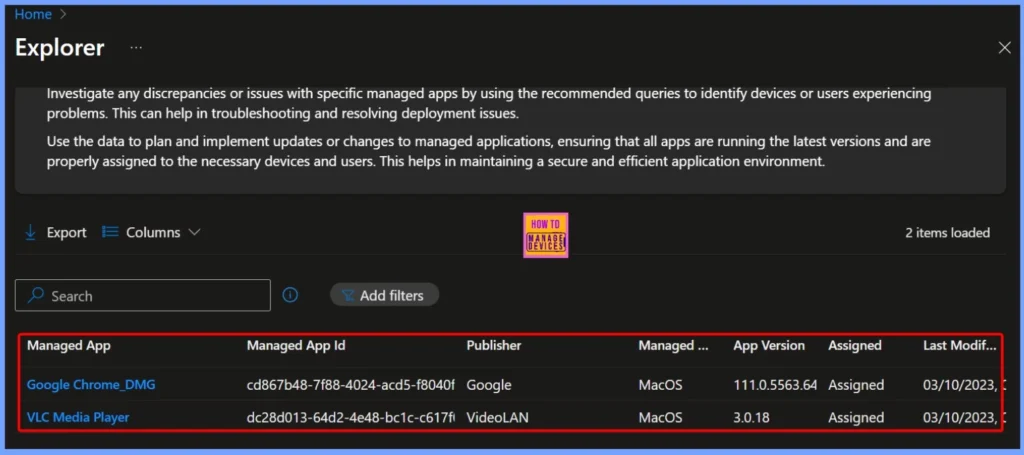
Need Further Assistance or Have Technical Questions?
Join the LinkedIn Page and Telegram group to get the latest step-by-step guides and news updates. Join our Meetup Page to participate in User group meetings. Also, Join the WhatsApp Community to get the latest news on Microsoft Technologies. We are there on Reddit as well.
Author
Anoop C Nair has been Microsoft MVP from 2015 onwards for 10 consecutive years! He is a Workplace Solution Architect with more than 22+ years of experience in Workplace technologies. He is also a Blogger, Speaker, and Local User Group Community leader. His primary focus is on Device Management technologies like SCCM and Intune. He writes about technologies like Intune, SCCM, Windows, Cloud PC, Windows, Entra, Microsoft Security, Career, etc.
