Let’s discuss how to Control Quality Update Installations with Up to 30 Day Deferral using Intune Policy. Intune provides a policy that allows you to decide when quality updates are installed instead of always following the default schedule.
By enabling this setting, you can defer updates for up to 30 days, which helps avoid immediate disruptions and gives time to validate updates before rolling them out. You also have the option to pause quality updates entirely.
When you enable this pause, Windows will stop installing quality updates for 35 days starting from the date you specify. This pause ensures that no new updates are applied during that time. We cover one policy that the Pause Start Date for Quality Updates in detail so IT administrators can fully understand how they work and how to apply them in real environments.
Along with step-by-step configuration, we explain the benefits, use cases, and best practices, ensuring that organizations can manage updates effectively without unexpected interruptions. In this post, you will find complete details on how to control Quality Update installations with up to a 30-day deferral using Intune Policy.
Table of Contents
How to Control Quality Update Installations with Up to 30 Day Deferral using Intune Policy
Here in the post, we explain how IT administrators can configure this setting to delay updates, giving them more time to test and validate before rolling them out across all devices. This ensures smoother deployments, minimizes risks of update-related issues, and provides organizations with greater flexibility in managing their update schedules effectively.
- Sign in to Intune Admin Center.
- Go to Devices and then select Configuration.
- Click the Create button and select New Policy.
- Choose Windows 10 and later as the platform.
- Select Settings Catalog as the profile type.
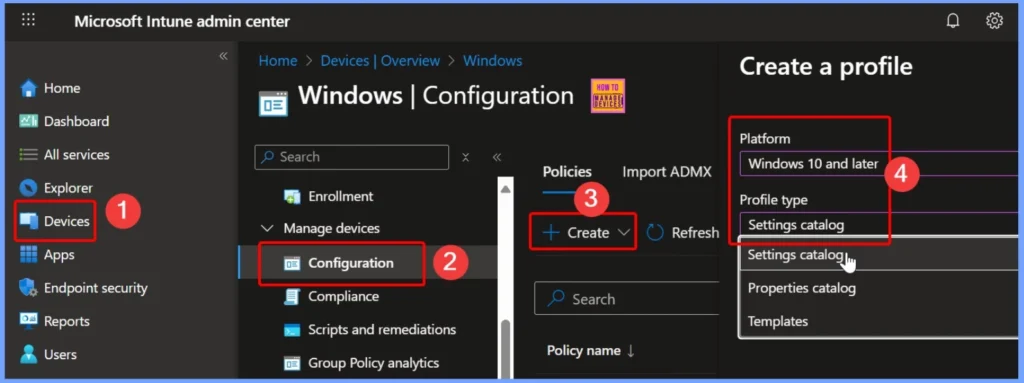
- How to Configure Engaged Restart Snooze options for End Users during Monthly Patch Cycle using Intune
- Easy way to Block Pause Updates Ability in Windows Update for Business via Intune
- Best way Intune to Stop Sending New Policy Updates to Windows Devices Pause Config Refresh Feature
- Simplifying Windows Update Management Integration of Intune and Autopatch
Configure Defer Quality Updates Period (Days) Policy Using Intune
The Defer Quality Updates Period (Days) policy in Intune lets IT admins decide how long devices can delay receiving quality updates. To set it up, you provide a Name for the policy and an optional Description to explain its purpose.
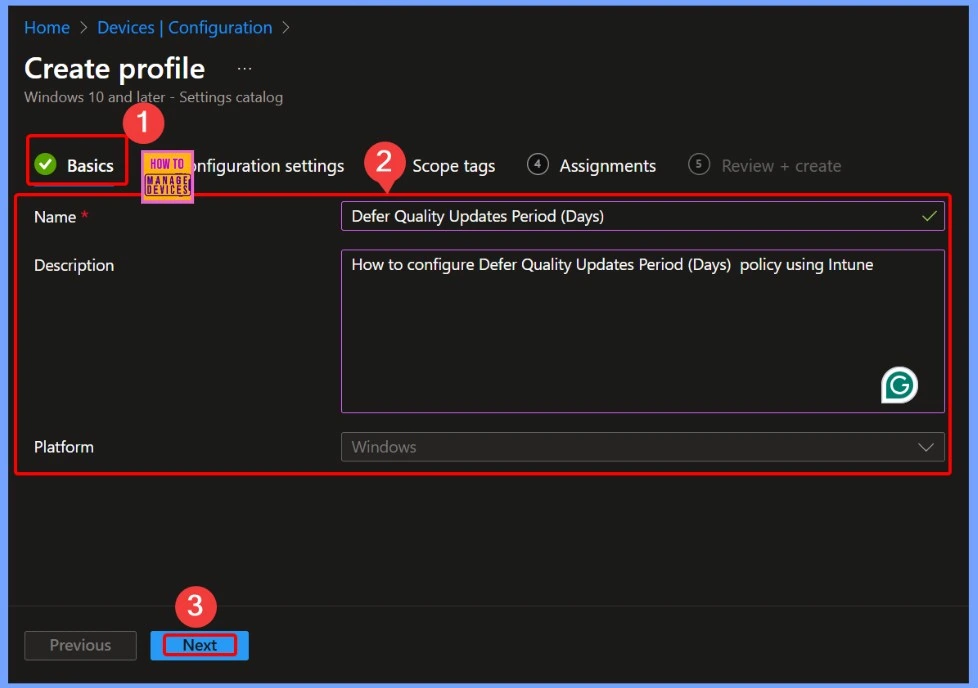
Add and Customize Settings for Your Intune Policy
On the configuration settings page, click the + Add settings link to include the specific options you want in your policy. This step lets you the policy to your organization’s needs, ensuring that each setting is applied exactly as required for effective device management.
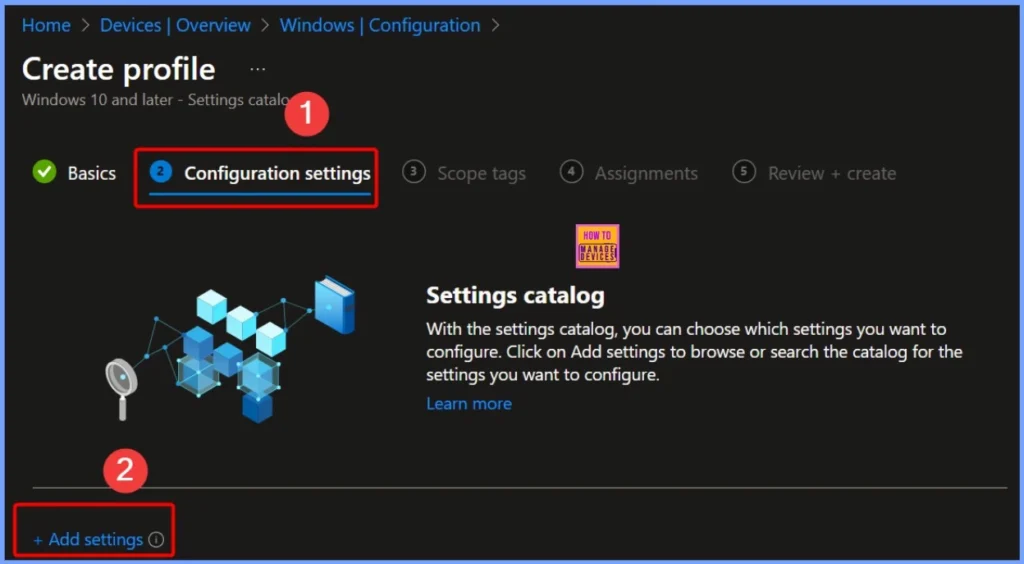
Select Defer Quality Updates Period (Days) in Windows Update for Business Settings
After clicking + Add settings, the settings picker window will appear. Use the search box to type Windows Update for Business. This category contains 77 settings related to update management. From these options, select Defer Quality Updates Period (Days) to configure how long devices can delay receiving quality updates.
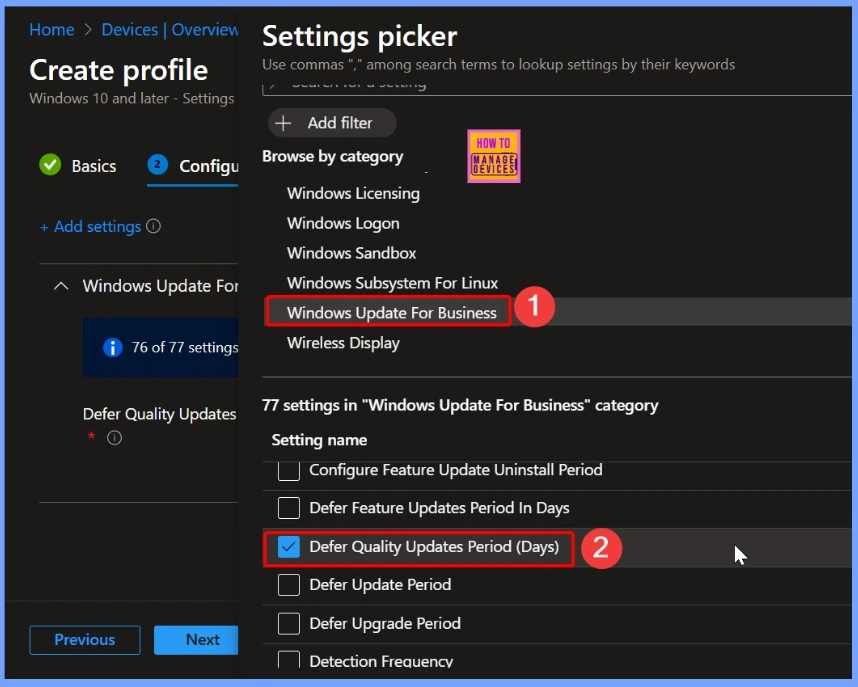
Understanding Scope Tags in Intune Defer Quality Updates Period Days Policy
Scope tags in Intune are labels that help IT administrators organize and control access to policies, profiles, and apps. By assigning scope tags, you can ensure that only specific groups or IT teams can see and manage certain configurations.

How to Manage Assignments in Intune
The Assignments tab in Intune is an important section that allows IT administrators to define which users or devices a policy, profile, or app applies to. By configuring assignments, you can target specific groups, ensure the right configurations reach the right devices, and control deployment effectively across your organization.
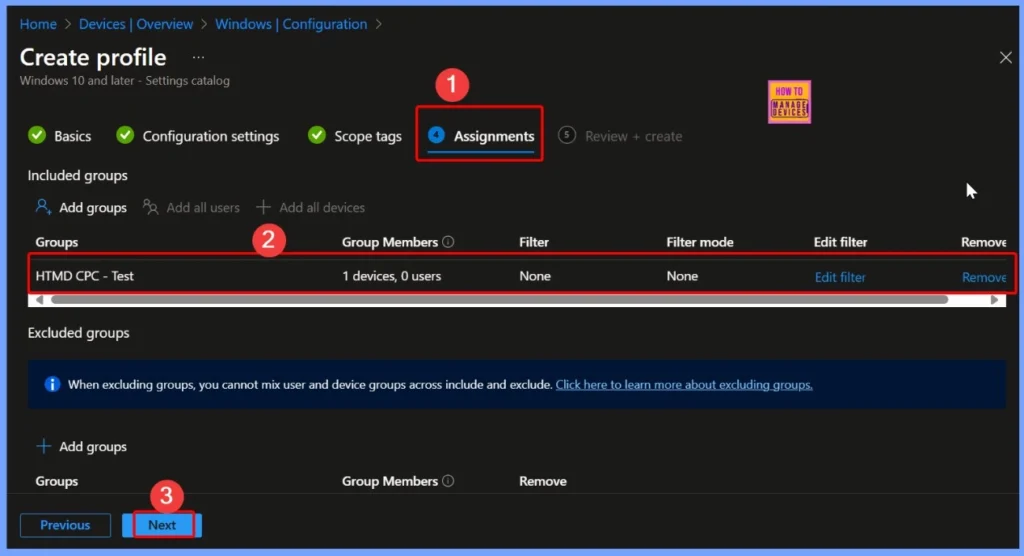
Finalize Policies with Review + Create in Intune
The Review + Create step is the final stage when setting up a policy in Intune. It allows IT administrators to verify all configurations, settings, and assignments before deploying the policy. This ensures everything is correct, reduces errors, and provides a clear overview of what will be applied to devices
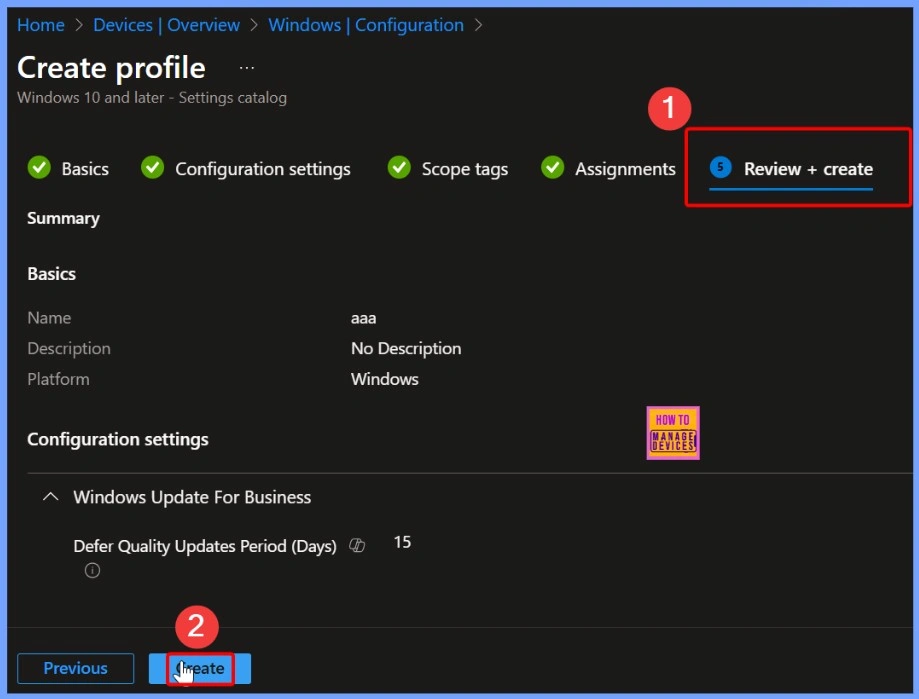
Successful Creation Notification for Quality Update Deferral Policy
Once the policy “How to Control Quality Update Installations with Up to 30-Day Deferral using Intune” is created successfully, Intune displays a notification message in the top-right corner of the admin center.
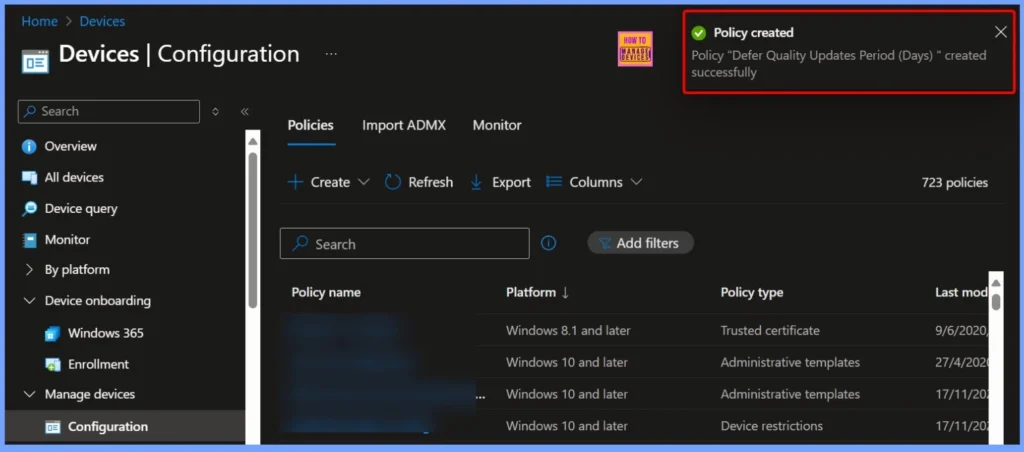
Device and User Check-In Status for Defer Quality Updates Period (Days)
The check-in status shows how devices and users are responding to the Defer Quality Updates Period (Days) policy. In this case, 1 device succeeded, meaning the policy was applied correctly. No devices were marked as Not Applicable, In Progress, Conflict, or Error, indicating a smooth deployment without any issues.
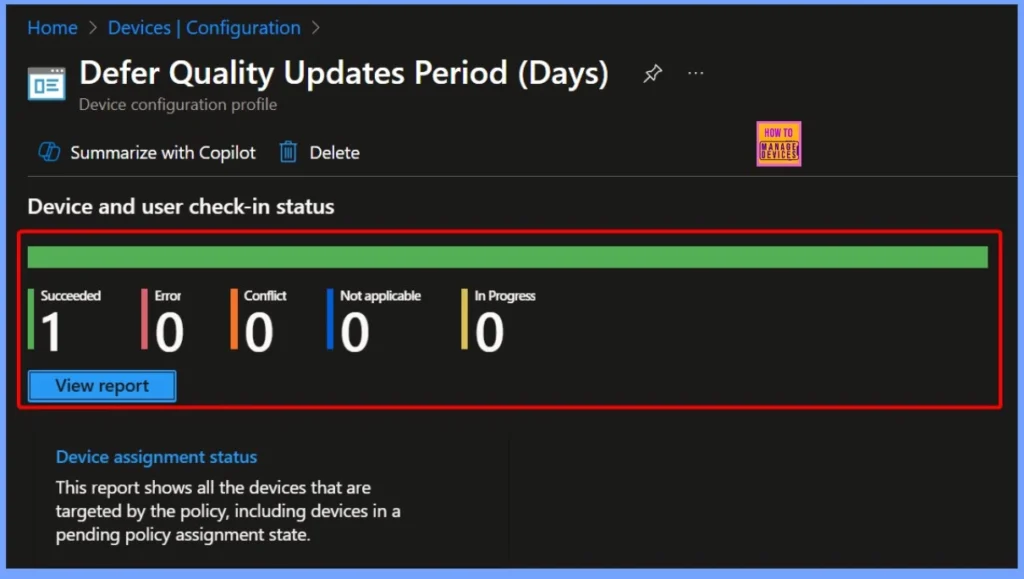
MDM Policy Manager: Defer Quality Updates Period (Days) Policy Details
The MDM PolicyManager log provides detailed information about the DeferQualityUpdatesPeriodInDays policy under the Update area. It shows that the policy was set with specific parameters, including the Enrollment ID, the current user or device, and various technical details like Int, Enrollment Type, and Scope. This information helps IT administrators track how the policy is applied and troubleshoot any issues related to device management and update deferrals.
MDM PolicyManager: Set policy int, Policy: (DeferQualityUpdatesPeriodInDays), Area: (Update),
EnrollmentID requesting merge: (EB427D85-802F-46D9-A3E2-D5B414587F63), Current User:
(Device), Int: (0xF), Enrollment Type: (0x6), Scope: (0x0).
- Event Viewer > Applications and Services Logs > Microsoft > Windows > DeviceManagement-Enterprise-Diagnostics-Provider > Admin
- Search for Event ID 813 or 814 for configuration profile status updates.
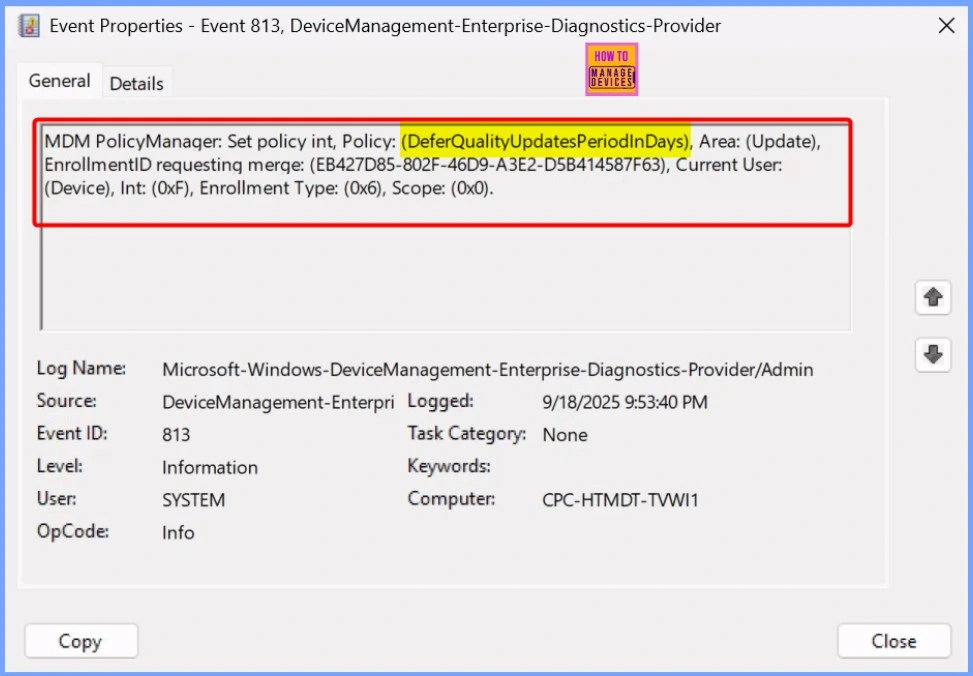
Windows CSP Details DeferQualityUpdatesPeriodInDaysPolicy
The DeferQualityUpdatesPeriodInDays policy applies only to devices, not individual users. It is supported across multiple Windows editions, including Pro, Enterprise, Education, and IoT Enterprise / IoT Enterprise LTSC.
Path – ./Device/Vendor/MSFT/Policy/Config/Update/DeferQualityUpdatesPeriodInDays
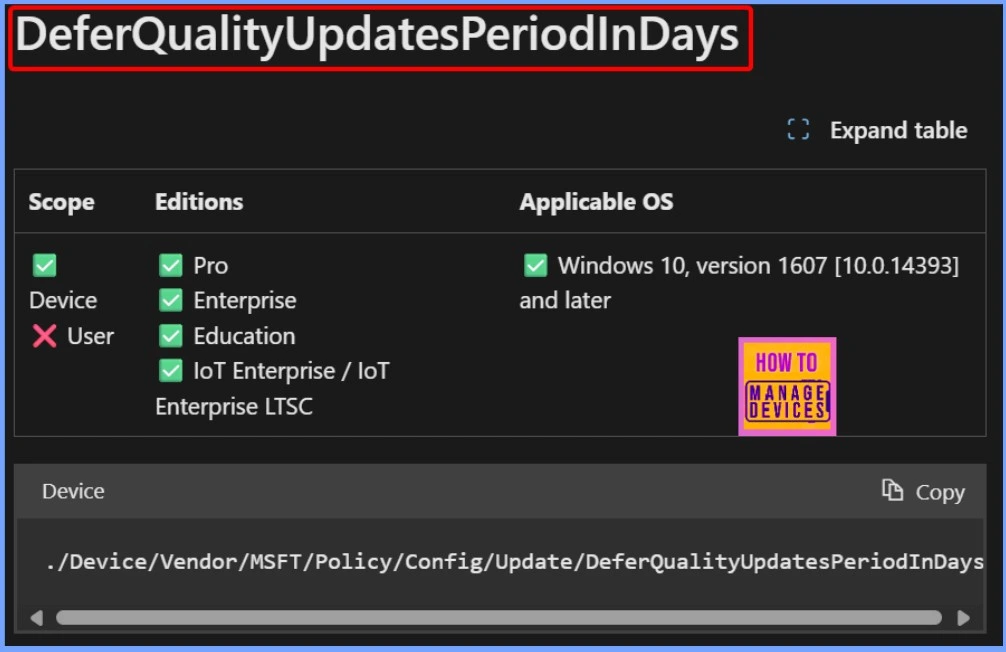
How to Remove the Assignment Group from the Defer Quality Updates Policy
The Remove Assignment Group option allows IT administrators to unassign a policy, profile, or app from a specific group of users or devices in Intune. This is useful when a policy is no longer needed for certain devices.
Read more – How to Remove Assigned Group from Energy Saver Battery Threshold Policy in Intune Settings Catalog.
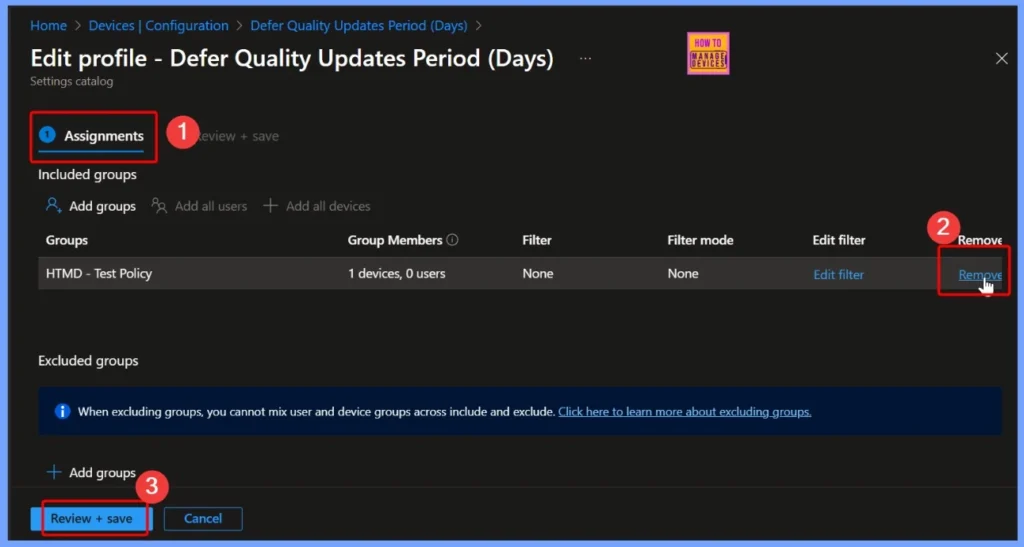
How to Delete the Defer Quality Updates Policy
To delete a policy in the Intune Admin Center, first sign in and navigate to the Devices or Configuration Profiles section, depending on where the policy is located. Select the policy you want to remove, then click Delete.
Read more – How to Delete Allow Clipboard History Policy in Intune Step by Step Guide.
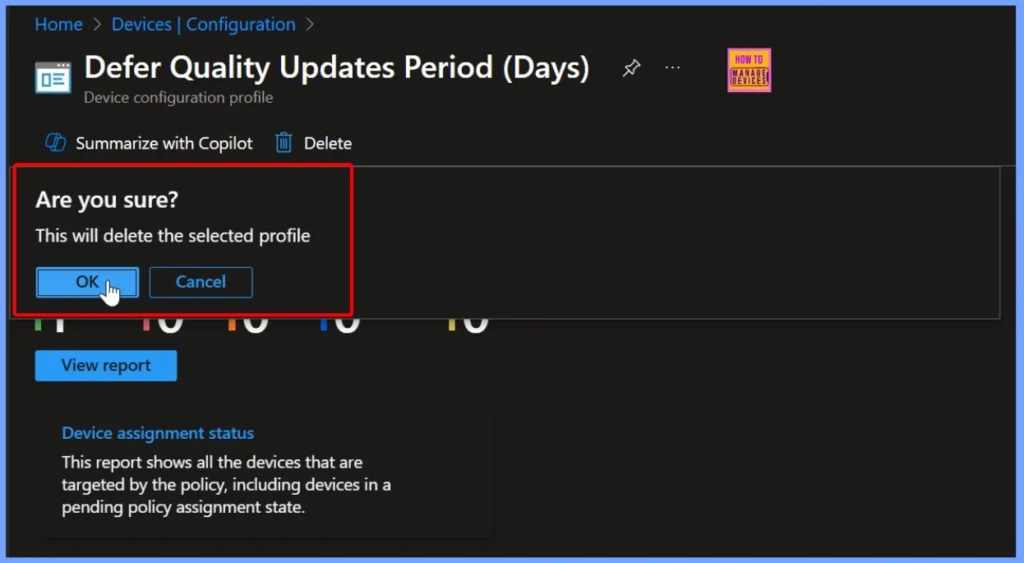
Need Further Assistance or Have Technical Questions?
Join the LinkedIn Page and Telegram group to get the latest step-by-step guides and news updates. Join our Meetup Page to participate in User group meetings. Also, Join the WhatsApp Community to get the latest news on Microsoft Technologies. We are there on Reddit as well.
Author
Anoop C Nair has been Microsoft MVP from 2015 onwards for 10 consecutive years! He is a Workplace Solution Architect with more than 22+ years of experience in Workplace technologies. He is also a Blogger, Speaker, and Local User Group Community leader. His primary focus is on Device Management technologies like SCCM and Intune. He writes about technologies like Intune, SCCM, Windows, Cloud PC, Windows, Entra, Microsoft Security, Career, etc.
