Hey, let’s discuss about Mandatory Audio for Windows Sandbox Enforce Microphone Access on Every PC using Intune. This policy controls whether audio input is allowed in Windows Sandbox. It lets administrators decide if the Sandbox can access the microphone from the host system. This helps manage how sound devices are used in isolated environments.
The importance of this policy lies in maintaining both functionality and security. Allowing audio input enables users to test applications that require a microphone safely inside the Sandbox. It ensures the testing environment remains realistic while staying separated from the main system.
This policy helps users by giving them flexibility to use audio-based apps securely. For example, developers can test voice recording, communication, or speech recognition software within the Sandbox. Organisations can use it to verify app performance without risking their main systems.
For organisations, this policy improves both productivity and data protection. By disabling it, they can prevent unauthorized apps from accessing audio devices and reduce security risks. Enabling it when needed allows controlled testing of sound-related tools in a safe environment.
Table of Contents
What are the Advantages of enabling this Policy using Intune?
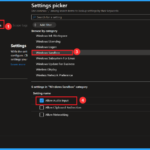
Enabling this policy allows Windows Sandbox to receive audio input from the user. This is helpful for testing or running applications that require a microphone, such as voice recording or video conferencing apps. It ensures that these applications work properly in a safe, isolated environment.
1. Allows testing of microphone-based applications safely.
2. Ensures better app functionality in Windows Sandbox.
3. Helps developers and IT teams check audio features securely.
4. Saves time by avoiding full system installations for testing.
5. Maintains system protection while allowing controlled audio access
Mandatory Audio for Windows Sandbox Enforce Microphone Access on Every PC using Intune
The Audio Input policy can be easily configured on Windows devices using either Microsoft Intune or by setting a custom OMA-URI (Open Mobile Alliance Uniform Resource Identifier).
- Enable Video Capture for Microsoft Edge Browser to Control Site Access using Intune
- Simple Method to Deploy Natural Voice Pack to Windows 11 using Intune
- Enable Disable Microphone Array in Windows 11
Create a Profile
To start deploying a policy in Intune, sign in to the Microsoft Intune Admin Center. Then, go to Devices > Configuration profiles > Create New Policy. Select Platform as Windows 10 and later, and profile is Settings catalog.
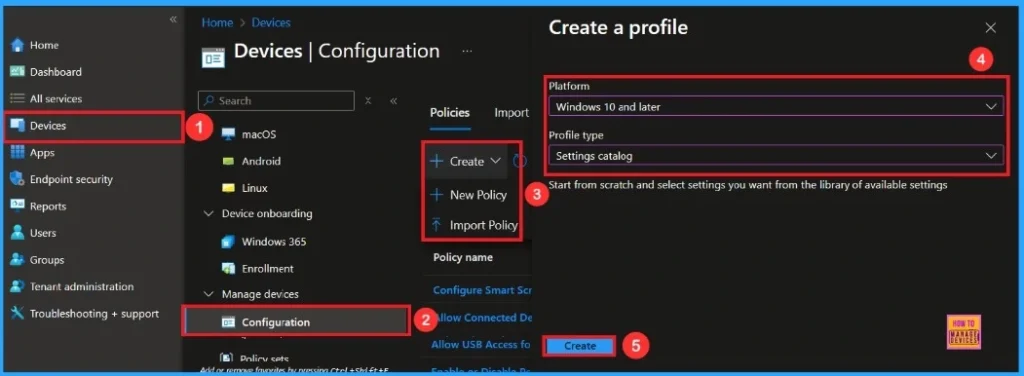
Basic Step
To begin configuring a policy in Intune, start with the Basics step. Here, we can add the name of the policy and give a brief description.
- Name of the Policy: Allow Audio Input
- Description: To Allow Audio Input
- Platform: Windows
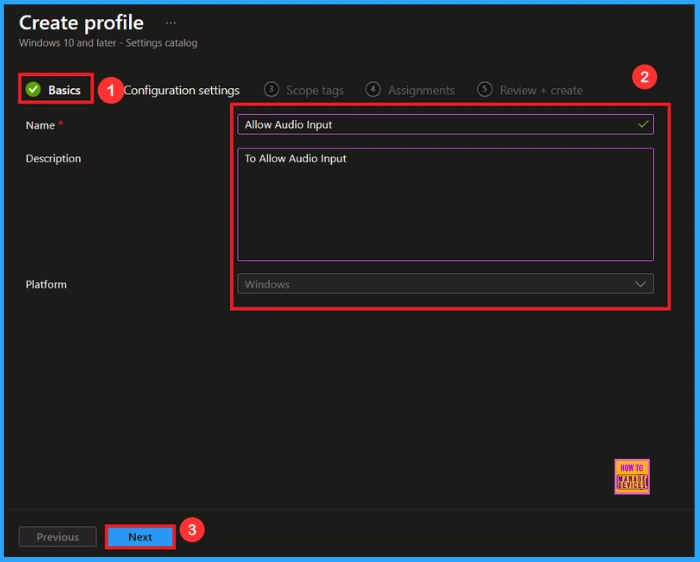
Configuration Setting
In the Configuration settings tab, click the Add settings button to open the Settings picker. Search the category as Windows Sandbox, then select the setting Allow Audio Input Policy.
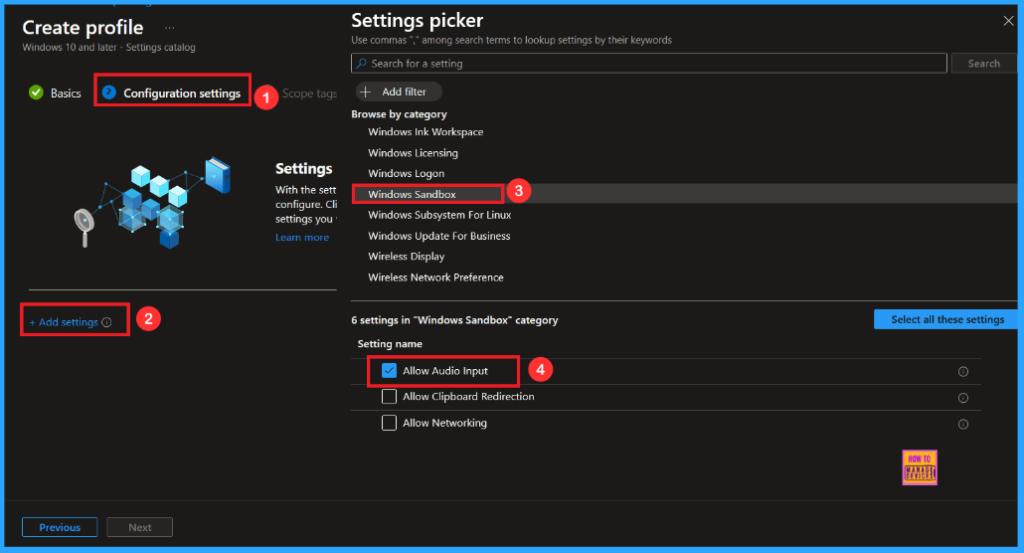
After closing the Settings Picker, you will see it on the Configuration Settings page. Here we have only two settings: Allowed or Not Allowed. By default, Audio Input will be set to Allow.
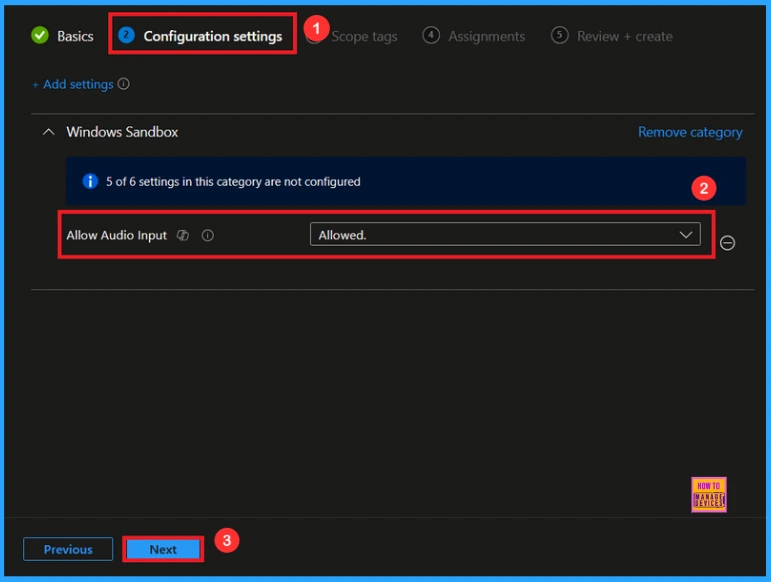
Block Audio Input Policy
If we block this policy, you can not allowed the Audio Input by clicking the dropdown menu next to Allowed and select Not Allowed. After reviewing or adding more settings, you can click the Next button to continue.
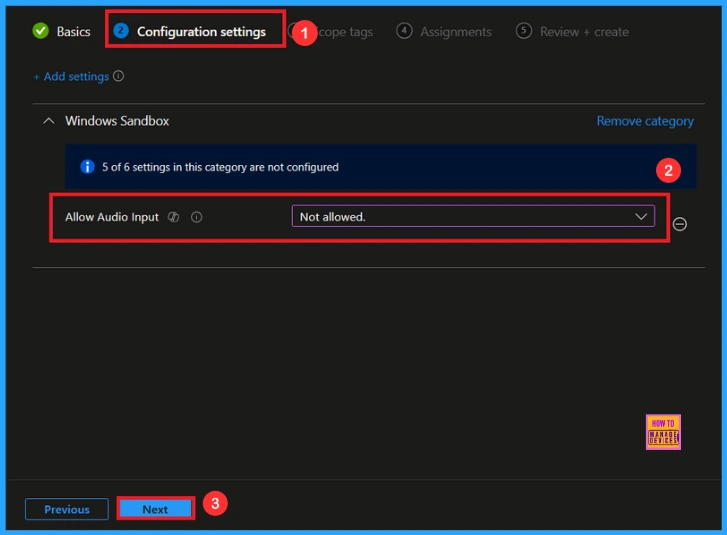
Scope Tag
A Scope Tag in Intune is used to control visibility and access to Intune resources based on administrative roles. Scope tags are not mandatory. You can add the scope tag using the Select scope tags button.
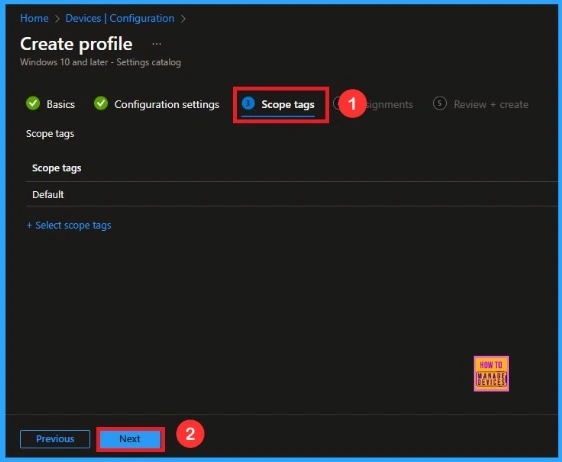
Assignments
On the Assignments tab, we can select which users or devices get this policy. Under Include Groups, click Add Groups. From the list, select the group that we want to target (e.g., Test_HTMD_Policy). Then click the Next button.
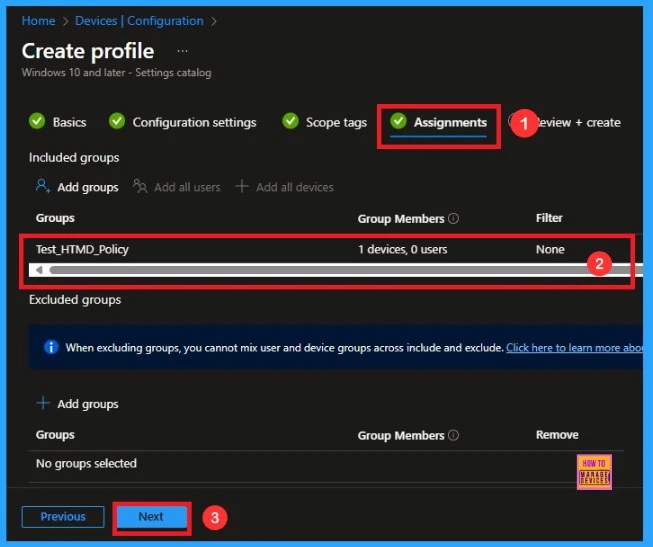
Review+ Create
At the final Review + Create step, we see a summary of all configured settings for the new profile; after reviewing the details and making any necessary changes by clicking Previous. We click Create to finish, and a notification confirms that the “Allow Audio Input create successfully”.
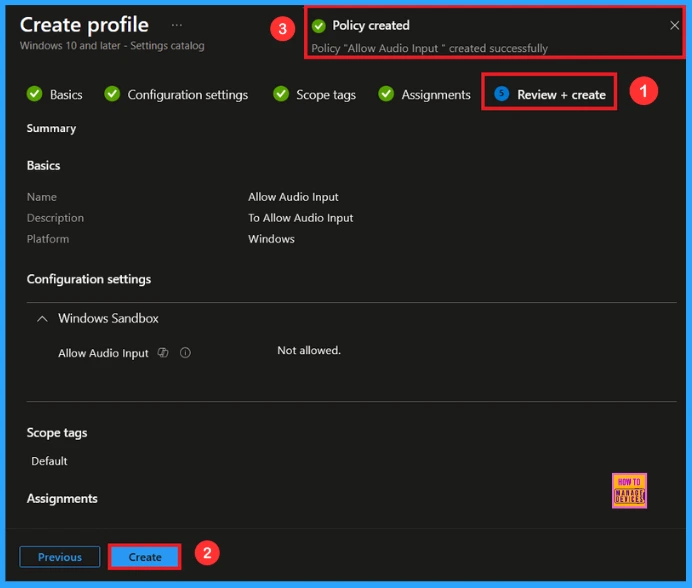
Monitoring Status
We can check a policy’s status in the Intune Portal. Generally, it takes about 8 hours for policies to be created. Use the manual sync option to reduce the configuration delay in the Company Portal app on the device, then check the status again. Navigate to Devices> Configuration. Click on the specific policy to see its details.
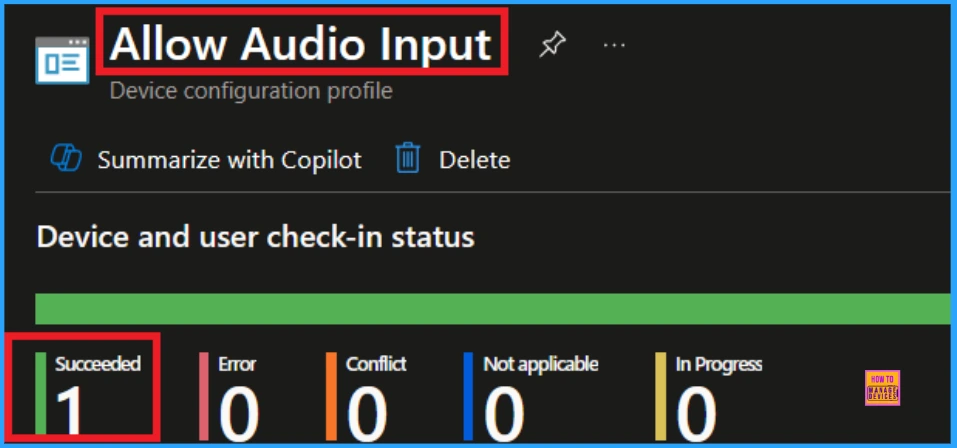
Client Side Verification
To confirm if a policy has been applied, use the Event Viewer on the client device. Go to Applications and Services Logs > Microsoft > Windows > Device Management > Enterprise Diagnostic Provider > Admin. Use the Filter Current Log option and search for Intune event 813.
MDM PolicyManager: Set policy int, Policy: AllowAudiolnput Area: (WindowsSandbox),
EnrollmentID requesting merqe: (EB427D85-802F-46D9-A3E2-D5B414587F63), Current User:
(Device), Int: (0x0), Enrollment Type: (0x6), Scope: (0x0).
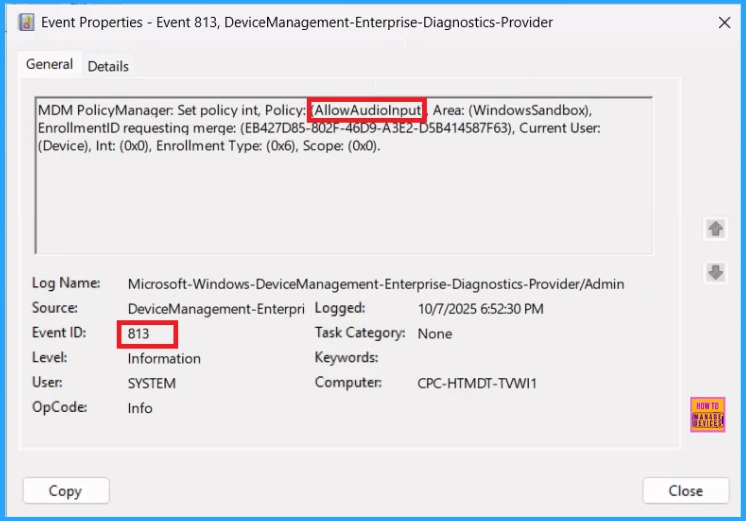
How to Remove assigned Groups from Audio Input Policy
Sometimes, we need to remove a group from a policy assignment for security updates. Open the policy from the Configuration tab and click on the Edit button on the Assignment tab. Click on the Remove button on this section to remove the policy. Click Review + Save after making the change.
For detailed information, you can refer to our previous post – Learn How to Delete or Remove App Assignment from Intune using by Step-by-Step Guide.
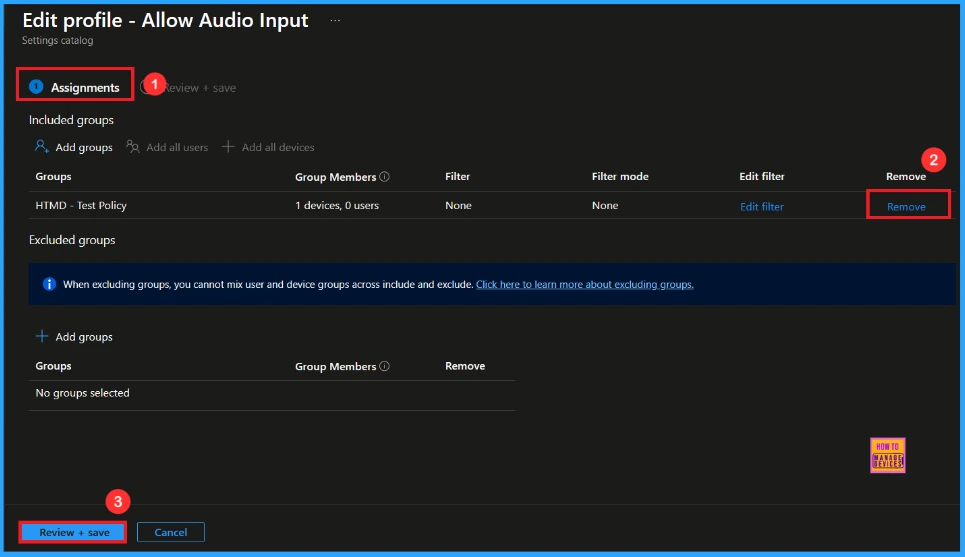
How to Delete Audio Input Policy from Intune Portal
To delete an Intune policy for security or operational reasons. It is simple to do. I will demonstrate how to delete an Intune policy through the Audio Input Policy. Click the three dots, then click the Delete option.
For detailed information, you can refer to our previous post – How to Delete Allow Clipboard History Policy in Intune Step by Step Guide.
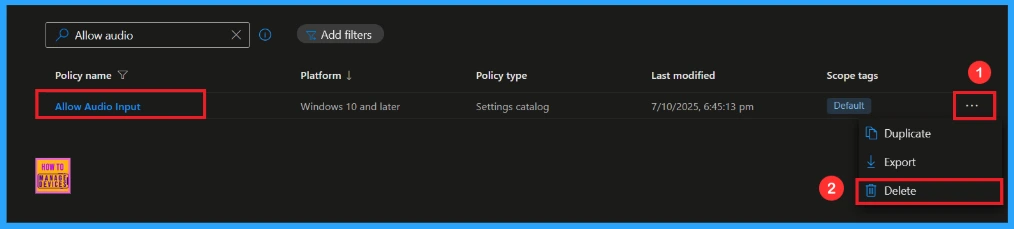
Windows Configuration Service Provider (CSP)
The policy Configuration Service Provider (CSP) is a tool for businesses to manage settings on Windows 10 and 11 devices. It details each policy’s function (Description Framework Properties), available choices (Allowed Values), and how it relates to older Group Policy settings (Group Policy Mapping details).
Description Framework Properties
- Format – Int
- Access Type – Add, Delete, Get, Replace
- Default Value – 1
Allowed Values
- 0 – Not allowed
- 1(Default) – Allowed
Group Policy Mapping details
| Name | Value |
|---|---|
| Name | AllowAudiolnput |
| Friendly Name | Allow audio input in Windows Sandbox |
| Location | Computer Configuration |
| Path | Windows Components > Windows Sandbox |
| Registry Key Name | SOFTWARE\Policies\Microsoft\Windows\Sandbox |
| Registry Value Name | AllowAudiolnput |
| ADMX File Name | WindowsSandbox.admx |
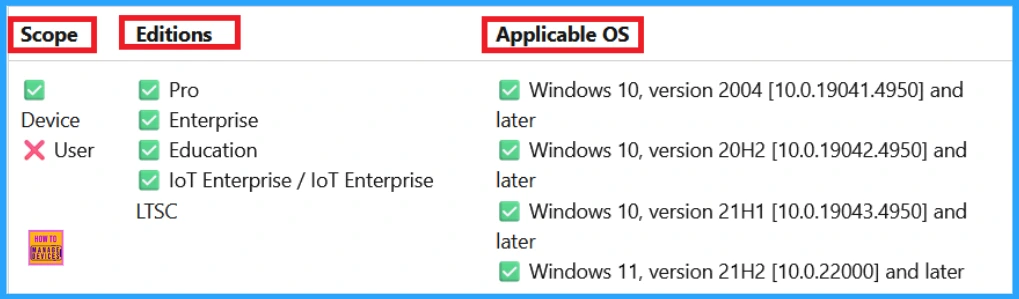
OMA-URI Settings
An OMA-URI is a unique string used to configure specific settings on Windows 10 or 11 devices through a Configuration Service Provider (CSP). Its format is determined by the CSP and is used to apply custom device configurations.
To create a new policy in Microsoft Intune, sign in and navigate to Devices > Configuration. Click on Create to start a new policy. Choose the platform as Windows 10 or later. For the Profile type, select Templates, then choose Custom. Provide a name for the policy(Allow Audio Input) and add a description if needed.
- Click on + Add under OMA-URI Settings to configure the specific setting.
- To Configure the OMA-URI Setting, do the following
- Enter a name for this setting, such as Allow Audio Input
- Description of the setting: To Allow Audio Input
- Enter the following OMA-URI path: ./Device/Vendor/MSFT/Policy/Config/WindowsSandbox/AllowAudioInput
- Set the Data type to Integer.
- Enter the value
- 1 to Allow Audio Input Policy
- 0 to Not Allowed Audio Input Policy.
- After entering the above details, click the Save button.
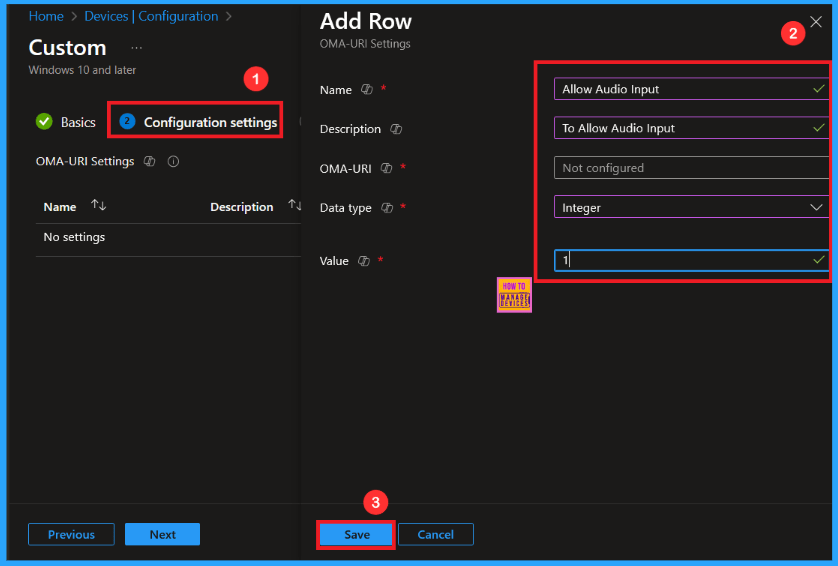
Need Further Assistance or Have Technical Questions?
Join the LinkedIn Page and Telegram group to get the latest step-by-step guides and news updates. Join our Meetup Page to participate in User group meetings. Also, Join the WhatsApp Community to get the latest news on Microsoft Technologies. We are there on Reddit as well.
Author
Anoop C Nair has been Microsoft MVP from 2015 onwards for 10 consecutive years! He is a Workplace Solution Architect with more than 22+ years of experience in Workplace technologies. He is also a Blogger, Speaker, and Local User Group Community leader. His primary focus is on Device Management technologies like SCCM and Intune. He writes about technologies like Intune, SCCM, Windows, Cloud PC, Windows, Entra, Microsoft Security, Career, etc.
