This post explores an In-depth analysis of Intune Update Management from Patch Connect Plus. Let’s quickly look at the analysis from Patch Connect Plus Platforms.
In an earlier post, Patch Connect Plus Now Includes Intune Update Management; we discussed how Patch Connect Plus could help you manage third-party applications and updates for endpoints managed using Microsoft Intune.
Patch Connect Plus has been the device for IT admins globally since it can deploy third-party software and patch up to manage systems across a business IT network using the SCCM infrastructure.
In this blog, we’ll examine this powerful product functionality in more detail to understand how to simplify patch management over the cloud, with pictures along the way!
Table of Contents
Connecting Patch Connect Plus with Intune
Before publishing third-party updates to Intune, Patch Connect Plus must be configured to work with Endpoint Manager. The product requires you to follow some basic steps to configure Patch Connect Plus to manage applications and system updates using the Intune framework.
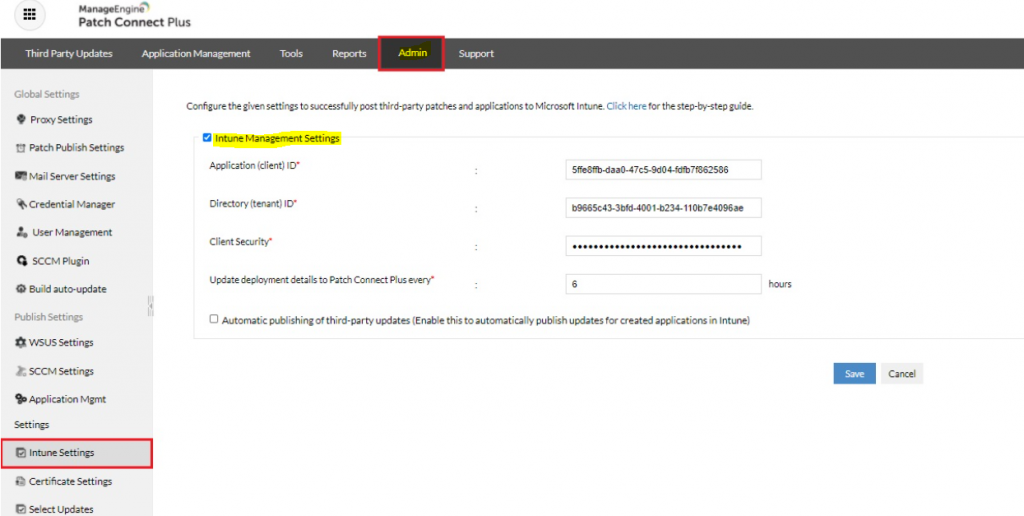
Once a proper connection between Patch Connect Plus and Microsoft Intune has been established, we can deploy our first update.
- Patch Connect Plus Now Includes Intune Update Management
- Simplifying Intune application management using ManageEngine Patch Connect Plus
- Windows Patch management made easier on Azure for US Government with Patch Connect Plus
Exploring Intune Update Management
Once you have completed the pre-requisite settings, you can access the Intune Update Management feature inside the Patch Connect Plus by going to Updates from the main navigation and selecting Intune.
This displays two tabs: one that shows a list of available third-party updates ready to be published to Intune and the other that shows the updates successfully published to Intune.
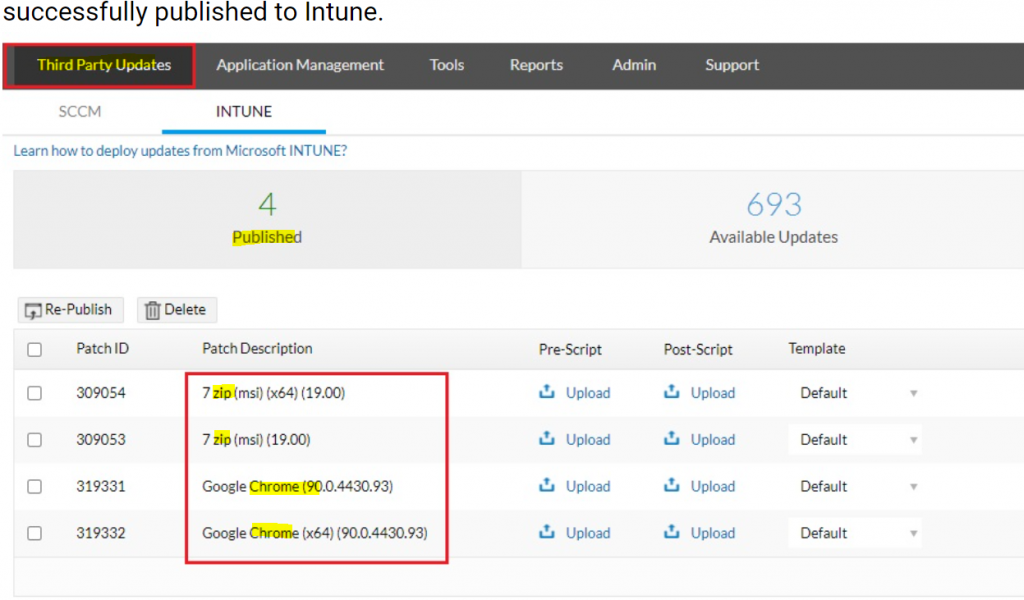
To understand this test’s process efficiency and publishing speed, we have chosen two popular third-party patches, Google Chrome and 7Zip, to publish to Intune. Once we have selected our desired third-party updates, we can click on the ‘Publish Now’ button to publish the related patch binaries to Microsoft Intune.
As seen from the above image, Patch Connect Plus allows you to upload pre- and post-scripts to increase your control over end-user behavior before and after deployment.
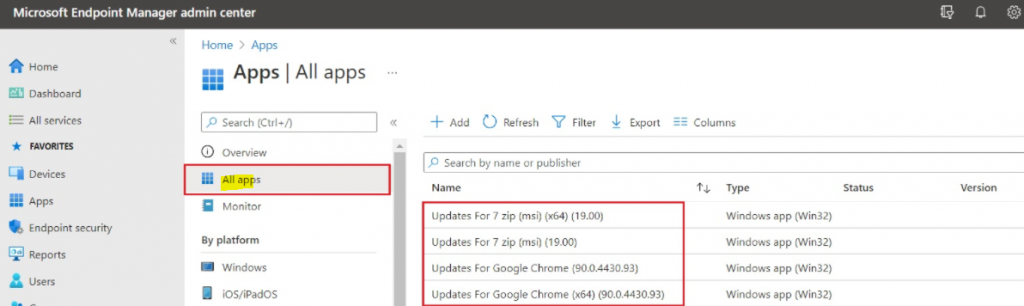
The total time it took for Chrome and 7Zip updates to reflect in the Intune console was 2 and 3 minutes, respectively. Once patches are available in Intune, deployment can be assigned to our desired clients.
Automated patch management for Intune
As we started using the solution, we quickly learned that having all third-party patches in one place saves time and effort on behalf of IT administrators and allows them to focus on other areas of IT management that require their attention.
Apart from the manual distribution of patches, Patch Connect Plus allows you to automate the deployment to systems missing an update.
Patch Connect Plus identifies missing patches across third-party applications created within Intune and automatically fetches the required patch binaries deployed to endpoints across your enterprise.
Having critical patches automatically deployed to endpoints as they become available by the respective vendors also adds an extra layer of security to your IT network.
Bottom line
Patch Connect Plus introduced Intune Update Management as a relatively new feature and performed as expected. With more Intune management features added every month, we see the potential for long-term adoption. The product includes all the necessary tools to make systems management a simple and unified experience.
Patch Connect Plus offers a 30 day free trial for interested users to get a first-hand experience using this solution. Download and start managing updates for Endpoint Manager right away!
We are on WhatsApp. To get the latest step-by-step guides and news updates, Join our Channel. Click here –HTMD WhatsApp.
Author
Admin