Today, we are discussing the Benefits of OneDrive Hide Deleted Files Reminder using Intune Policy. As you all know, the Settings Catalog in Microsoft Intune is one of the most important features because it allows administrators to deploy different kinds of policies across the organization.
One of these policies applies specifically to OneDrive. This policy focuses on controlling the reminder message that appears when a user deletes files from a synced folder. Normally, when a user deletes a file locally, a message appears saying that the file will also be removed from the cloud and from all synced devices.
It helps prevent accidental deletions by warning the user about the impact of their action. However, in some organizations, administrators may prefer to hide this reminder to reduce interruptions for users who are already familiar with how OneDrive sync works.
If the policy is enabled, users will no longer see the “Deleted files are removed everywhere” message when they delete files locally. The files will still be removed from all devices and the web, but the extra pop-up will not appear.
Table of Contents
Why Do Organizations Enable the Hide the Deleted Files are Removed Everywhere Reminder Policy in OneDrive using Intune?
Organizations enable the “Hide the ‘Deleted files are removed everywhere’ reminder” policy in OneDrive to reduce interruptions for users, improve productivity, and simplify the overall experience by removing repetitive pop-ups.
Benefits of OneDrive Hide Deleted Files Reminder using Intune Policy
Many employees already know that if they delete a file on their computer, it will also be deleted from the cloud and all other devices. Because of this, the reminder message can be confusing. We have already discussed many aspects of updates and how they are helpful to organizations in real time. Now, let’s move on to how this specific policy can be deployed in Microsoft Intune.
Now, let’s see how this policy can be deployed through the Microsoft Intune Admin Center. First, go to the Devices section. In Devices, select Configurations. In Configurations, click on the + Create policy option.
- Then click on the Next.
- Next, fill in the Platform and Profile type details in the Create profile window.
- Set Platform and Windows 10 later and set Profile type to Settings catalog.
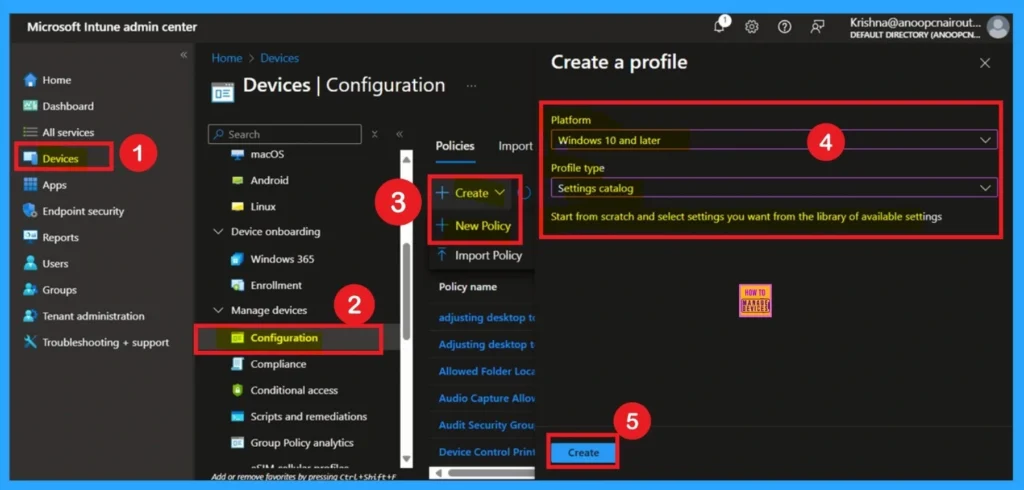
What is Basics
The Basics tab is the quickest step. Here, you need to enter the basic details such as the Name, Description, and Platform information. Since the platform is already set as Windows and you only need to provide a specific name and description for the policy, then click Next.
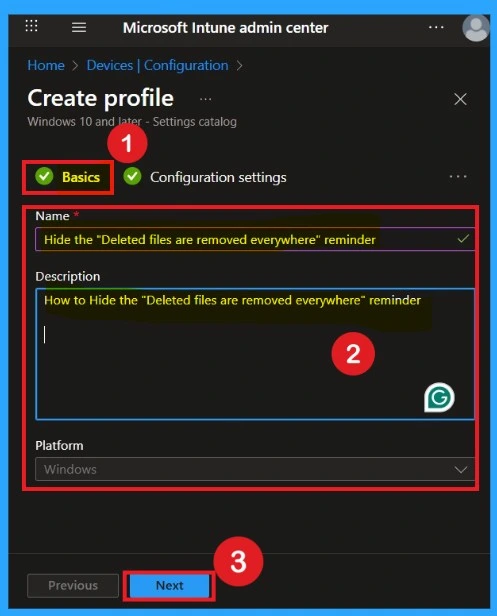
Purpose of Configuration Settings
The purpose of configurations is very important, and this step comes right after the basics. Here, you need to click on the Add settings option. This will open different categories available for policy deployment. From these categories, you have to select OneDrive. In the OneDrive section, you will see different types of policies. From there, select the “Hide the ‘Deleted files are removed everywhere’ reminder” policy.
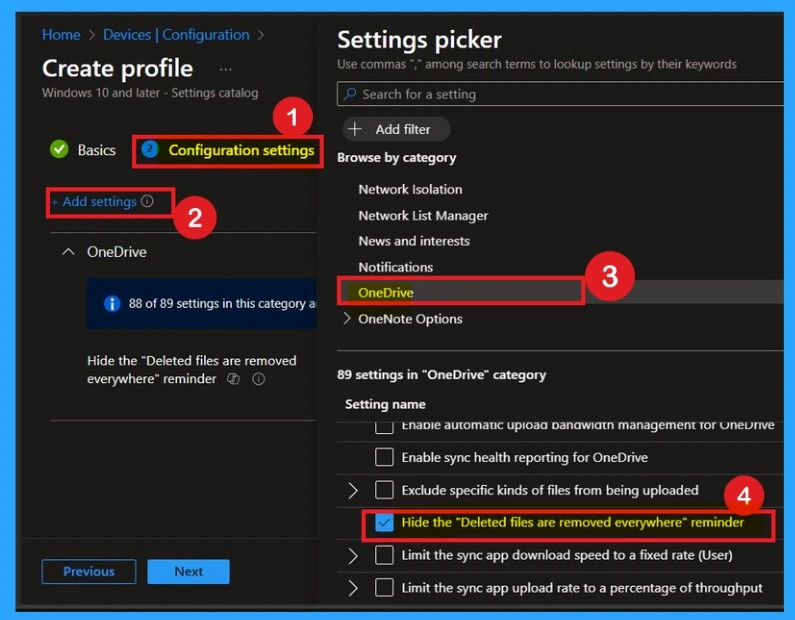
What is the Disabled Mode
The Disabled mode is the first option you will see. After closing the settings picker window, you can notice that the policy is set to Disabled by default. If you want to continue with this default option, simply click Next to proceed.
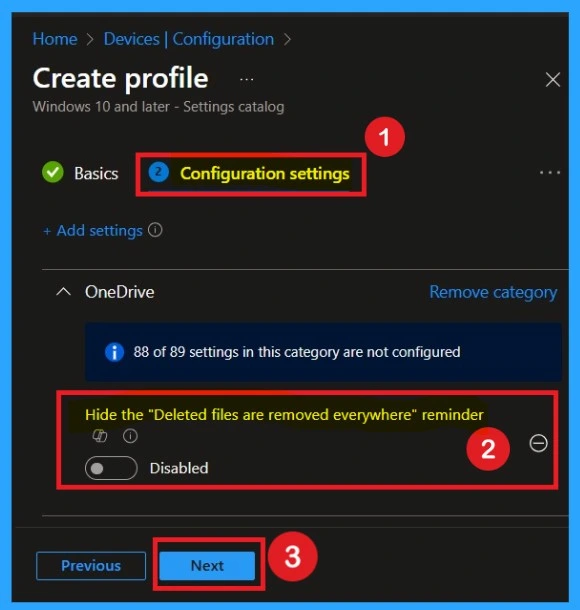
Enabled Mode
You can also enable a policy that is disabled by default. To do this, toggle the switch from left to right. Once enabled, the switch will turn blue and display the label Enabled
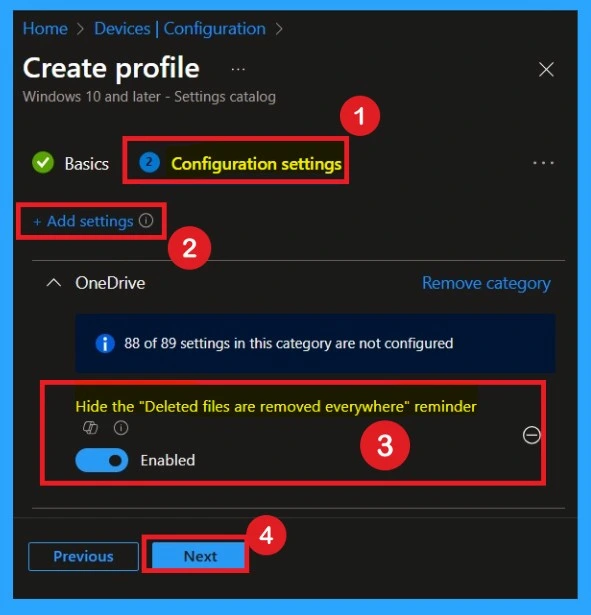
Known about Scope Tags
The Scope tags section is an important part of policy deployment. The advantage of this section is that it allows you to assign the policy to specific groups or departments within your organization. However, adding a scope tag is not mandatory and you can still deploy the policy successfully without using this step.
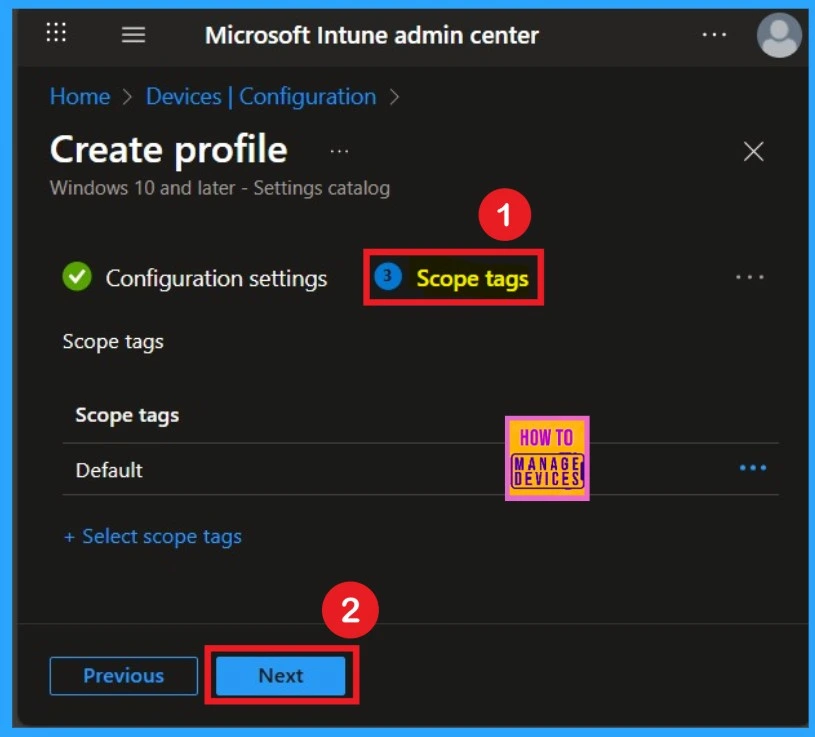
Assignment Section
The Assignment section is very important for policy deployment. In this section, you decide who will receive the policy within the organization. If you want to target specific groups, users, or devices, you can add them here to ensure the policy is applied only to the intended audience.
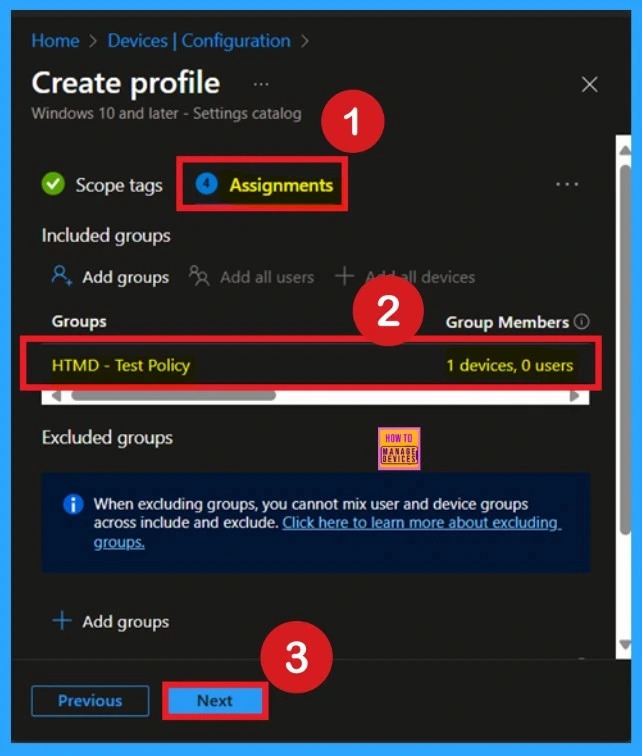
Review + Create
Review + Create is the last stage of policy creation. In this step, you will see a summary of all the details, including Basics, Configuration Settings, Assignments, and more. You can review all the information, and if anything needs to be changed, you can go back to the previous steps and edit them easily.
- In the Review + Create section, you will see a Create button
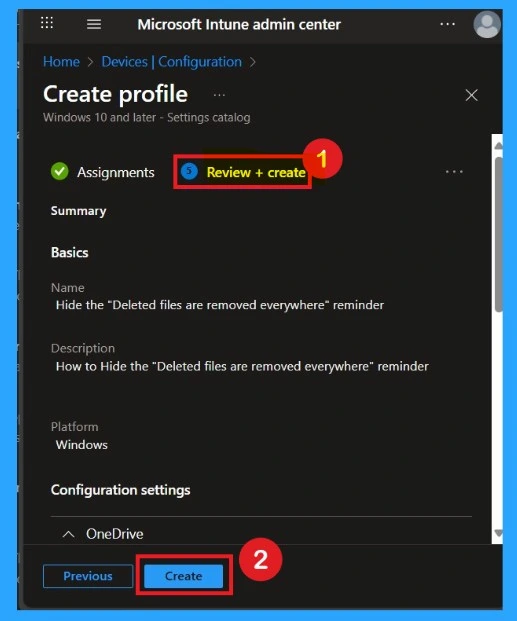
Monitoring Details
After creating the policy, you might in a thought that whether it was successfully applied or not. It is very important to verify this. To check, you normally need to wait up to 8 hours for the policy to sync automatically. However, if you want faster results, you can manually sync the policy through the Company Portal.
Using this method ensures the policy is applied more quickly and you can confirm the outcome without waiting the full sync time. To check the Monitoring status follow the steps;
- Sign into the Microsoft Intune Admin Center.
- Navigate to Devices > Configuration Policies.
- In the Configuration Policies list, look for the policy you created.
- Click on the policy to view its deployment status and details.

Client-Side Verification
To get the client-side verification, open the Event Viewer and navigate to Applications and Services Logs > Microsoft> Windows > Device Management > Enterprise Diagnostic Provider > Admin. Once there, you can search for specific policy results by using the Filter Current Log feature located in the right pane. This helps quickly get the relevant results within the log.
| Policy Info |
|---|
| MDM PolicyManager: Set policy string, Policy: (DisableFirstDeleteDialoq), Area: (OneDriveNGSCv4 ~Policy~OneDriveNGSC), EnrollmentlD requesting merqe: (EB427D85-802F-46D9-A3E2- D5B414587F63), Current User: (Device), Strinq: (), Enrollment Type: (0x6), Scope: (0x0). |
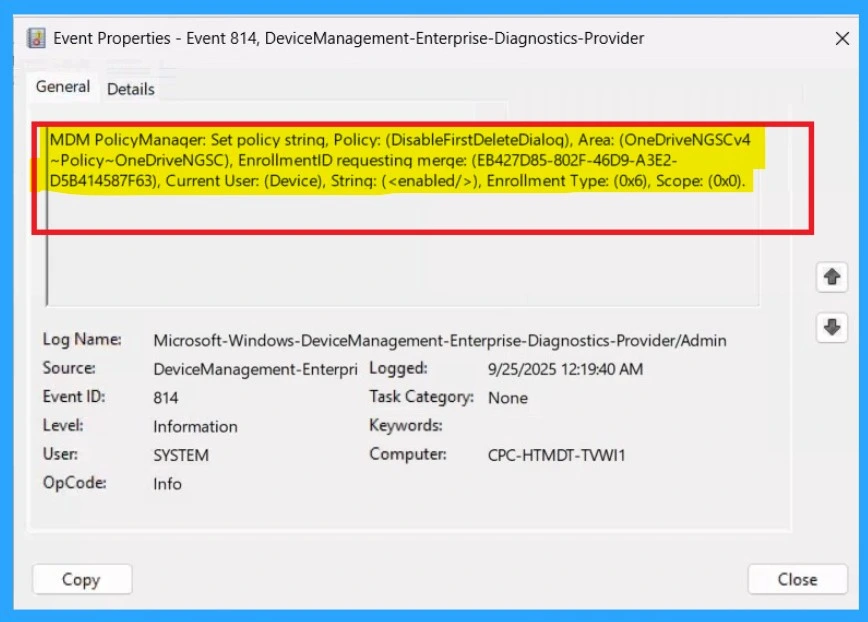
How to Remove the Assigned Groups
Start by navigating to the Monitoring status page via Devices > Configuration. Search for the policy by name and click on it to open its monitoring details. Scroll down to the Assignments section and click Edit. This will take you back to the policy’s assignment settings. From here, you can remove the group you no longer want the policy to apply to.
For detailed information, you can refer to our previous post – Learn How to Delete or Remove App Assignment from Intune using by Step-by-Step Guide.
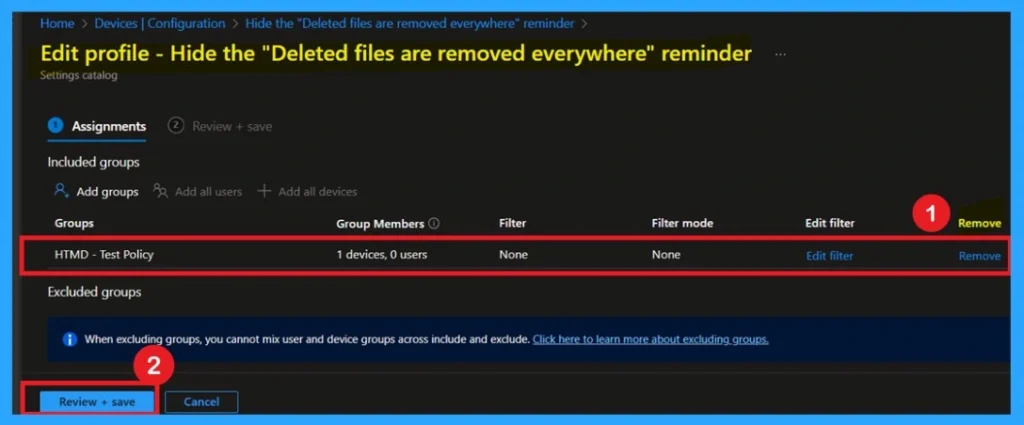
How to Delete the Policy Permanently
To delete a policy in Microsoft Intune, first sign in to the Microsoft Intune Admin Center. Navigate to Devices and then select Configuration. Locate and select the specific policy you want to remove. Once you’re on the policy details page, click the 3 -dot menu in the top right corner and choose Delete from the available options.
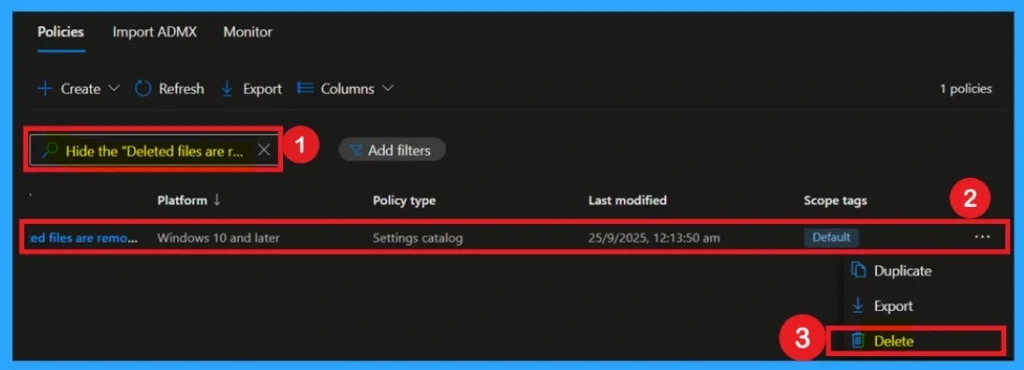
Need Further Assistance or Have Technical Questions?
Join the LinkedIn Page and Telegram group to get the step-by-step guides and news updates. Join our Meetup Page to participate in User group meetings. Also, Join the WhatsApp Community to get the latest news on Microsoft Technologies. We are there on Reddit as well.
Author
Anoop C Nair has been Microsoft MVP for 10 consecutive years from 2015 onwards. He is a Workplace Solution Architect with more than 22+ years of experience in Workplace technologies. He is a Blogger, Speaker, and Local User Group Community leader. His primary focus is on Device Management technologies like SCCM and Intune. He writes about technologies like Intune, SCCM, Windows, Cloud PC, Windows, Entra, Microsoft Security, Career, etc
