Hey, this post will explain how to Allow or Block Search Engine customization using Intune Policy. As we all know, Microsoft Intune allows different kinds of setting policies. Search engine customization allows users or administrators to tailor the functionality, appearance, and results of a search engine to meet specific needs.
This can include refining search algorithms, filtering content, prioritising certain websites, or integrating personalised suggestions. Many platforms, like Google Custom Search and Bing Custom Search, enable users to build a tailored search experience within websites or applications.
Customisation also helps improve relevance and efficiency. By limiting the search scope to a specific set of trusted websites or domains, results become more targeted and reliable. Advanced settings can allow for filtering by content type, language, location, or freshness.
This blog post provides complete guidance on managing the Allow Search Engine Customization Policy. It’s a step-by-step instruction on how to Enable or Disable Connected Devices using Intune Policy, monitor its status, and client-side verification.
Table of Contents
What are the Advantages of Enabling Search Engine Customization Policy in Intune?
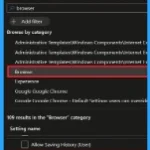
Enabling search engine customization in Intune offers flexibility and control over users’ browsing experience. It allows organizations to set a preferred search engine across managed devices, improving productivity, enforcing compliance, and aligning with organizational standards or privacy preferences.
1. Standardises the default search engine across all devices
2. Supports compliance with privacy and data protection policies
3. Reduces distractions by blocking unwanted search engines
4. Enhances user experience with faster, organisation-approved results
5. Allows integration with internal or enterprise-specific search tools
6. Minimises exposure to potentially harmful or inappropriate content
Allow or Block Search Engine Customization Policy
The Search Engine Customization policy can be easily configured on Windows devices using either Microsoft Intune or by setting a custom OMA-URI (Open Mobile Alliance Uniform Resource Identifier).
- Microsoft Is Forcing The Use of Bing As The Default Search Engine In The Microsoft Edge Browser
- How to Set Google as Default Search Engine with CSP Intune Profiles
- Enable or Disable Web Search Suggestions Policy in MS Edge Browser using M365 Admin Center
Windows Configuration Service Provider (CSP)
The policy Configuration Service Provider (CSP) is a tool for businesses to manage settings on Windows 10 and 11 devices. It details each policy’s function (Description Framework Properties), available choices (Allowed Values), and how it relates to older Group Policy settings (Group Policy Mapping details).
Description Framework Properties
- Format – Int
- Access Type – Add, Delete, Get, Replace
- Default Value – 1
Allowed Values
- 0 – Prevented/ Not allowed
- 1(Default) – Allowed
Group Policy Mapping details
| Name | Value |
|---|---|
| Name | AllowSearchEngineCustomization |
| Friendly Name | Allow Search Engine Customization |
| Location | Computer and User Configuration |
| Path | Windows Components> Microsoft Edge |
| Registry Key Name | Software\Policies\MicrosoftEdge\Protected – it is a violation of Windows policy to modify. See aka.ms/browserpolicy |
| Registry Value Name | AllowSearchEngineCustomization |
| ADMX File Name | MicrosoftEdge.admx |
./Device/Vendor/MSFT/Policy/Config/Browser/AllowSearchEngineCustomization
./User/Vendor/MSFT/Policy/Config/Browser/AllowSearchEngineCustomization
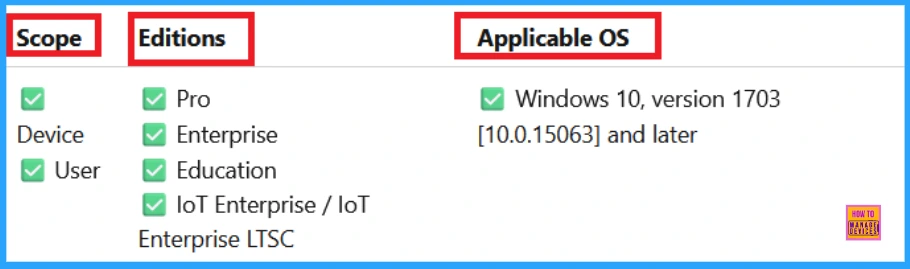
Steps for Allow or Block Search Engine Customization Policy Using Intune
To start deploying a policy in Intune, sign in to the Microsoft Intune Admin Center. Then, go to Devices > Configuration profiles > Create New Policy. Select Platform as Windows 10 and later, and profile is Settings catalog.
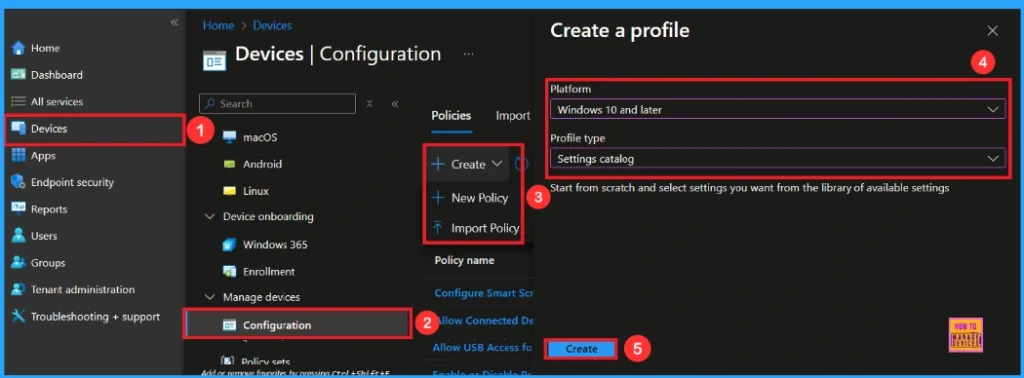
First step for Search Engine Customization Policy
To begin configuring a policy in Intune, start with the Basics step. Here, we can add the name of the policy and give a brief description.
- Name of the Policy: Allow Search Engine Customization
- Description: To Allow Search Engine Customization
- Platform: Windows
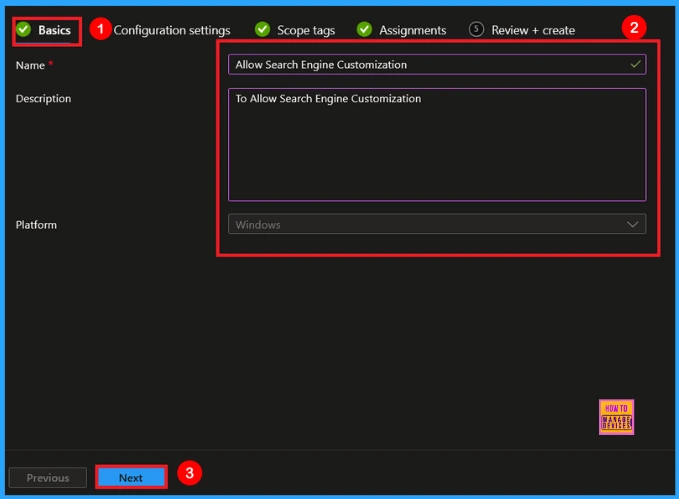
Configure Search Engine Customization Policy
In the Configuration settings tab, click the Add settings button to open the Settings picker. Search the settings for Browser, then select the Search Engine Customization Policy.

After closing the Settings Picker, you will see it on the Configuration Settings page. Here we have only two settings: Allow or Block. By default, Search Engine Customization will be set to Allow.
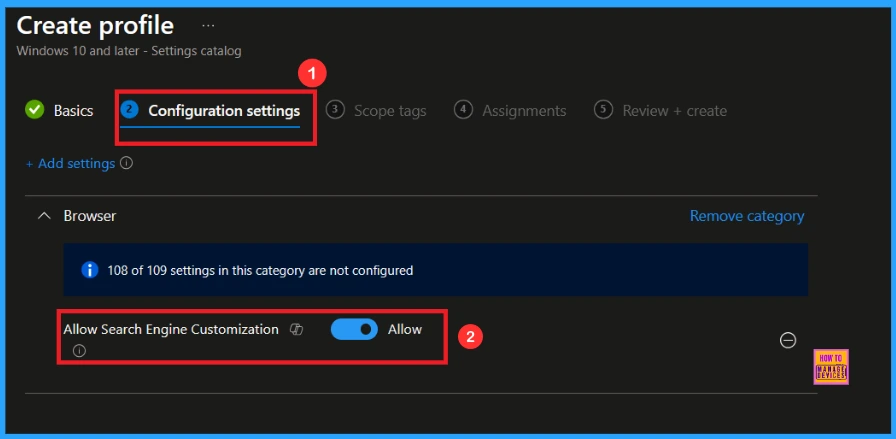
Block Search Engine Customization Policy
If we block this policy, you can block the Search Engine Customization by toggling the switch. After reviewing or adding more settings, you can click the Next button to continue.
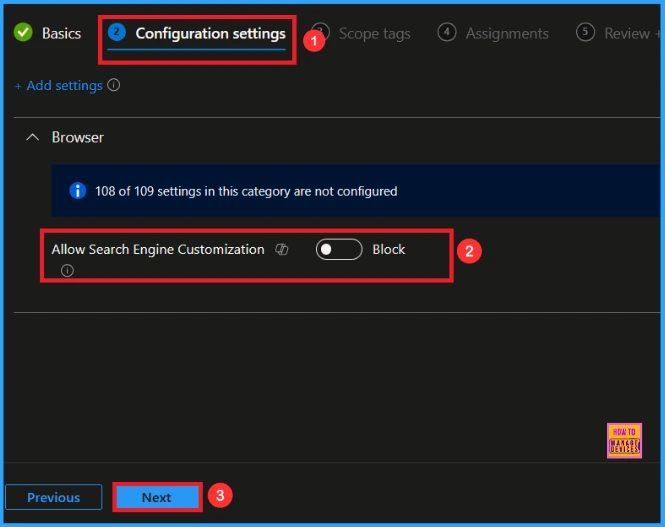
Scope Tag
A Scope Tag in Intune is used to control visibility and access to Intune resources based on administrative roles. Scope tags are not mandatory. You can add the scope tag using the Select scope tags button.
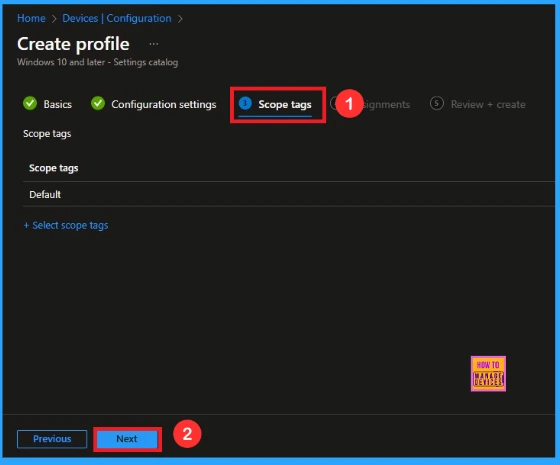
Assignment Tab
On the Assignments tab, we can select which users or devices get this policy. Under Include Groups, click Add Groups. From the list, select the group that we want to target (e.g., Test_HTMD_Policy). Then click the Next button.
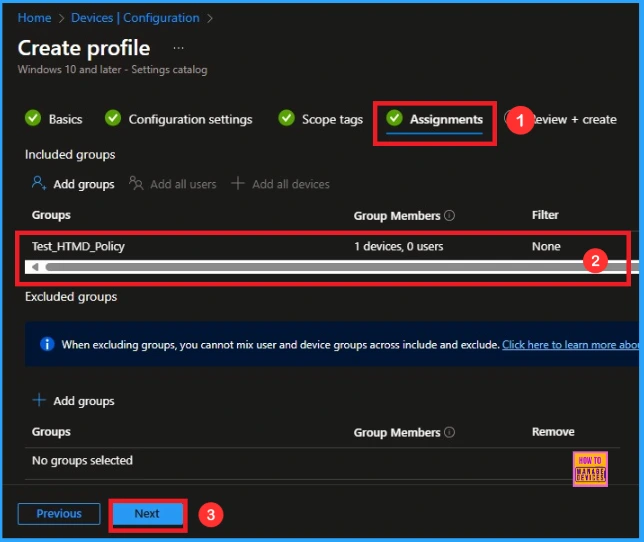
Last step for Search Engine Customization Policy
At the final Review + Create step, we see a summary of all configured settings for the new profile; after reviewing the details and making any necessary changes by clicking Previous. We click Create to finish, and a notification confirms that the Allow or Block Search Engine Customization policy has been successfully created.
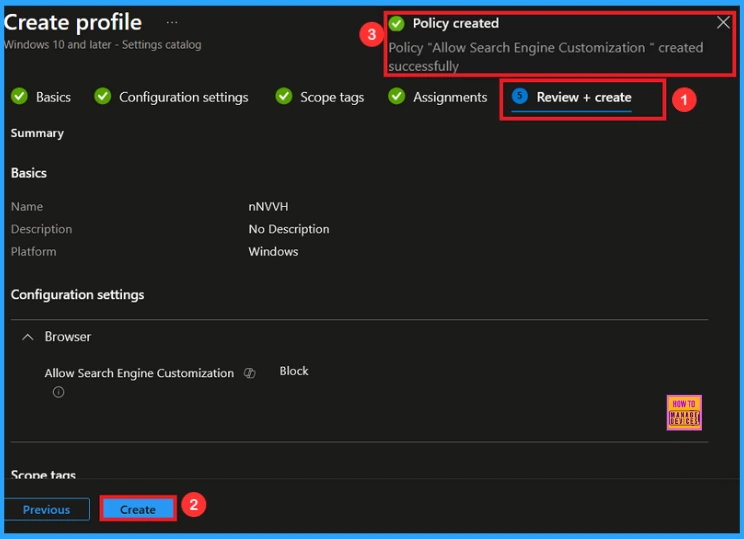
Device and User Check-in Status
We can check a policy’s status in the Intune Portal. Generally, it takes about 8 hours for policies to be created. Use the manual sync option to reduce the configuration delay in the Company Portal app on the device, then check the status again. Navigate to Devices> Configuration. Click on the specific policy (e.g Allow Search Engine Customization) to see its details.
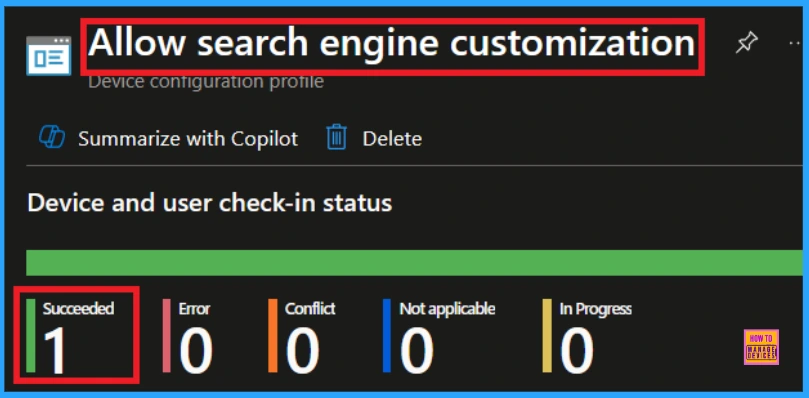
Client Side Verification
To confirm if a policy has been applied, use the Event Viewer on the client device. Go to Applications and Services Logs > Microsoft > Windows > Device Management > Enterprise Diagnostic Provider > Admin. Use the Filter Current Log option and search for Intune event 813.
MDM PolicyManager: Set policy int, Policy: (AllowSearchEngineCustomization) Area: (Browser),
EnrollmentID requestinq merqe: (EB427D85-802F-46D9-A3E2-D5B41458/F63), Current User:
(Device), Int: (0x0), Enrollment Type: (0x6), Scope: (0x0).
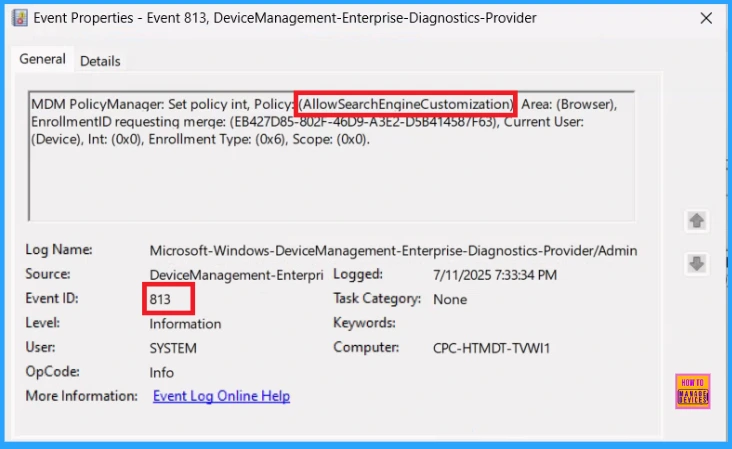
Removing the Assigned Group from Search Engine Customization Policy in Intune
Sometimes, we need to remove a group from a policy assignment for security updates. Open the policy from the Configuration tab and click on the Edit button on the Assignment tab. Click on the Remove button on this section to remove the policy. Click Review + Save after making the change.
For detailed information, you can refer to our previous post – Learn How to Delete or Remove App Assignment from Intune using by Step-by-Step Guide.
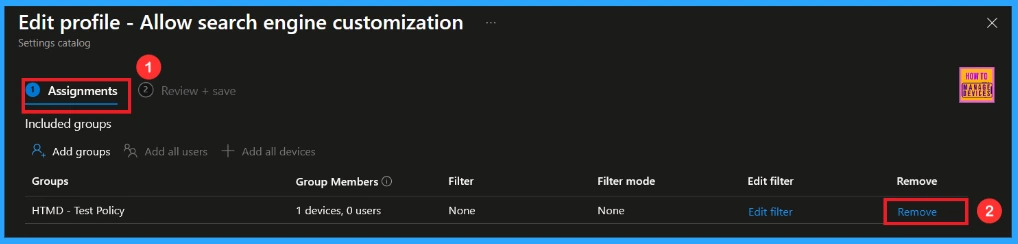
How to Delete Search Engine Customization Policy from Intune
To delete an Intune policy for security or operational reasons. It is simple to do. I will demonstrate how to delete an Intune policy through the Search Engine Customization Policy. Click the three dots, then click the Delete option.
For detailed information, you can refer to our previous post – How to Delete Allow Clipboard History Policy in Intune Step by Step Guide.
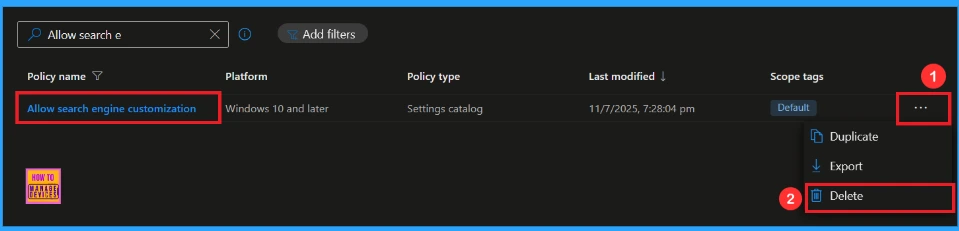
OMA-URI Settings
An OMA-URI is a unique string used to configure specific settings on Windows 10 or 11 devices through a Configuration Service Provider (CSP). Its format is determined by the CSP and is used to apply custom device configurations.
To create a new policy in Microsoft Intune, sign in and navigate to Devices > Configuration. Click on Create to start a new policy. Choose the platform as Windows 10 or later. For the Profile type, select Templates, then choose Custom. Provide a name for the policy, such as Allow Search Engine Customization and add a description if needed.
- Click on + Add under OMA-URI Settings to configure the specific setting.
- To Configure the OMA-URI Setting, do the following
- Enter a name for this setting, such as Allow Search Engine Customization
- Description of the setting: To Allow Search Engine Customization Policy.
- Enter the following OMA-URI path: ./Device/Vendor/MSFT/Policy/Config/Browser/AllowSearchEngineCustomization
- Set the Data type to Integer.
- Enter the value
- 1 to Allow Search Engine Customization Policy
- 0 to Block Search Engine Customization Policy.
- After entering the above details, click the Save button.
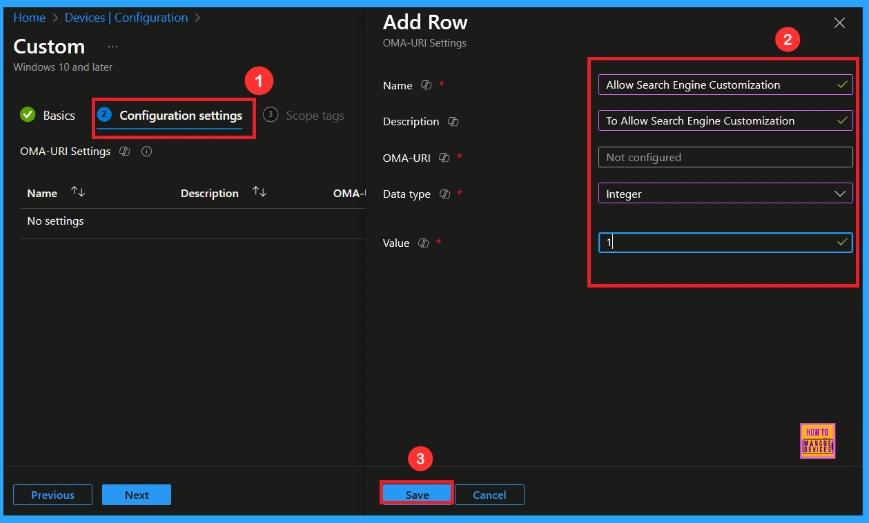
Need Further Assistance or Have Technical Questions?
Join the LinkedIn Page and Telegram group to get the latest step-by-step guides and news updates. Join our Meetup Page to participate in User group meetings. Also, Join the WhatsApp Community to get the latest news on Microsoft Technologies. We are there on Reddit as well.
Author
Anoop C Nair has been Microsoft MVP from 2015 onwards for 10 consecutive years! He is a Workplace Solution Architect with more than 22+ years of experience in Workplace technologies. He is also a Blogger, Speaker, and Local User Group Community leader. His primary focus is on Device Management technologies like SCCM and Intune. He writes about technologies like Intune, SCCM, Windows, Cloud PC, Windows, Entra, Microsoft Security, Career, etc.
