Let’s Discuss Manage Audio Channel Settings for OneNote via Intune Policy. As we all know that setting catalog allowing different policies one of the policies is in OneNote. Specify Number of Channels is the policy is we discussing in OneNote.
The setting specifies whether one channel or 2 channels are used when recording audio. This directly impacts the way sound is captured and stored during the recording process. Your computer has the right codec installed; the software will automatically use it.
A codec is a small program that makes sure the audio is recorded in the correct way based on the selected channel option. When the codec is available, the software sets the default number of channels automatically. This means you don’t have to configure it every time unless you want to change it. The number of channels you choose is saved under the Format setting.
This setting controls the overall recording quality, the file type, and the number of audio channels used. You can find the Format setting by going to File tab | Options | Audio & Video in the software. This is where all audio-related options are stored and can be adjusted.
Table of Contents
What can Users do in the Format Setting?
In the Format setting, users can check or change the number of channels used for recording, depending on their needs.
Manage Audio Channel Settings for OneNote via Intune Policy
First, you need to configure this policy. Start by signing in to the Microsoft Intune Admin Center. Then, click on Devices. Under the Devices section, go to the Configuration tab, where you will find a + Create option. Click on it, and you will see 2 options, such as the new policy and the Import policy.
- Select New policy, and this will open a new window titled Create a profile.
- Here, you need to enter the Platform and Profile type details.
- After that, click Create.
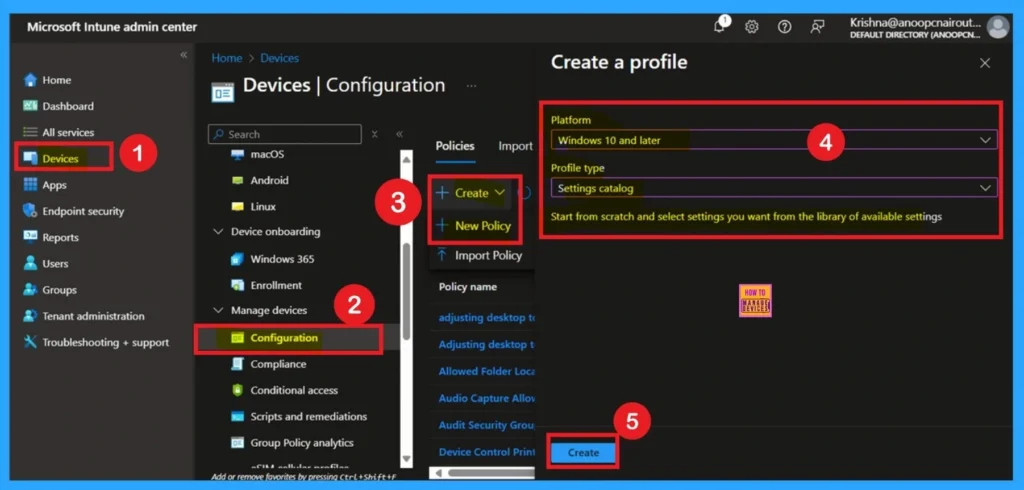
- Enable Disable OneNote Audio Search for User Policy using Intune
- OneNote Text Prediction for user Policy Deployment using Intune
- Enable Disable Full Screen Mode in MS Edge Browser using Intune Policy
Know the Basic Tab Importance
The Basics tab is the quickest step. Here, you need to enter the basic details such as the Name, Description, and Platform information. Since the platform is already set to Windows, you only need to provide a specific name and description for the policy, then click Next.
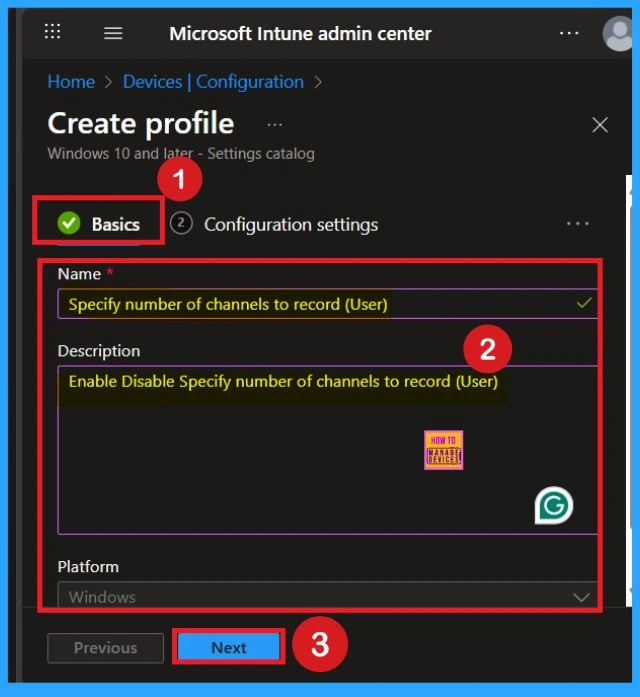
How to Deal with Configuration Settings
After basics now you are in the Configuration settings. You have to select the Add Setting option. In the add settings select the category for settings from Settings Picker. You have to select the OneNote Audio Video options from that then slect the Specify number of channels to record (User).
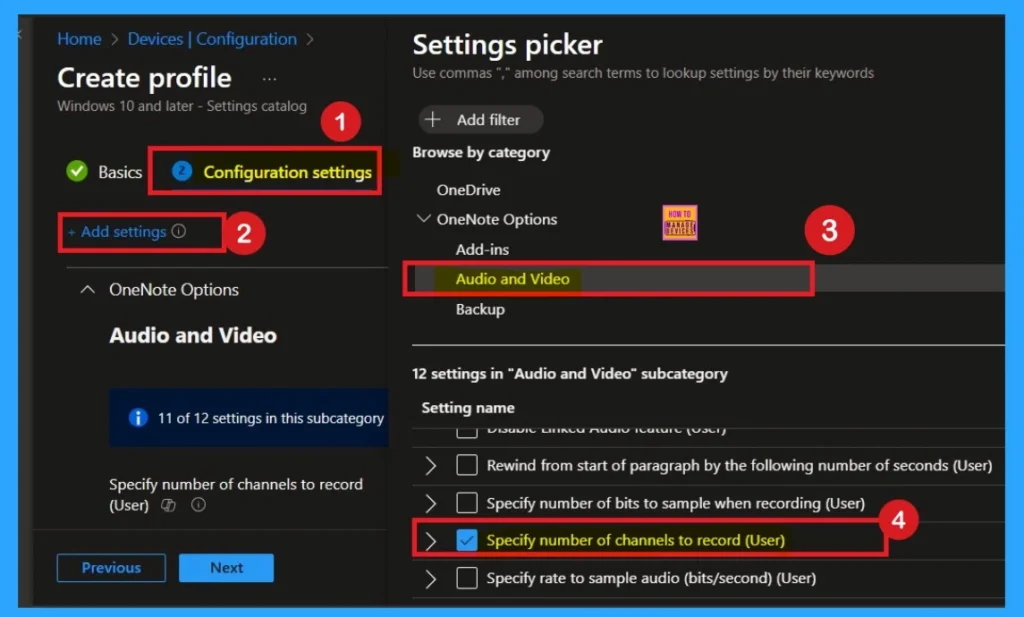
Disable Mode of Policy
After selecting the settings, close the settings picker window. Now you are on the Configuration Settings main page. You will see that the policy has appeared on your screen. By default, this policy is disabled. If you want to continue with this default setting, you can click Next.
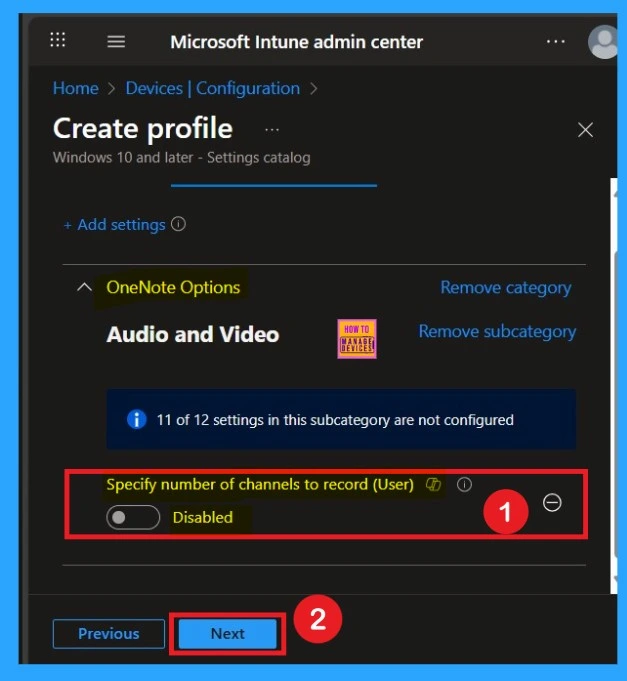
Enable the Policy by Your Choice
You can also enable a policy that is disabled by default. To do this, toggle the switch from left to right. Once enabled, the switch will turn blue and display the label Enabled. When the policy is enabled, an additional text box will appear. In this text box, you need to enter the value as 2.
- Then Click on the Next.
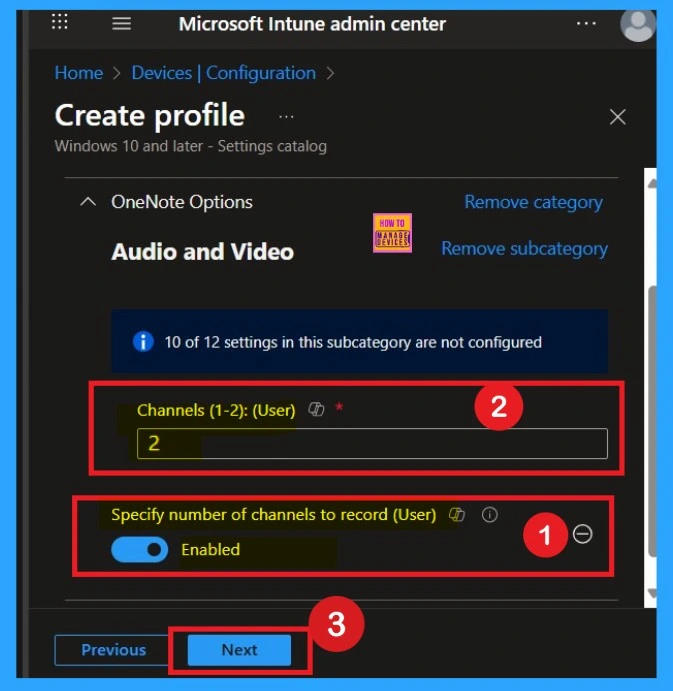
Scope Tags
Now your are on the Scope tags section. Scope tags are used to assign policies to specific admin groups for better management and filtering. If needed, you can add a scope tag here. However, for this policy, I chose to skip this section
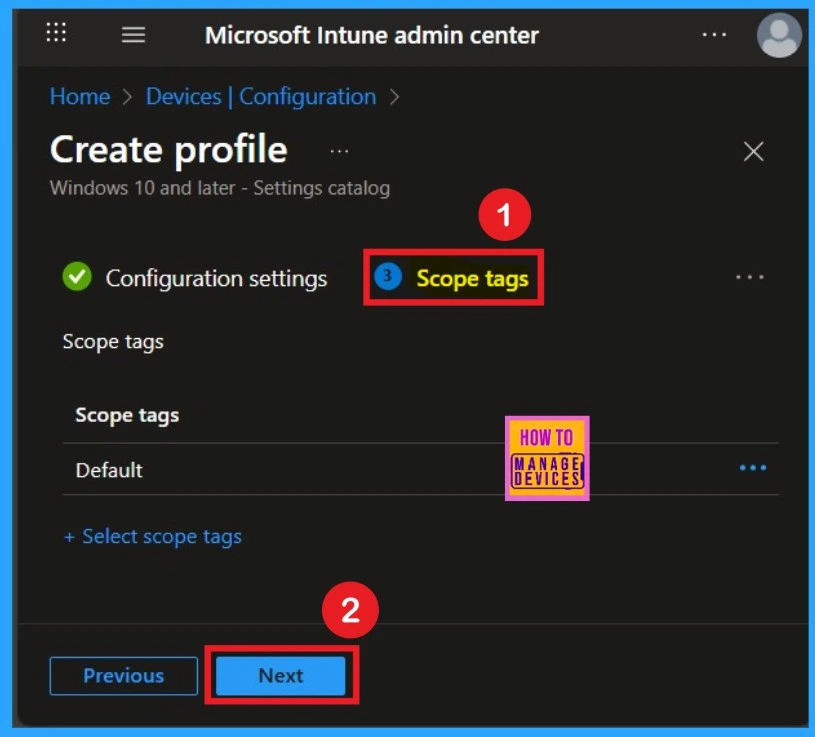
Assignments
The next step is Assignments. In this section, you can specify which group the policy should be applied to. Our aim is to deploy this policy to a specific group; this step is essential. Look for the Add Groups option under the Include Groups section and click on it.
- After selecting the group, click Next to proceed to the next step.
- A list of available groups will appear and select the group you want to target.
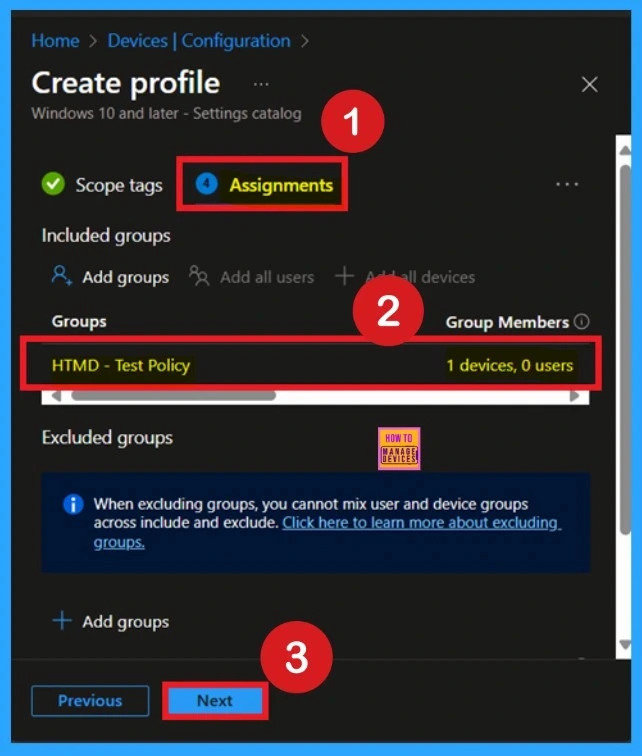
Review + Create the Last Step of Policy Creation
After the Assignments step, you’ll reach the final tab called Review + Create. In this section, you can see a summary of everything you enter in the previous steps such as details configuration assignment details etc. If you don’t need to change anything, just click on the Review + Create.
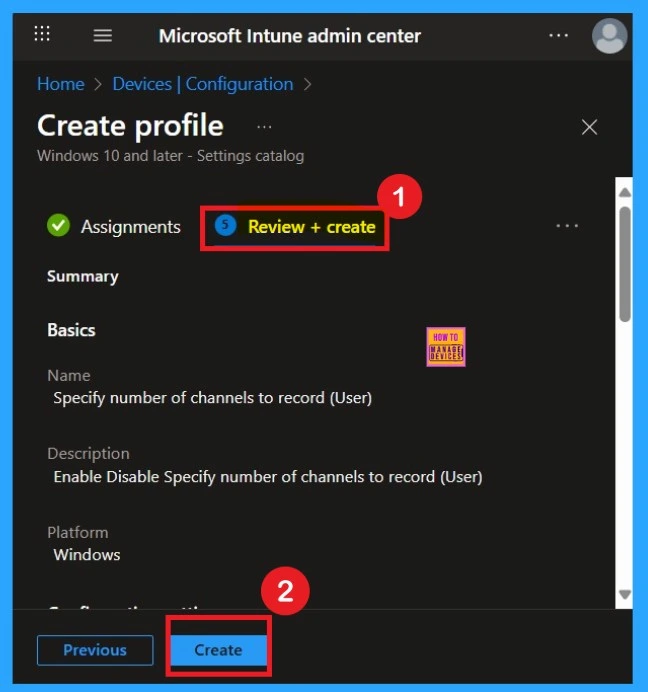
Device and User Check in Status
After creating a policy, we have to monitor that whether the policy was created successfully or not. To check this, you can either wait for up to 8 hours for the policy to apply automatically, or you can reduce the waiting time by manually syncing the policy through the Company Portal.
- After syncing, you can check the policy’s status through the Intune Portal.
- To do this, go to Devices > Configuration Profiles.
- In the Configuration policy section, search for the name of the policy you created.
- Then you can get the details below from that Policy
- It will show is this error successfully deployed or not.
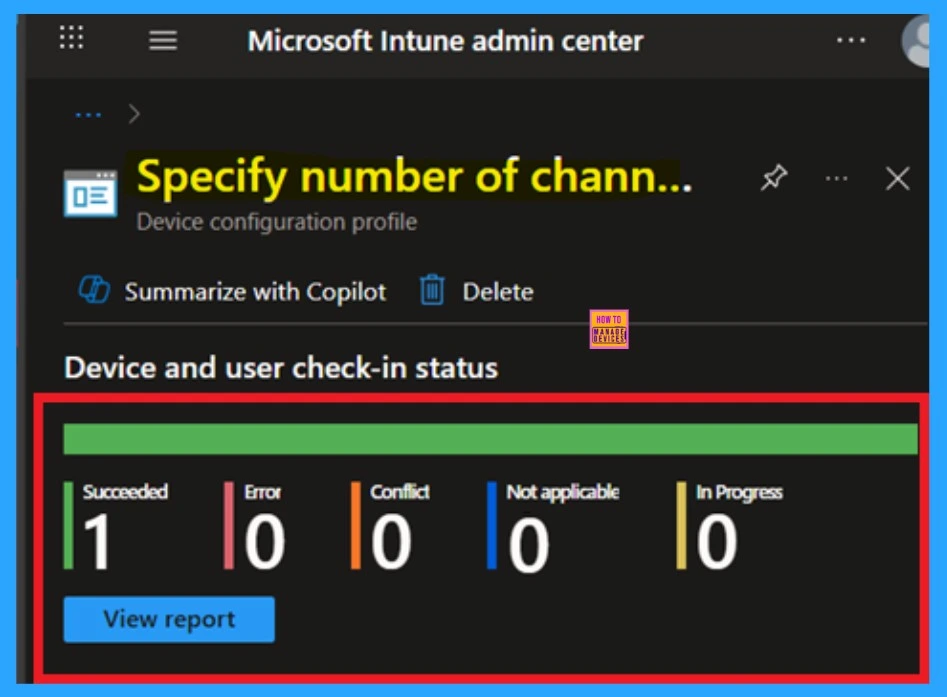
Client Side Verification
To confirm the policy is successful or not, you can use the Event Viewer. First, open Event Viewer and navigate to Applications and Services Logs > Microsoft > Windows > Device Management > Enterprise Diagnostic Provider > Admin. Look for Event IDs 813 or 814, as these typically contain policy-related information. Windows 10 software deployment solutions
| Policy Details |
|---|
| MDM PolicyManager: Set policy string, Policy: (L_Specifynumberofchannelstorecord), Area: (onent16v2~Policy~L_MicrosoftOfficeOneNote~L_OneNoteOptions~L_AudioandVideo), EnrollmentID requesting merqe: (EB427D85-802F-46D9-A3E2-D5B414587F63), Current User: (S-1- 12-1-3449773194-1083384580-749570698-1797466236), Strinq: ( ), Enrollment Type: (0x6), Scope: (0x1). |

How to Delete Policy Permanently
If you want to delete this policy, you can easily do that. First, search for the policy name in the configuration section. When you find the policy name, you will see a 3-dot menu next to it. Click on the 3 dots to open a menu with 3options such as Duplicate, Export, and Delete.
- Here you have to click on the Delete option.
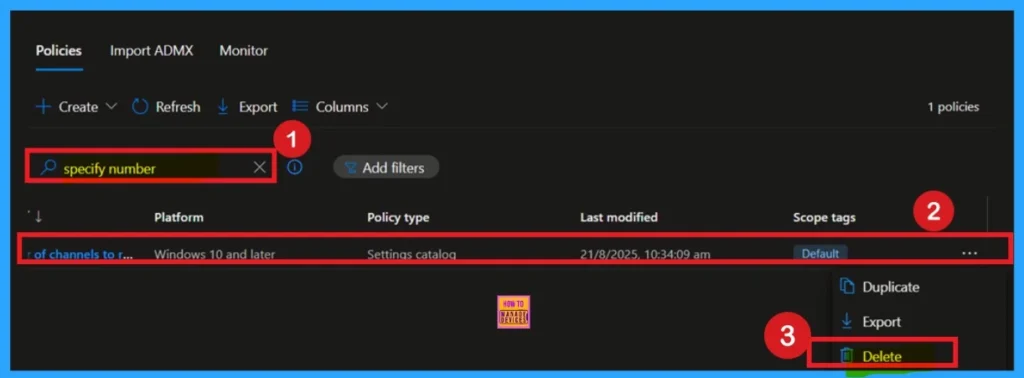
How to Remove Policy
After creating the policy, if you want to remove the group that you previously selected, you can easily do that. First, go to Devices > Configuration policies. In the Configuration policy section, search for the policy, In the policy section When you Scroll down the page, and you will see sections like Basic Details and Assignment Details.
- In the Assignment section, you will find an Edit option and click on it.
- When you click Edit, you will enter the Assignment page.
- Click on Remove, then proceed by clicking Review + Save.
For detailed information, you can refer to our previous post – Learn How to Delete or Remove App Assignment from Intune using by Step-by-Step Guide.
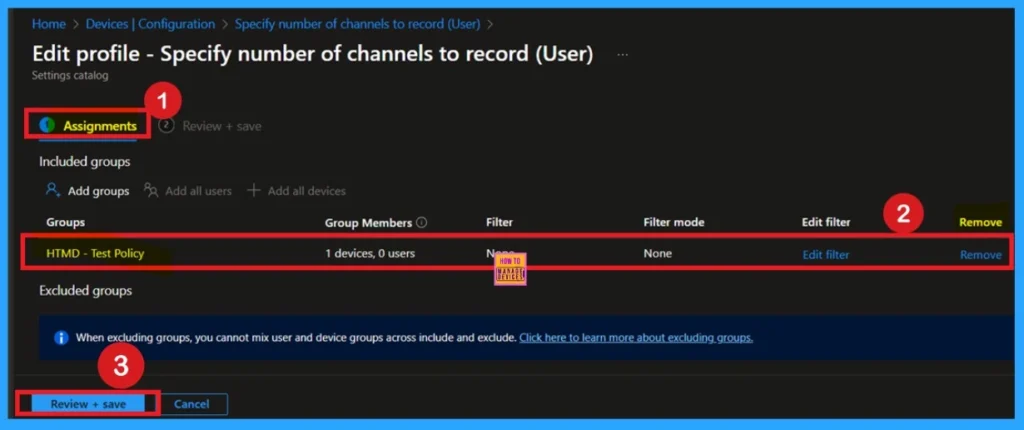
Need Further Assistance or Have Technical Questions?
Join the LinkedIn Page and Telegram group to get the step-by-step guides and news updates. Join our Meetup Page to participate in User group meetings. Also, Join the WhatsApp Community to get the latest news on Microsoft Technologies. We are there on Reddit as well.
Author
Anoop C Nair has been Microsoft MVP for 10 consecutive years from 2015 onwards. He is a Workplace Solution Architect with more than 22+ years of experience in Workplace technologies. He is a Blogger, Speaker, and Local User Group Community leader. His primary focus is on Device Management technologies like SCCM and Intune. He writes about technologies like Intune, SCCM, Windows, Cloud PC, Windows, Entra, Microsoft Security, Career, etc.
