Let’s discuss how to Configure Auto-Restart Warning Reminder Policy in Windows using Intune. This policy helps IT admins control how and when users see notifications about an upcoming restart that is required to finish installing Windows updates.
Windows Updates need a restart to complete, and without clear communication, users may get interrupted unexpectedly. By enabling this policy, admins can decide when those warning messages appear so users know a restart is coming.
If you are part of the accounts team in your organisation, and it’s the last day to finish a financial report. While working on spreadsheets, you get a Windows update restart reminder because the IT team has turned on the Auto-Restart Warning Reminder policy. If the admin set the reminder for 4 hours, you would see a message at 2:00 PM saying your computer will restart at 6:00 PM. This gives you enough time to save your work and get ready before the restart happens.
Without this policy, you might only receive a brief warning, or your computer could restart suddenly in the middle of your work, causing stress or data loss. With the policy, your day is smoother, and IT makes sure updates are installed on time without disturbing important tasks.
Table of Contents
How to Configure Auto-Restart Warning Reminder Policy in Windows using Intune
When the deadline for installing the update has been reached, the restart will happen automatically. At this point, users can no longer delay or cancel it. This ensures that the system stays updated with the latest security patches and features, even if a user forgets or tries to avoid restarting.
- First Log in to the Microsoft Intune Admin Center with administrator credentials.
- Go to Devices > Windows > Manage Devices> Configuration.
- Click +Create and then select +New Policy to begin configuring the required settings.
| Steps | Details |
|---|---|
| Platform | Windows 10 and later |
| Profile Type | Settings Catalog |
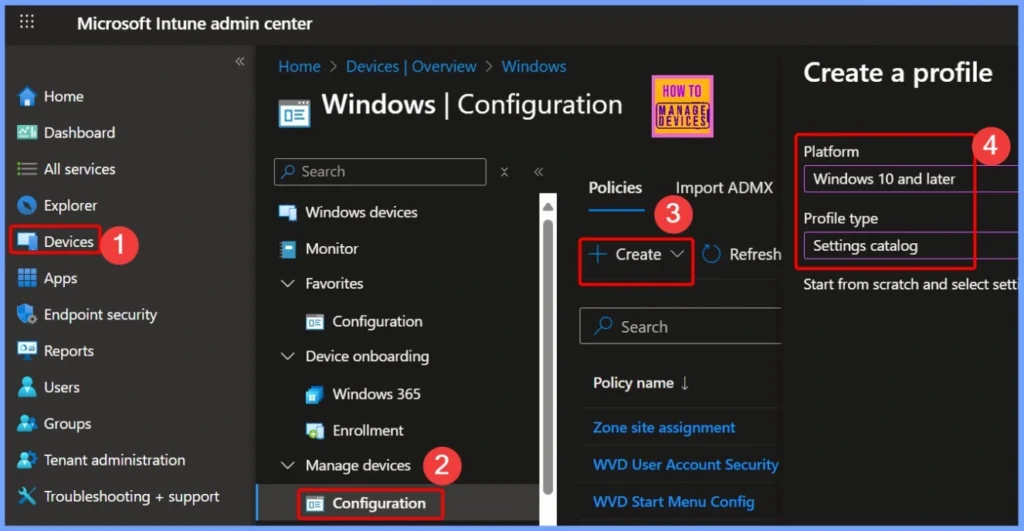
- Best way Intune to Stop Sending New Policy Updates to Windows Devices Pause Config Refresh Feature
- Simplifying Windows Update Management Integration of Intune and Autopatch
- Easy way to Block Pause Updates Ability in Windows Update for Business via Intune
Basic Details of Scheduled Restart Warning Policy
The Auto-Restart Warning Reminder policy in Windows allows IT administrators to control when users receive notifications about scheduled restarts for updates. In Intune, you can configure this policy by giving it a Name and Description for easy identification.
Note – This is a legacy policy and isn’t applicable for Windows 11. Legacy policies might be removed in a future release.
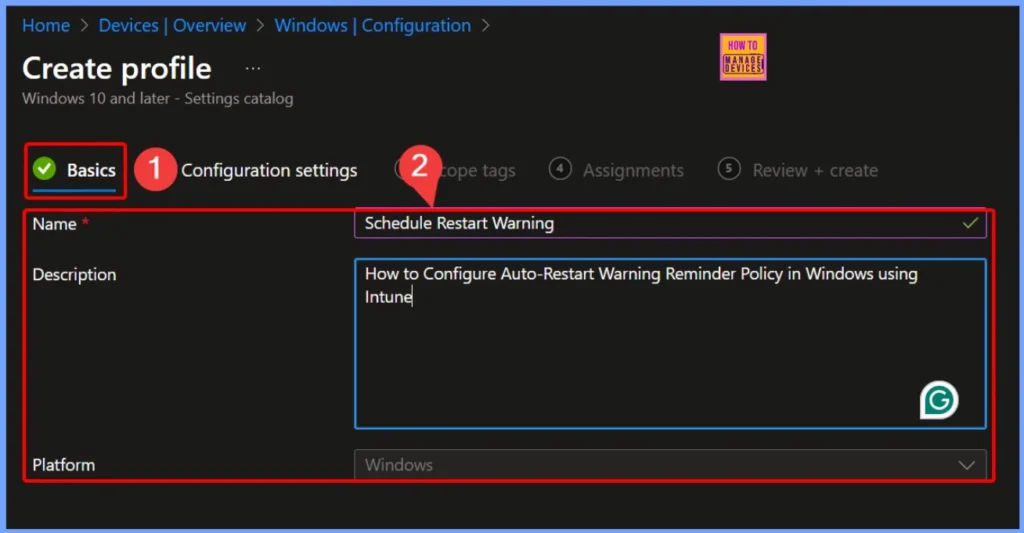
Configuration Settings of Scheduled Restart Warning Policy
The Scheduled Restart Warning Policy specifies how much time before a planned restart the system will show a warning reminder to the user. By setting this policy, IT admins can make sure employees are informed in advance and have enough time to save their work before the restart takes place.
- Select +Add settings from Configuration Settings Page
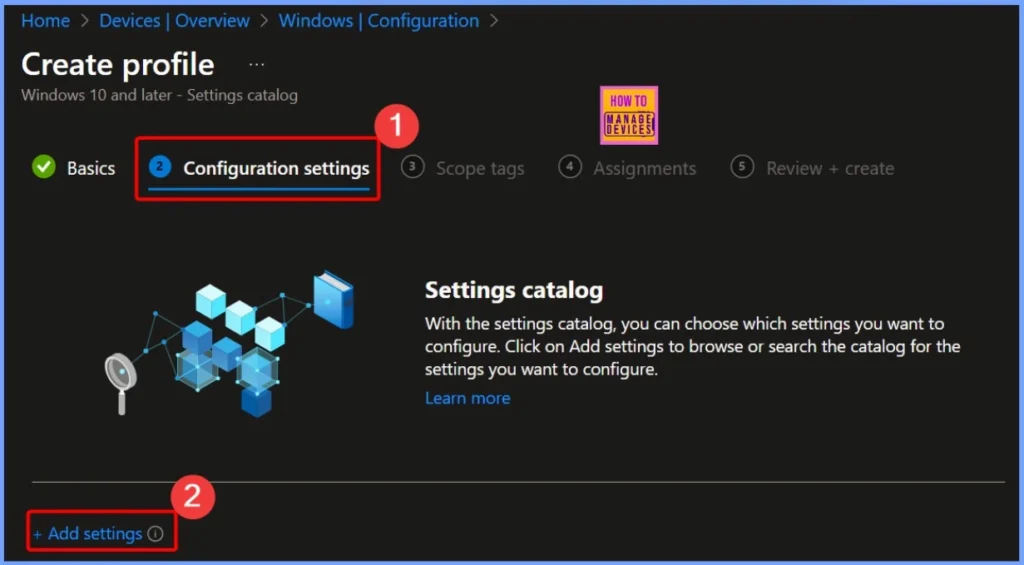
Select Schedule Restart Warning in Intune Settings Picker
In the Settings Picker window, search for Windows Update for Business to view all available configuration options. You will see around 77 results under this category. From these results, select the setting named “Schedule Restart Warning”, which allows you to control how much time before a restart users will be notified.
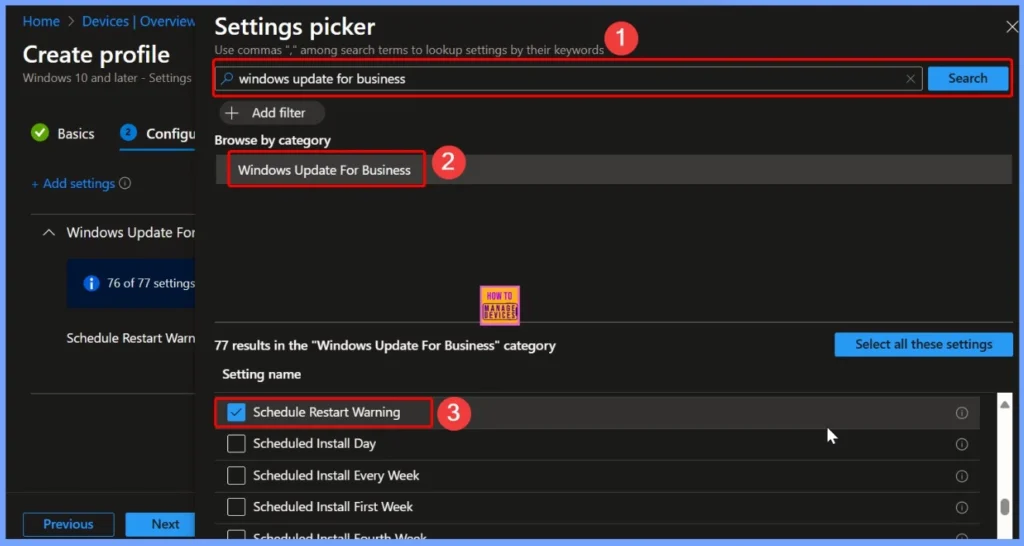
Availability and Default Settings of Auto-Restart Warning Reminder Policy
This policy is available on Windows 10 Pro, Windows 10 Enterprise, Windows 10 Education, and Windows 10 Mobile Enterprise editions. By default, this warning period is set to 4 hours, giving users enough time to save their work and prepare for the restart while ensuring updates are installed on schedule.
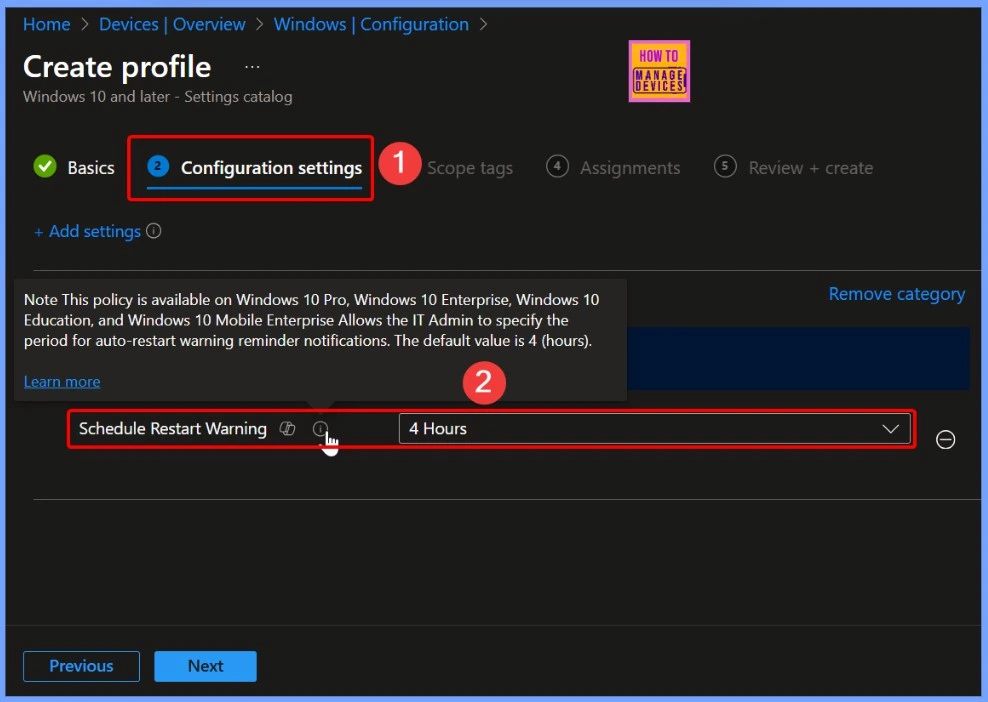
Configuring Auto-Restart Warning Reminder for 2 Hours
In this example, the Auto-Restart Warning Reminder policy has been set to 2 hours. This means users will receive a notification 2 hours before their device is scheduled to restart for updates.
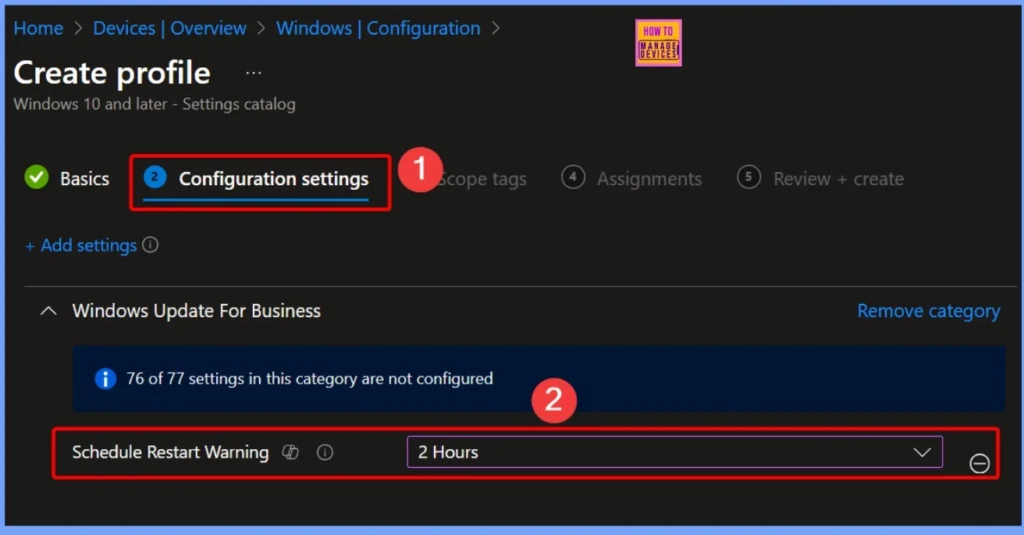
Scope Tag for Scheduled Restart Warning Policy
The Scope Tag for the Scheduled Restart Warning policy allows IT admins to control which devices or groups receive the policy. By assigning a scope tag, organizations can target specific departments, locations, or device types, ensuring that only the intended users get the auto-restart warning notifications.
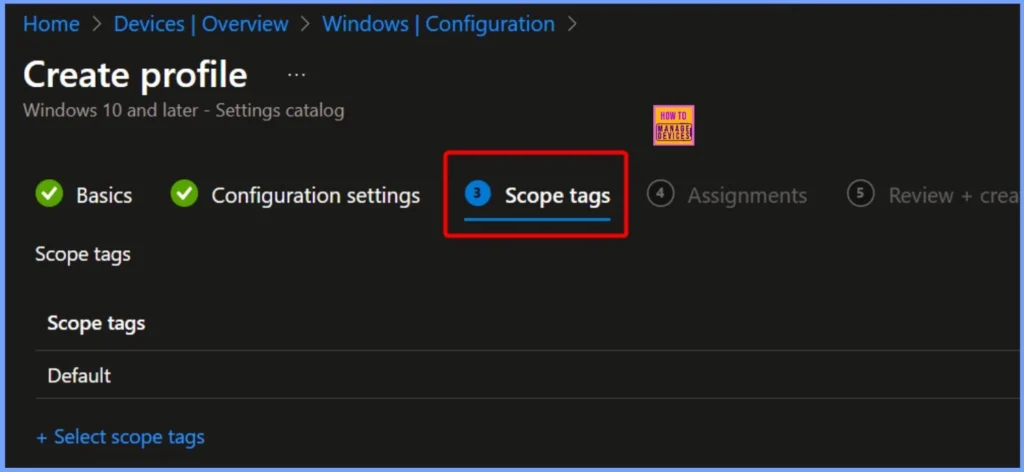
Assignments for Scheduled Restart Warning Policy
The Assignments for the Scheduled Restart Warning policy determine which users or devices the policy will apply to. Proper assignment ensures that only the intended devices receive the auto-restart warnings, helping IT maintain control over update notifications while minimizing disruption for other users.
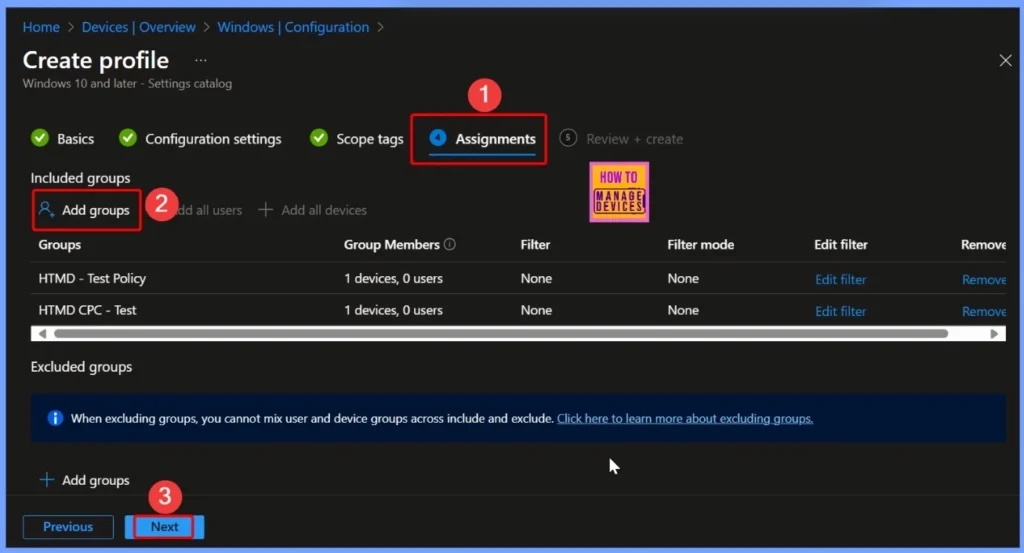
Review and Create Scheduled Restart Warning Policy
After configuring the settings for the Scheduled Restart Warning policy, it’s important to review all options before creating it. Check the policy name, description, schedule reminder time, scope tags, and assignments to ensure everything is correct.
- Click the Create button from the below screenshot
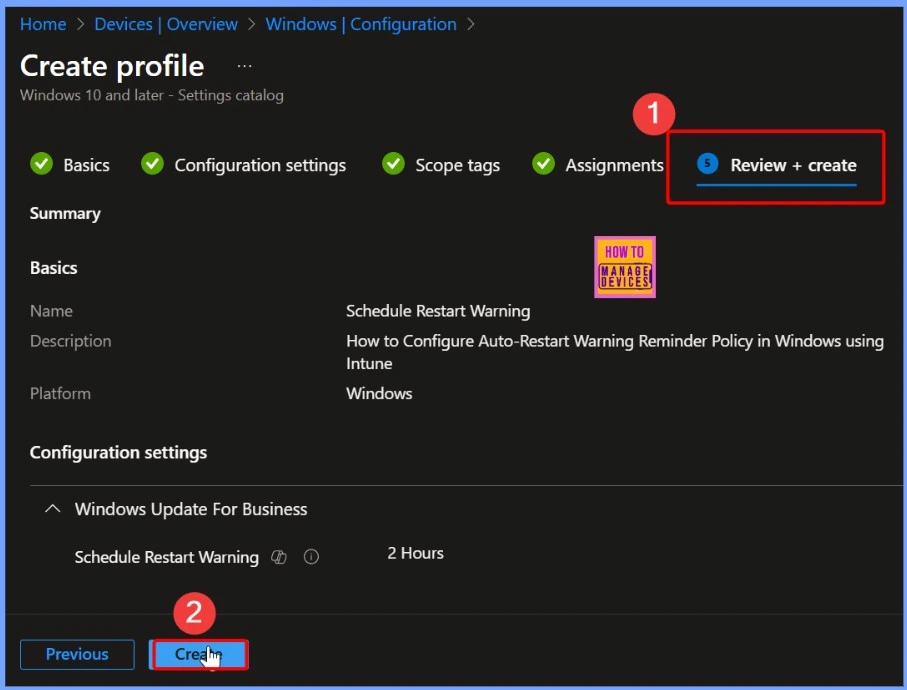
Schedule Restart Warning Policy Creation Notification
After clicking the Create button, you will see a notification confirming that the Scheduled Restart Warning policy has been created successfully. This indicates that the policy is now active in Intune and will start applying the configured auto-restart warning notifications to the assigned devices.
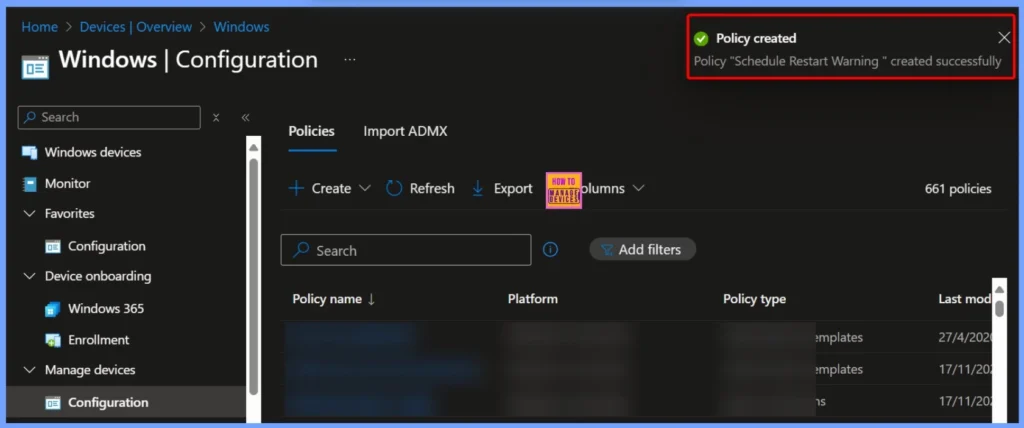
Succeeded Results of Schedule Restart Warning Policy
The Schedule Restart Warning device configuration profile shows the current status of policy deployment. In this case, 2 devices have successfully received and applied the policy (Succeeded), while there are 0 conflicts and 0 devices marked as Not Applicable. No devices are currently in progress (In Progress 0), indicating that the policy deployment has completed smoothly without any issues.
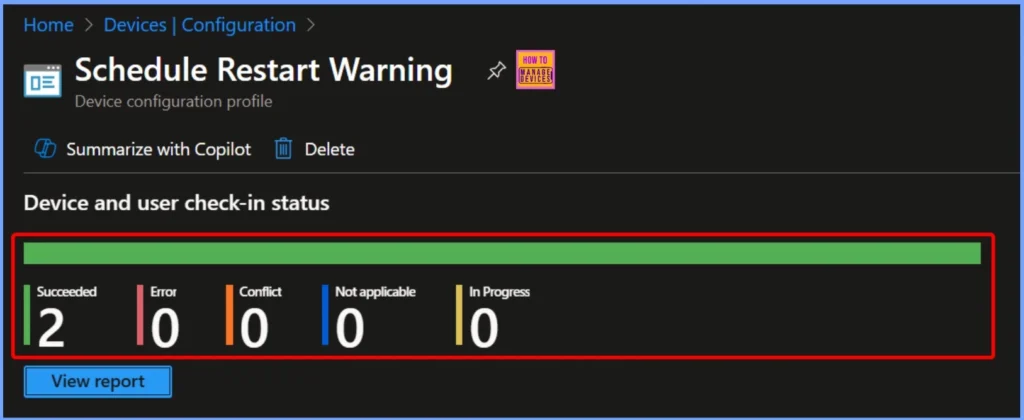
Schedule Restar Warning – Client Side Verification
The MDM PolicyManager has successfully set the policy ScheduleRestartWarning under the Update area. The request was made using the Enrollment ID EB427D85-802F-46D9-A3E2-D5B414587F63 for the current user on the device. The log shows the internal parameters with Int: 0x2, Enrollment Type: 0x6, and Scope: 0x0, indicating that the policy has been applied correctly and is now active on the targeted device.
The MDM PolicyManager has successfully set the policy ScheduleRestartWarning under the Update area. The request was made using the Enrollment ID EB427D85-802F-46D9-A3E2-D5B414587F63 for the current user on the device. The log shows the internal parameters with Int: 0x2, Enrollment Type: 0x6, and Scope: 0x0, indicating that the policy has been applied correctly and is now active on the targeted device.
- Event Viewer > Applications and Services Logs > Microsoft > Windows > DeviceManagement-Enterprise-Diagnostics-Provider > Admin
- Search for Event ID 813 or 814 for configuration profile status updates.
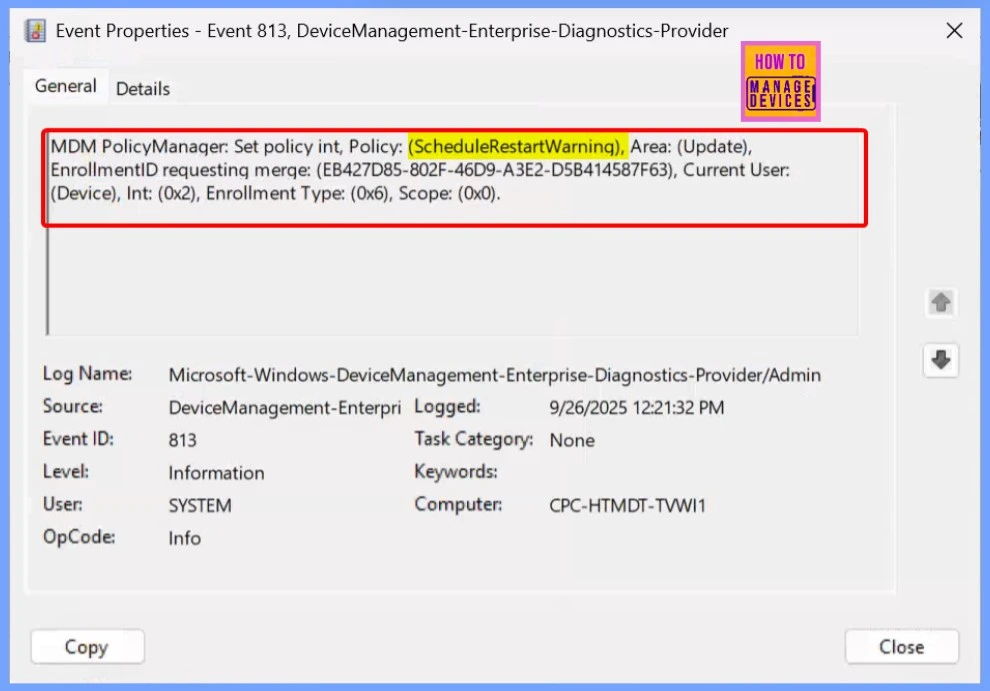
Windows CSP Details – ScheduleRestartWarning
The ScheduleRestartWarning policy allows IT admins to configure restart warning notifications for devices after an update. This setting applies at the device scope and is supported across Windows 10 Pro, Enterprise, Education, and IoT Enterprise/IoT Enterprise LTSC editions, starting from Windows 10, version 1703 [10.0.15063] and later.
The policy path is: ./Device/Vendor/MSFT/Policy/Config/Update/ScheduleRestartWarning
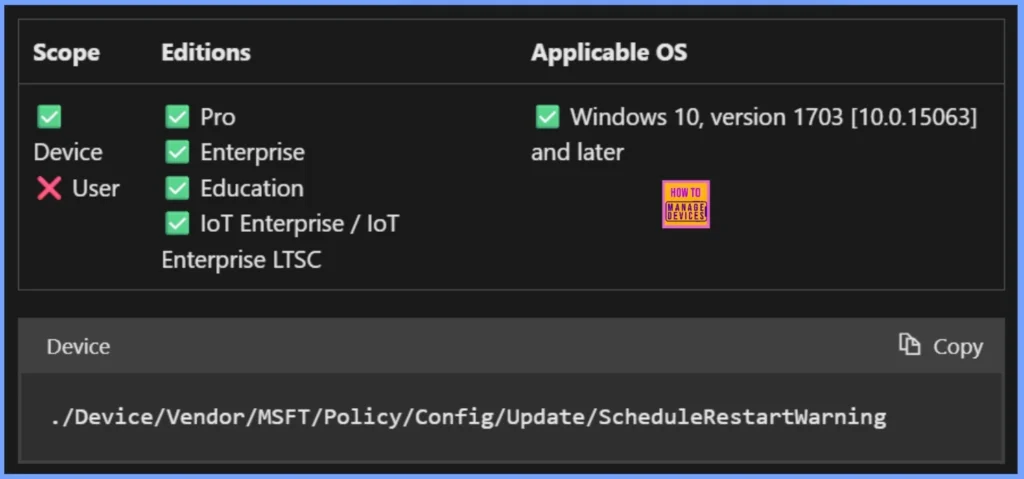
Remove the Assignments Group From the Schedule Install Warning Policy
In the Assignment section, you can see that the policy is assigned to 2 groups: the HTMD Test policy and the HTMD CPC Test policy. The interface also displays different tabs such as Group Members, Filter, Filter Mode, and others to help manage the assignment details. One of the tabs shows a Remove option, which allows you to remove the policy from a selected group if needed, giving admins flexibility in managing policy assignments.
Read more – How to Remove Assigned Group from Energy Saver Battery Threshold Policy in Intune Settings Catalog.
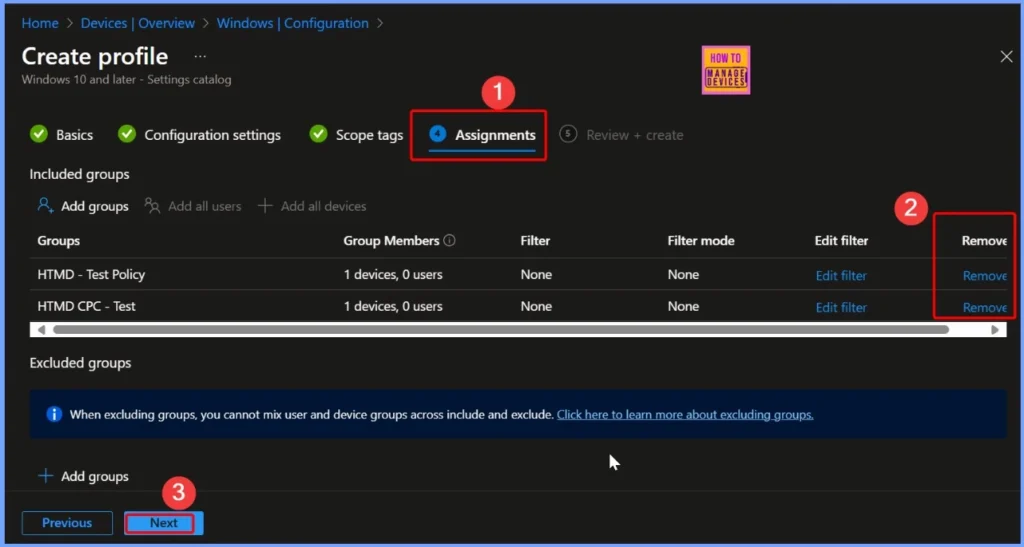
Delete the Schedule Restart Warning Policy
The delete action is usually done when the policy is no longer needed or needs to be replaced with a new configuration. Once deleted, devices will no longer receive reminders before scheduled restarts, so IT should ensure that users are aware of update schedules through other means if necessary.
Read more – How to Delete Allow Clipboard History Policy in Intune Step by Step Guide.
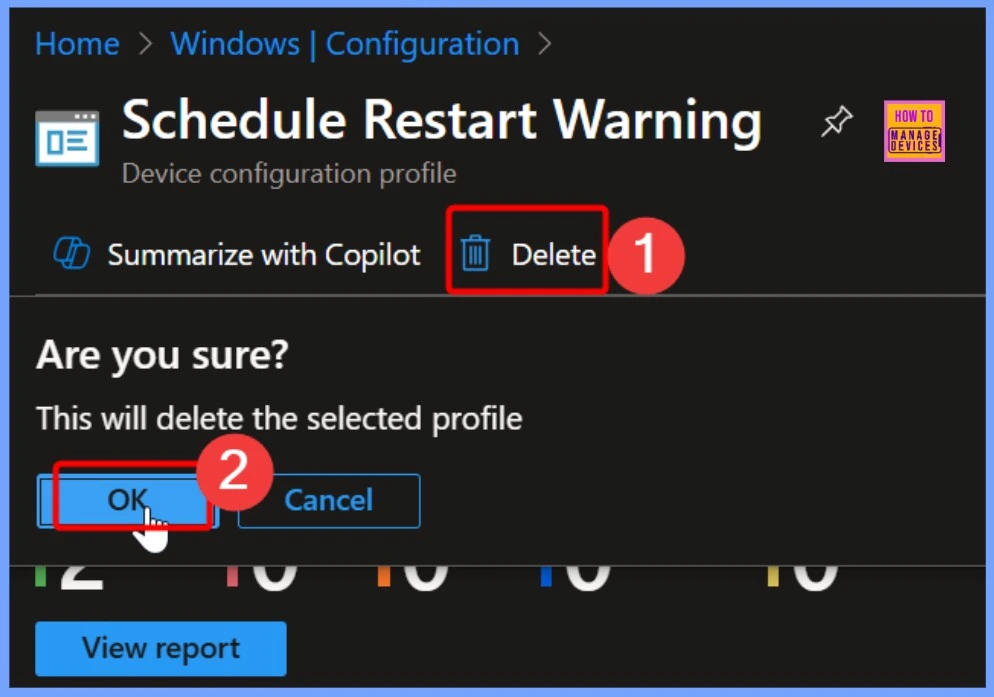
Need Further Assistance or Have Technical Questions?
Join the LinkedIn Page and Telegram group to get the latest step-by-step guides and news updates. Join our Meetup Page to participate in User group meetings. Also, join the WhatsApp Community to get the latest news on Microsoft Technologies. We are there on Reddit as well.
Author
Anoop C Nair has been Microsoft MVP for 10 consecutive years from 2015 onwards. He is a Workplace Solution Architect with more than 22+ years of experience in Workplace technologies. He is a Blogger, Speaker, and Local User Group Community leader. His primary focus is on Device Management technologies like SCCM and Intune. He writes about technologies like Intune, SCCM, Windows, Cloud PC, Windows, Entra, Microsoft Security, Career, etc.
