Today, we are discussing theConfiguring Default Search Provider Suggestion URL in Microsoft Edge with Intune Policy. This setting is part of Microsoft Edge policies and can be configured through search experience category.
A specific URL, administrators can determine the source of search suggestions, whether it’s Bing, Google, or a custom search engine. This ensures that users receive relevant suggestions directly from the chosen search provider, improving both speed and accuracy when searching.
Proper configuration of this policy, along with related settings, allows organizations to maintain efficiency in search results across all managed devices in Organizations. This policy Specifies the URL for the search engine used to provide search suggestions. The URL contains the string ‘{search Terms}’, which is replaced at query time by the text the user has entered so far.
If you don’t configure it, users won’t see search suggestions; they will see suggestions from their browsing history and favorites. His policy is applied only if you enable the DefaultSearchProviderEnabled (Enable the default search provider) and DefaultSearchProviderSearchURL (Default search provider search URL) policies.
Table of Contents
What Happens if this Policy is Not Configured?
Users will not see search suggestions from a search engine; instead, they will only see suggestions from their browsing history and favorites.
Configuring Default Search Provider Suggestion URL in Microsoft Edge with Intune Policy
We have already discussed the details about default search provider URLs and suggestions for users. Now, let’s look at how this policy can be deployed in Microsoft Intune.First, sign in to Microsoft Intune. Then, navigate to Devices > Configuration> Create > +New Policy.
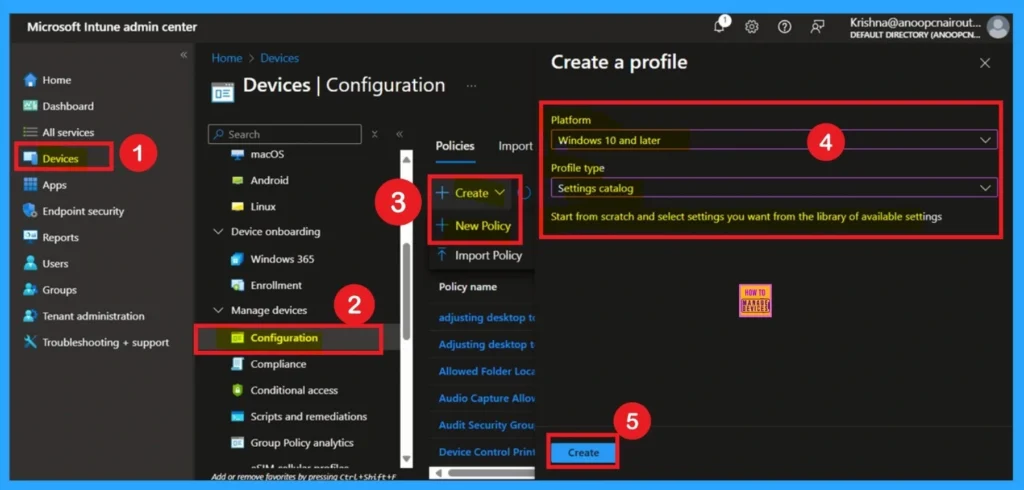
Basic Details
The Basics tab is the quickest step. Here, you need to enter the basic details such as the Name, Description, and Platform information. Since the platform is already set to Windows, you only need to provide a specific name and description for the policy, then click Next.
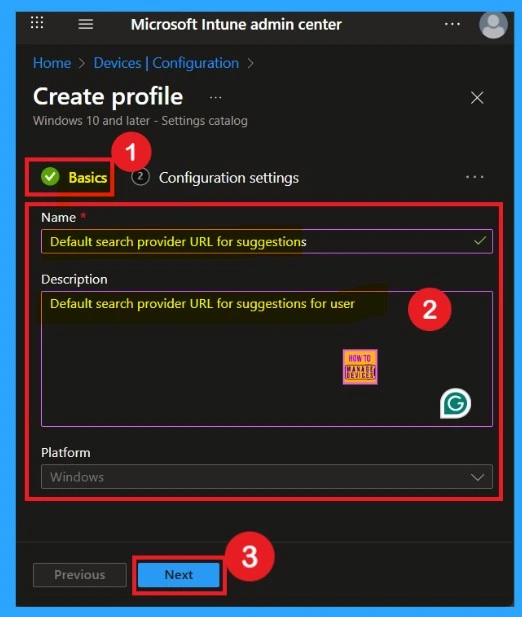
Configuration Settings
The next tab after basic is Configuration settings we can say that settings picker page. Here you have to click on the add settings and it will allow you to open settings picker page. Here you can select the Microsoft Edge category and select the Content settings from that. Then select the Default Search Provider URL for Suggestions for User in MS Edge using Intune Policy. Then close the settings picker Window.
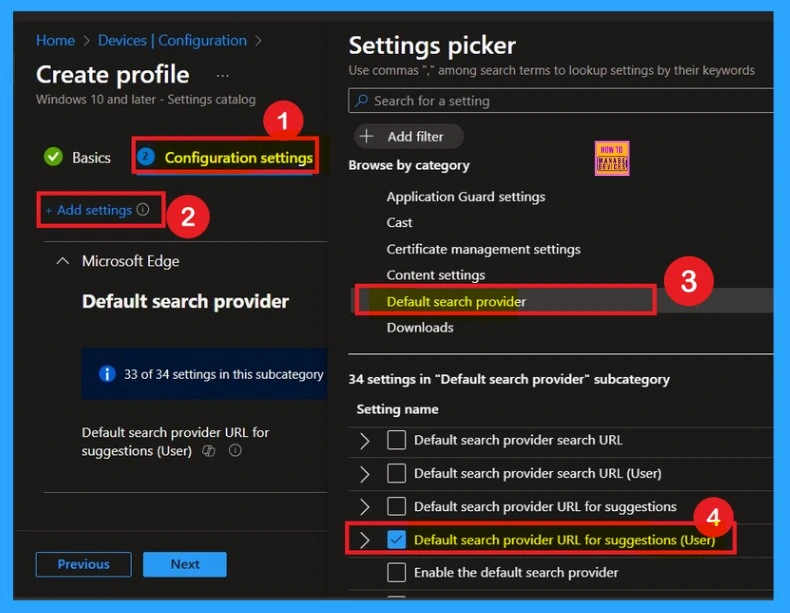
The Defaulted Mode
By default, this policy is set to Disabled. If you want to keep it disabled, simply click Next to proceed without making changes. In this state, the browser will follow the Default Search Provider URL for Suggestions rules.
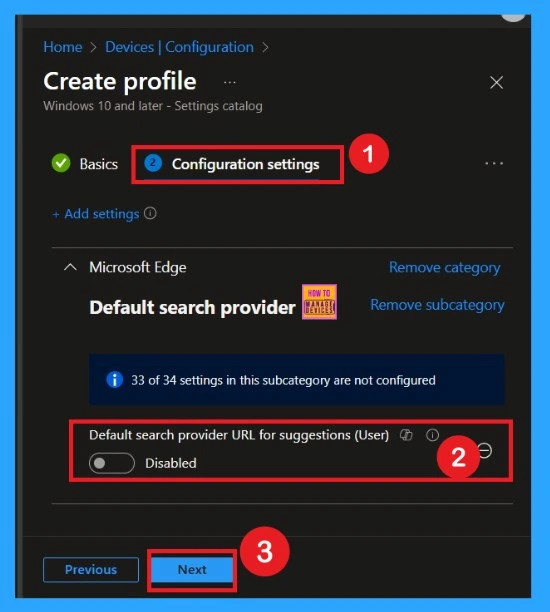
Enable the Policy Mode
If you want to enable the policy, move the toggle bar from left to right. Once enabled, the switch will turn blue, indicating the policy is active. When enabled, a text field will appear above the policy. Here, you must enter the URLs of the specific sites you want to allow.
- You can enter one or multiple URLs.
- After adding the URLs, click Next to continue.
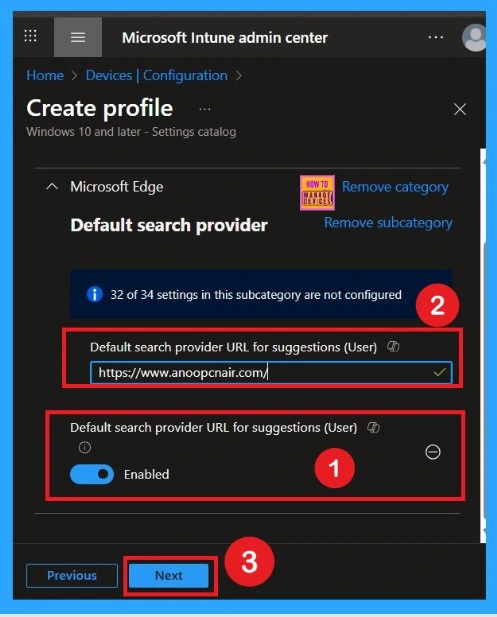
What is Scope Tags
Now your are on the Scope tags section. Scope tags are used to assign policies to specific admin groups for better management and filtering. If needed, you can add a scope tag here. However, for this policy, I chose to skip this section.
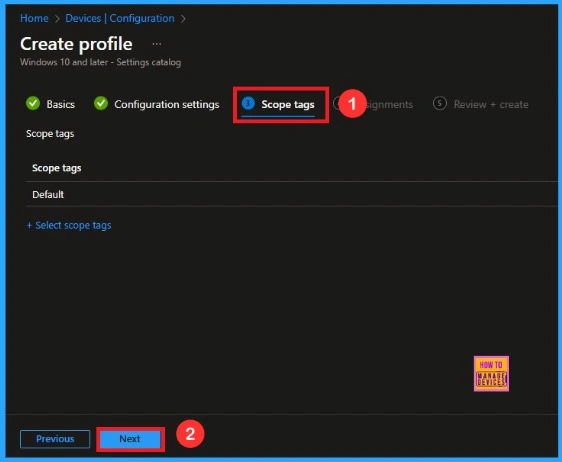
Know Assignment Details
In the Assignments tab, you choose the users or devices that will receive the policy by clicking Add Group under Include Group, select the group that you want to target (HTMD Test_Policy) and then click Next to continue.
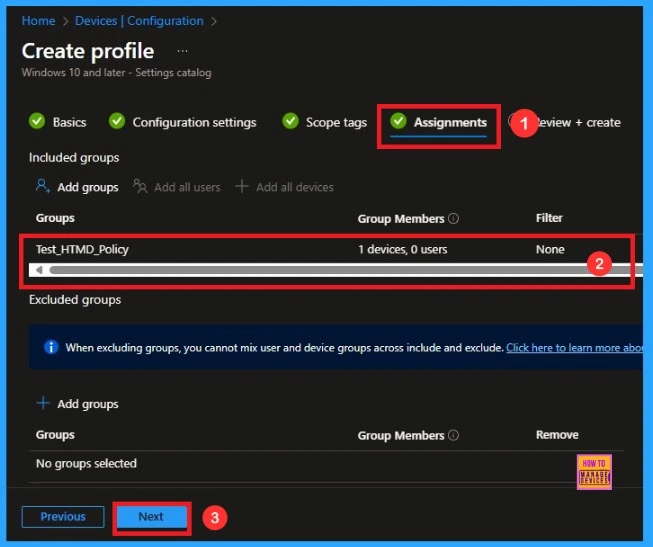
Review + Create Tab
To complete the policy creation you can review all the policy details on the Review + create tab. It helps to avoid mistakes and successfully configure the policy. After verifying all the details, click on the Create Button. After creating the policy you will get success message will appear.
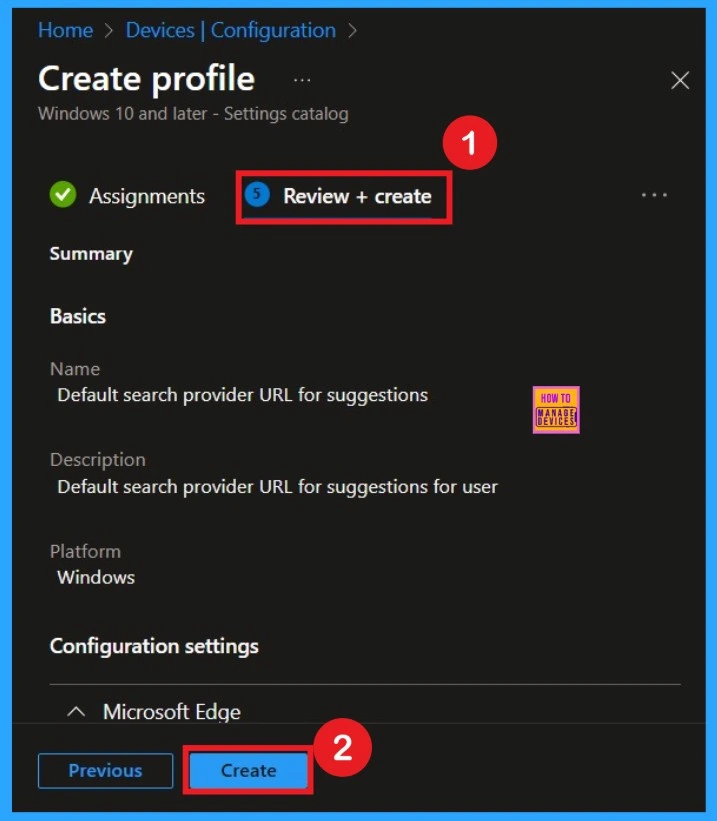
Monitoring Status
To quickly configure the policy and take advantage of the policy sync the assigned device on Company Portal. Open the Intune Portal. Go to Devices > Configuration > Search for the Policy name. Here, the policy shows as succeeded 1 you can check below screenshot.
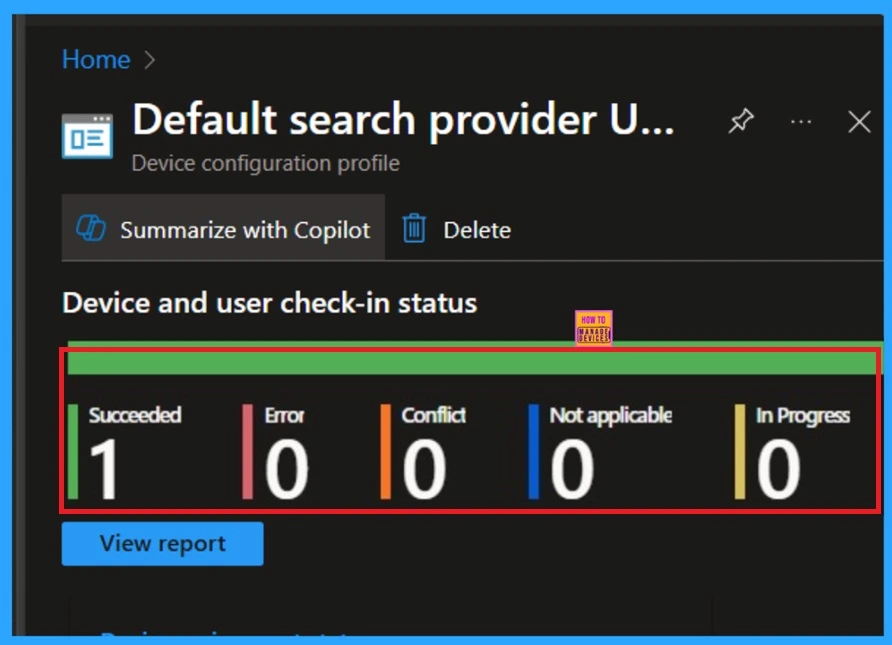
Client- Side Verification
You can verify the confirmation in the Event Viewer by looking for Event ID 813 or 814. To access this, open Event Viewer and navigate to Applications and Services Logs > Microsoft > Windows >Device Management Enterprise Diagnostic Provider > Admin.
- You can see a list of policy-related events now.
- I found the policy details in the Event ID 814.
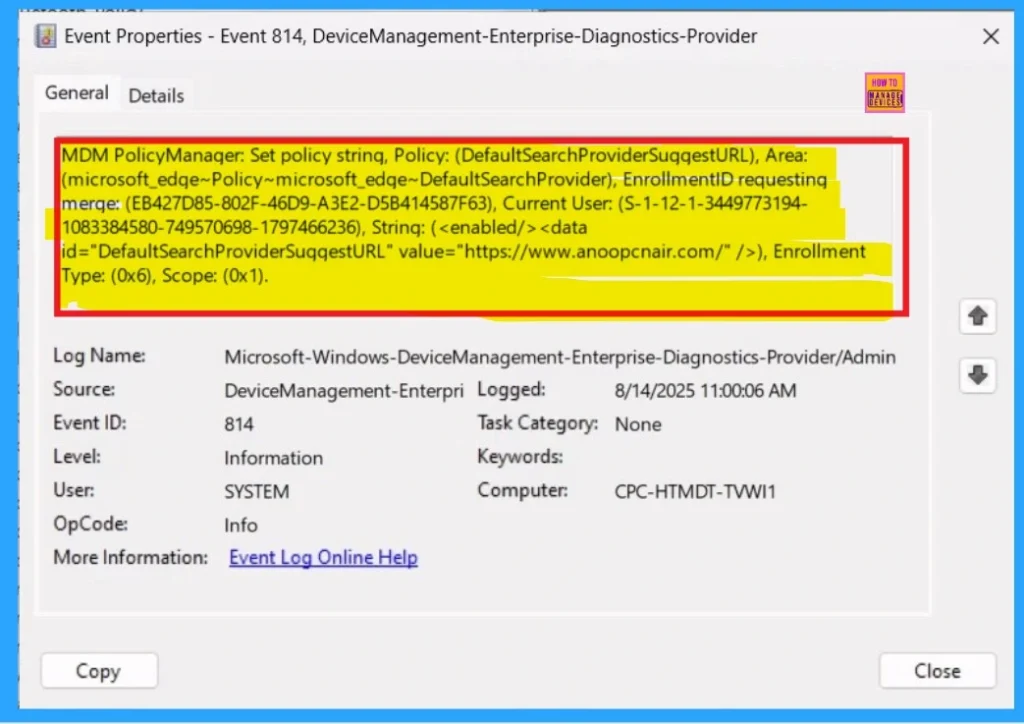
Remove the Assigned Groups
You can Remove the Assigned Groups by Navigating Devices> Configuration> Select the Policy. Then click on it to open its monitoring details. Scroll down to the Assignments section and click Edit. This will take you back to the policy’s assignment settings. From here, you can remove the group that you no longer want the policy to apply to.
- You can refer the screenshot Below.
For detailed information, you can refer to our previous post – Learn How to Delete or Remove App Assignment from Intune using by Step-by-Step Guide.
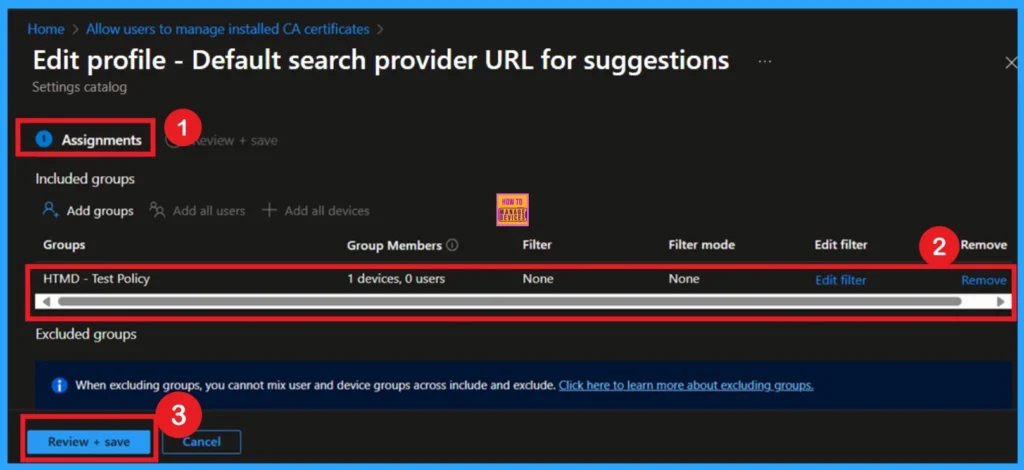
Delete the Policy
You can delete the Policy from MS Intune Portal from the Configuration section you can delete the policy. It will completely remove from the client devices. To do that, navigate to Devices and then select Configuration. Locate and select the specific policy you want to remove.
- Once you’re on the policy details page, click the 3 -dot menu in the top right corner and choose Delete from the available options.
For detailed information, you can refer to our previous post – How to Delete Allow Clipboard History Policy in Intune Step by Step Guide.
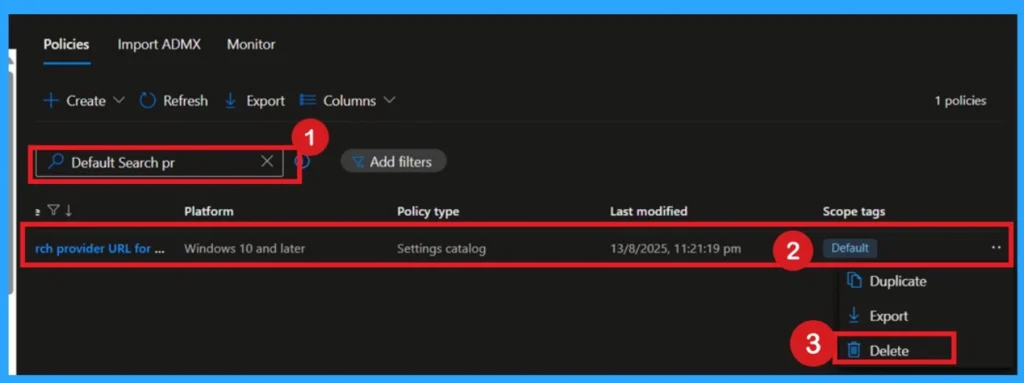
Need Further Assistance or Have Technical Questions?
Join the LinkedIn Page and Telegram group to get the latest step-by-step guides and news updates. Join our Meetup Page to participate in User group meetings. Also, join the WhatsApp Community to get the latest news on Microsoft Technologies. We are there on Reddit as well.
Author
Anoop C Nair has been Microsoft MVP for 10 consecutive years from 2015 onwards. He is a Workplace Solution Architect with more than 22+ years of experience in Workplace technologies. He is a Blogger, Speaker, and Local User Group Community leader. His primary focus is on Device Management technologies like SCCM and Intune. He writes about technologies like Intune, SCCM, Windows, Cloud PC, Windows, Entra, Microsoft Security, Career, etc.
