Let’s discuss How to Hide Shutdown Restart Sleep and Hibernate from Start Menu using Intune Policy. Power Button plays a crucial role in Windows Devices to manage various operations that are necessary for system stability. Microsoft Intune provides many policies to manage the Power button quickly.
As you know, the Power Button is used to access functionalities like Shutdown, restart, sleep and hibernate options, etc. All we need to do is shut down and restart Windows devices to apply updates, refresh configurations, or resolve app issues.
There is no doubt that, Power Button is an essential tool in Windows devices. However, accessing the Power button sometimes will create unnecessary activities. For example, if a person uses the power button for an unnecessary purpose. So you can hide the Power Button easily.
With the Hide Power Button policy in Intune, you can hide the Power Button. You can keep devices stable and available for IT tasks. And also helps to prevent unauthorised shutdowns in workplaces. With this blog post, you can easily configure this policy.
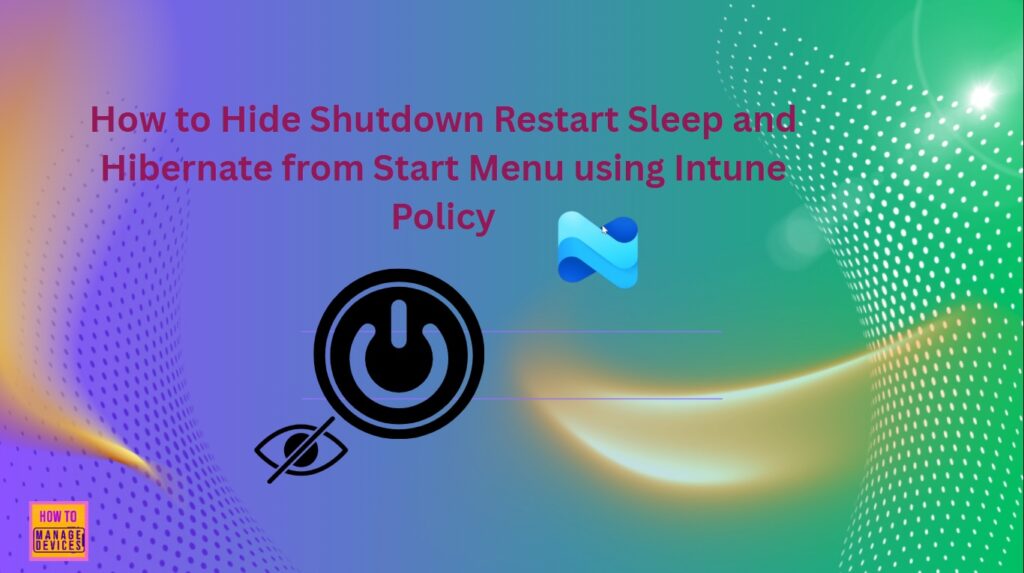
Table of Contents
How Hide Power Button Policy Helps Cloud PC Scenarios?
If you are trying to implement this policy in a Cloud PC environment, it will definitely provide many benefits. Users can’t shut down or restart the Cloud PC, reducing accidental disconnections that interrupt remote sessions or background processes.
1. Improve VM Integrity
2. Improves session reliability
How to Hide Shutdown Restart Sleep and Hibernate from Start Menu using Intune Policy
Let me explain the application of this policy in Windows devices. In an organisation, employees shut down devices after their work. It prevents the overnight updates (security patches, app installs) from failing. The compliance scan doesn’t run.
With the Hide Power Button policy, you can target multiple devices and apply this policy. You can hide Power options like, (Shutdown/Restart/Sleep). Users can use the Settings Application to access the power settings if needed.
| Benefits for Admins | Details |
|---|---|
| Compliance will be improved | During the update device will stay online |
| Fewer Manual Fixes | Manual fixes can avoid, due to shutdown interruptions. |
If you are an IT Admin of a Hospital and managing Windows Devices with a lot of apps with sensitive informations of Patients. You have scheduled a critical security update, and an employee manually restarts their device before all updates and scripts complete.
By manually restarting before completing the update, the Security patch may be half-applied, leaving the system vulnerable. By configuring Hide Restart button you can avoid such situations. Because the Employee won’t see the “Restart” option, removing the temptation or accidental reboot.
- Easy way to Enable Energy Saver Battery Threshold On Battery in Intune Settings Catalog
- How to Clear the Start Menu Recommended Section in Windows 11
- How to Show or Hide Recent Jumplists on Windows Start Menu and Taskbar using Intune Policy
Windows CSP – Hide Power Option
The Windows CSP shows the details of the policy. Enabling this policy hides the power button from appearing in the start menu. It is Applicable for Windows 10, version 1703 [10.0.15063] and later. The Allowed Values of this policy are Don’t hide (0) by default, hide (1).
Note: This policy requires a reboot to take effect.
| Property name | Property value |
|---|---|
| Format | int |
| Access Type | Add, Delete, Get, Replace |
| Default Value | 0 |

How to Configure the Hide Power Button Policy
With Microsoft Intune Settings Catalog, you can easily create policy for hide Power Button. To start this, Open the Microsoft Intune Portal. Go to Devices > Configuration > +Create > + New Policy.
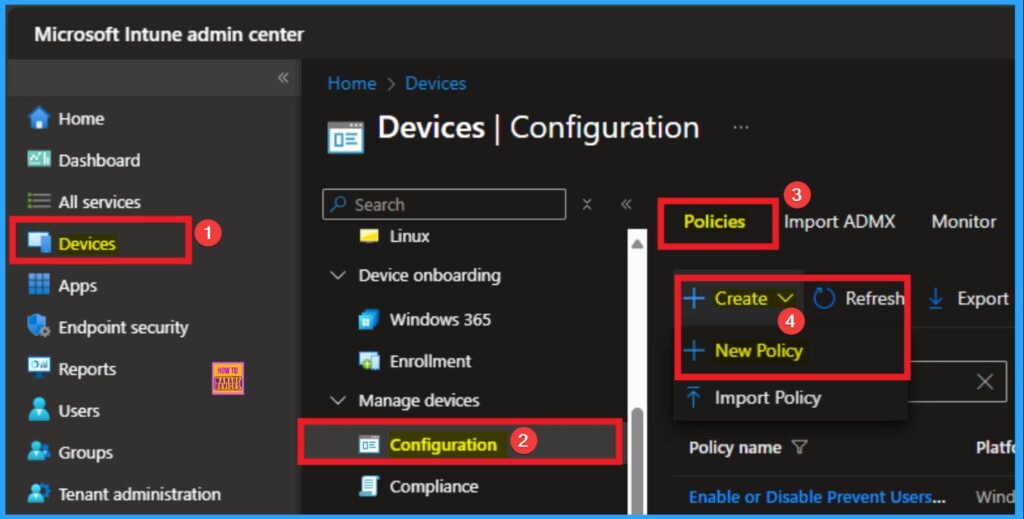
Profile Creation
In this window, you can create the profile for this policy. For this, you have to select the platform and profile. Here, I choose Windows 10 and Later as Platform and Settings Catalog as Profile Type. Then click on the Next Create Button.
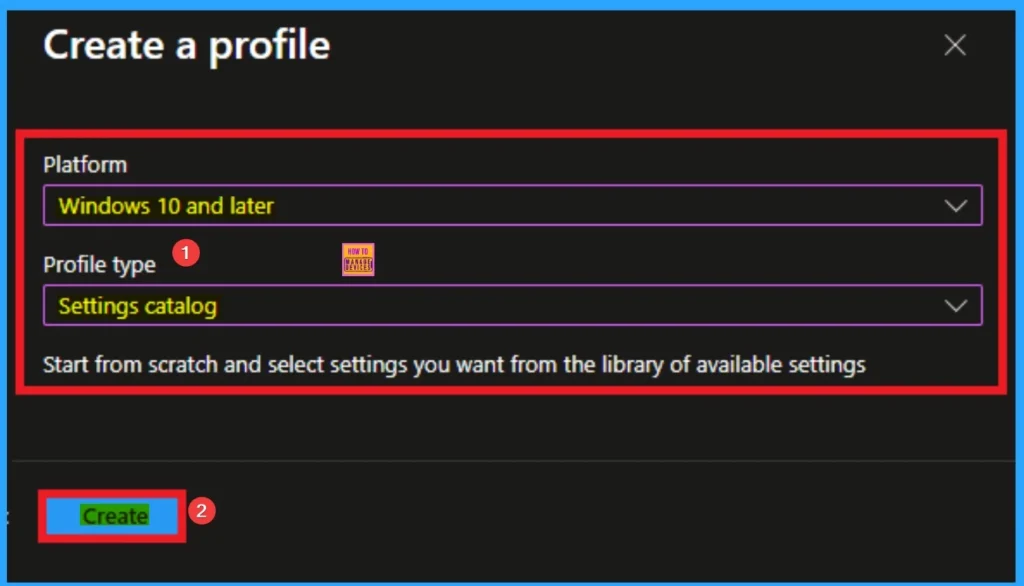
Beginning Step
To begin the policy, you have to add and Description of the policy. The Name is the Mandatory field, and Description is optional. By naming the policy, everyone can identify the policy later. Click on the Next button.
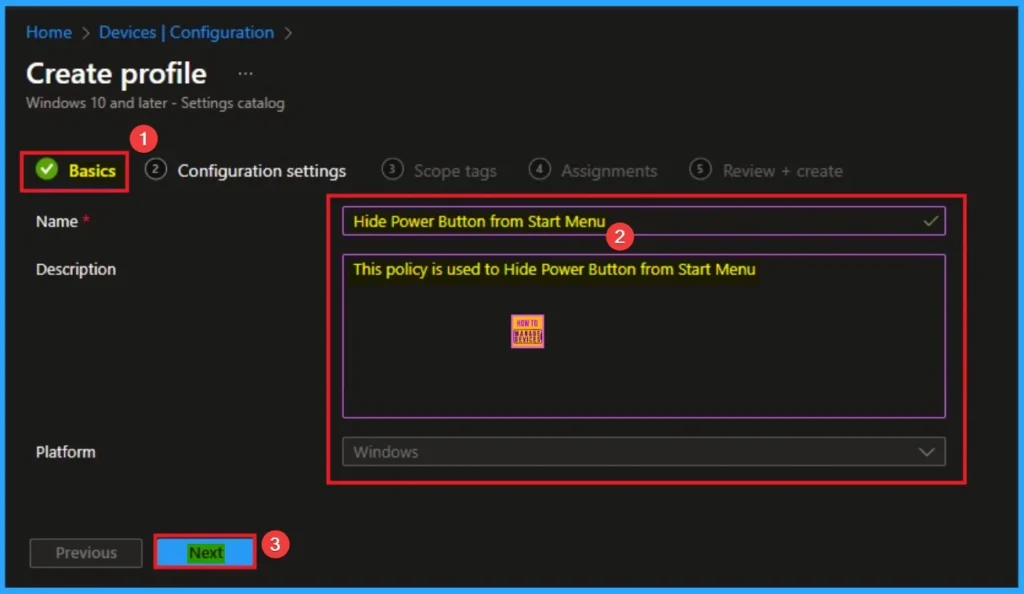
Configuration Settings
From the configuration settings page, you can select settings. Click on the +Add settings hyperlink. Then you will get the Settings Picker to select the settings. Here, I choose Start Category and select Hide Power Option settings, and you can close the settings Picker.
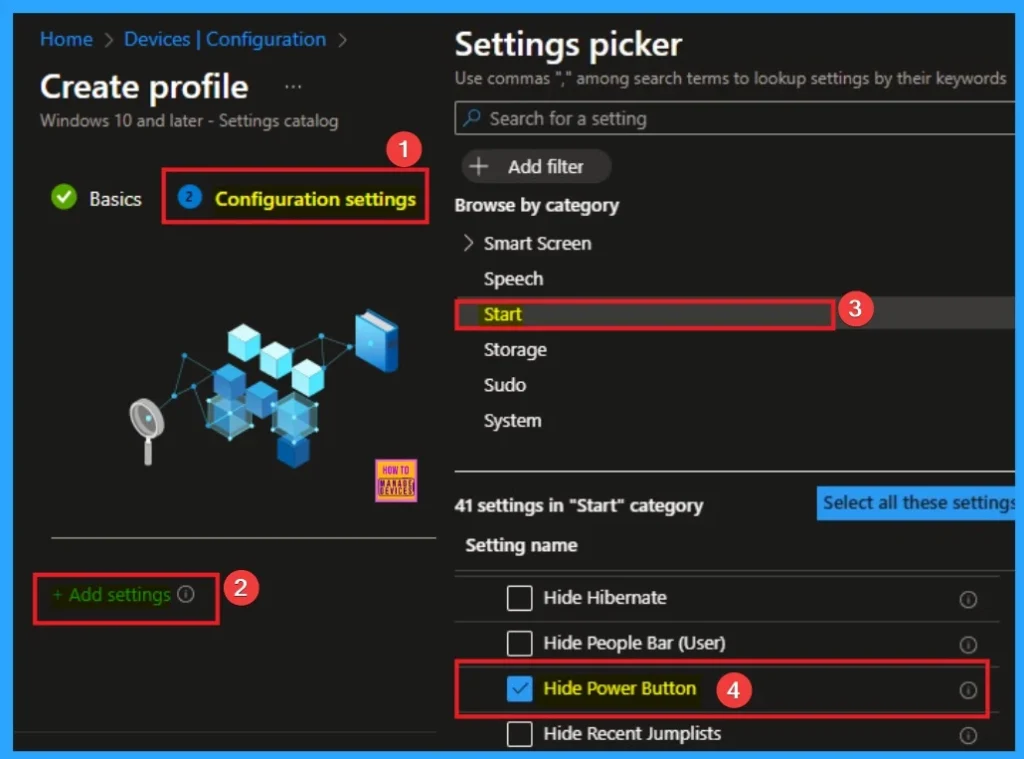
Disable Hide Power Option
By default, Hide Power Options is disabled. That means you cannot hide the Power Option. If you are configuring this policy with the default value (Disable), click on the Next button.
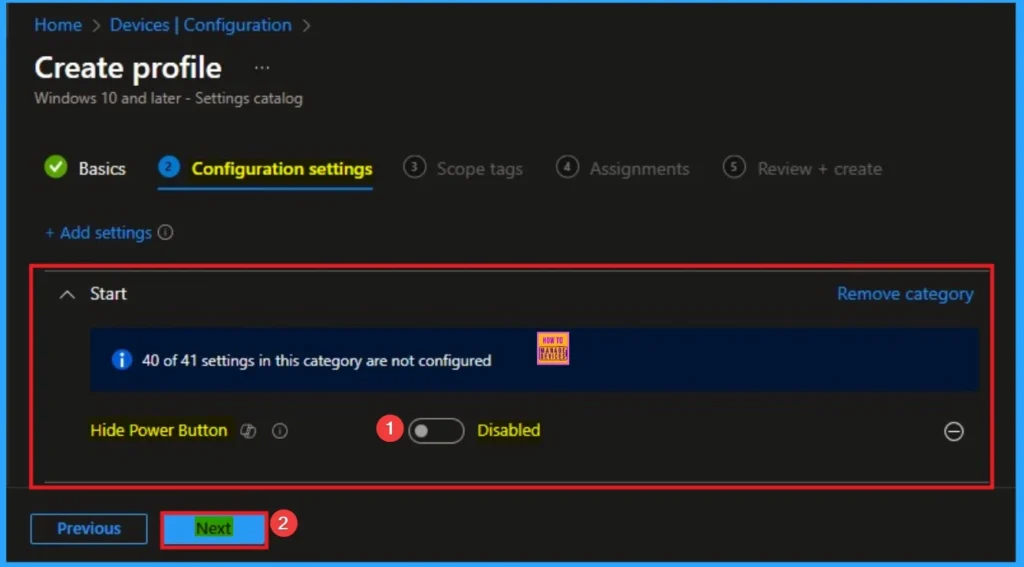
Enable Hide Power Option
If you are choosing the Enable option, you can hide the Hide Power Option from the Start Menu. By hiding this option Admin will get complete control over this. Here, I choose Enable value for this setting. Click on the Next button to continue.
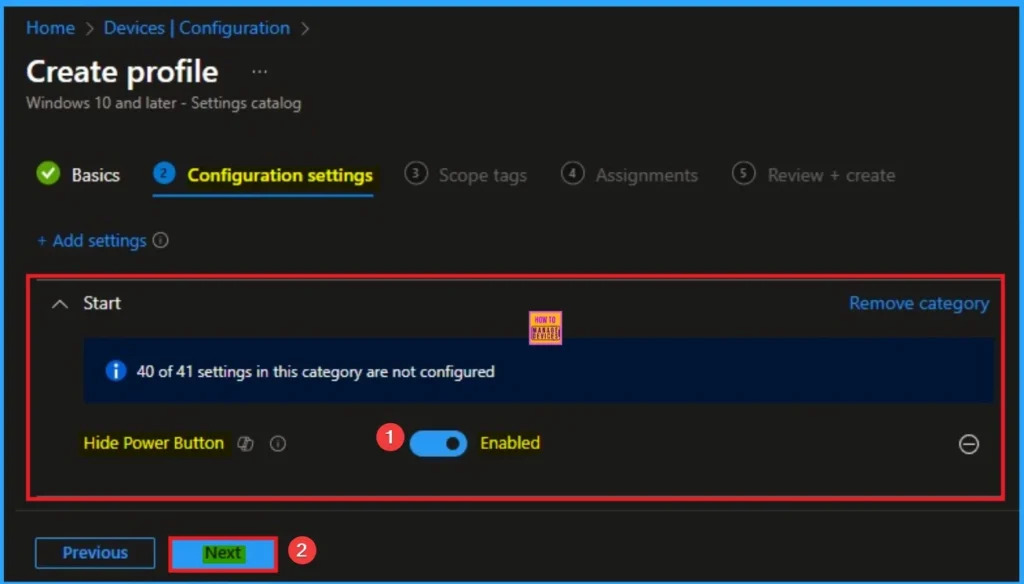
Scope Tags
By using scope tags, you can give control to which admin can see and manage specific settings. This is not a mandatory setting, so you can skip this. Here I skip these settings and Click on the Next button to continue.
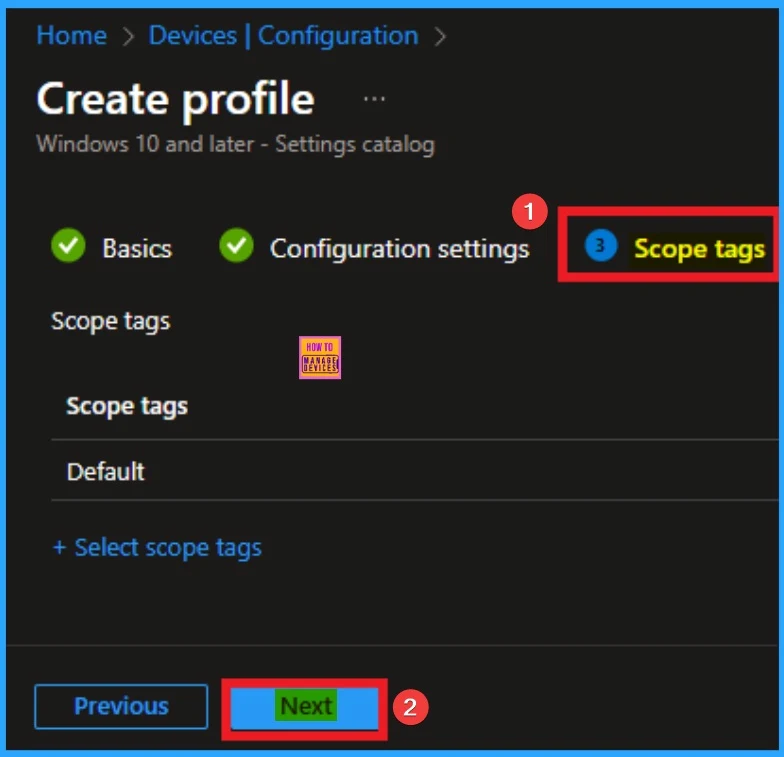
Assignment
Assignments tab allows you to assign Hide Power Option policy to specific groups in your tenant. For this click on the +Add groups option under Included groups. Then select groups and click on the Select button. Then click on the Next button.
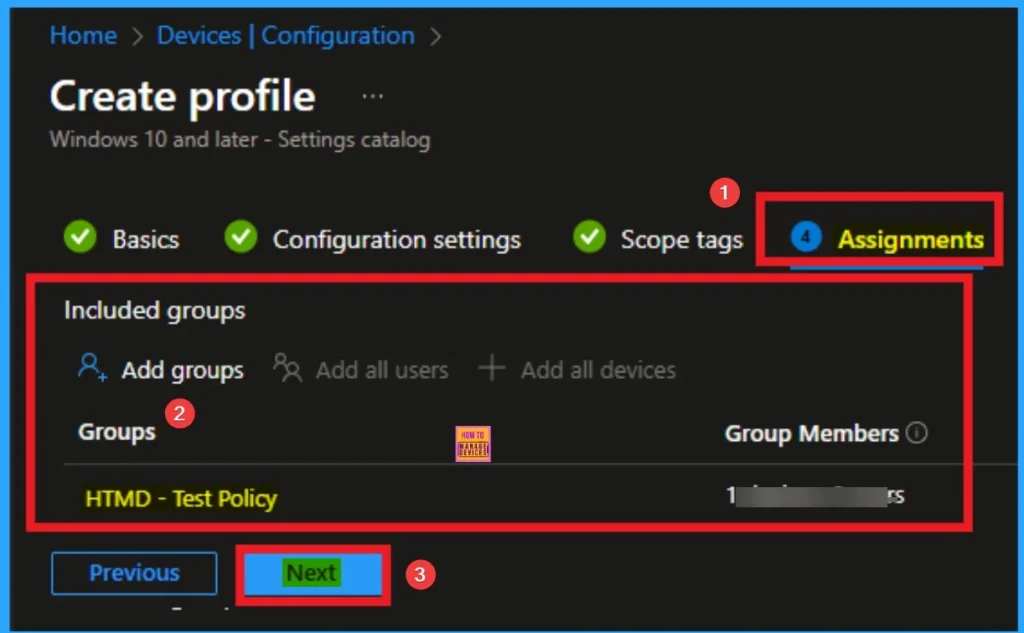
Review and Create the Policy
You can easily create this policy successfully, and you can review all the details of the policy before creating it. After reviewing all details, click on the Next button, and you will get a success Notification. Then you can sync the Device on the Company Portal.
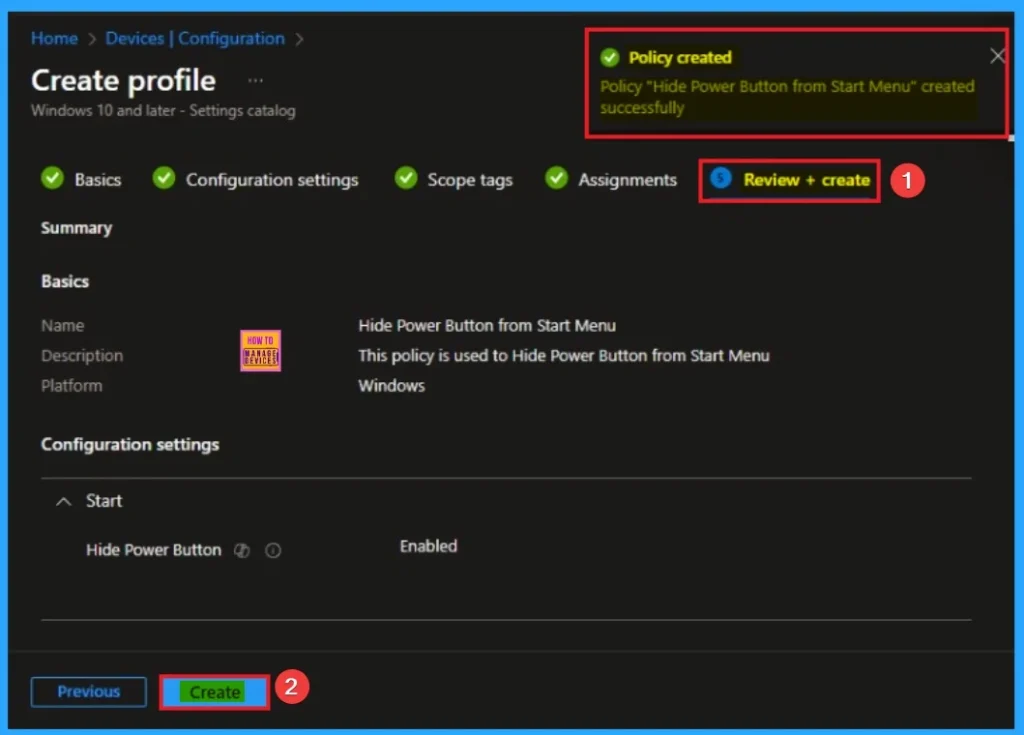
Device Check-in Status
To know the policy Status, you can check it on the Intune Portal. To get the status, open the Intune Portal and go to Devices > Configuration and Search Specific Policy. Here, the Policy is succeeded as 1. Look at the screenshot below.
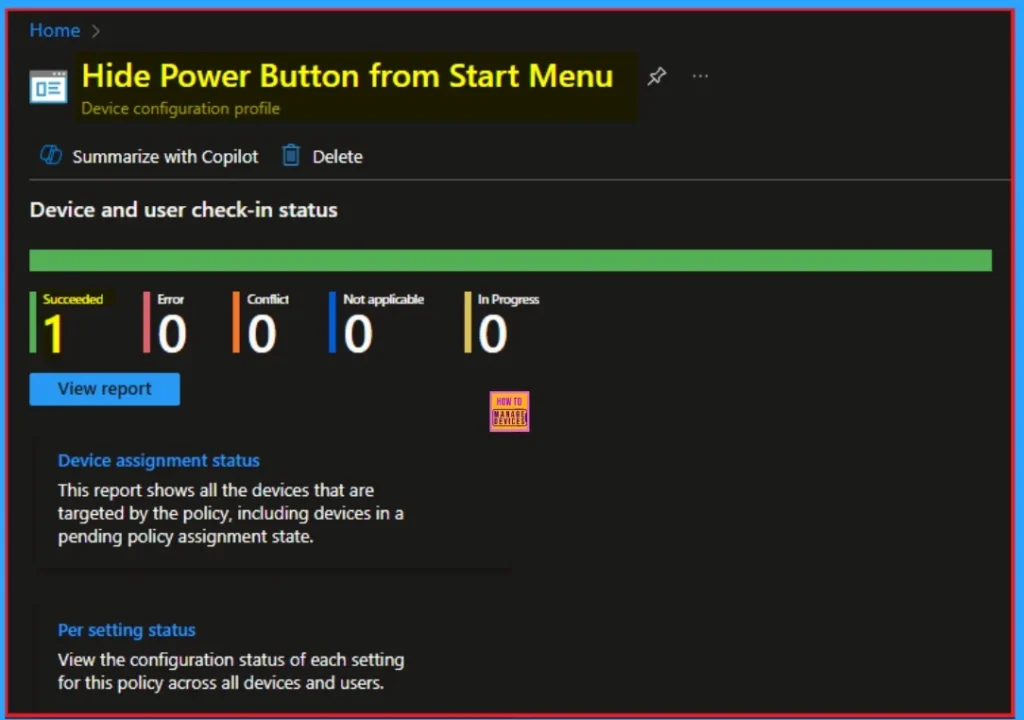
Client Side Verification
Event Viewer helps you to know the client-side verification of the Policy. To do this, open Event Viewer, open the Client Device and go to Event Viewer > Applications and Services Logs > Microsoft > Windows > Device Management > Enterprise Diagnostic Provider > Admin. Here, the Success ID is shown on 813.
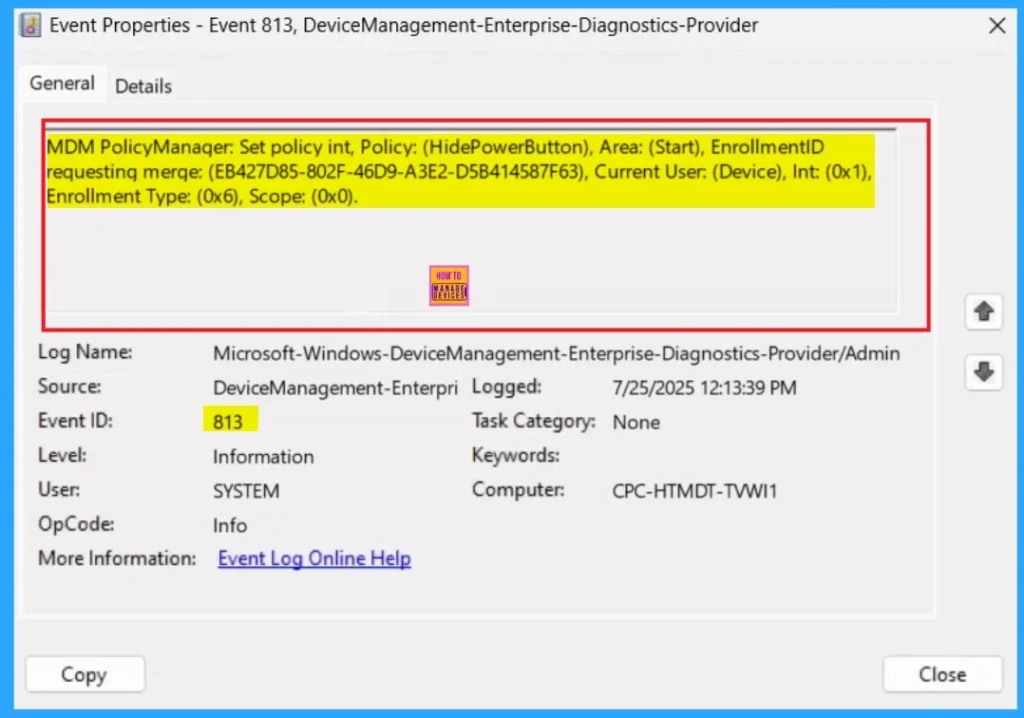
Remove Assignment Groups
If you want to remove a group from a policy assignment for security updates. The following image shows the process of unassigning a group. Click Review + Save after making the change.
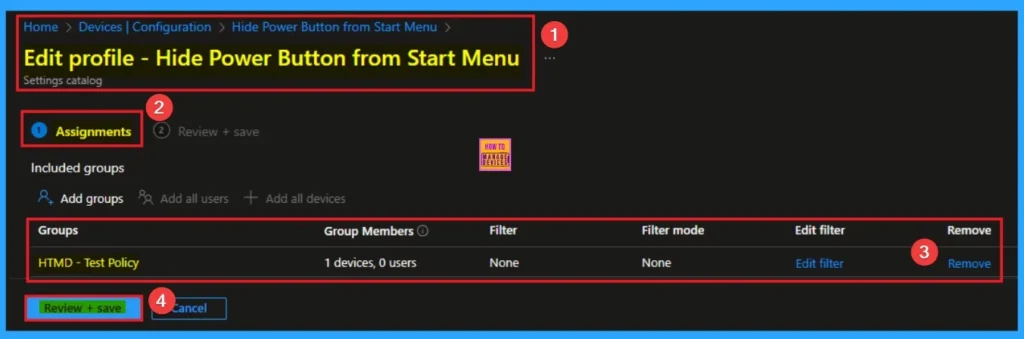
For detailed information, you can refer to our previous post – Learn How to Delete or Remove App Assignment from Intune using by Step-by-Step Guide
Delete Hide Frequently Used Apps Policy
You can easily delete an Intune policy for security or operational reasons. It is simple to do it. I will demonstrate how to delete an Intune policy through the Hide Frequently Used Apps policy.
For detailed information, you can refer to our previous post – How to Delete Allow Clipboard History Policy in Intune Step by Step Guide.
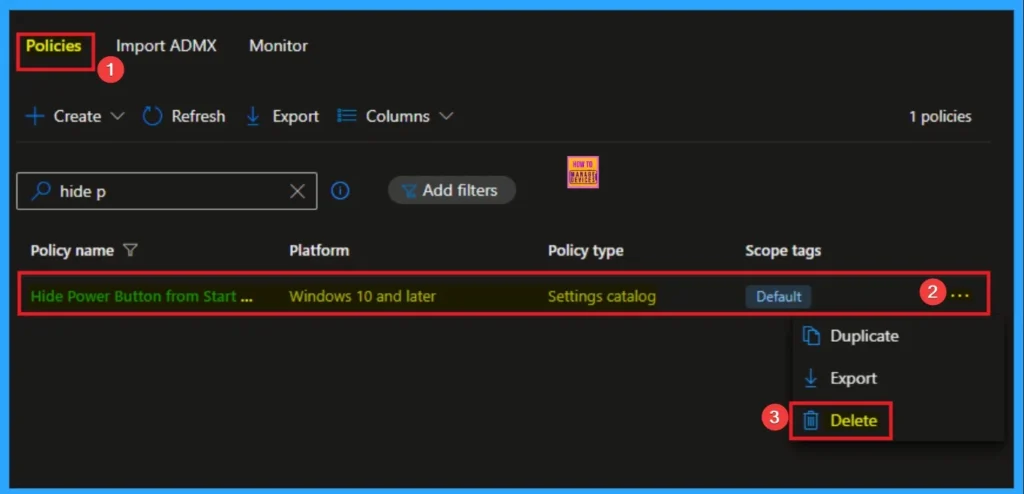
Need Further Assistance or Have Technical Questions?
Join the LinkedIn Page and Telegram group to get the step-by-step guides and news updates. Join our Meetup Page to participate in User group meetings. Also, Join the WhatsApp Community to get the latest news on Microsoft Technologies. We are there on Reddit as well.
Author
Anoop C Nair has been Microsoft MVP for 10 consecutive years from 2015 onwards. He is a Workplace Solution Architect with more than 22+ years of experience in Workplace technologies. He is a Blogger, Speaker, and Local User Group Community leader. His primary focus is on Device Management technologies like SCCM and Intune. He writes about technologies like Intune, SCCM, Windows, Cloud PC, Windows, Entra, Microsoft Security, Career, etc.
