Hi, today we are discussing Enable or Disable Idle Timeout Policy in Microsoft Edge Using M365 Admin Center. As you all know that MS Edge is a growing browser, and with M365 admins can make it a more efficient browser for users. In many organisations there is limited usage in some settings in browsers because they are handled by Administrators.
In this post we are discussing how to enable Idle time for MS edge browsers. Microsoft edge have a settings option call idle timeout feature this feature active when you don’t do anything on your MS edge for a while. This is very helpful in workplaces where people need to keep information secure. Idle timeout is very helpful for organizations and it keeps things safe in the browser.
When a user leaves their device turned on it may cause security in that case this feature is helpful because it has an idle time so it timeout the browser. If this policy is set, it must specify a time duration in minutes (minimum of 1 minute). Once the computer has been idle for the configured time, the predefined actions will execute.
IT admins can set up the idle timeout feature in Microsoft Edge using tools like Group Policy, Microsoft Endpoint Manager, or the Microsoft 365 Admin Center. They can choose how long the browser should wait before doing something after the user stops using it. The shortest time they can set is 1 minute, which is useful when security is really important.
Table of Contents
What Does the “Triggers an Action When the Computer is Idle” Policy Do?
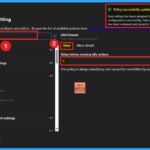
This policy allows Admins to define how long a computer must remain idle (without any user input) before the browser triggers actions specified by the IdleTimeoutActions policy. “User input” includes activities such as moving the mouse or typing, as detected by the operating system.
Enable or Disable Idle Timeout Policy in Microsoft Edge Using M365 Admin Center
Above, we discussed about enable or disable the Idle Timeout Policy in Microsoft Edge using M365 Admin Center. To do this, the first step is to sign in to the Microsoft 365 Admin Center using your credentials. Once logged in, go to the Settings section.
- There, you will find Microsoft Edge.
- Select it, then navigate to Configuration Policies.
- Click on Create Policy to begin setting up or modifying the idle timeout policy.
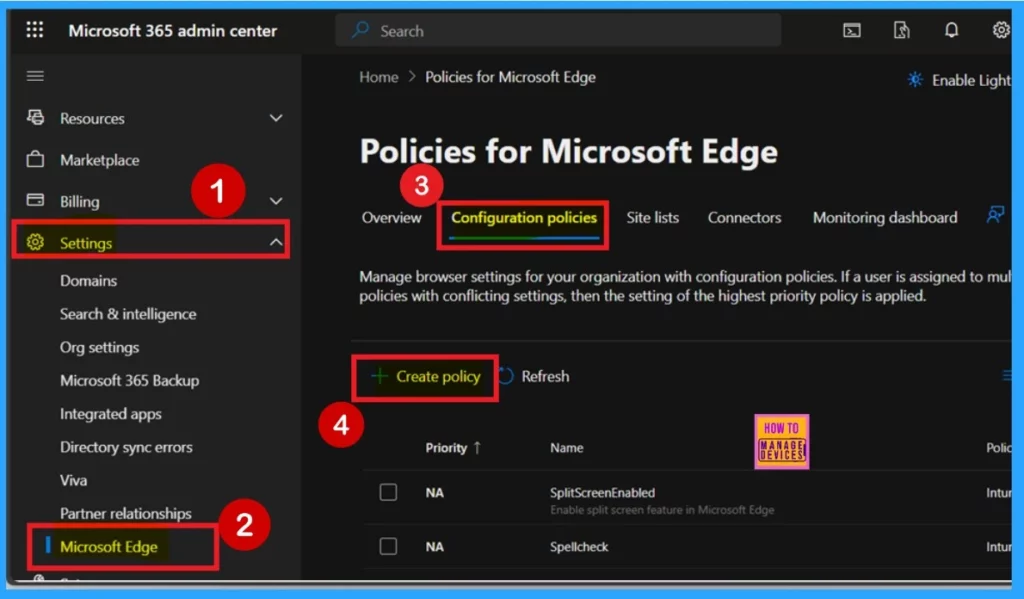
- Best Guide to Enable Screen Saver Timeout Policy using Intune
- How to Configure Auto Discard Sleeping Tabs Policy in MS Edge Browser using M365 Admin Center
- Enable or Disable Share Experience Policy in MS Edge Browser using M365 Admin Center
Basics
After creating a policy, you need to complete the basic step. In this step, you have to enter the essential details such as the policy name, description, profile type, and platform. Once you’ve filled in these details, click Next to proceed.
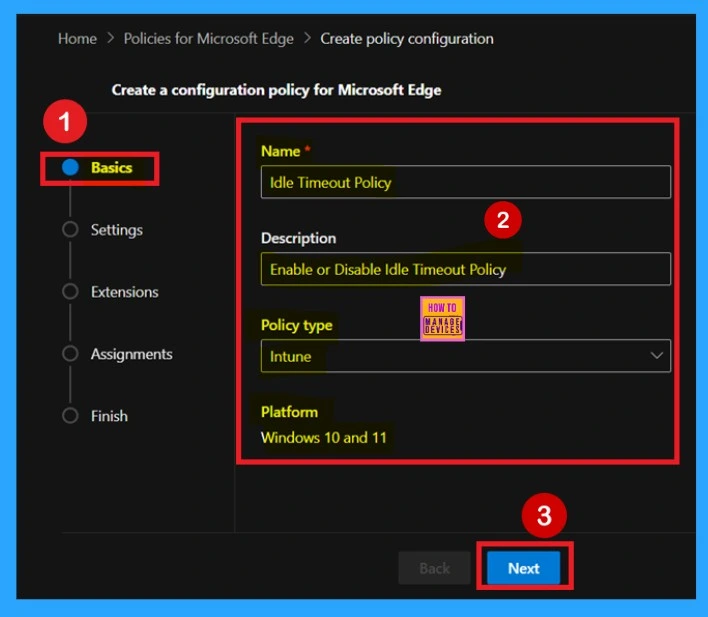
Add Settings
After completing the Basics, you will move on to the Settings section. Here, you will see an “Add Settings” button in blue; click on it. Once you click, you will be able to configure policy settings. At this stage, you will see various types of settings that you can apply to your policy.

Configure a Setting
After Clicking on the Add settings, you will be taken to the Configure a Setting page. Here, you’ll see a search bar where you can search for the policy . Once you search, the results will appear on the right panel. In that panel, you’ll see 2 tabs: Value and More Details.
In the Value tab, you can enter the desired time limit for the idle timeout. The minimum time limit is 1 minute, which is considered highly secure, so I recommend setting it to one. Then click on Select, and you will receive a notification confirming that the policy has been successfully updated.
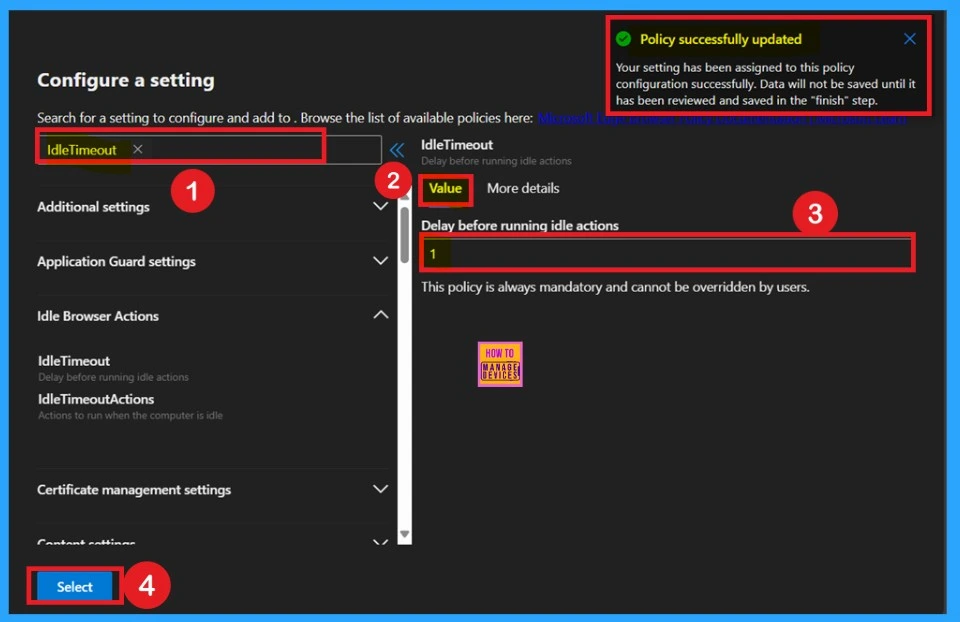
More Details
After the Value tab, you will see the More Details tab. Never skip this section, as it provides important information about the policy. It’s essential to read these details carefully to understand how the policy works. Once you’ve reviewed the information, you can proceed with creating the policy.
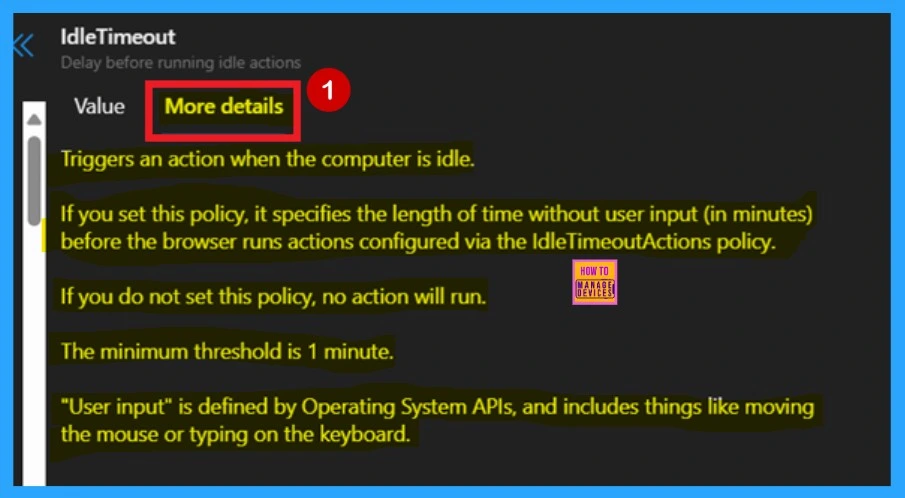
Extensions
Now you are on the Extensions stage. This section is not mandatory, but if you want to add extensions, you can click on the + Add Extension button. This allows you to include additional extensions in the policy. In my case, I chose to skip this section. Then, click Next to proceed further.
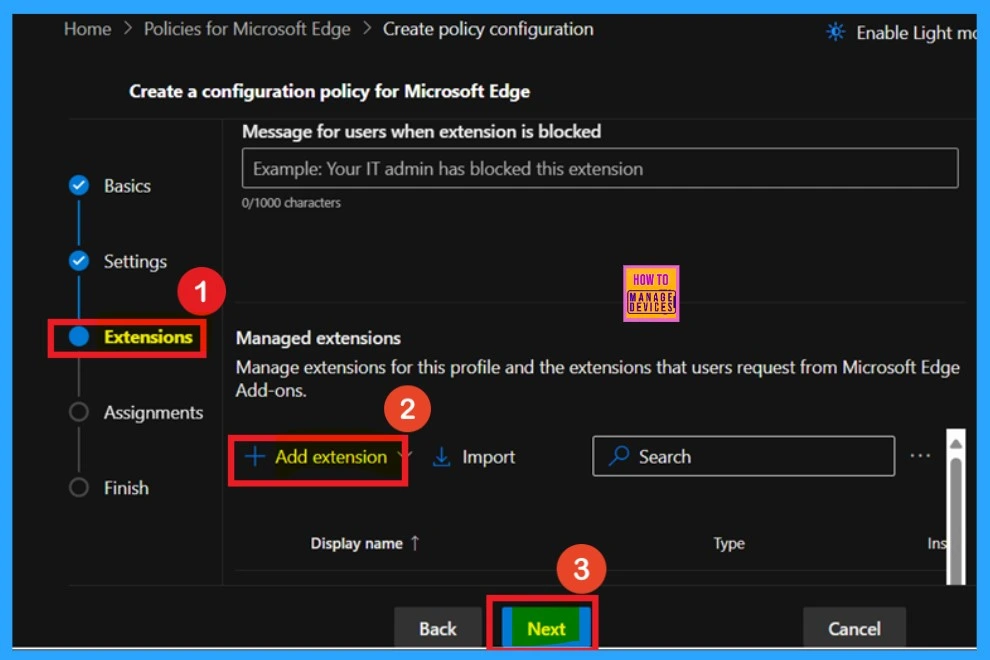
Assignments
Our next step is the Assignment section. In this section, you can add the groups you want to assign the policy to. Here, I selected the HTMD Test Policy group. Then, click Select to continue. After that, you will receive a success message, indicating that the group selection was completed successfully.
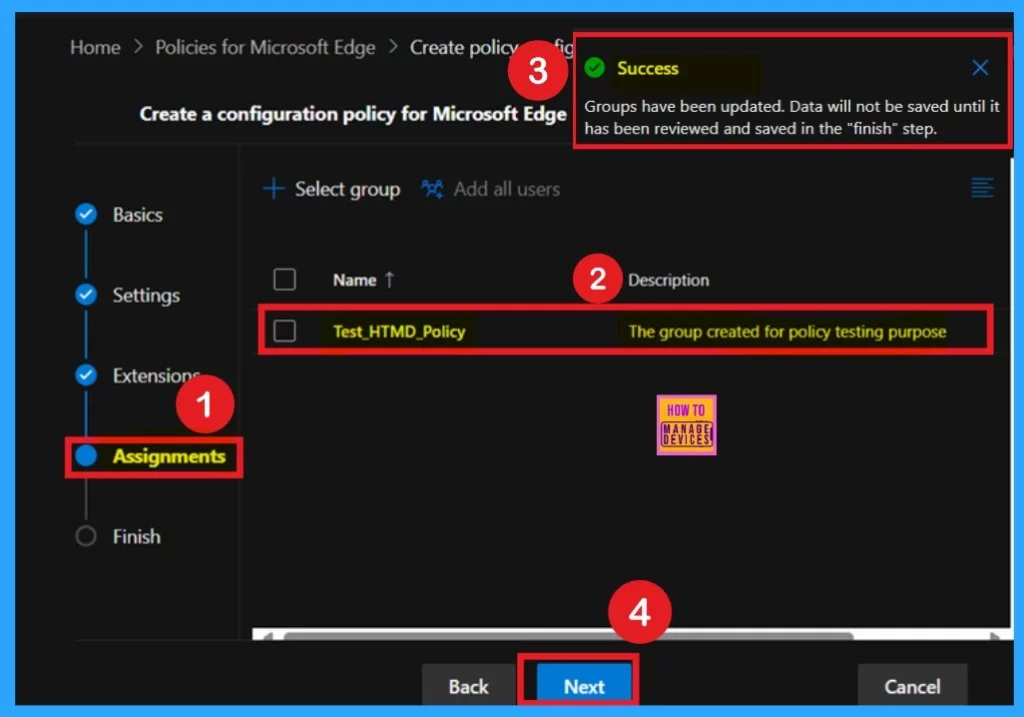
Finish
Now you are in the Finish section, which is the final stage of policy creation. Here, you can review all the details, including basic information, settings, and assignment details. If you want to change or edit anything before clicking Review + Create, you can go back to the Assignment, Extensions, Settings, or Basics sections and make any necessary changes.
- Once everything is set, click Review + Create.
- You will then receive a success message, confirming that the policy has been created successfully.
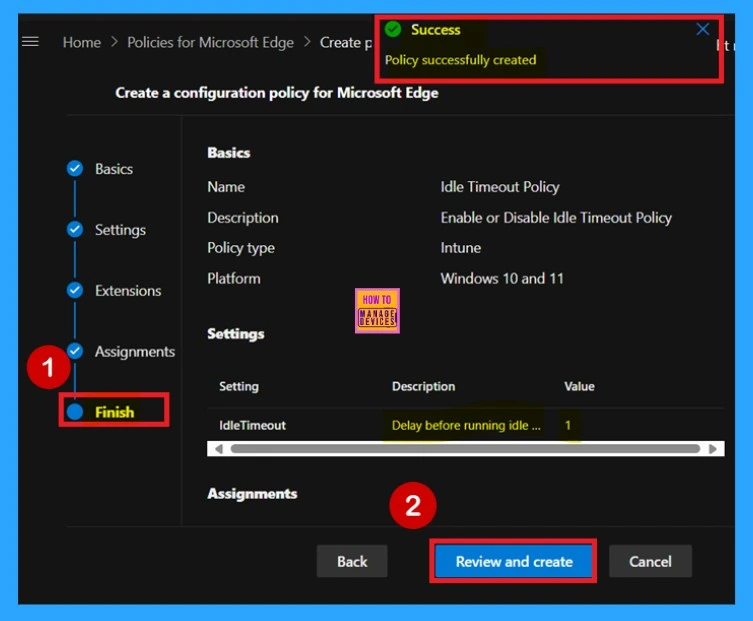
Monitoring Status
The Monitoring Status is our next important step because it confirms whether the policy has been successfully deployed or not. After creating a policy, the main goal is to check if it has been applied correctly. The Monitoring Status provides the exact result of whether the policy was deployed successfully.
To check this, first sign in to the Microsoft Intune Admin Center. Then, click on Devices and go to Configuration. In the configuration list, you can search for the policy name. In our case, the policy name is Idle Timeout Policy. Search for it, and you will see the result.
- In the example image, you can see that the policy status shows Succeeded, confirming that it was deployed successfully.
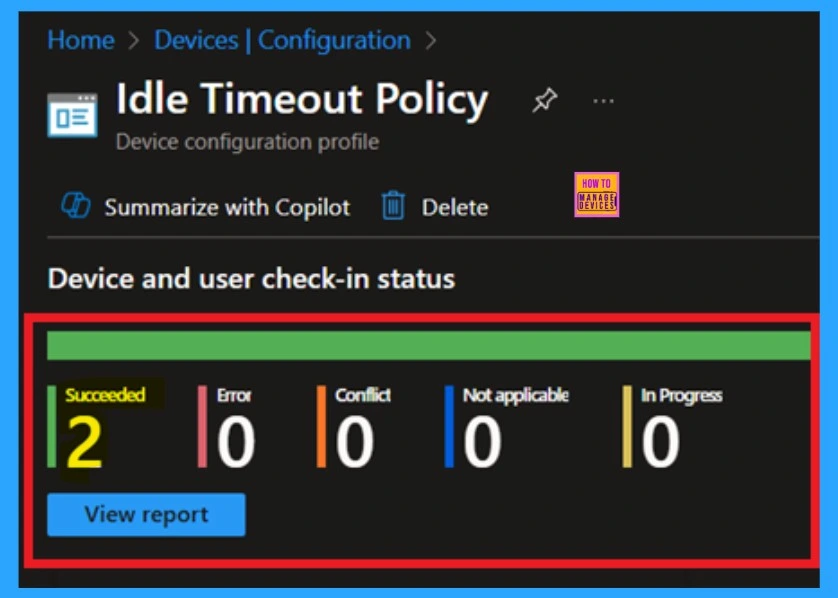
Client – Side Verification
Administrators can also verify if the policy is applied correctly on a specific device by using the Windows Event Viewer. To do this, open Event Viewer and navigate to: Applications and Services Logs > Microsoft > Windows > DeviceManagement-Enterprise–Diagnostics-Provider > Admin.
Once get it, you can filter the log by Event ID 814, which indicates that the device has successfully received and applied the policy settings. This is a helpful way to confirm policy compliance directly from the user’s machine.
| Policy Details |
|---|
| MDM PolicyManager: Set policy string, Policy: (IdleTimeout), Area: (microsoft_edqev134 ~Policy~microsoft_edqe~Browserldle), EnrollmentID requestinq merqe: (B1E9301C-8666-412A- BA2F-3BF8A55BFA62), Current User: (Device), Strinq: (), Enrollment Type: (0x6), Scope: (0x0). |
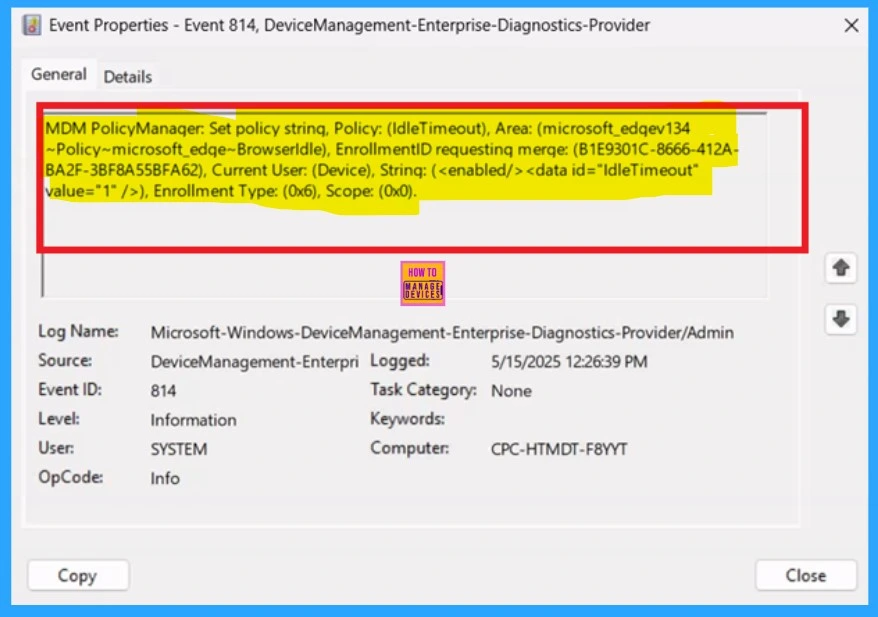
Need Further Assistance or Have Technical Questions?
Join the LinkedIn Page and Telegram group to get the latest step-by-step guides and news updates. Join our Meetup Page to participate in User group meetings. Also, Join the WhatsApp Community to get the latest news on Microsoft Technologies. We are there on Reddit as well.
Author
Anoop C Nair has been Microsoft MVP for 10 consecutive years from 2015 onwards. He is a Workplace Solution Architect with more than 22+ years of experience in Workplace technologies. He is a Blogger, Speaker, and Local User Group Community leader. His primary focus is on Device Management technologies like SCCM and Intune. He writes about technologies like Intune, SCCM, Windows, Cloud PC, Windows, Entra, Microsoft Security, Career, etc.
