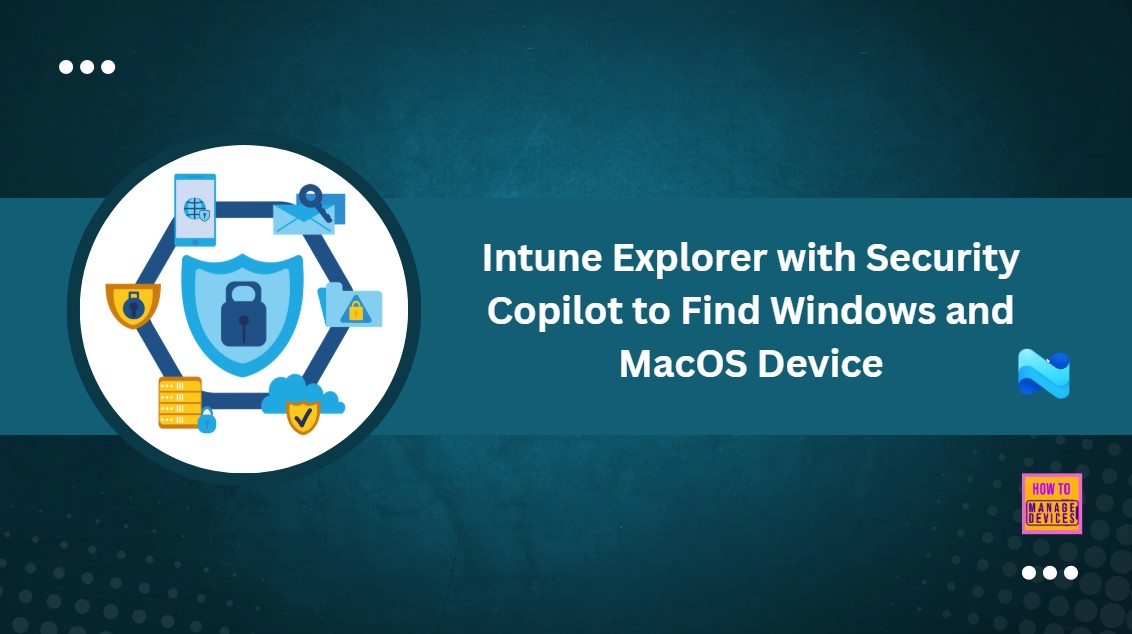Let’s discuss how to use Intune Explorer with Security Copilot to Find Windows and MacOS Device Data across your Tenant. You can use Intune Explorer with Security Copilot to quickly find information about Different device platforms across your entire Intune tenant.
Explore Intune is a feature designed to help IT admins search, filter, and view detailed information about their Intune environment easily. It helps you Analyse and troubleshoot by giving a central view of all your managed devices and configurations.
One of our posts explains how to use the Explorer tool in Intune to find detailed information about device, user, app, compliance, and update data. It shows how you can explore different categories within the tool to get a clear view of your work environment
In this post, you will find all the details on how to use Intune Explorer with Security Copilot to search and view Windows and macOS device data across your entire Intune tenant. It covers how to run platform-based queries, filter results, and get key insights about your managed devices.
Table of Contents
Intune Explorer with Security Copilot to Find Windows and MacOS Device Data
You can easily Find Windows and MacOS Device Data across your Tenant. Here are the simple steps to find Windows and macOS device data across your tenant using Intune Explorer with Security Copilot.
- Sign in to the Microsoft Intune Admin Center.
- On the left-hand side menu, select Explorer to open the tool.
- Go to the “Show examples for” section.
- From the list of available categories, choose Device to explore device
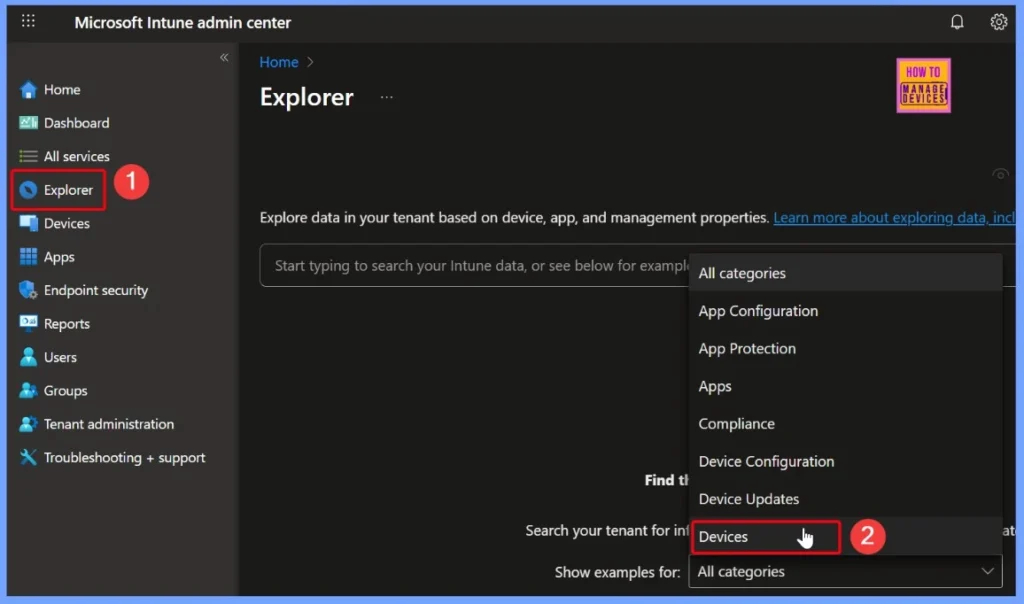
Device Category Under Explorer Intune
Under the Device category, you will find a range of pre-defined queries related to platform, user, device name, data, and more. These queries help you quickly access specific device information without writing any custom code.
| Device |
|---|
| Get Platform Devices |
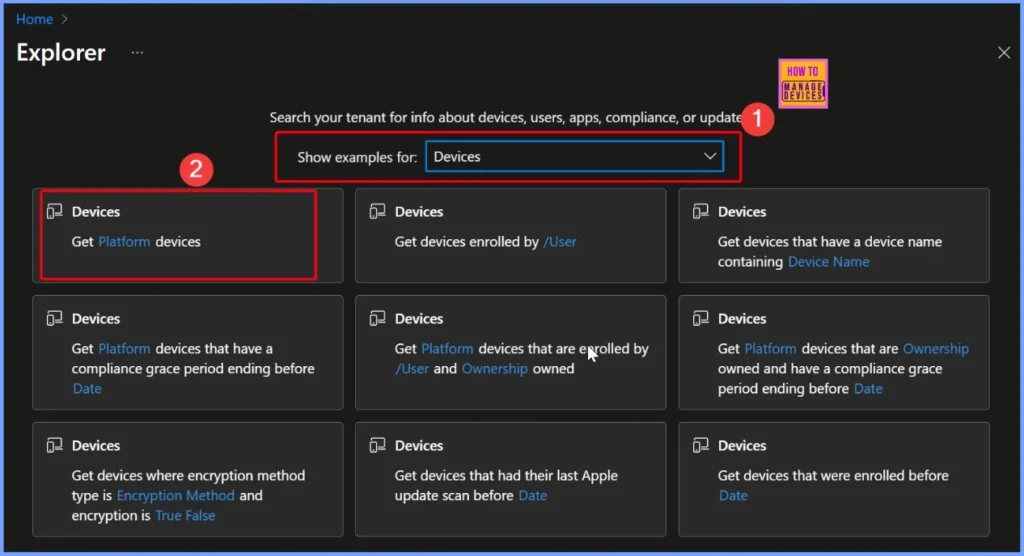
Get Platform Devices
The “Get Platform devices” query is used in tools like Intune Explorer with Security Copilot to find devices based on their operating system such as Windows, macOS, iOS, or Android, within your Intune tenant. It makes it easier to manage and monitor devices by grouping them according to their platform, allowing for more targeted actions and reporting within Intune.
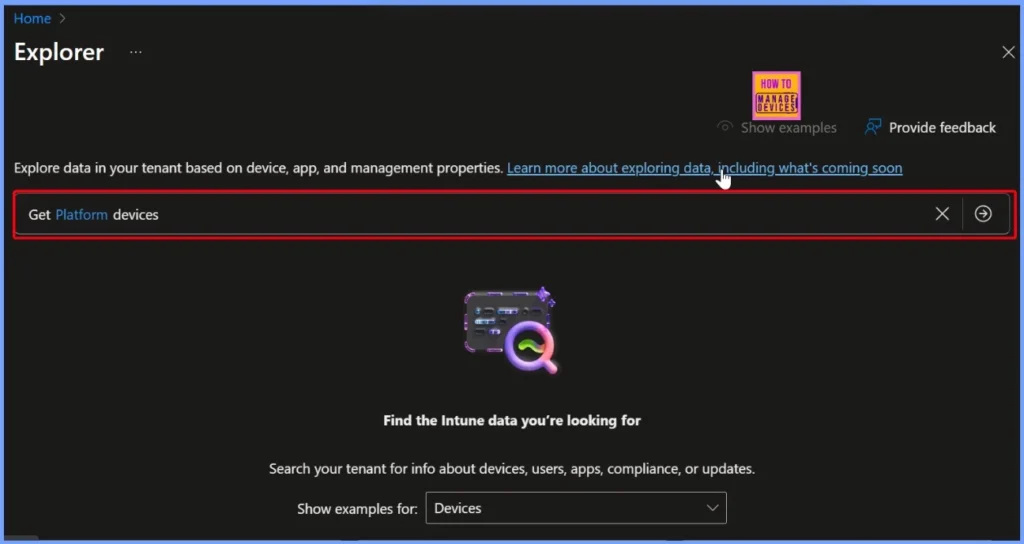
Filling Required Fields in the “Get Platform Devices” Query
After selecting the “Get platform devices” query, you’ll see some required fields that need to be filled in. If you don’t complete these fields, you’ll get a message saying “Please fill in all required fields to continue.” This means the query won’t run until you provide the necessary information, such as the platform type (like Windows or macOS).
Note! Please fill in all required fields to continue
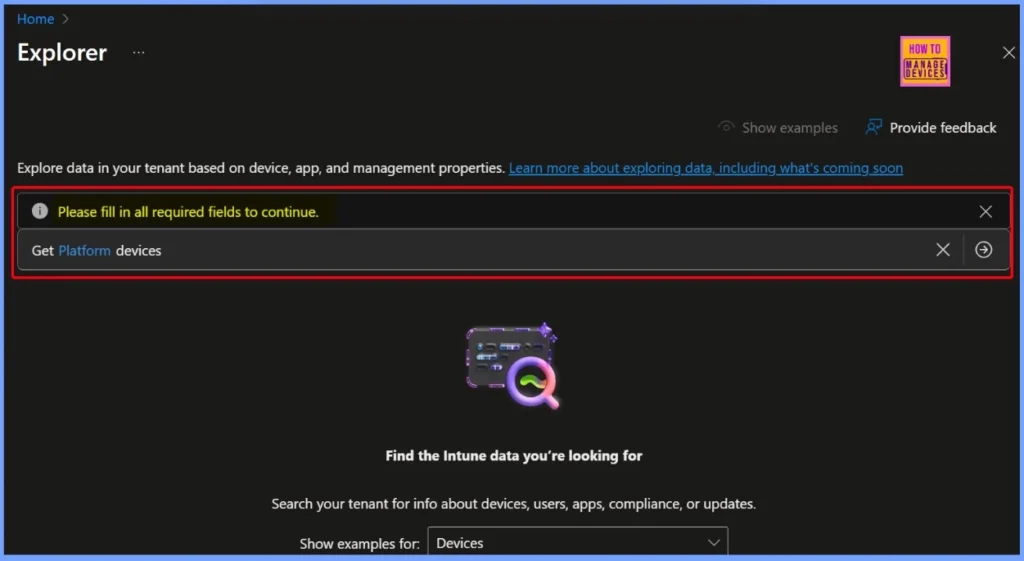
Selecting the Platform for the “Get Platform Devices” Query
In the “Get platform devices” query, the required field is Platform. When you click on the Platform hyperlink, a list of available options will appear, including Android, ChromeOS, iOS, iPads, macOS, and more.
You can select one platforms from this list depending on the type of devices you want to search for. Choosing the correct platform helps narrow down the results and makes it easier to view specific device data within your Intune environment.
- Once you have selected the required field, click the arrow icon next to the query to run it and view the results.
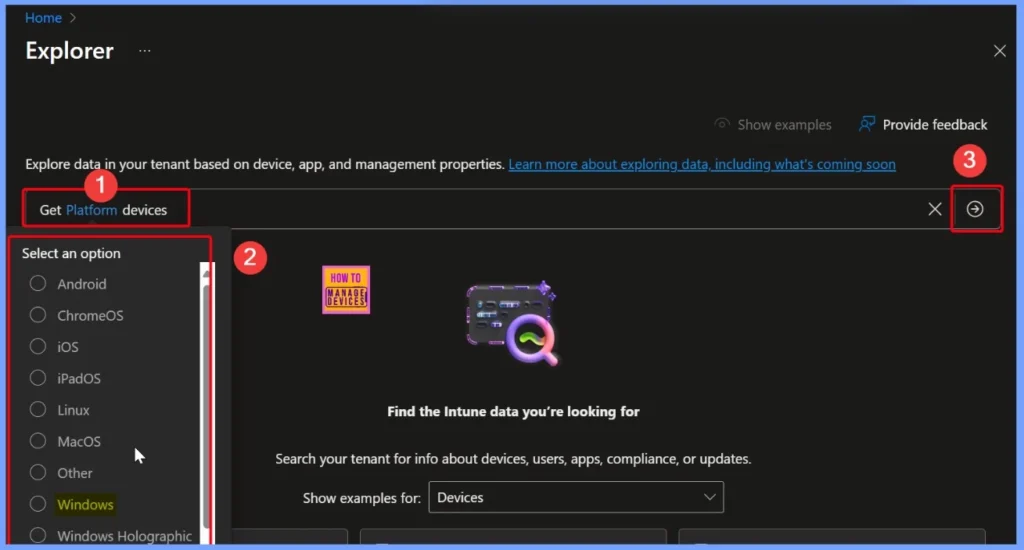
Understanding the Results of the “Get Platform Devices” Query
After running the query, you will see a Copilot summary indicating that there are 10 items in the results list. This summary explains that the query is used to filter and retrieve information about devices managed by Intune based on their platform type.
The results are neatly organized in a structured format and include key details such as the device name, device ID, Entra device ID, management agent, ownership status, compliance status, platform type, and the last time the device was seen. This helps you quickly understand and analyze the device data in your tenant.
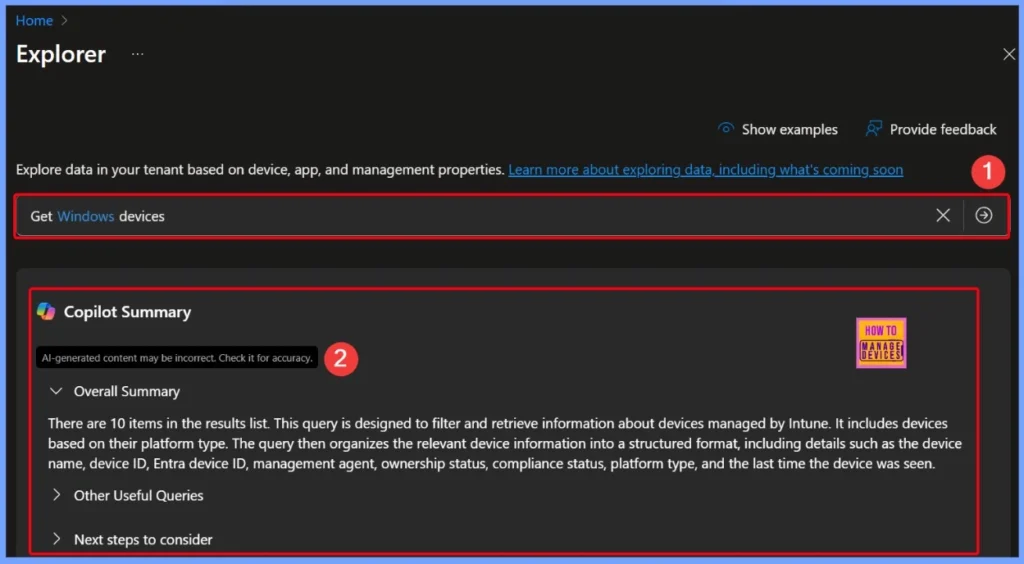
Other Useful Queries and Next Steps to Consider
These queries are designed to provide insights into application deployment, usage, and compliance across different platforms. They help identify users and devices with specific apps whether discovered or managed based on app name, platform, and publisher.
- Query: Get users with devices on Platform that have discovered app with name containing App Name installed
- Reason: This query helps identify users with devices on a specific platform that have a particular app installed, which can be useful for application management and compliance.
- Query: Get devices that have the managed app /Managed App installed on platform Managed App Platform
- Reason: This query provides insights into devices with a specific managed app installed, aiding in app deployment and management across different platforms.
- Query: Get users that have discovered app with name containing App Name on Platform published by Publisher installed
- Reason: This query helps track app installations by specific publishers on devices, which is useful for software inventory and compliance checks.
| Next Steps to Consider |
|---|
| Review the compliance status of the devices returned. This will help ensure that all devices are adhering to the organization’s security policies and standards. |
| Analyze the management agent data to determine if any devices are not being managed by the expected agent. This can help identify potential gaps in device management. |
| Check the last seen date and time for each device to identify any devices that may not have connected to the network recently. This can help in identifying devices that may be lost, stolen, or not in use. |
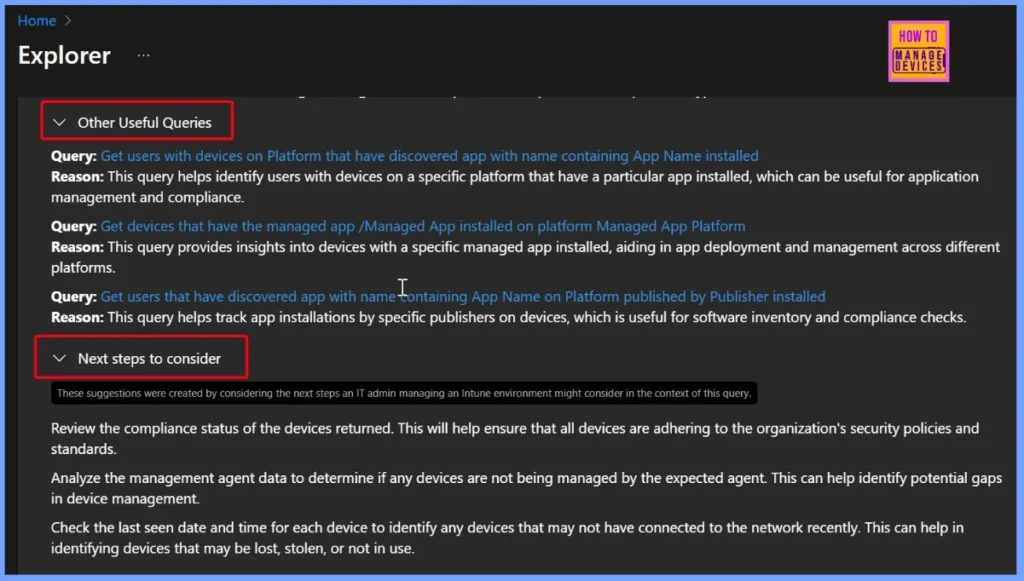
End Result – Windows Devices under My Intune Tenant
Here you can see a list of Windows devices under our tenant, showing a total of 10 results. The list includes useful details such as the device name, management type, ownership, compliance status, platform, and more, giving a clear overview of each device’s status and setup.
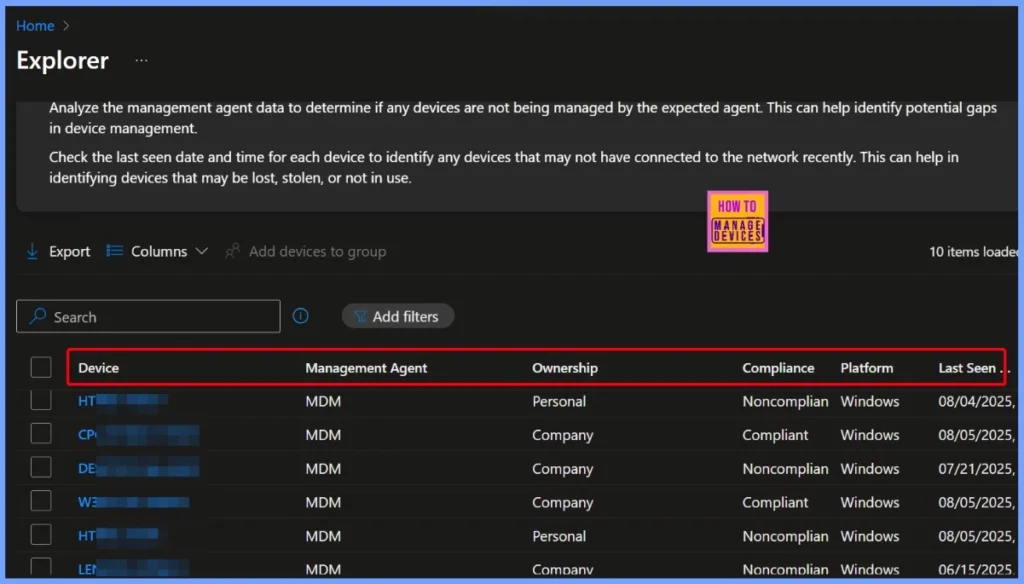
Get MacOS Devices
The “Get MacOS Devices” query helps you to show all the macOS devices in your tenant. It helps us see which Mac devices are being used and provides basic details like device name, management status, and compliance, making it easy to keep track of them.
| Copilot Summary |
|---|
| There are 1 items in the results list. This query is designed to filter and retrieve information about devices managed by Intune. It includes devices based on their platform type. The query then organises the relevant device information into a structured format, including details such as the device name, device ID, Entra device ID, management agent, ownership status, compliance status, platform type, and the last time the device was seen. |
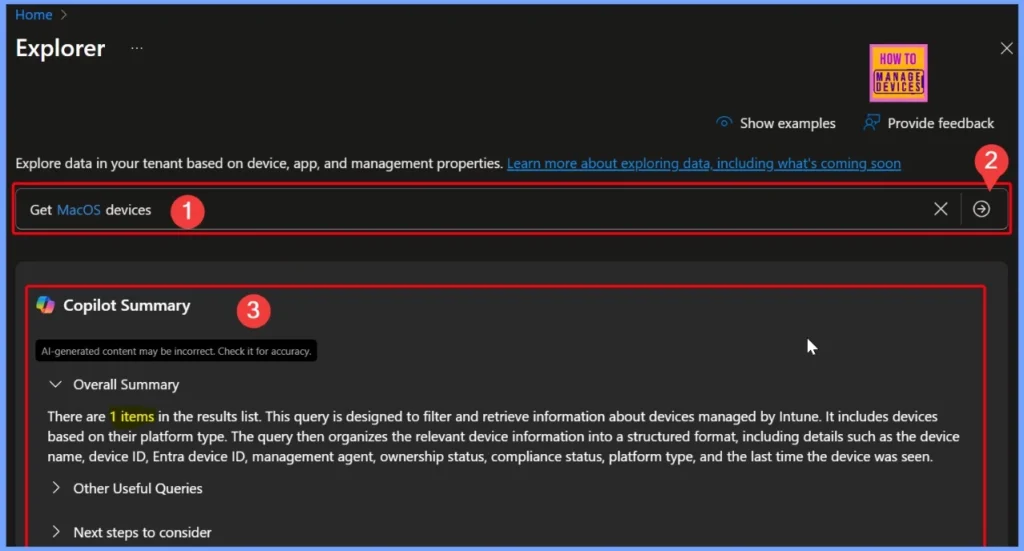
End Result
Here you can view the details of macOS devices along with other key information such as device name, management agent, ownership type, compliance status, platform, and more. This helps in monitoring and managing the devices effectively within the organization.
| Device | Management Agent | Ownership | Compliance | Platform |
|---|---|---|---|---|
| MacBook | MDM | Personal | Compliant | MacOS |
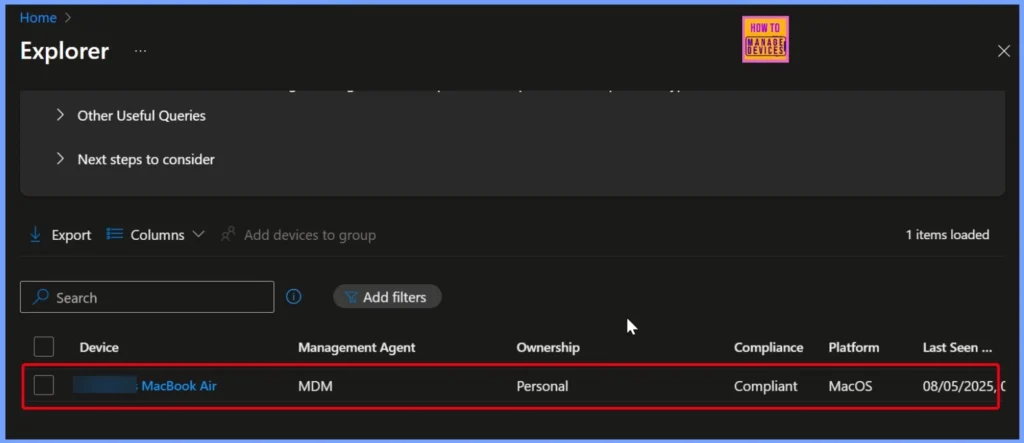
Need Further Assistance or Have Technical Questions?
Join the LinkedIn Page and Telegram group to get the latest step-by-step guides and news updates. Join our Meetup Page to participate in User group meetings. Also, Join the WhatsApp Community to get the latest news on Microsoft Technologies. We are there on Reddit as well.
Author
Anoop C Nair has been Microsoft MVP from 2015 onwards for 10 consecutive years! He is a Workplace Solution Architect with more than 22+ years of experience in Workplace technologies. He is also a Blogger, Speaker, and Local User Group Community leader. His primary focus is on Device Management technologies like SCCM and Intune. He writes about technologies like Intune, SCCM, Windows, Cloud PC, Windows, Entra, Microsoft Security, Career, etc.