Hey, let’s me discuss about How Intune Helps Safeguard iOS Privacy by Limiting Ad Tracking. This policy controls the Limit Ad Tracking setting on iPhones and iPads. When it is turned on, apps cannot follow what the user does on other apps or websites. It also stops apps from asking for permission to track the user.
This policy is important because it protects user privacy. It reduces the amount of personal data shared with advertising networks. As a result, the user receives fewer personalised ads. Organisations use this policy to make sure all managed devices follow the same privacy rules and meet compliance requirements.
The policy helps organisations by reducing privacy risks, improving user trust, and ensuring they follow data protection laws. When employees feel their data is safe, they are more comfortable using company devices. It also prevents apps from collecting unnecessary information that could be misused or leaked.
For example, if a company gives iPhones to staff, enabling this policy stops apps like social media or games from tracking employee behaviour for ads. Another example is in schools students’ devices can have ad tracking disabled so no app can collect their usage patterns. This makes the environment safer and more privacy-friendly.
Table of Contents
How Intune Helps Safeguard iOS Privacy by Limiting Ad Tracking
Before this policy is enabled, apps can ask the user for permission to track their activity. They may collect advertising data and follow what the user does across other apps and websites. The user can also change the “Limit Ad Tracking” setting on their own, which means the organisation has less control over privacy on supervised devices.
After this policy is enabled, all app tracking is blocked automatically. Apps cannot ask to track the user, and “Limit Ad Tracking” stays turned on at all times. The user cannot change this setting
- No Wipe No Reenrollment Needed for MacOS iOS iPad OS Devices Migration to Intune from other MDM Solutions
- How to use Intune Inventory to Query Network Adapters on Windows Devices
- How Microsoft Security Copilot Improves Intune Admin Center Efficiency
How this Policy helps Supervised Devices
This policy helps supervised devices by keeping their privacy settings firmly controlled, stopping users from turning off “Limit Ad Tracking,” and blocking all apps from tracking activity across other apps or websites. This protects the device’s data, reduces the chance of information leaking, and ensures all supervised devices follow the same privacy rules. It also helps organisations stay compliant with privacy laws and keeps work or school devices safe and secure.
Create a Profile
First sign in to the Microsoft Intune admin center. Go to Devices and select Configuration profiles. Then click Create profile to open the profile creation window. Under Platform, choose iOS/iPadOS, and for the Profile type, select Settings catalog. After that, click Create to begin configuring your new policy.
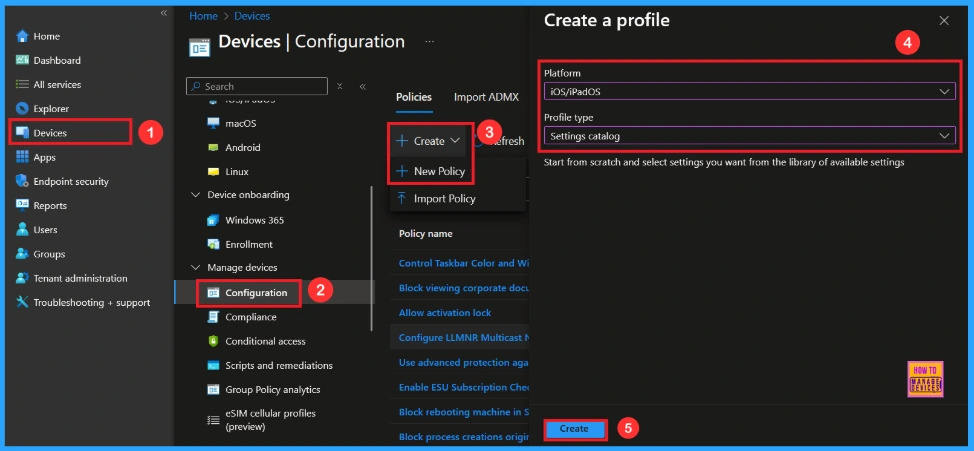
Basic Step
To begin configuring a policy in Intune, start with the Basics step. Here, we can add the name of the policy and give a brief description.
- Name of the Policy: Force Limit Ad Tracking
- Description: To Enable this Policy
- Platform: iOs/iPadOS
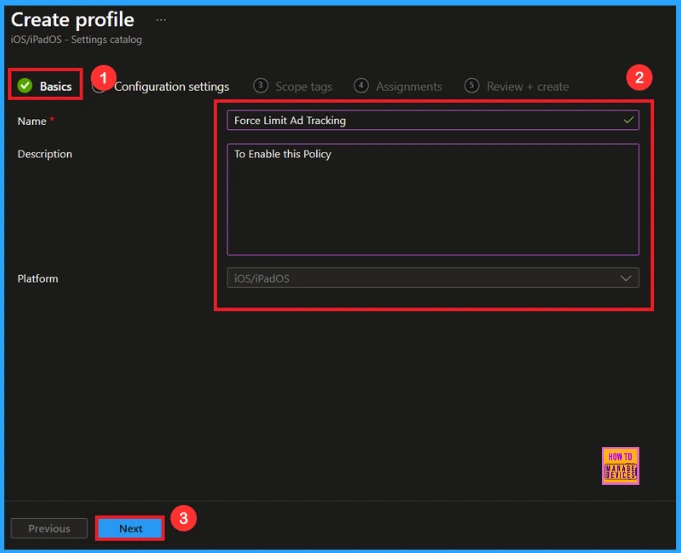
Configuration Settings
In the Configuration settings tab, click the Add settings button to open the Settings picker. Search the category Restrictions or type Ad tracking. Then, select the the setting Force Limit Ad Tracking.
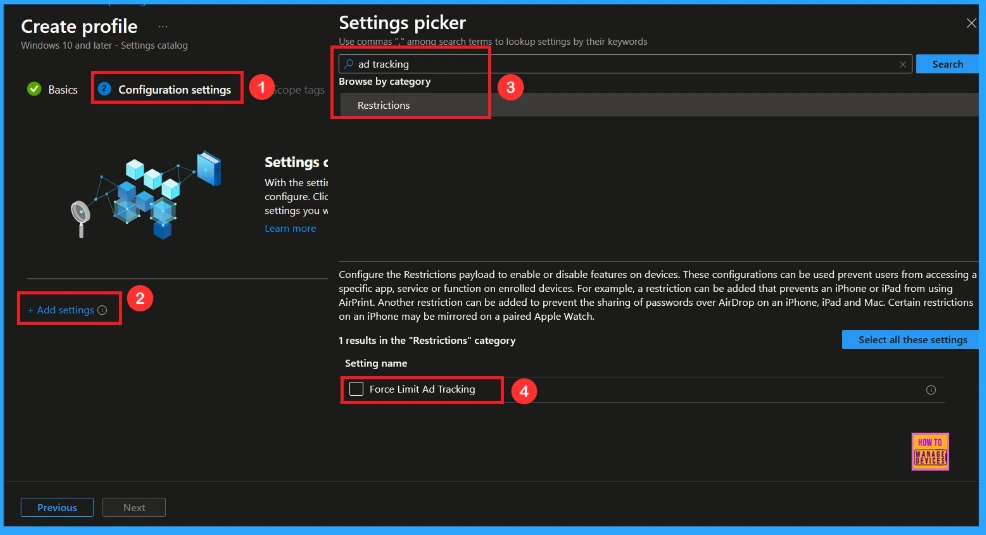
Once you have selected Force Limit Ad Tracking and closed the Settings picker. You will see it on the Configuration page. Here we have only two settings: True or False. By default, this will be set to False. If you want to block these settings, click on the Next button.
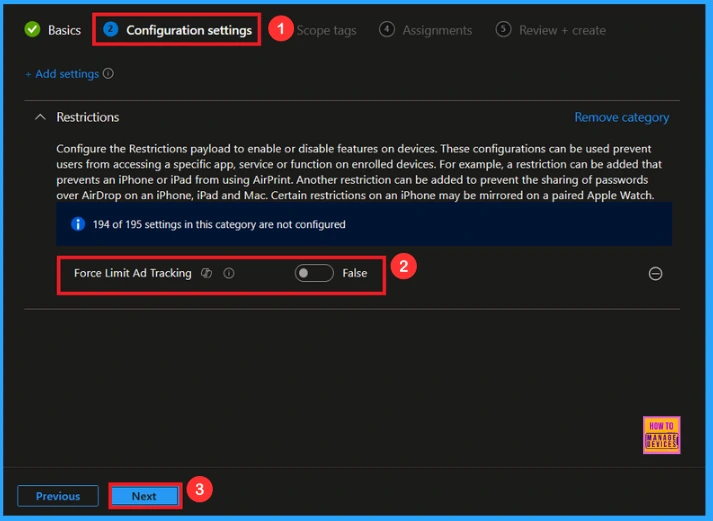
Enable Limit Ad Tracking
If we allowed or true this policy, you can allow the Force Limit Ad Tracking policy by y toggling the switch. Then you can click the Next button to proceed.
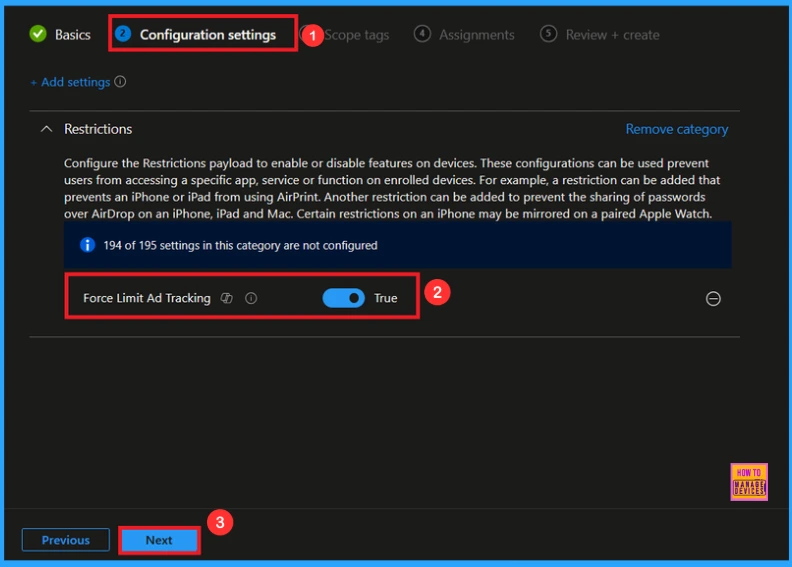
Scope Tag
In Intune, Scope Tags are used to control who can view and modify a policy. The scope tag is not mandatory, so you can skip this section. It functions as a tool for organisation and access management, but assigning it is optional. Click Next if they’re not required for your setup.
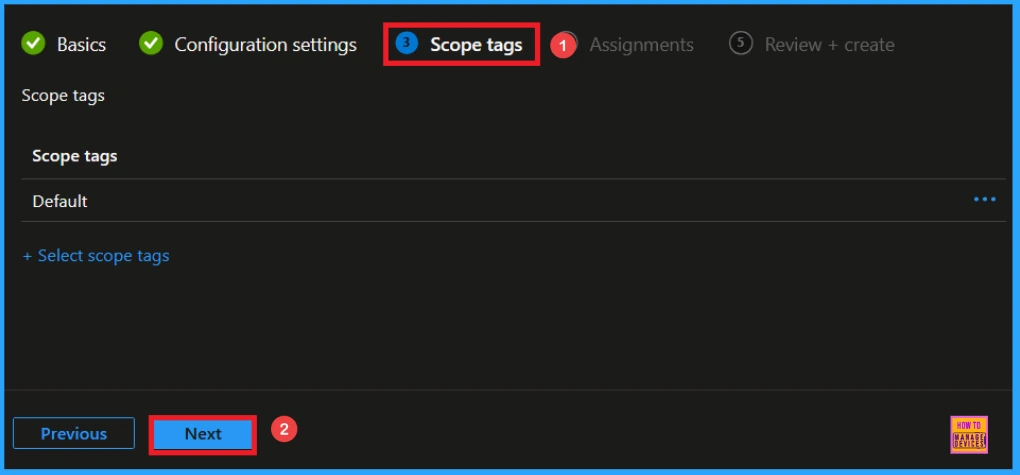
Assignments
In the Assignments tab, you choose the users or devices that will receive the policy by clicking Add Group under Include Group, select the group that you want to target (e.g HTMD Supervised Devices – iOS/iPadOs) and then click Next to continue.
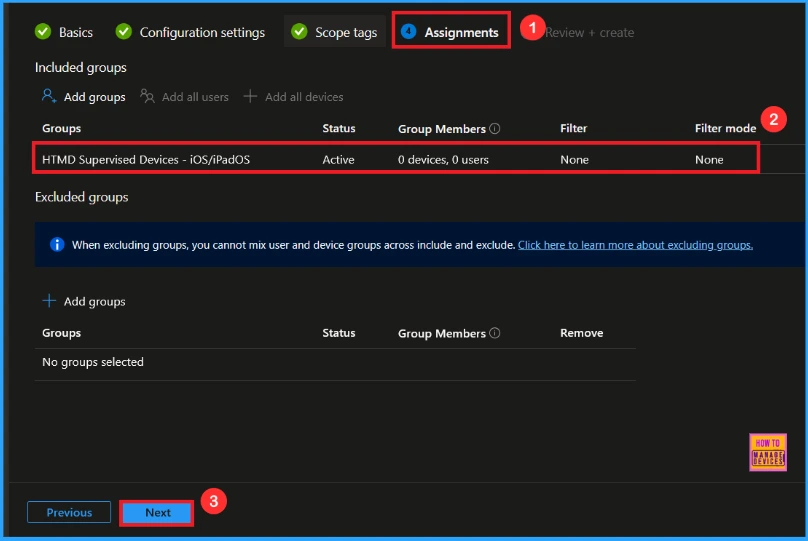
Last Step
At the final Review + Create step, we see a summary of all configured settings for the new profile; after reviewing the details and making any necessary changes by clicking Previous. We click Create to finish, and a notification confirms that the “Force Limit Ad Tracking created successfully”.
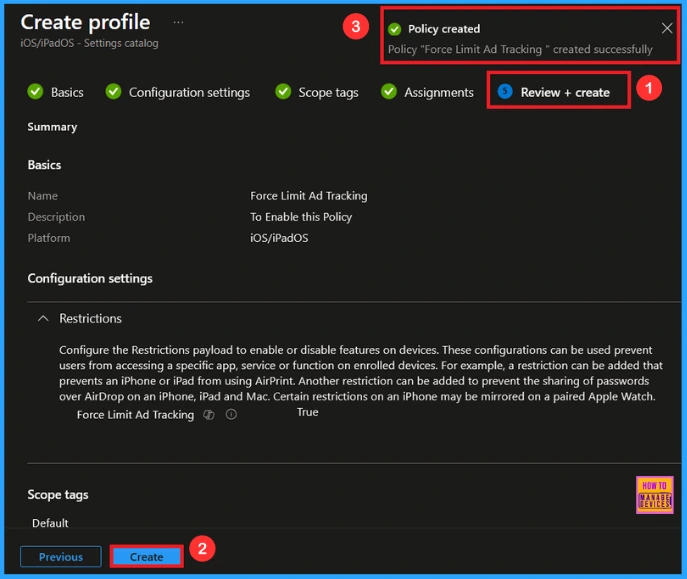
Device Check-in Status
When the policy is created successfully, you can sync the device on the Company portal for faster deployment. After syncing is completed, you can check the status on the Intune Portal. Go to Devices > Configuration and search for the policy.
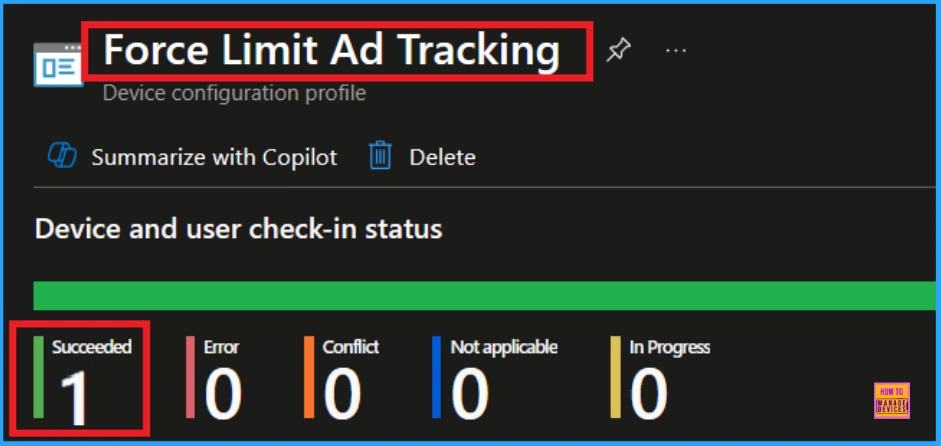
How to Check on End User Device
The user can go to Settings → Privacy & Security → Tracking on their iPhone or iPad. If the policy is applied, the option “Allow Apps to Request to Track” will be greyed out and turned off. This means the organisation has enforced the setting, and the user cannot change it.
Need Further Assistance or Have Technical Questions?
Join the LinkedIn Page and Telegram group to get the latest step-by-step guides and news updates. Join our Meetup Page to participate in User group meetings. Also, Join the WhatsApp Community to get the latest news on Microsoft Technologies. We are there on Reddit as well.
Author
Anoop C Nair has been Microsoft MVP from 2015 onwards for 10 consecutive years! He is a Workplace Solution Architect with more than 22+ years of experience in Workplace technologies. He is also a Blogger, Speaker, and Local User Group Community leader. His primary focus is on Device Management technologies like SCCM and Intune. He writes about technologies like Intune, SCCM, Windows, Cloud PC, Windows, Entra, Microsoft Security, Career, etc

