Hey, let’s discuss how to Enable Microsoft Edge Update Policy in All Channels for Controlling Edge Installation using Intune. This policy is important because it lets a company decide if Microsoft Edge updates should be allowed or blocked. By controlling updates, the company can keep computers secure and avoid problems from sudden changes. It makes sure updates happen at the right time.
For users, this means their browser will work smoothly without surprise issues. They only get updates when the company has tested them. For organisations, it saves time and avoids problems that might stop people from working.
The policy is mostly used in offices, schools, or large companies where many computers need the same settings. IT teams can set one rule for everyone or allow different rules for special groups. This keeps everything under control.
As a real-life example, imagine people working from home. If Edge updates automatically and breaks an important website, their work could stop. With this policy, the company can delay updates until they are sure it is safe, so workers can keep doing their jobs without trouble.
Table of Contents
What are the Advantages of enabling this policy using Intune?
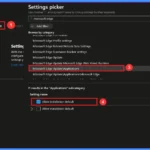
Enabling this policy gives organisations control over Microsoft Edge updates, making sure updates are installed safely and at the right time. It helps protect devices, reduce issues, and improve the browsing experience for users.
1. Improves security by controlling updates.
2. Prevents sudden changes that disrupt work.
3. Lets IT test updates before releasing them.
4. Keeps all devices following the same rules.
5. Reduces downtime and supports smooth workflows.
Enable Microsoft Edge Update Policy in All Channels for Controlling Edge Installation using Intune
When the policy is not enabled, Microsoft Edge updates automatically without control from the organisation. This can sometimes cause problems like sudden changes, compatibility issues, or disruptions in daily work. Users may face unexpected errors if an update is not fully tested.
When the policy is enabled, IT teams can decide when and how updates are installed. This ensures updates are safe, tested, and released at the right time. As a result, users enjoy a stable, secure, and smooth browsing experience.
- How to Track Windows Security Patch Installation Details using Intune Inventory
- How to Fix Error 0xc7d14fbc Android App Installation using Intune
- How to Fix Intune Android App Installation Error 0xc7d14fb9
Create a Profile
Using simple steps, you can easily complete the policy creation. Open the Intune admin center. Go to Devices > Configuration > Policies> + Create > + New policy. After that, you will get a profile window to select the platform and profile type.
First of all, you select the platform, then you can select the profile type. Select Windows 10 and later as the platform, and select settings catalog as the profile type. Click on the create button.
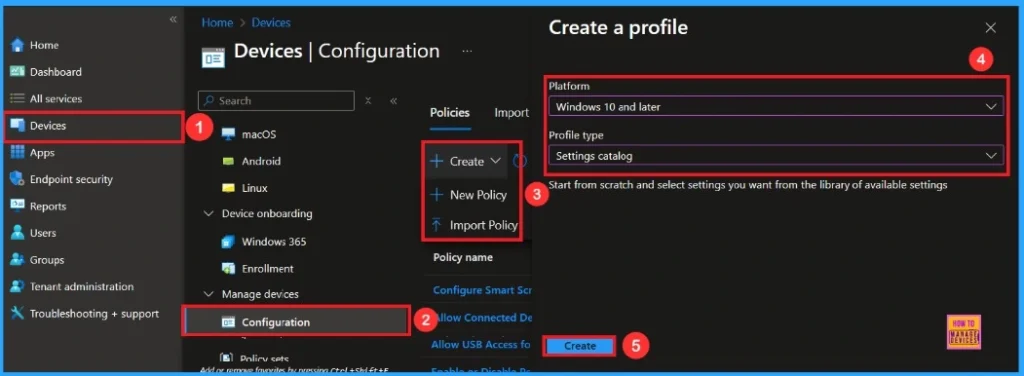
Basic Step
On this tab, you have to give a name for the policy that you want to create. The name field is mandatory. Without giving a name, you can’t create a policy on the basic tab. You can also describe the policy, which description is not mandatory. Click on the next button.
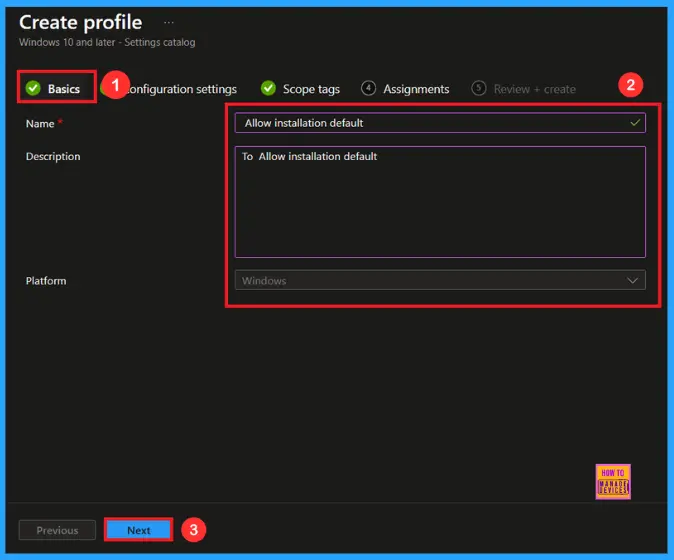
Configuration Settings – Settings Picker
The configuration tab allows you to select specific policy settings to manage your organisation’s devices. On this page, we click on the + Add Settings hyperlink. Then you will get a settings picker that will show different types of categories to select specific settings. Here, I choose to Microsoft Edge Update\Applications the category and select the Allow installation default.
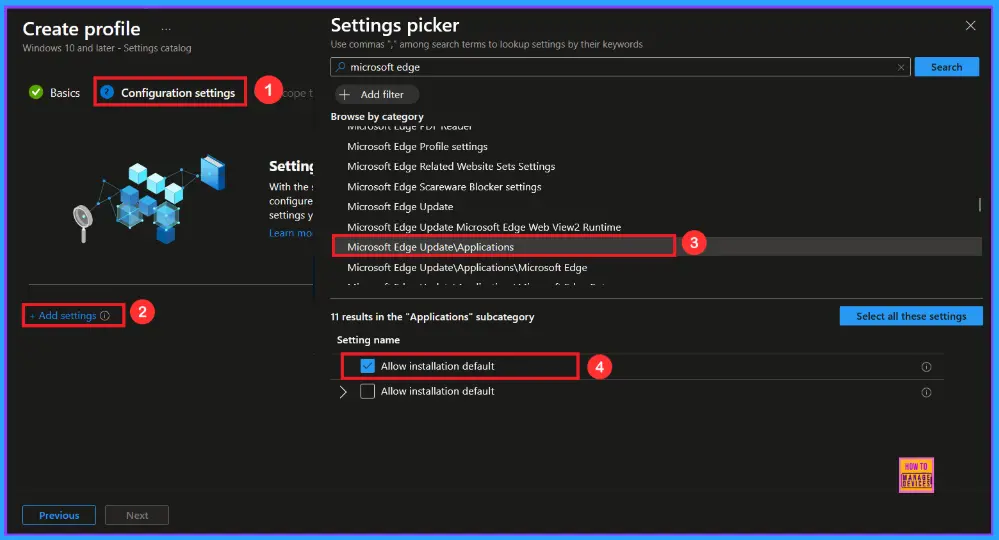
Once you have selected Allow installation default policy, and closed the Settings picker. You will see it on the Configuration page. Here we have only two settings: Enable or Disable. By default, installation default policy will be set to Disable.
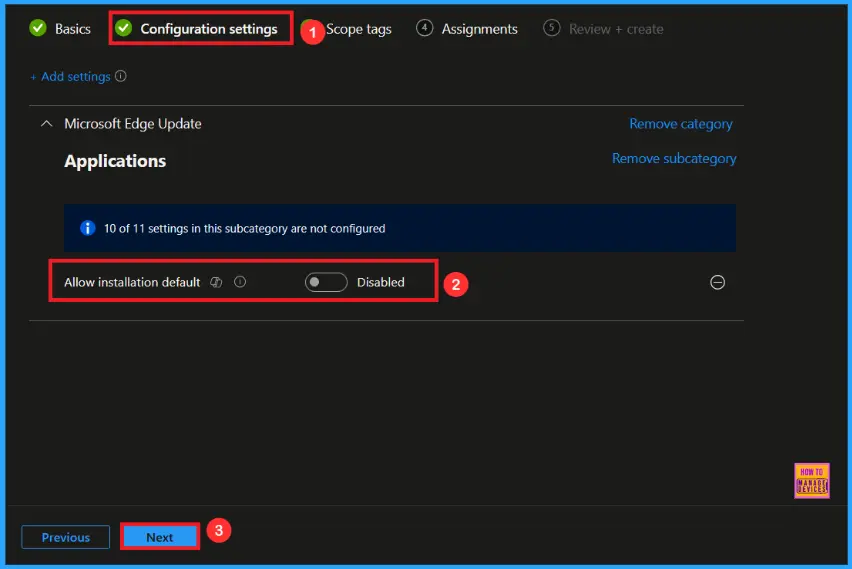
Enable Installation Default Policy
If we Enable or configure this policy, you can enable the Installation default Policy by toggling the switch. Then add a File name and value there. After reviewing or adding more settings, you can click the Next button to proceed.
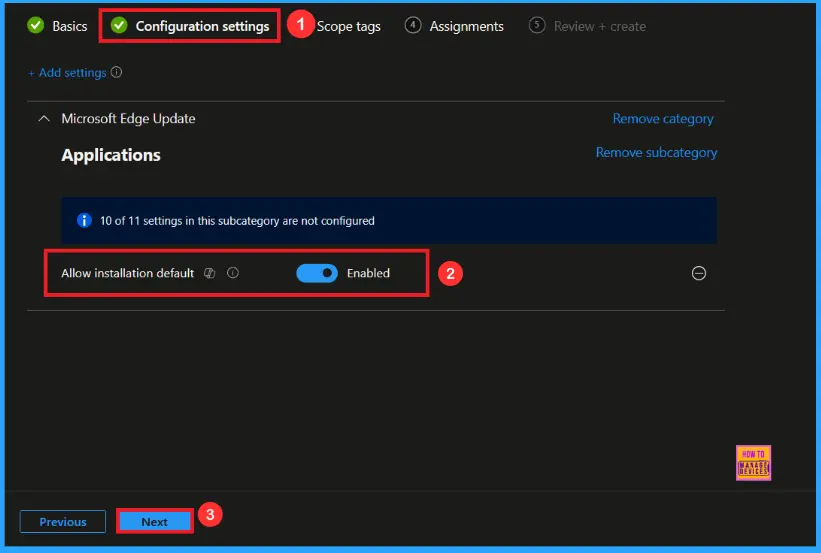
Scope Tag
In Intune, Scope Tags are used to control who can view and modify a policy. The scope tag is not mandatory, so you can skip this section. It functions as a tool for organisation and access management, but assigning it is optional. Click Next if they’re not required for your setup.
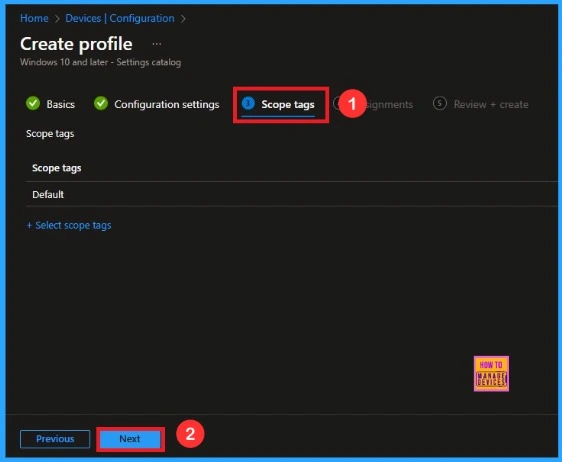
Assignments
In the Assignments tab, you choose the users or devices that will receive the policy by clicking Add Group under Include Group, select the group that you want to target (e.g Test_HTMD_Policy) and then click Next to continue.
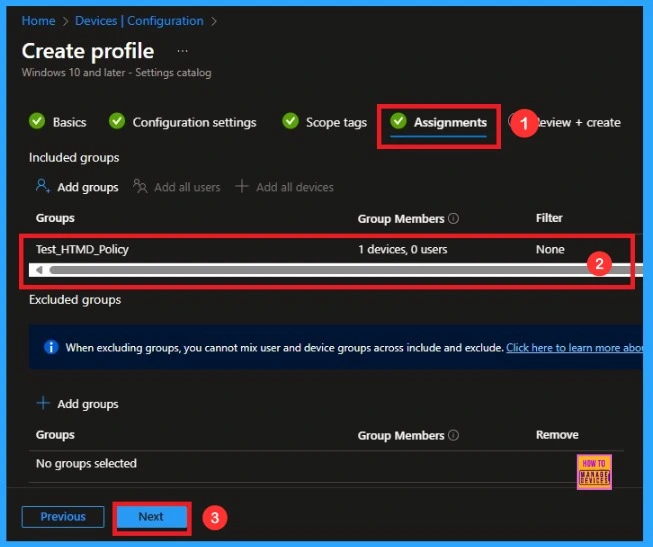
Review+ Create
At the final Review + Create step, we see a summary of all configured settings for the new profile; after reviewing the details and making any necessary changes by clicking Previous. We click Create to finish, and a notification confirms that the “Allow installation default created successfully”.
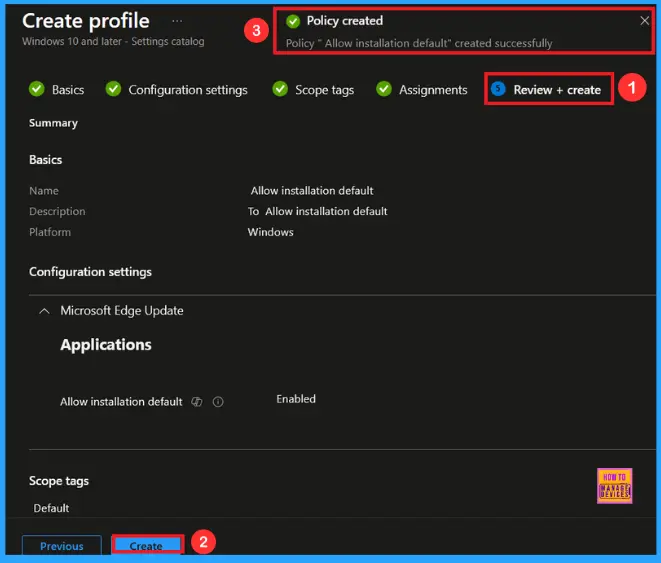
Monitoring Status
To view a policy’s status, go to Devices > Configuration in the Intune portal, select the policy(Allow installation default) and check that the status shows Succeeded (1). Use manual sync in the Company Portal to speed up the process.
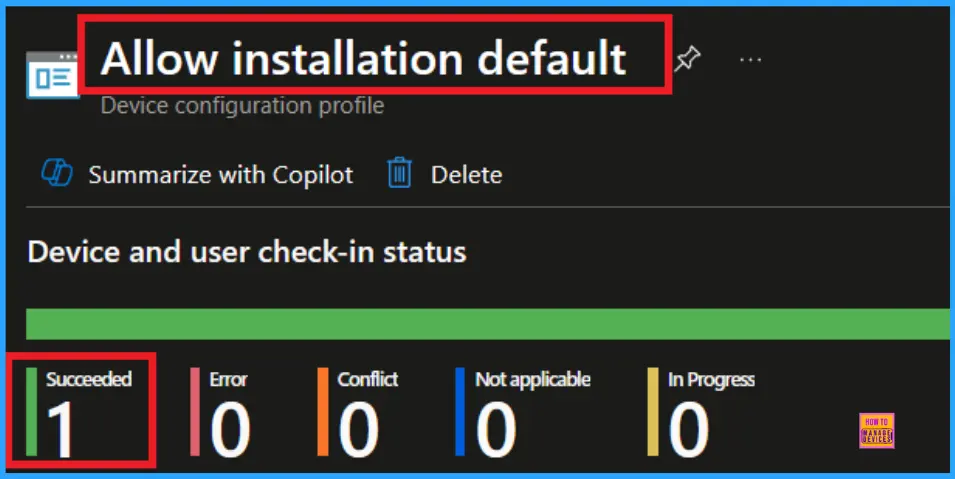
Client Side Verification
To confirm if a policy has been applied, use the Event Viewer on the client device. Go to Applications and Services Logs > Microsoft > Windows > Device Management > Enterprise Diagnostic Provider > Admin. From the list of policies, use the Filter Current Log option and search for Intune event 814.
| Event Details |
|---|
| MDM PolicyManager: Set policy string, Policy: (Pol DefaultAllowInstallation)Area: (update~Policy~Cat_Gooqle~Cat_GooqleUpdate~Cat_Applications), EnrollmentID requestinq merqe: (EB427D85-802F-46D9-A3E2-D5B414587F63), Current User: (Device), Strinq: (), Enrollment Type: (0x6), Scope: (0x0). |
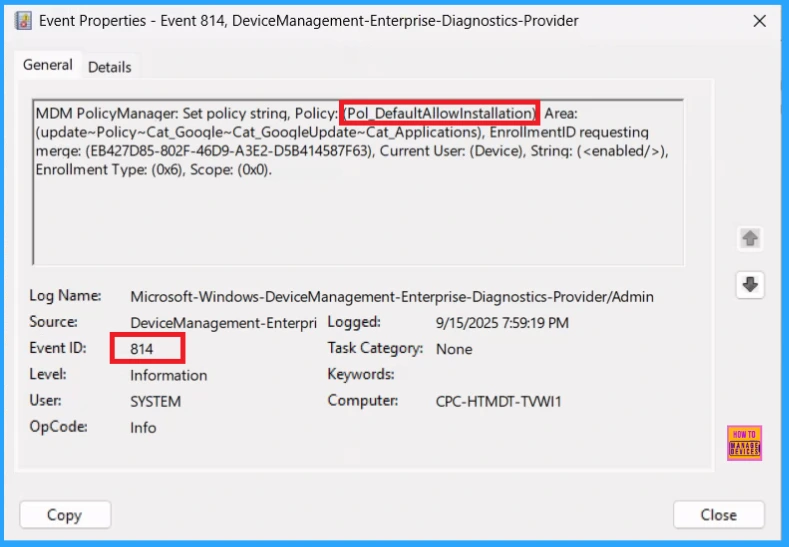
How to Remove Assigned Group from Installation Default Policy
Sometimes, we need to remove a group from a policy assignment for security updates. Open the policy from the Configuration tab and click on the Edit button on the Assignment tab. Click on the Remove button on this section to remove the policy. Click Review + Save after making the change.
For detailed information, you can refer to our previous post – Learn How to Delete or Remove App Assignment from Intune using by Step-by-Step Guide.
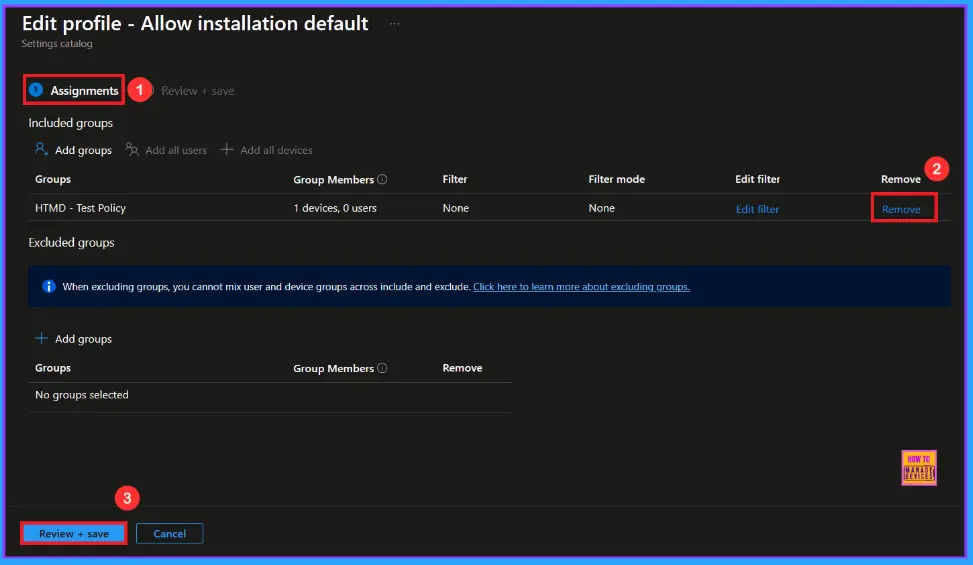
How to Delete Installation Default Policy from Intune Portal
To delete an Intune policy for security or operational reasons. It is simple to do. I will demonstrate how to delete an Intune policy through the Installation Default Policy. Click the three dots, then click the Delete option.
For detailed information, you can refer to our previous post – How to Delete Allow Clipboard History Policy in Intune Step by Step Guide.
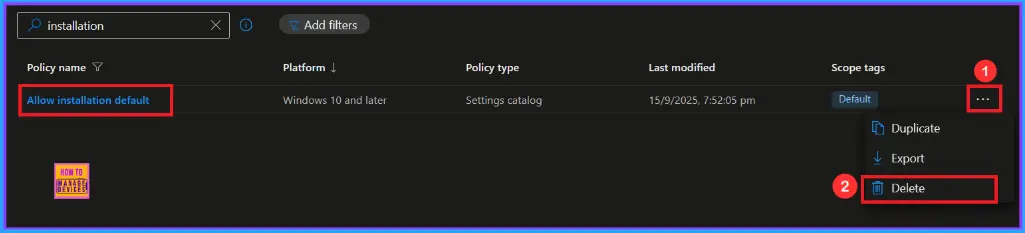
Need Further Assistance or Have Technical Questions?
Join the LinkedIn Page and Telegram group to get the latest step-by-step guides and news updates. Join our Meetup Page to participate in User group meetings. Also, Join the WhatsApp Community to get the latest news on Microsoft Technologies. We are there on Reddit as well.
Author
Anoop C Nair has been Microsoft MVP from 2015 onwards for 10 consecutive years! He is a Workplace Solution Architect with more than 22+ years of experience in Workplace technologies. He is also a Blogger, Speaker, and Local User Group Community leader. His primary focus is on Device Management technologies like SCCM and Intune. He writes about technologies like Intune, SCCM, Windows, Cloud PC, Windows, Entra, Microsoft Security, Career, etc.
