Today we are discussing new topic Enable Disable OneNote Audio Search for User Policy using Intune. As you all know, the Settings Catalog is one of the key features available in the Microsoft Intune Admin Center, which allows administrators to configure a wide range of policies. One of these settings is found under the OneNote options in Intune.
OneNote is an essential tool in many organizations, serving as a digital notebook where users can record, organize, and manage important information. Within Intune, the OneNote section includes various policy settings that help IT admins control how users interact with the app.
In those policy’s one important policy is the “Audio Search for User” policy. This setting allows admins to control whether users can search for spoken words within audio recordings saved in OneNote. Managing this policy helps improve privacy, optimize performance, in organizational.
This setting is found under Audio and Video in OneNote Options. When it is turned on, OneNote will not search or index audio recordings. So, users won’t be able to search for words spoken in audio notes, even though that feature is normally available.
Table of Contents
Is this Setting being Secure for Organizations?
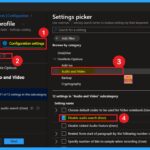
Disable audio search in OneNote helps keep voice recordings safe. It stops the system from saving or searching spoken words.
Enable Disable OneNote Audio Search for User Policy using Intune
Previously, we discussed various aspects of enabling and disabling the OneNote audio search user policy.First, sign in to the Microsoft Intune admin center. Then navigate to Devices > Configuration > + Create. You will see a window titled Create a Profile.
- Here, you need to fill in the following details:
- Platform: Select Windows 10 and later
- Profile type: Choose Settings catalog
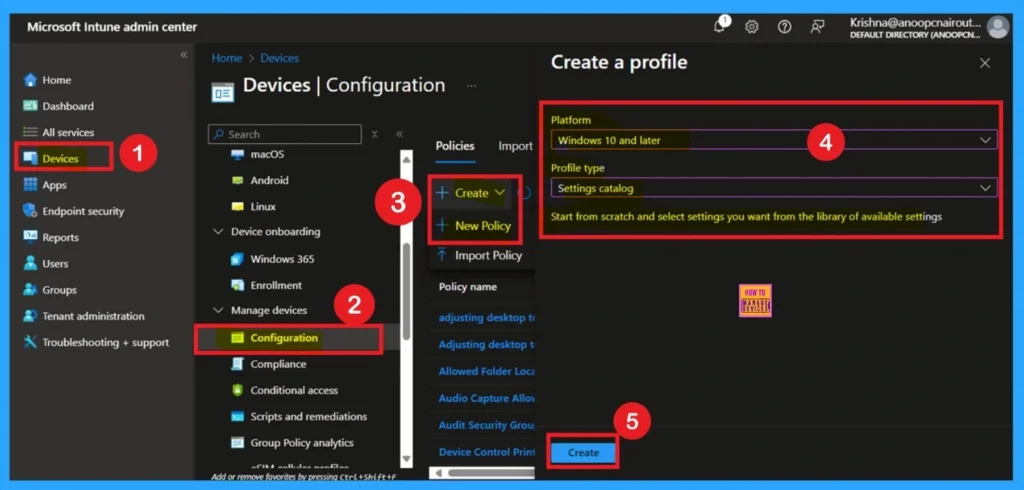
- Enable or Disable OneNote Backup Copies to Keep Policy in MS Intune
- OneNote Text Prediction for user Policy Deployment using Intune
- Enable Disable Full Screen Mode in MS Edge Browser using Intune Policy
Basics
Now you are on the first tab called Basics. Here, you need to enter the basic details such as the Name and Description of the policy. The policy name is very important because it act as the identifier for the policy after it is created. Once you’ve filled in the basic details, click Next to move to the next tab.
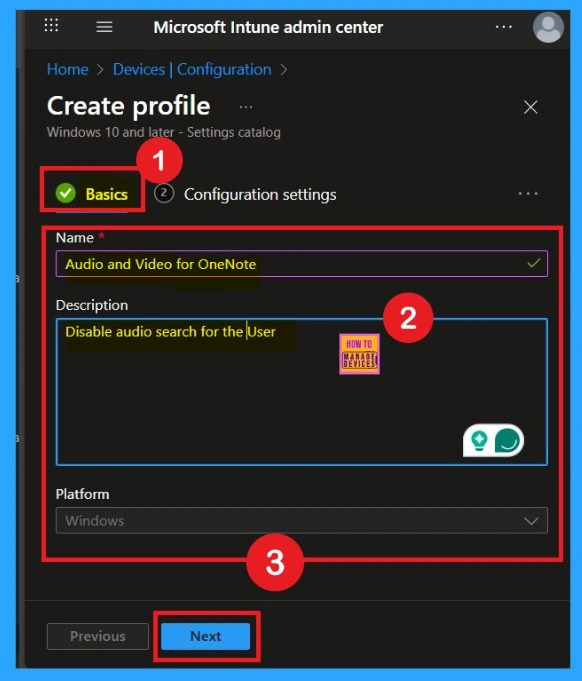
Configuration Settings
After completing the Basics tab, you will now be on the Configuration settings tab. Here, you will see the + Add settings option. Click on it to open the Settings picker window. In the search bar, type OneNote to find the category. Click on the OneNote Audio and Video category, and it will display various available settings.
- From the list, select the Disable Audio Search Option.
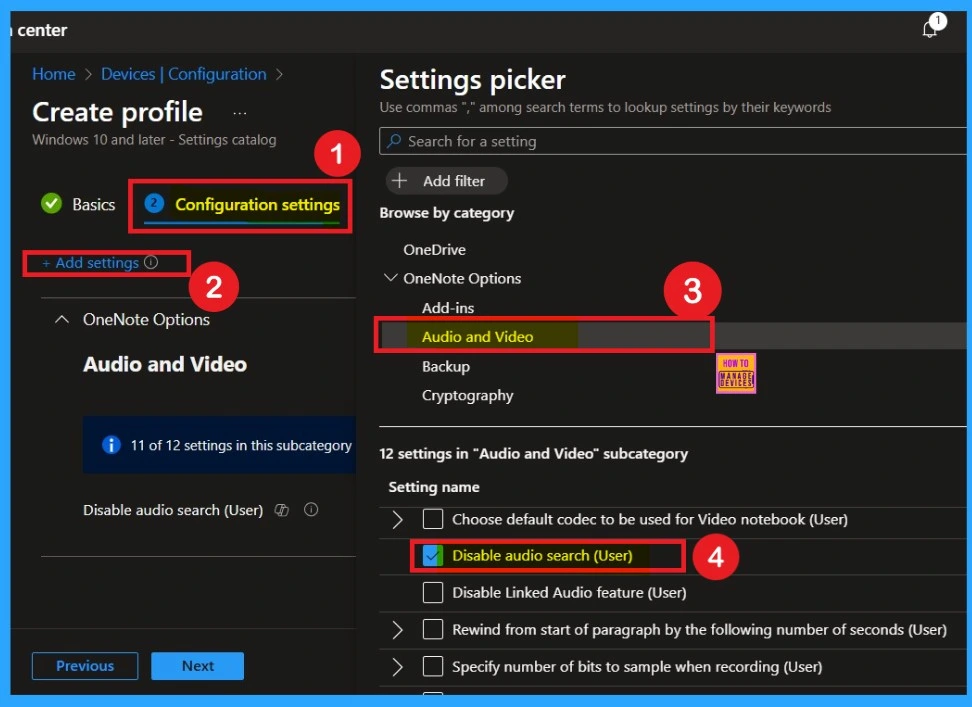
Disable the Policy
After selecting the policy, you can close the Settings picker window. You will now return to the Configuration settings tab. Here, you’ll see that the selected policy is disabled by default. If you want to proceed with the default setting, simply click Next to continue.
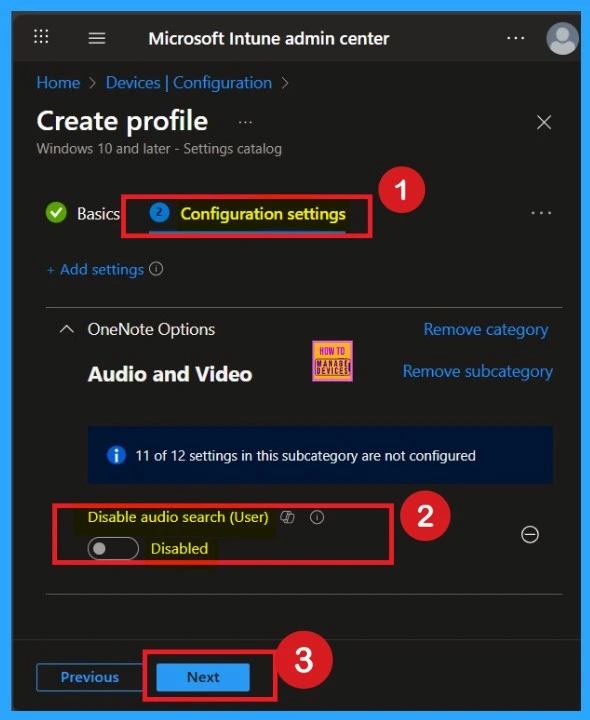
Enable the Policy
If you want to enable the disabled Audio Search policy in OneNote, you can easily do so. To enable the setting, locate the toggle button next to Disable Audio Search for user. Move the toggle from left to right and it will turn blue, and display “Enabled“, indicating that the policy is now Enabled.
- Once enabled, click Next to continue with the setup.
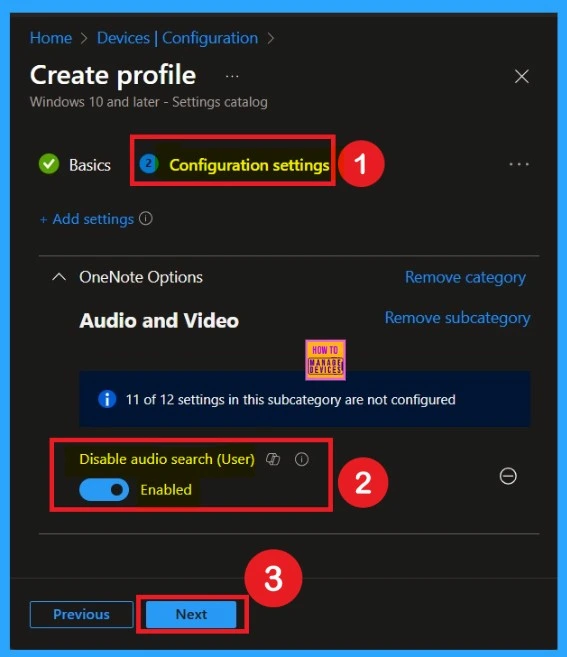
Know the Scope Tag Details
Now you are on the Scope tags tab in the policy creation process. Scope tags have no required role in this configuration, so you can skip this section by clicking Next. Scope tags are used for role-based access and organizational control, but they are not necessary in this case. Skipping this step will not affect the functionality of the policy.
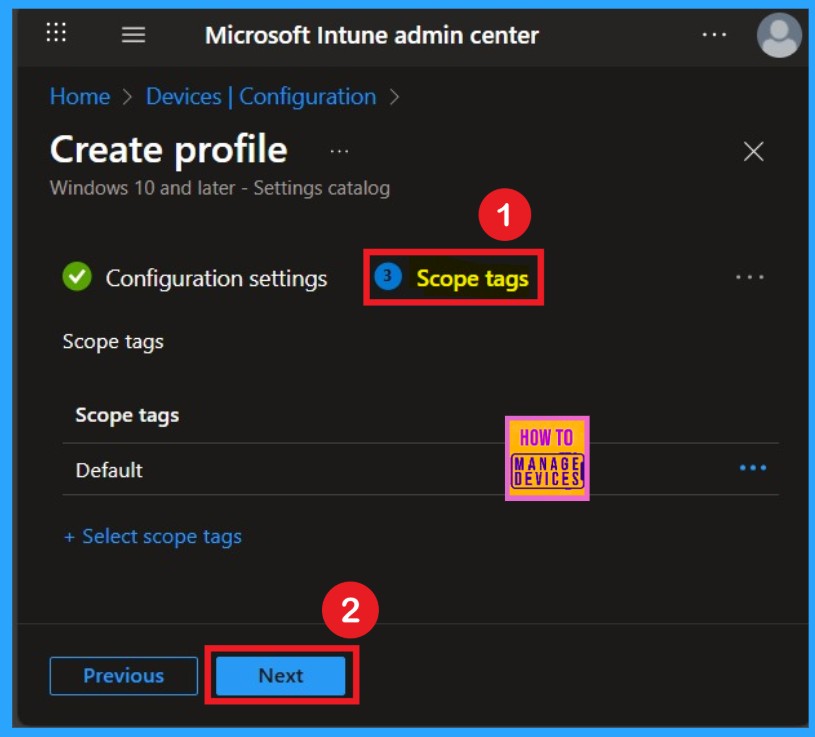
Importance of Assignments
The Assignments section is very important because it allows you to add groups to the policy. Here, you can select the appropriate organizational group. After selecting the group, click Next to proceed.
- Always remember to add groups only from the “Include” section to ensure the policy is applied correctly.
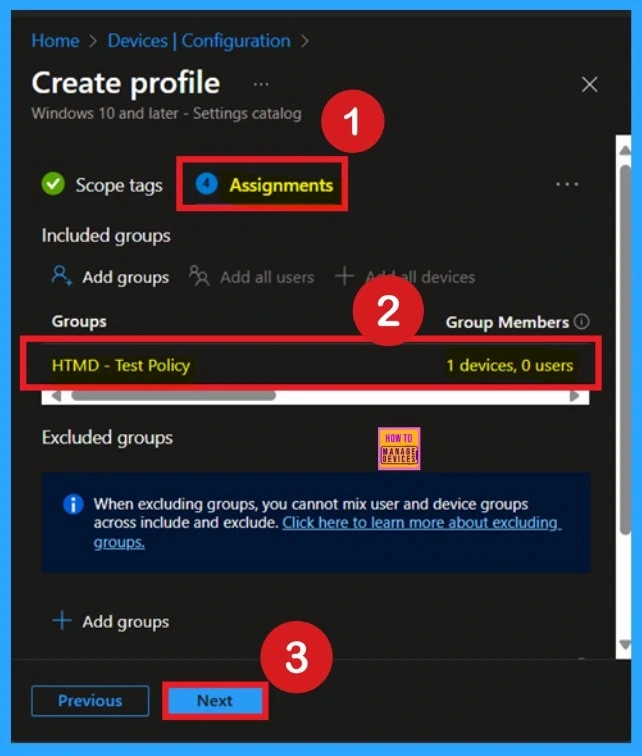
Review +Create
Review + Create is the last tab in the policy creation process. This section acts like a summary page, showing all the steps, you have previously completed. If you notice any mistakes, you can edit them. If everything looks correct, click on the Create button.
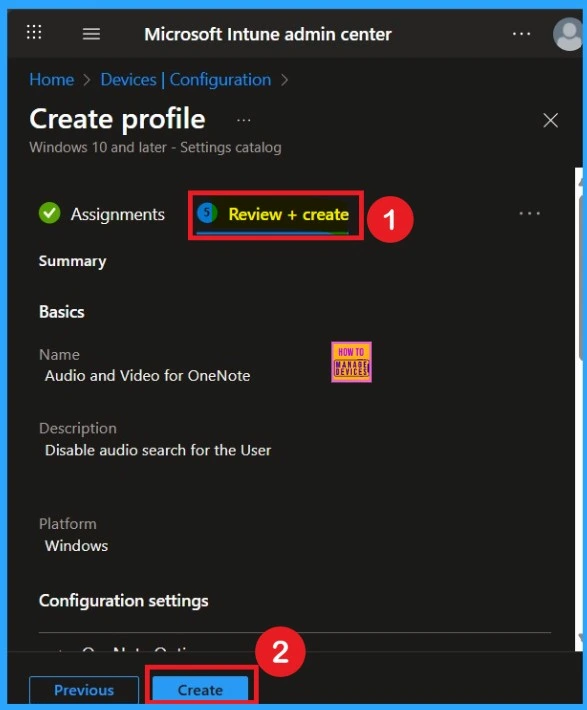
Device user and Check-in Status
To view a policy’s status, go to Devices > Configuration in the Intune portal, select the policy name that you give to the policy and check that the status shows Succeeded (1). Use manual sync in the Company Portal to speed up the process.
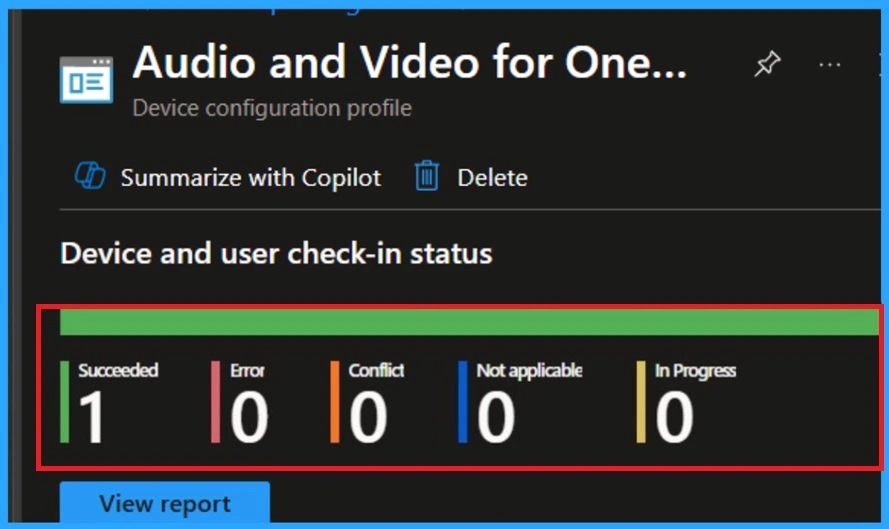
Client-Side Verification
You can check the confirmation in the Event Viewer. To do this, open Event Viewer and look for Event ID 813 or 814. Go to: Applications and Services Logs > Microsoft > Windows > Device Management Enterprise Diagnostic Provider > Admin.
- There, you’ll see a list of policy-related events.
- I found the policy details in the Event ID 814.
| Policy Details |
|---|
| MDM PolicyManager: Set policy string, Policy: (L_Disableaudosearch), Area: (onent16v2 ~Policy~L_MicrosoftOfficeOneNote~L_OneNoteOptions~L_AudioandVideo), EnrollmentID requestinq merqe: (EB427D85-802F-46D9-A3E2-D5B414587F63), Current User: (S-1-12-1- 3449773194-1083384580-749570698-1797466236), Strinq: (), Enrollment Type: (0x6), Scone (0x1) |
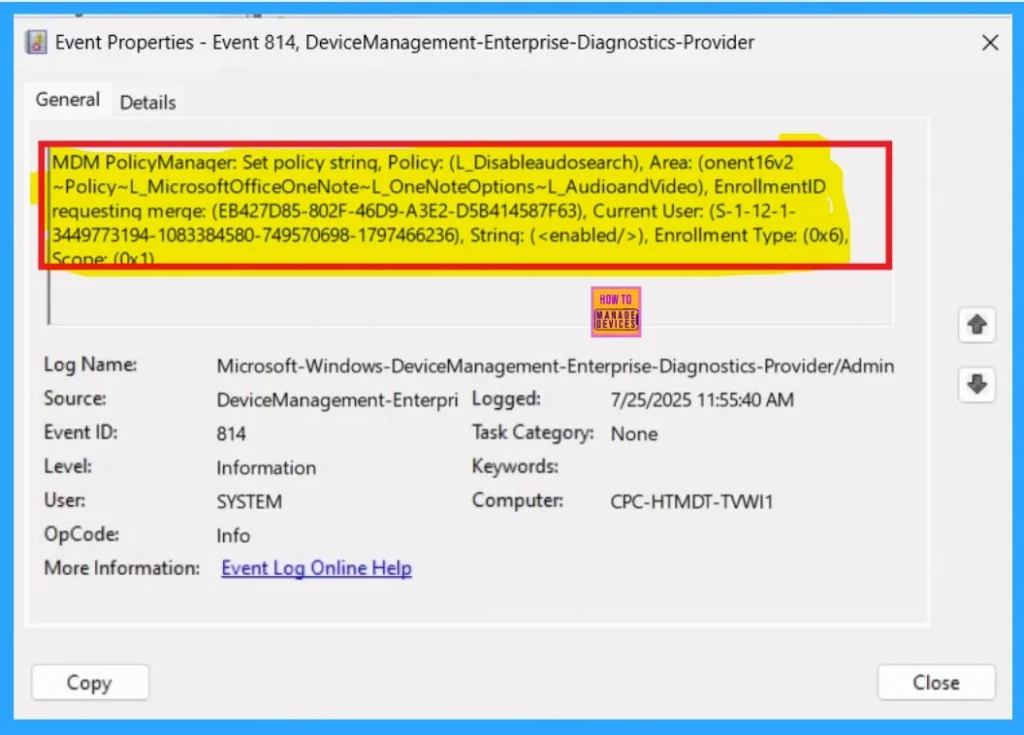
Remove OneNote Audio Search Policy Group
First, go to Devices > Configuration profiles and search for the specific policy. Once you find it, click on it to view the policy details or monitoring status. Scroll down to the Assignments section, where you will see an Edit option. Click Edit, then remove the group you want to Remove from the policy.
- After making the changes, click on Review + Create to save and apply the updates.
For detailed information, you can refer to our previous post – Learn How to Delete or Remove App Assignment from Intune using by Step-by-Step Guide.
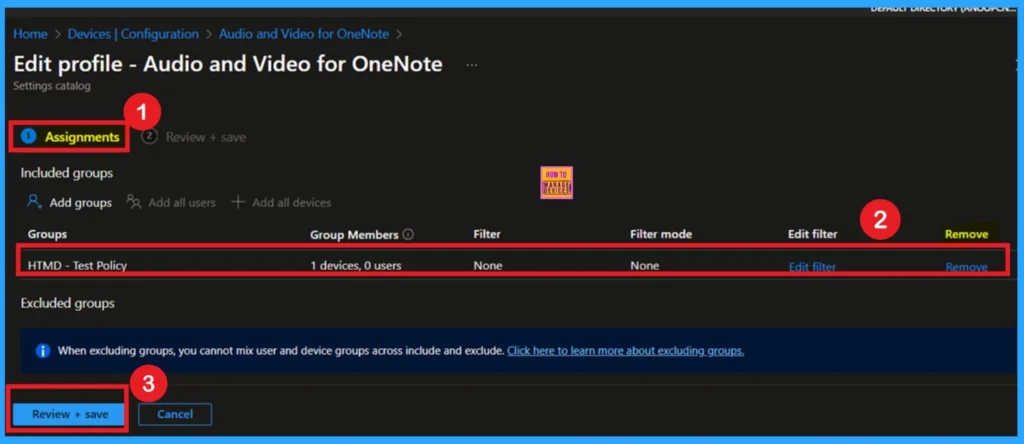
Delete the OneNote Audio Search Policy
To delete a policy, first, sign in to the Microsoft Intune Admin Center. Go to Devices > Configuration profiles, then select the policy you wish to delete. On the policy details page, click the 3-dot menu and choose Delete from the given option. The following screenshot may help you.
For more information, you can refer to our previous post – How to Delete Allow Clipboard History Policy in Intune Step by Step Guide.
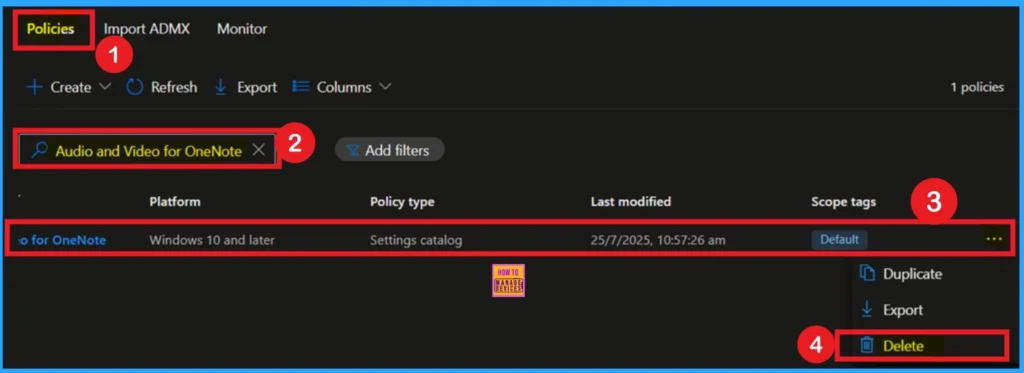
Need Further Assistance or Have Technical Questions?
Join the LinkedIn Page and Telegram group to get the latest step-by-step guides and news updates. Join our Meetup Page to participate in User group meetings. Also, Join the WhatsApp Community to get the latest news on Microsoft Technologies. We are there on Reddit as well.
Author
Anoop C Nair has been a Microsoft MVP for 10 consecutive years from 2015 onwards. He is a Workplace Solution Architect with more than 22+ years of experience in Workplace technologies. He is a Blogger, Speaker, and Local User Group Community leader. His primary focus is on Device Management technologies like SCCM and Intune. He writes about technologies like Intune, SCCM, Windows, Cloud PC, Windows, Entra, Microsoft Security, Career, etc.
