Let’s discuss how to Set Deadline for Automatic Installation of Quality Updates on Windows Devices using Intune. This policy helps you to controls how many days a device waits before installing quality updates automatically.
Quality updates include important security fixes and improvements that help keep devices secure and functioning properly. Once an update is available, the device will wait for the number of days set in this policy before starting the installation, regardless of the active hours set by the user.
Before the deadline comes, users can choose a time to restart their device and complete the update. If they don’t pick a time, the device will restart on its own outside of active hours to finish the update. This way, updates are installed even if the user is not around to restart the device.
In this post, you will get all the details on how to set the deadline for automatic installation of quality updates on Windows devices using Intune. It will explain step-by-step how to configure the number of days before updates are installed.
Table of Contents
How to Set Deadline for Automatic Installation of Quality Updates on Windows Devices using Intune
You can easily set the deadline for automatic installation of quality updates on Windows devices using Intune. First, sign in to the Intune admin center and select Devices. Then, go to Configuration under Managed devices, click the Create button, choose the platform as Windows 10 and later, and select the profile type as Settings catalog. This will allow you to configure update settings, including the deadline for installing quality updates.
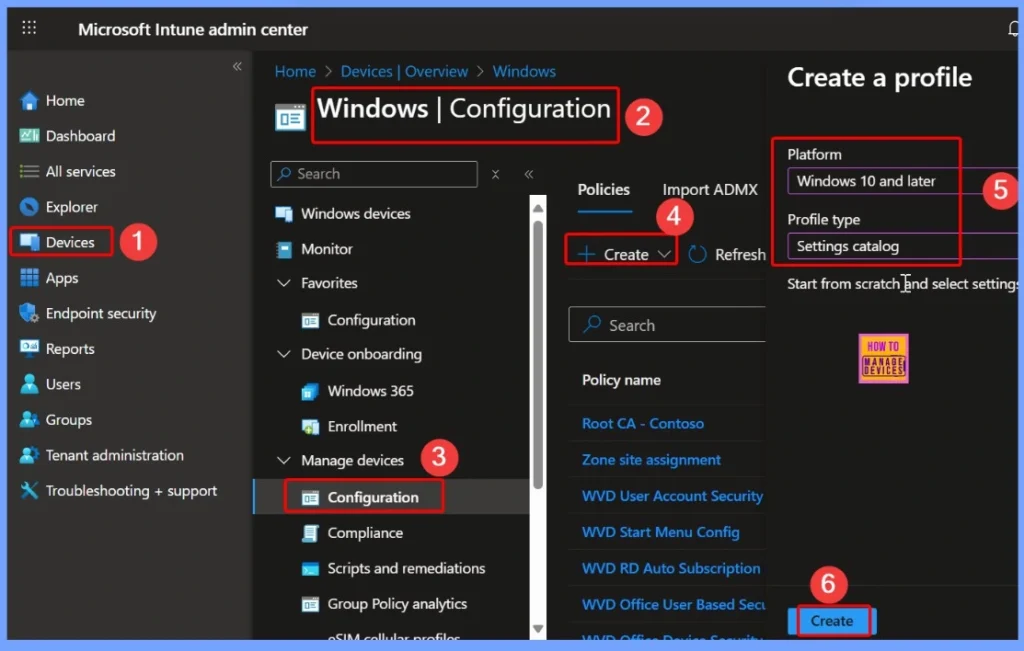
How to Name and Describe the Quality Update Deadline Policy in Intune
In the Basics tab, enter the name of the policy as Quality update deadline period and add the description as How to configure quality updates deadline period. After filling in the details, click Next to continue with the configuration process. This helps you easily identify the policy and understand its purpose.
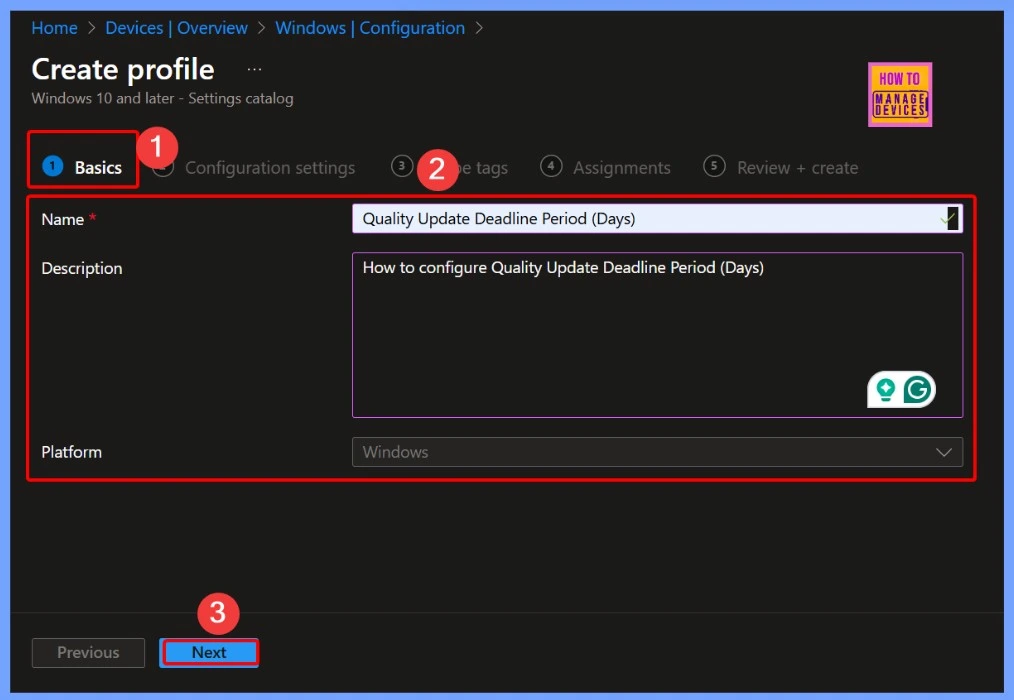
How to Select Update Settings Using the Settings Catalog in Intune
With the settings catalog, you can choose the specific settings you want to configure for the policy. Click on Add settings to browse or search through the catalog and select the settings that are relevant to your update configuration. This makes it easy to customize the policy according to your organization’s needs.
- Select the +Add settings under Configuration settings
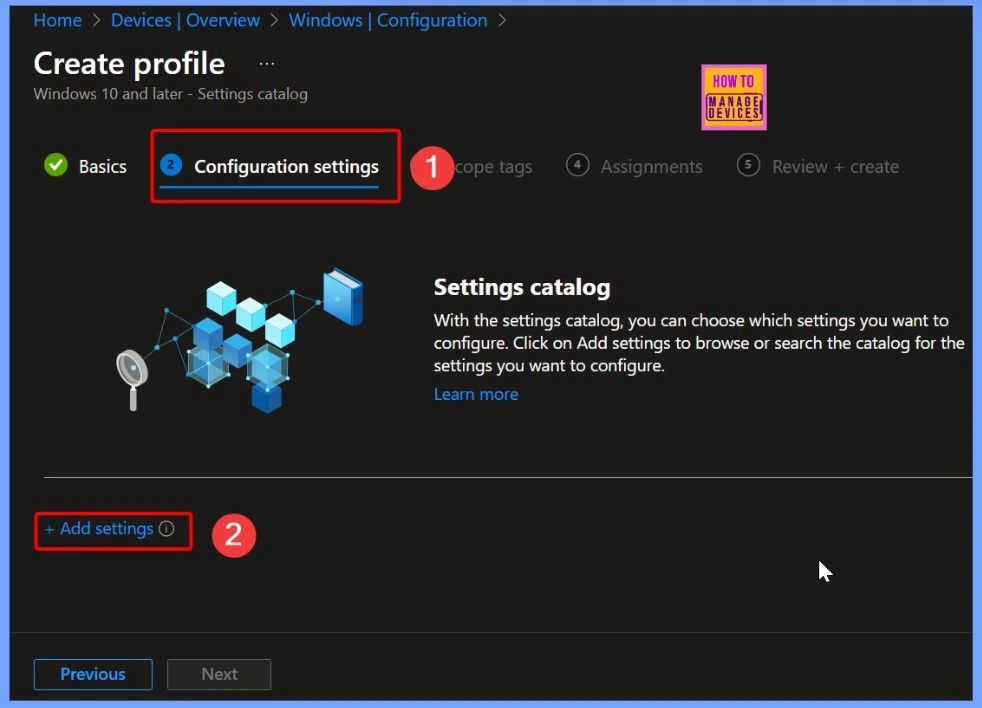
How to Find and Select Quality Updates Deadline Period in the Settings Picker
In the Settings picker window, search for the keyword Windows Update for Business. Under this category, you will see 77 available settings. From these, select the setting named Quality updates deadline period to configure how long devices should wait before automatically installing quality updates. This helps ensure that updates are applied according to your organization’s schedule.
| Policy Name |
|---|
| Quality Update Deadline Period Days |
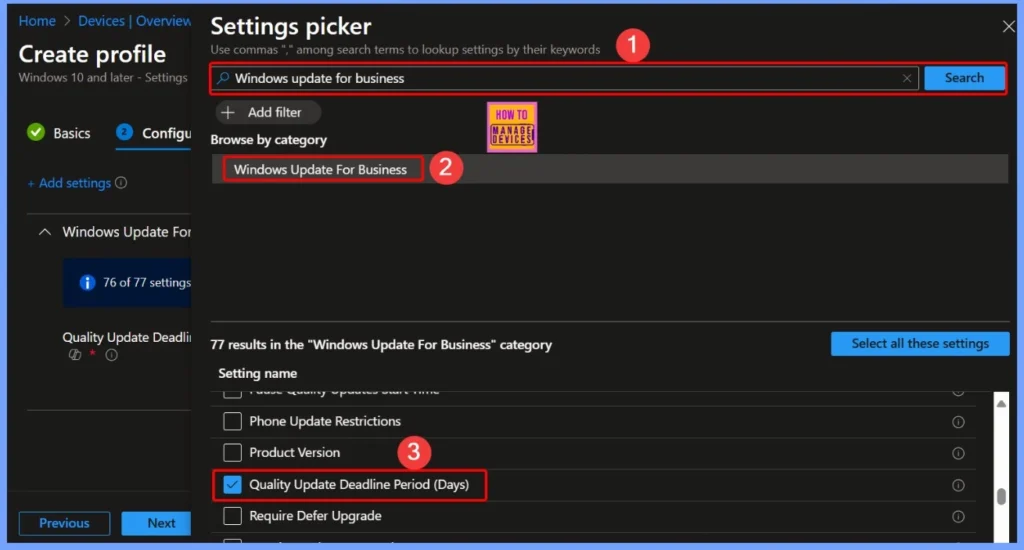
Default Setting for Quality Updates Deadline Period in Intune
The default setting for this policy is 7 days. It means that unless you change it, devices will wait for 7 days before automatically installing quality updates. You can adjust this period based on your organization’s requirements to control how quickly updates are applied.
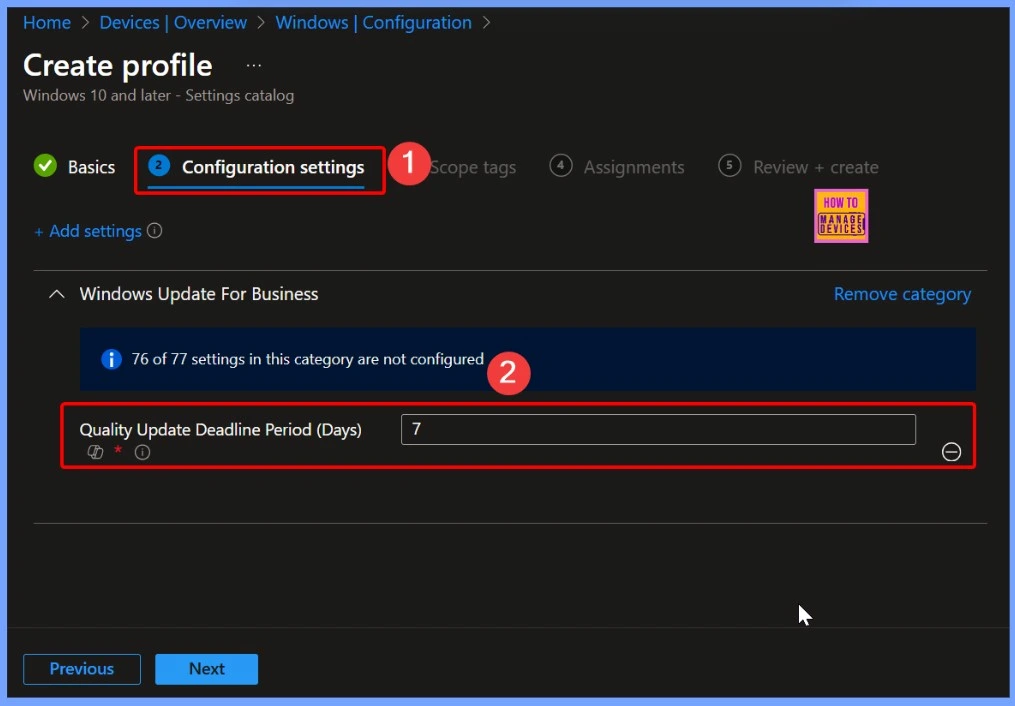
How to Set the Quality Updates Deadline Period to 5 Days in Intune
Here, I select the value as 5. This means that devices will wait for 5 days before automatically installing quality updates, allowing you to control the update schedule based on your organization’s needs. Adjusting this value helps balance timely updates with user convenience.
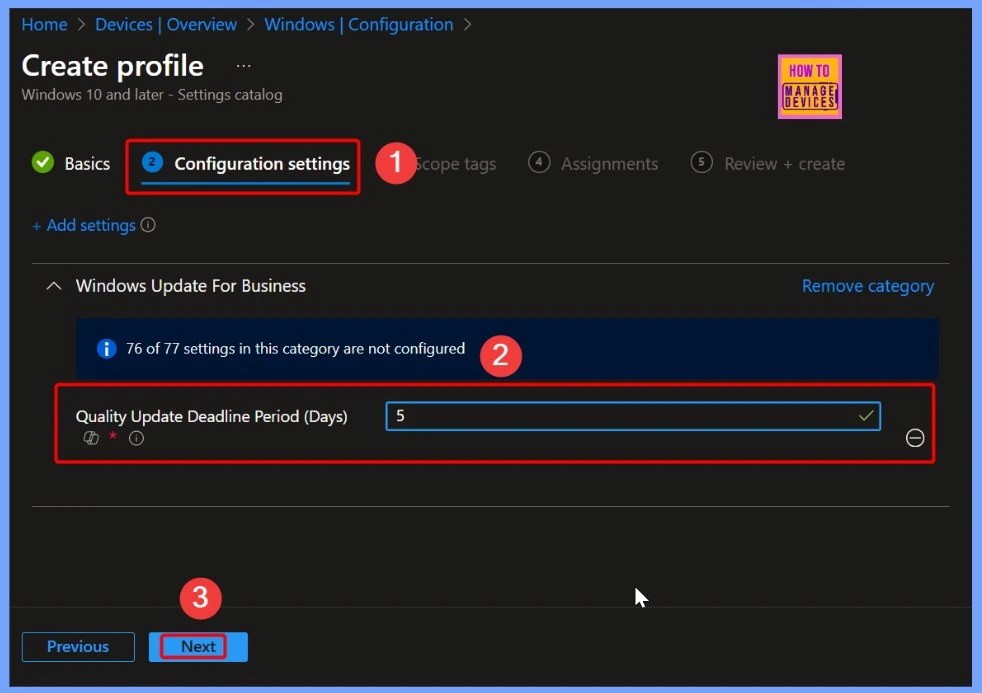
Scope Tags
Scope tags in Intune are a way to help IT admins organize and control access to devices, users, and policies. They act like tags that can be applied to resources, making it easier to manage large environments.
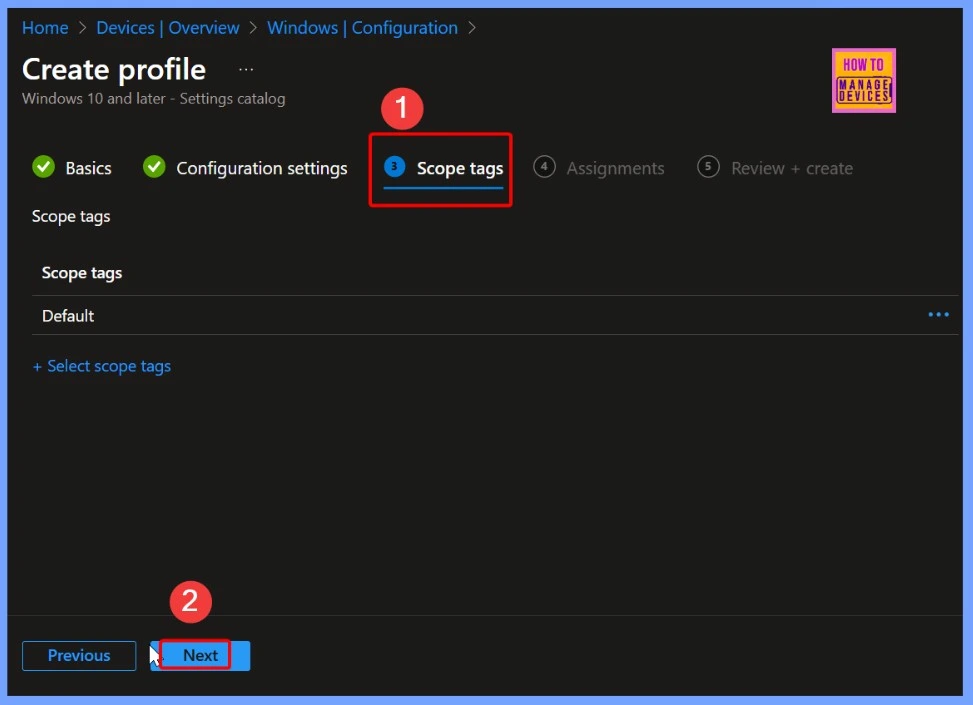
Assignments
You can assign policies in Intune to specific users, groups, or devices within your organization. For example, you might assign a Wi-Fi profile only to the Sales team, while a security policy could be applied to all Windows 10 devices. This targeted approach ensures that the right settings and configurations reach the intended users or devices without affecting others.
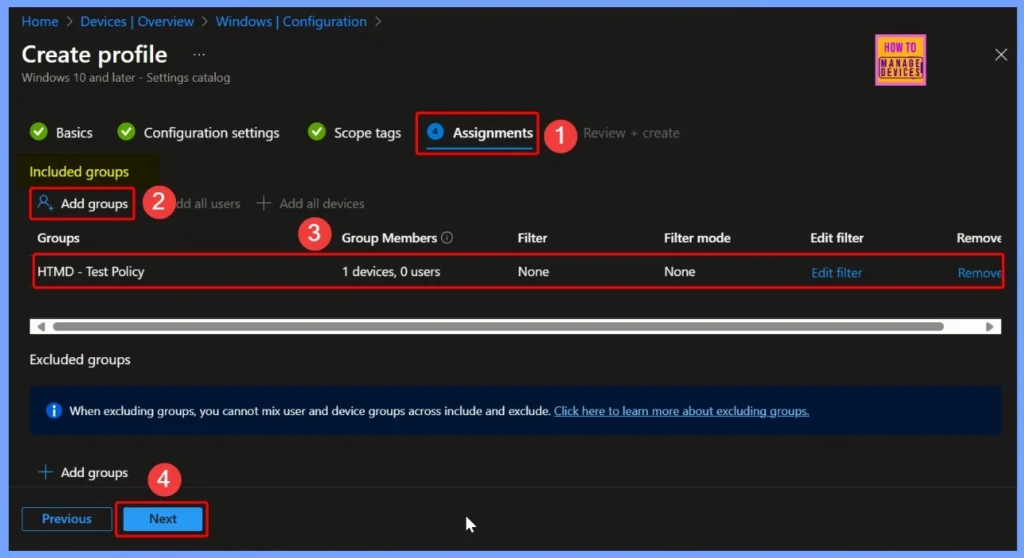
Review + Create: Verify Your Configuration Before Deployment in Intune
The Review + Create step in Intune provides a summary of your configuration, showing all the options you selected, including the name, description, assignments, scope tags, and specific settings. It also helps you check for any errors or missing information before the policy or app is deployed, ensuring that everything is set up correctly before finalizing the deployment.
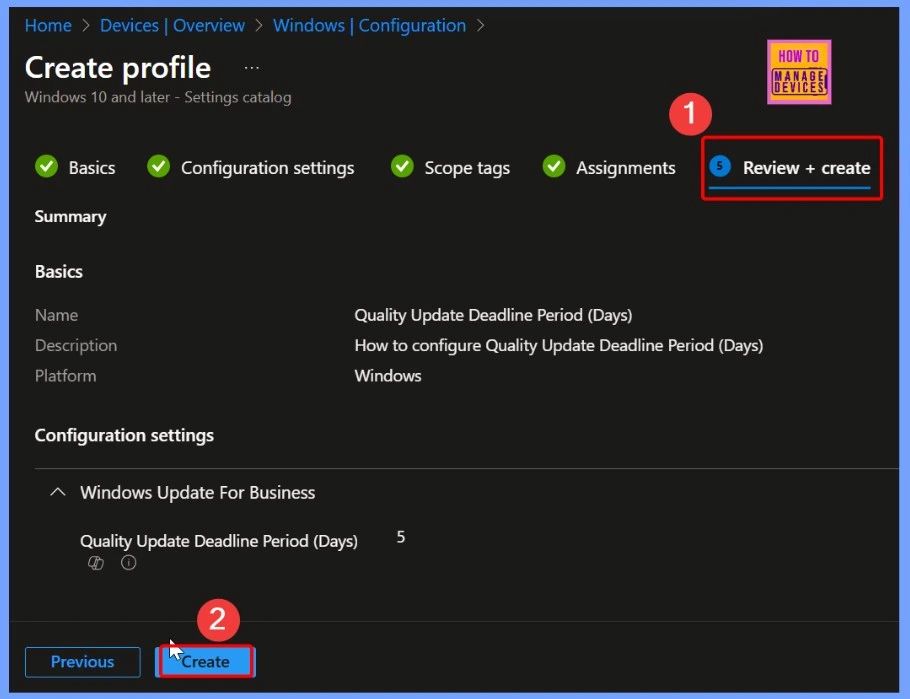
Confirmation of Policy Creation in Intune
After clicking the Create button, you will receive a notification confirming that the policy Quality Update Deadline Periods has been created successfully. This indicates that the policy is now active and will be applied to the assigned users or devices according to the settings you configured.
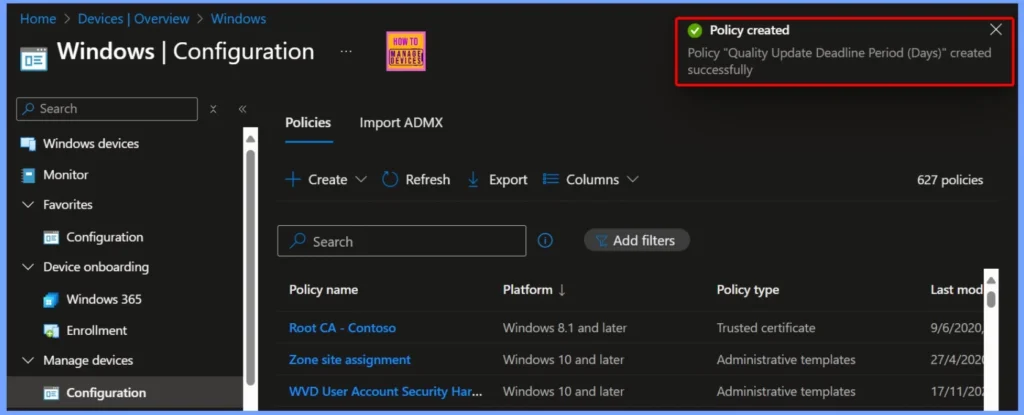
Device and User Check in Status
The Quality Update Deadline Period (Days) policy shows the current status of device and user check-ins. According to the report, 1 device or user has successfully applied the policy (Succeeded), while there are no conflicts, not applicable cases, or devices still in progress. This indicates that the policy has been deployed correctly and is being enforced as intended.
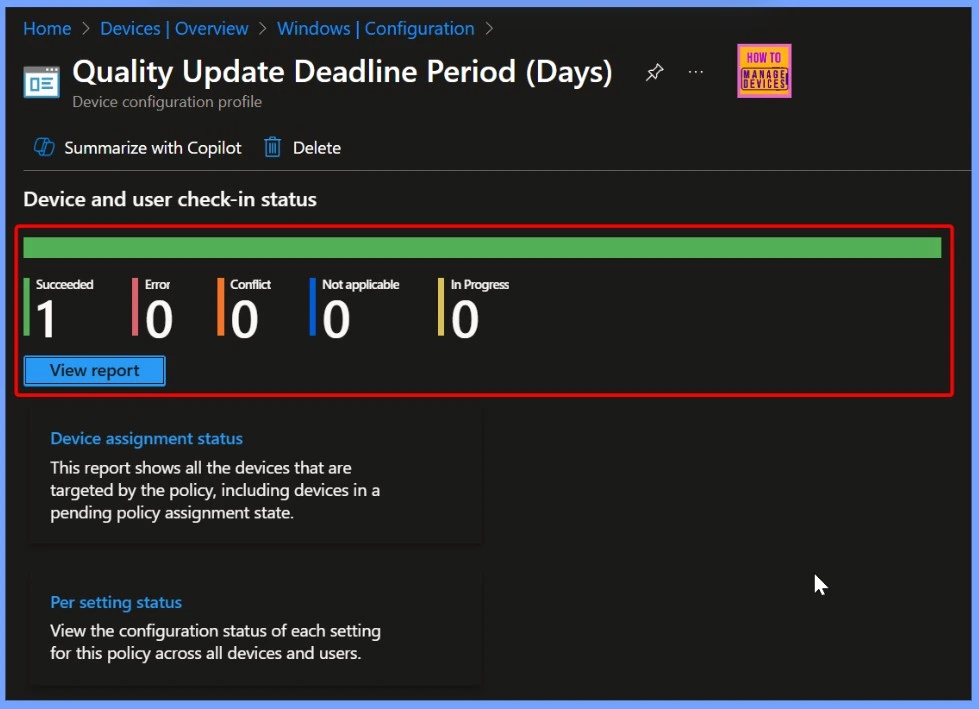
Client Side Verification
The MDM PolicyManager log shows that the policy ConfigureDeadlineForQualityUpdates is being set in the Update area. The request includes details such as the Enrollment ID (EB427D85-802F-46D9-A3E2-D5B414587F63), the current user (Device), the int value (0x6), the enrollment type (0x6), and the scope (0x0). This information indicates that the device is processing the quality update deadline policy according to the assigned configuration.
- Event Viewer > Applications and Services Logs > Microsoft > Windows > DeviceManagement-Enterprise-Diagnostics-Provider > Admin
- Search for Event ID 813 or 814 for configuration profile status updates.
MDM PolicyManager: Set policy int, Policy: (ConfigureDeadlineForQualityUpdates), Area:
(Update), EnrollmentID requesting merge: (EB427D85-802F-46D9-A3E2-D5B414587F63), Current
User: (Device), Int: (0x6), Enrollment Type: (0x6), Scope: (0x0).
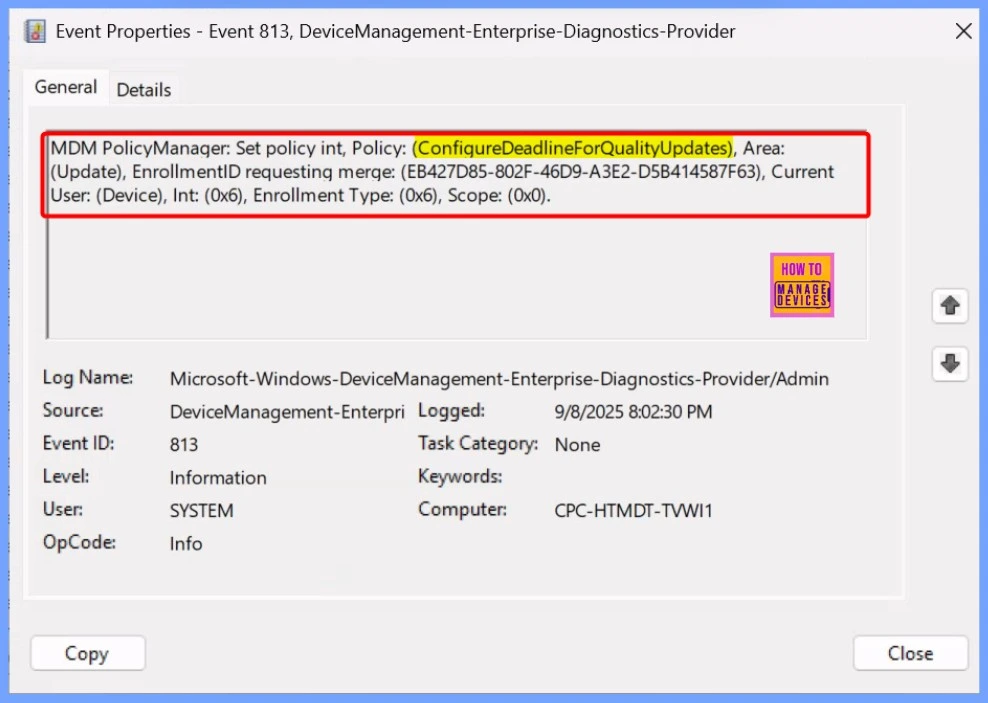
Windows CSP Details of Configure Deadline for Quality Updates Policy
The Quality Update Deadline Period policy applies to devices but not to individual users. It is supported on the following editions of Windows: Pro, Enterprise, Education, and IoT Enterprise / IoT Enterprise LTSC. The policy is applicable to Windows 10, version 1903 (10.0.18362) and later, ensuring that devices running these versions can enforce the update deadline settings.
./Device/Vendor/MSFT/Policy/Config/Update/ConfigureDeadlineForQualityUpdates
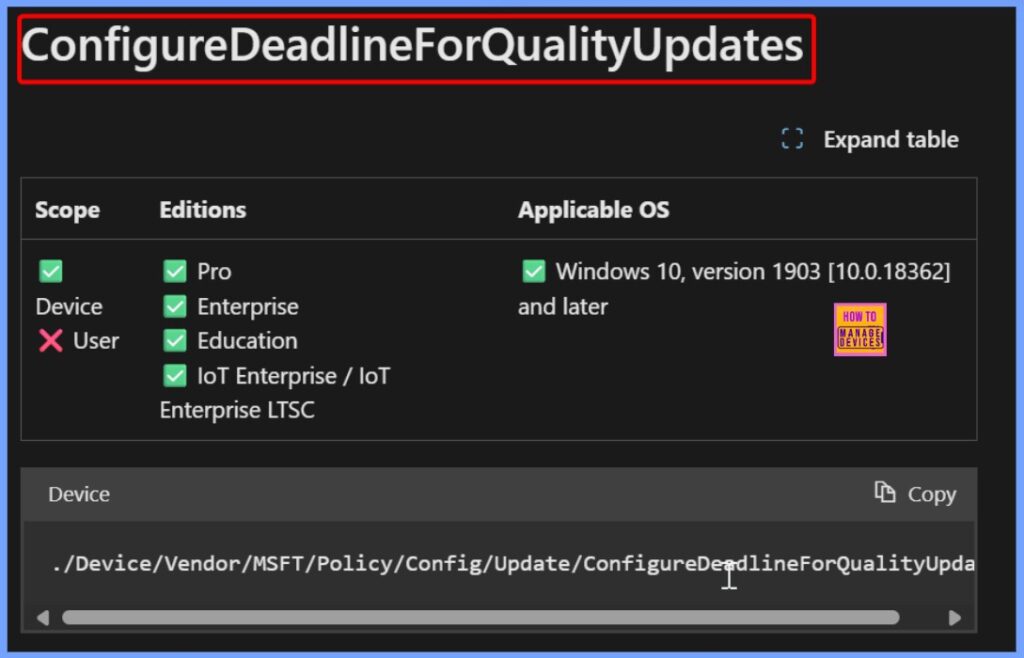
How to Remove the Assignments Group from the Policy
If you no longer want a specific group of users or devices to receive the policy, you can edit the policy in Intune, go to the Assignments section, and remove the selected group. Read more – How to Remove Assigned Group from Energy Saver Battery Threshold Policy in Intune Settings Catalog.
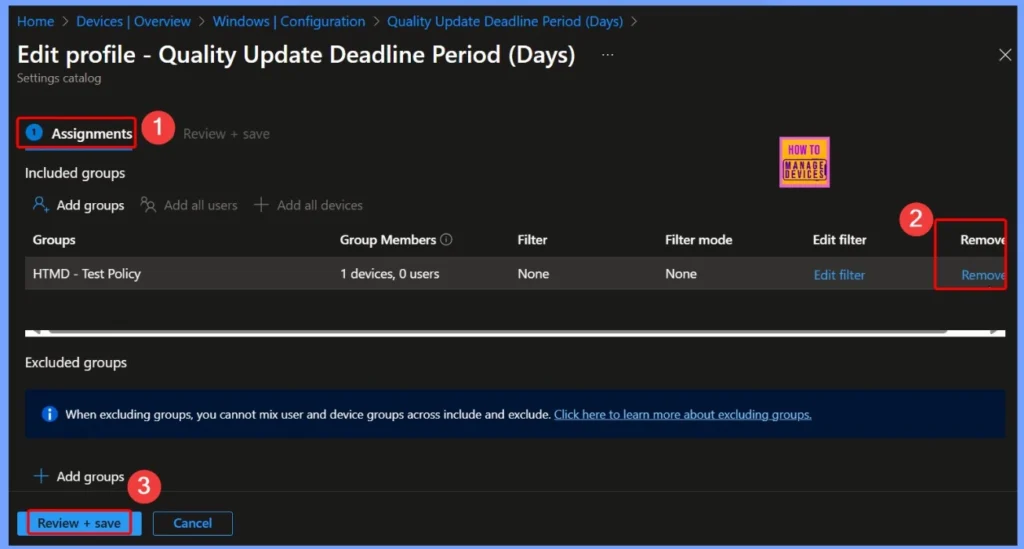
How to Delete the Quality Update Deadline Period Policy
Deleting the policy ensures that it is no longer applied to any assigned users or devices, helping keep your environment organized and preventing unwanted configurations from being enforced. Read more – Read more – How to Delete Allow Clipboard History Policy in Intune Step by Step Guide.
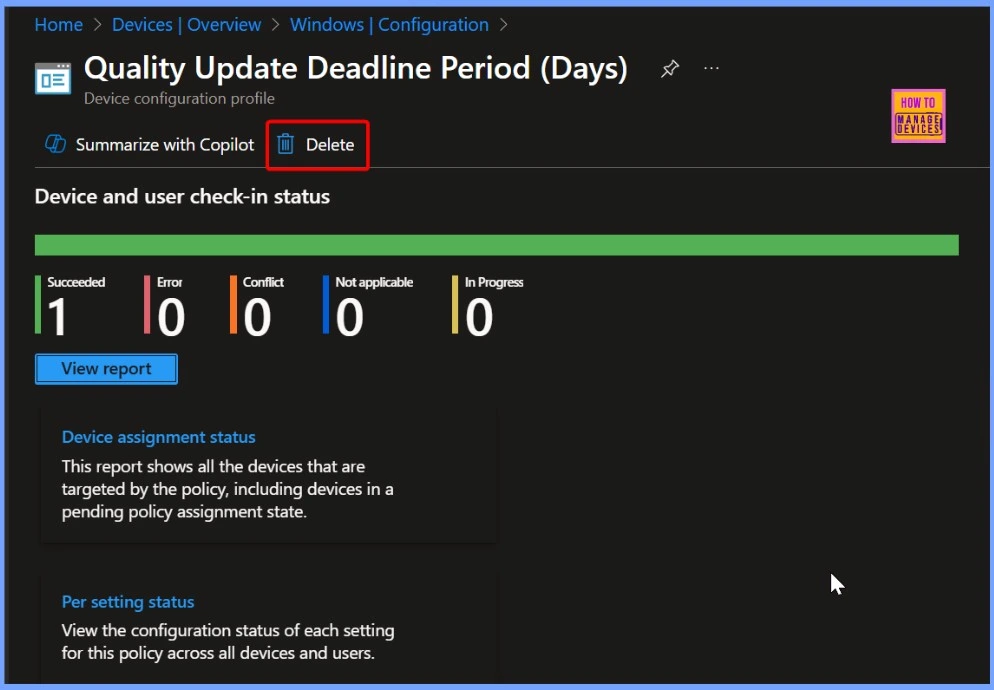
Need Further Assistance or Have Technical Questions?
Join the LinkedIn Page and Telegram group to get the latest step-by-step guides and news updates. Join our Meetup Page to participate in User group meetings. Also, join the WhatsApp Community to get the latest news on Microsoft Technologies. We are there on Reddit as well.
Author
Anoop C Nair has been Microsoft MVP for 10 consecutive years from 2015 onwards. He is a Workplace Solution Architect with more than 22+ years of experience in Workplace technologies. He is a Blogger, Speaker, and Local User Group Community leader. His primary focus is on Device Management technologies like SCCM and Intune. He writes about technologies like Intune, SCCM, Windows, Cloud PC, Windows, Entra, Microsoft Security, Career, etc.
