Hi, let’s discuss how to Disable Windows Snipping Tool Capture and Recording Policy using MS Intune. As we all know, Microsoft Intune allows different kinds of setting policies. The Screen Capture Policy is a security setting used to control whether users can take screenshots or record their device screens.
Organizations use this policy to protect sensitive information from being copied or shared without authorization. When enabled, it helps prevent data leaks by disabling screen capture functions across managed devices or specific apps.
Using Microsoft Intune, users can easily create configuration profiles to allow or block different settings. You can customize various settings for your organization for specific groups of devices or users. Using Intune Policy, you can access Screen Capture devices quickly.
This policy is commonly applied in industries that handle confidential data, such as finance, healthcare, and legal services. In this blog post, I will help you to know more about Allow or Block Screen Capture Policy using Intune.
Table of Contents
Advantages of Screen Capture Policy
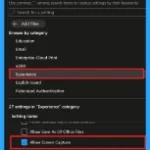
Enabling a screen capture policy helps protect sensitive information from being copied or shared without approval. It adds an extra layer of security, especially in organizations dealing with confidential data.
1. Prevents data leakage.
2. Protects sensitive content.
3. Enhances privacy and security.
4. Supports compliance with company policies.
5. Controls information sharing across apps and devices.
Disable Windows Snipping Tool Capture and Recording Policy using MS Intune
A Screen Capture Policy helps protect sensitive data by preventing users from capturing screenshots or screen recordings on managed devices. This is useful for corporate or high-security environments where information confidentiality is important.
- Block Gemojis and Screen Capture in Apple using Intune Security Policy
- Configure Screen Capture Protection for Windows 365 Cloud PC
- Microsoft Intune Introduces Screen Capture Blocking for iOS or iPadOS MAM Protected Apps
Windows Configuration Service Providers (CSP)
In Windows 10 and 11, Configuration Services Providers (CSP) are used by MDM solutions like Microsoft Intune to manage and configure devices remotely. It details each policy’s function (Description Framework Properties), and available choices (Allowed Values).
The Description Framework Properties of the Screen Capture Policy are shown below.
| Property Name | Property Value |
|---|---|
| Format | Int |
| Access Type | Add, Delete, Get, Replace |
| Default Value | 1 |
The allowed values of the Screen Capture policy are given below.
- 0 – Not allowed
- 1(Default) – Allowed
./Device/Vendor/MSFT/Policy/Config/Experience/AllowScreenCapture

Allow or Block Screen Capture Policy
The Screen Capture policy can be easily configured on Windows devices using either Microsoft Intune or by setting a custom OMA-URI (Open Mobile Alliance Uniform Resource Identifier). This post will detail both methods.
- Sign in to Microsoft Intune
- Go to Devices > Configuration
- Click Create, and then the new policy.
- Platform – Windows 10 and later
- Profile type – Settings catalog.
- Then click the Create button.
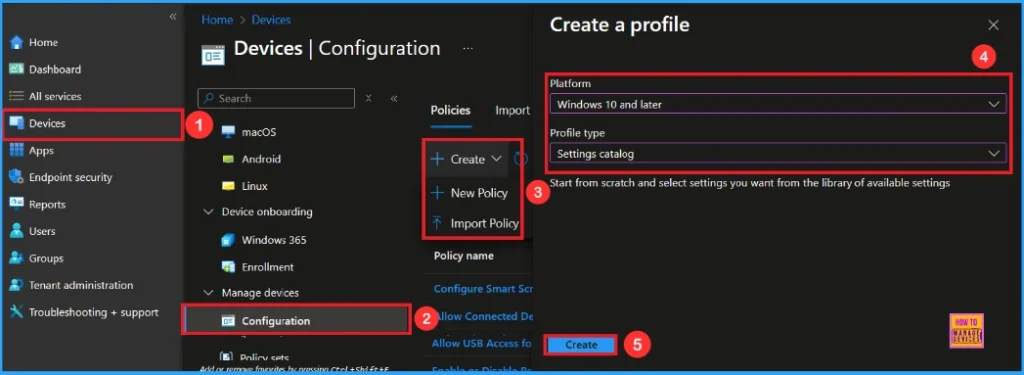
Initial Step for Screen Capture Policy
In this stage, you provide a name (Allow Screen Capture) and description (To allow Screen Capture Policy) for the policy. Then click the Next button to continue.
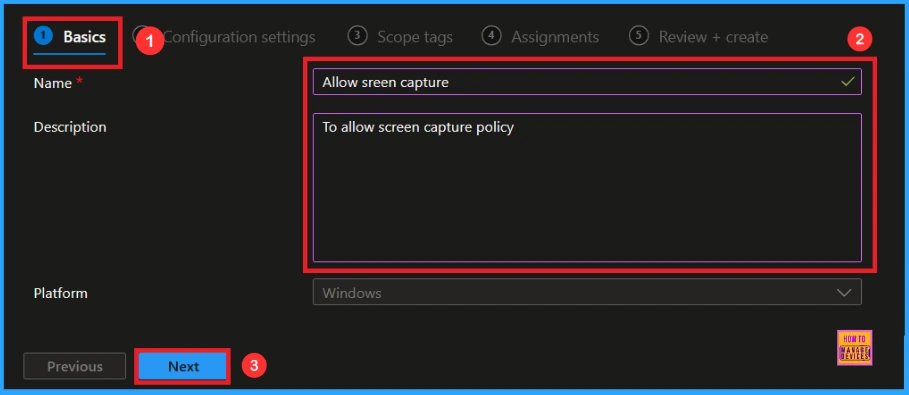
Configure Screen Capture Policy
In the Configuration settings tag, you can see the Add settings option. When you click on the Add Settings option, a Settings Picker window will appear. There, search for Experience settings and then select Allow Screen Capture.
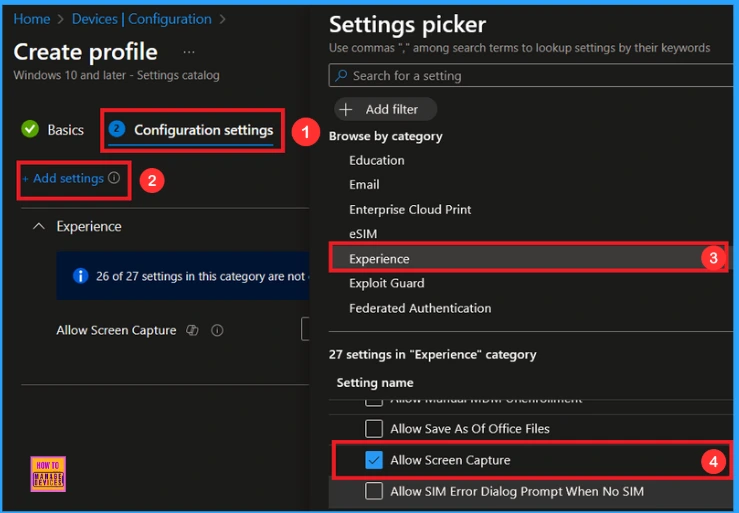
When you close the Settings Picker, you will see it in the Configuration Settings, here you can set the Screen Capture Policy to Allow or Block. By default, it will be allowed.
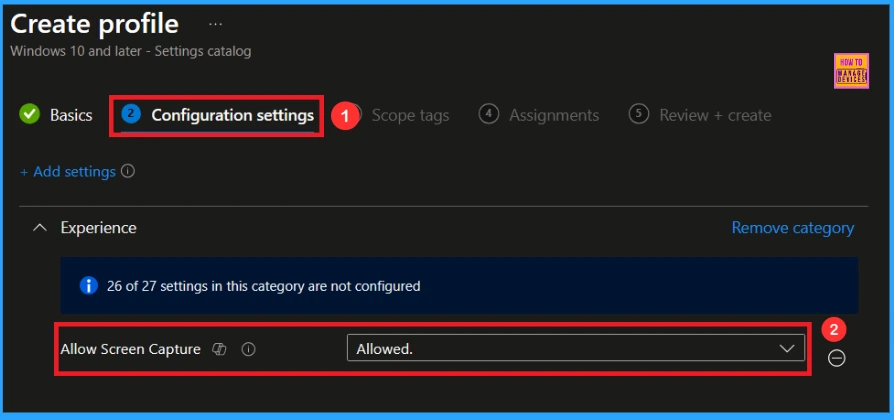
How to Block the Screen Capture Policy
We can Block or don’t configure this policy, click the drop-down menu near the Allowed and choose the Not allowed option.
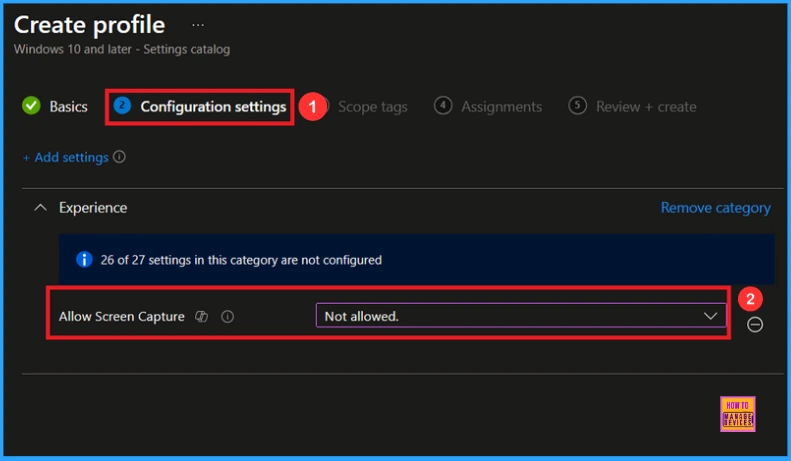
Scope Tag Settings
Scope tags in Intune are used to limit which admins can view or manage specific resources like apps or policies. They’re optional and mainly helpful in large environments with multiple admins. While not mandatory, they become useful when setting up custom roles to control access based on teams or locations. Click the Next button.
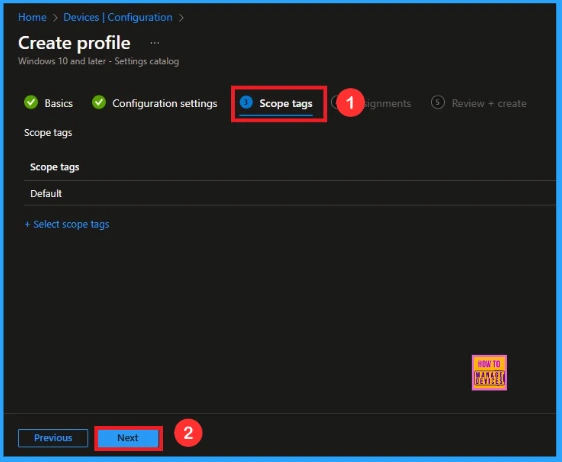
Assigned Group for Screen Capture Policy
on the Assignment tab, we can see an option Add Group under the included group section. From the list, select the group(e.g. Test_HTMD_Policy) then click Next to move on.
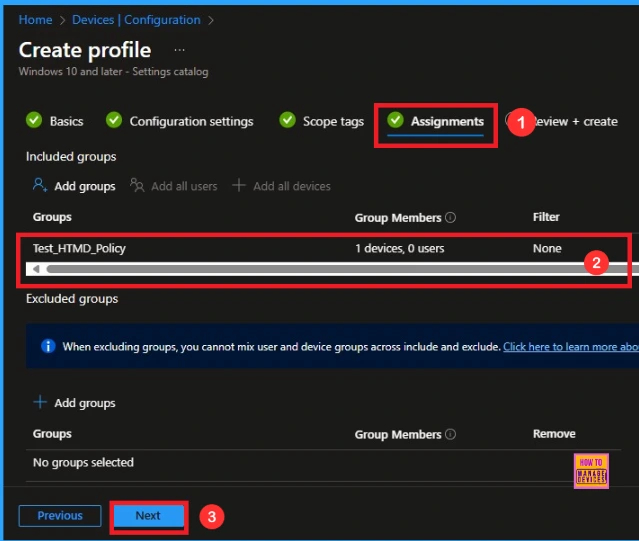
Last Stage for Screen Capture Policy
In the Review+ create tag, we can see a complete overview of the new profile and summarise all the settings we have configured. We can review every detail, and if needed to make changes, just click Previous to go back. Click the Create to finish.
- Now we can see a notification like Allow Screen Capture created successfully.
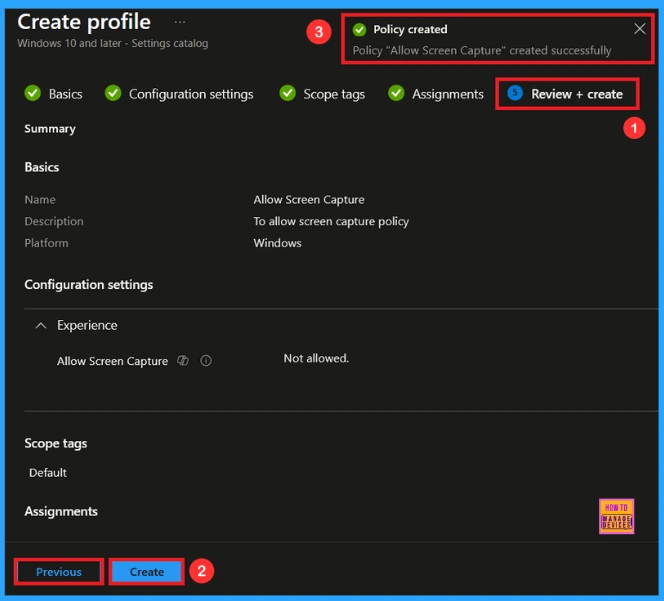
Device and User Check-in Status
You can monitor the policy deployment by manually syncing the device through the Company Portal app and then reviewing the updated status in the Intune portal. To view policy details, go to Devices > Configuration, then select the specific policy(e.g. Allow Screen Capture) and display a status of succeeded (1).
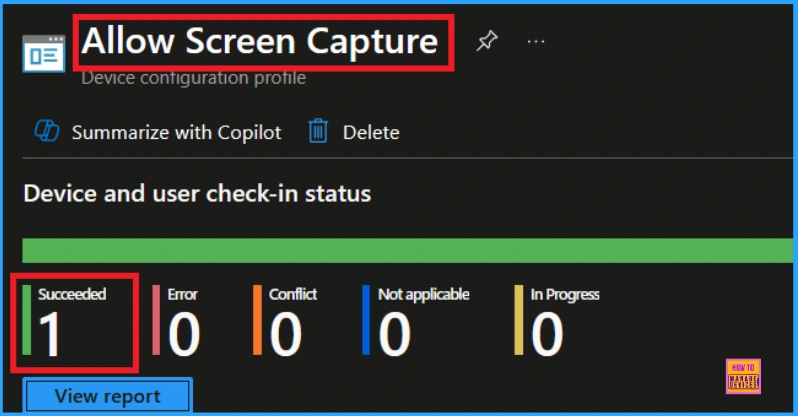
Client Side Verification
To confirm if a policy has been applied, use the Event Viewer on the client device. Go to Applications and Services Logs > Microsoft > Windows > Device Management > Enterprise Diagnostic Provider > Admin. Use the Filter Current Log option and search for Intune event 813.
MDM PolicyManager: Set policy int, Policy: AllowScreenCapture Area: (Experience),
EnrollmentID requesting merqe: (B1E9301C-8666-412A-BAZF-3BF8A55BFA62), Current User:
(Device), Int: (0x0), Enrollment Type: (0x6), Scope: (0x0).
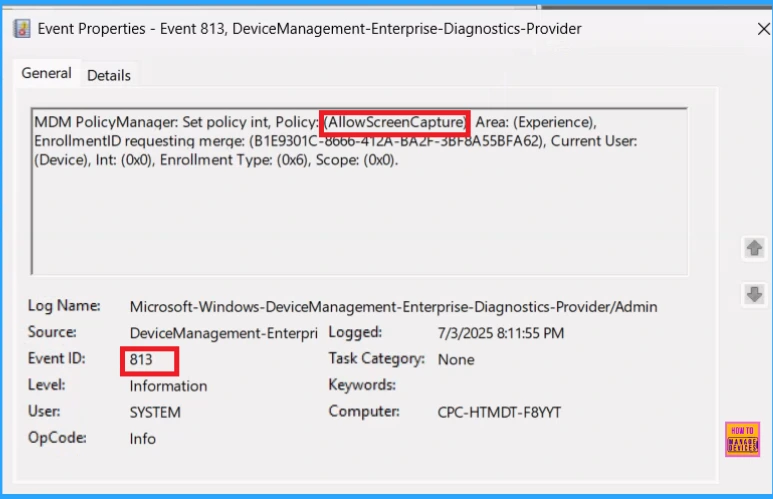
Removing the assigned group from the Screen Capture Policy
To improve security or streamline processes, you might need to remove a group from a policy assignment, as shown in the image given below, open the policy from the Configuration tab and click on the Edit button on the Assignment tab. Click on the Remove button and click Review + Save to finalize the update.
For detailed information, you can refer to our previous post – Learn How to Delete or Remove App Assignment from Intune using by Step-by-Step Guide.
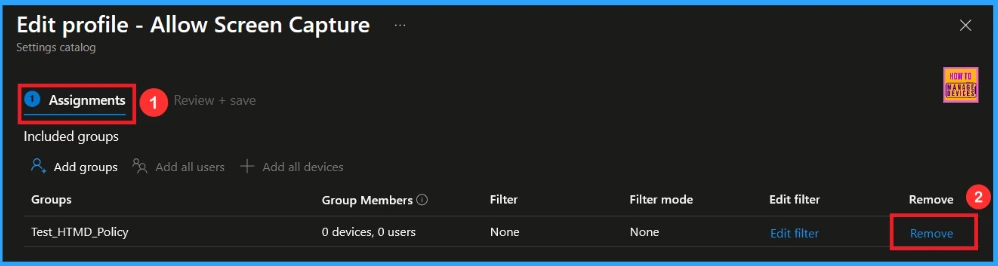
How to delete the Allow Screen Capture Policy from the Intune Portal
If there’s a need to delete an Intune policy for security or operational purposes, it can be done easily, and I’ll demonstrate this using the Screen Capture policy as an example.
- Go to Device> Configuration.
- Search the policy (e.g. Allow Screen Capture).
- Click the Three dots, then click the Delete.
For detailed information, you can refer to our previous post – How to Delete Allow Clipboard History Policy in Intune Step by Step Guide.
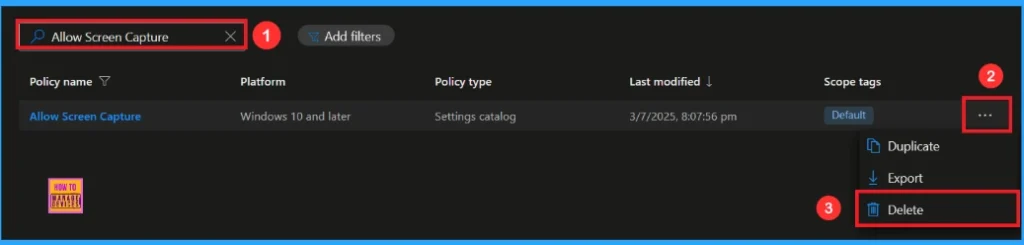
OMA-URI Settings to Screen Capture Policy
An OMA-URI is a unique string used to configure specific settings on Windows 10 or 11 devices through a Configuration Service Provider (CSP). Its format is determined by the CSP and is used to apply custom device configurations.
To create a new policy in Microsoft Intune, sign in and navigate to Devices > Configuration. Click on Create to start a new policy. Choose the platform as Windows 10 or later. For the Profile type, select Templates, then choose Custom. Provide a name for the policy, such asAllow Screen Capture and add a description if needed.
- Click on + Add under OMA-URI Settings to configure the specific setting.
- To Configure the OMA-URI Setting, do the following
- Enter a name for this setting, such as Screen Capture Policy.
- Description of the setting: To Allow Screen Capture Policy.
- Enter the following OMA-URI path: ./Device/Vendor/MSFT/Policy/Config/Experience/AllowScreenCapture.
- Set the Data type to Integer.
- Enter the value
- 1 to Allow Screen Capture Policy
- 0 to Block Screen Capture Policy.
- After entering the above details, click the Save button.
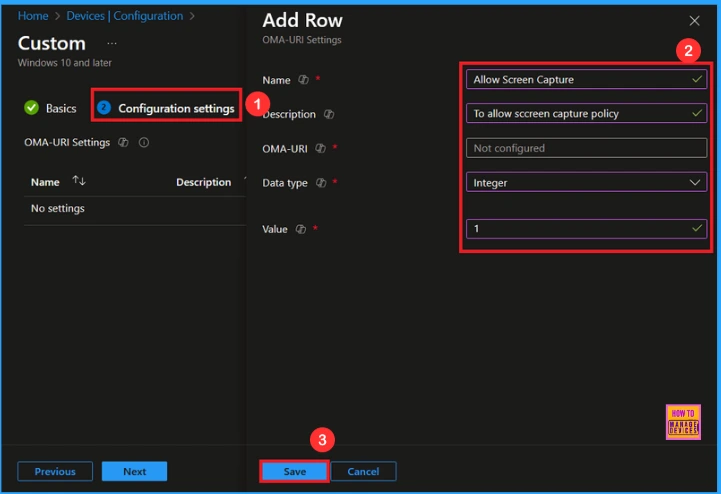
Need Further Assistance or Have Technical Questions?
Join the LinkedIn Page and Telegram group to get the latest step-by-step guides and news updates. Join our Meetup Page to participate in User group meetings. Also, Join the WhatsApp Community to get the latest news on Microsoft Technologies. We are there on Reddit as well.
Author
Anoop C Nair has been Microsoft MVP for 10 consecutive years from 2015 onwards. He is a Workplace Solution Architect with more than 22+ years of experience in Workplace technologies. He is a Blogger, Speaker, and Local User Group Community leader. His primary focus is on Device Management technologies like SCCM and Intune. He writes about technologies like Intune, SCCM, Windows, Cloud PC, Windows, Entra, Microsoft Security, Career, etc.
