Today we are discussing a new topic about Prevent Users from Accessing Support Information in Programs using Intune Policy. Removing the Support Info links from programs shown on the Change or Remove Programs page in Windows. As we all know that setting catalog is one of the important features in Intune to help admins to deploy ploicy through out in the organizations.
Normally, when you open this page, you may see a link that says Click here for support information. If you click it, it opens a small box showing details like the product version, ID number, and a website link for more help. But when this setting is turned on, that link disappears, and users can no longer open that support information box.
This setting is mainly used in organizations where the IT team wants to control what users can see in the installed software. Sometimes, giving users too much information about a program can cause confusion or security problems.
IT administrators can easily set this rule using tools like Microsoft Intune or the Group Policy Editor. Once it’s turned on, the Support Info link disappears from all computers that follow that policy. If the setting is Disabled or Not Configured, the link will still appear for programs that support it.
Table of Contents
How this Policy Helpful to the Organizations?
This setting is very helpful to organizations because it gives them more control over how users handle software support and system information. When employees can see the “Support Info” link, they might try to fix problems by themselves or contact the software company directly. This can cause confusion or security issues.
Prevent Users from Accessing Support Information in Programs using Intune Policy
Above, we discussed many important things about this policy and its benefits to organizations. Now, let’s focus on how to deploy this policy through Microsoft Intune. First, the admin needs to log in to the Microsoft Intune portal. After logging in, go to the Devices section from the left menu. Under Devices, click on Configuration profiles. In the Configuration profiles page, click on the “Create + Create profile > New Policy.
- Platform as Windows 10 and later
- Profile Type Setting catalog
- Click on the Create
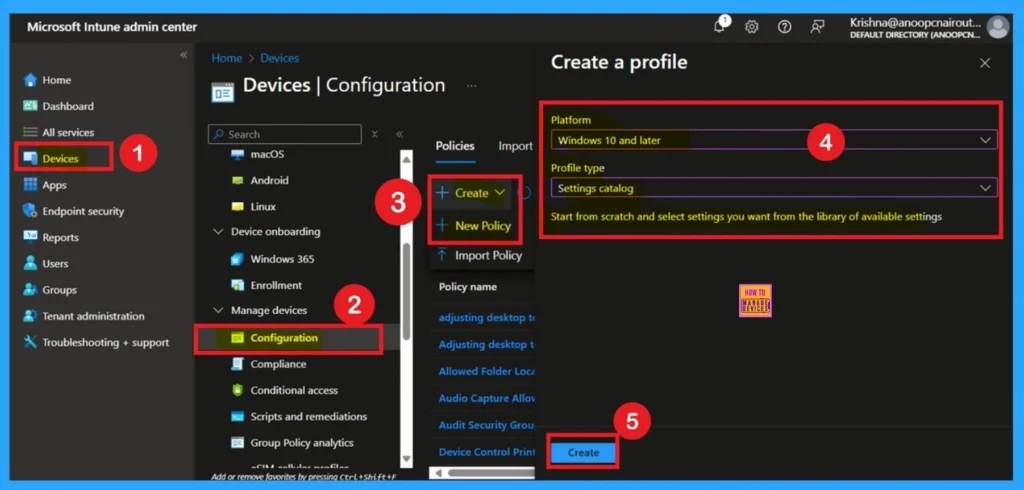
- How to Manage Legacy Network Discovery in Windows using Intune Policy
- How to Continue Syncing on Metered Networks on OneDrive using Intune Policy
- How to Restrict OneDrive Sync Speed in a Fixed Rate via Intune Policy
Basic Tab
The next step is the Basics tab, which is the first and most important part of the policy creation process. In this tab, you need to enter a name for the policy and something clear and meaningful so it’s easy to identify later. You can also add a description to explain the purpose of the policy or what it controls, which helps other administrators understand its function.
Since you already selected the platform as Windows 10 and later in the previous step, you don’t need to choose it again here. After filling in the name and description, simply click on “Next” to move to the next section.
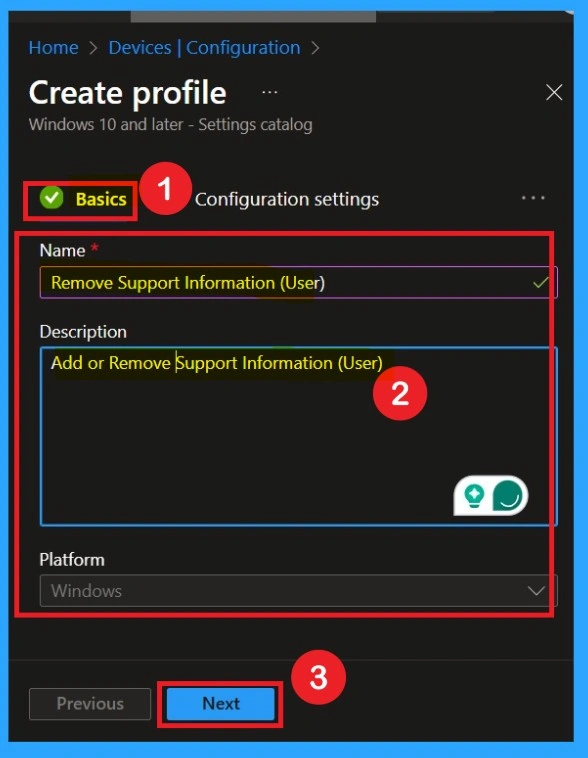
Configuration Settings through Settings Picker
In the settings picker window you can see the +Add settings option click on that. Then move on to the settings picker window there you can navigate the policy path through Administrative Template> Control panel> Add or remove Programs. Select the policy Remove Support Information.
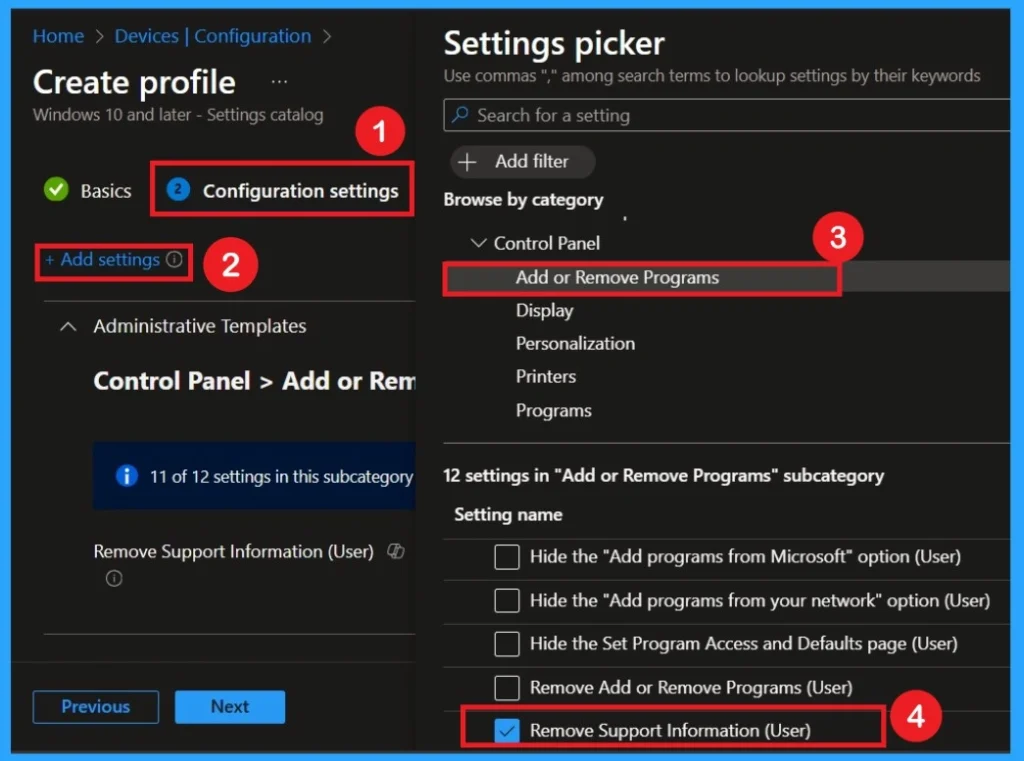
Enabled Mode
You can also enable a policy that is disabled by default. To do this, toggle the switch from left to right. Once enabled, the switch will turn blue and display the label Enabled. Then click on the Next.
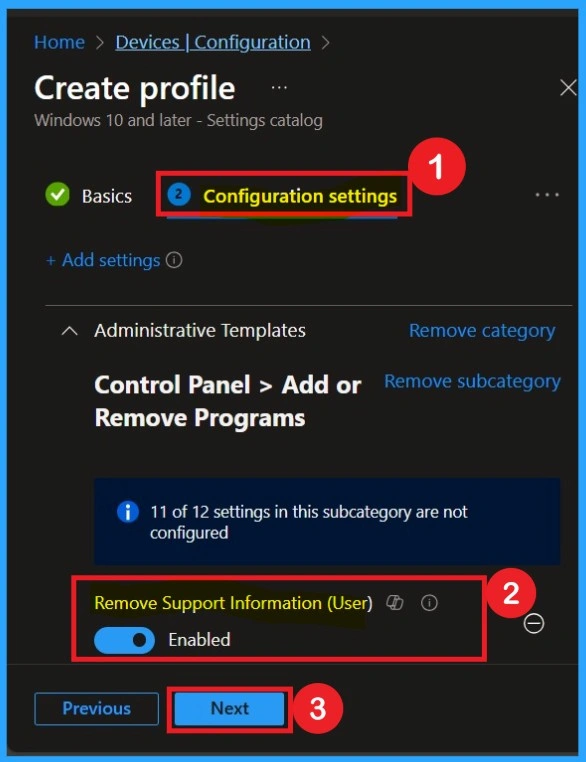
What is Scope Tags
The next step that you can see that the Scope tags section. Scope tags are used to assign policies to specific admin groups for better management and filtering. If needed, you can add a scope tag here. However, for this policy, I chose to skip this section
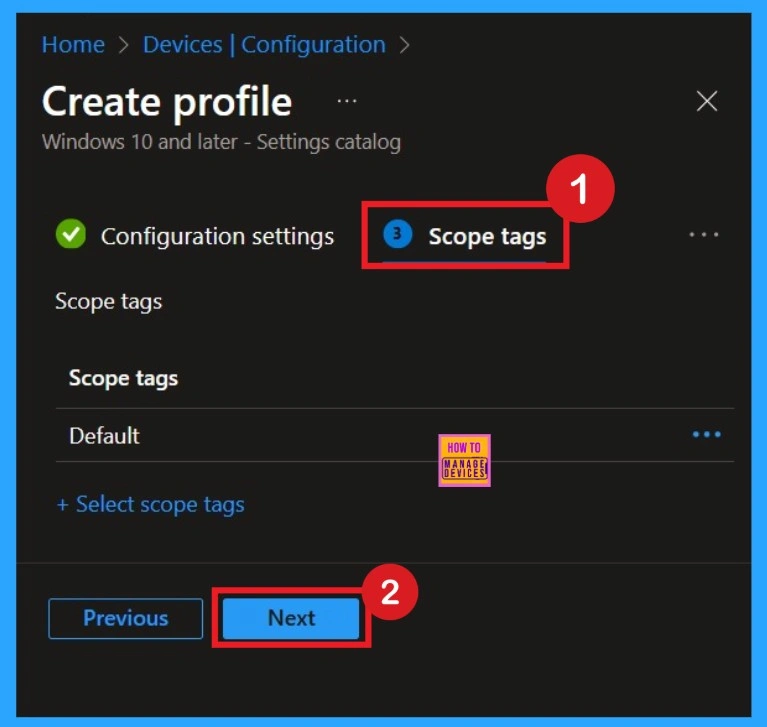
Assignment Tab for Selecting Group
To assign the policy to specific groups, you can use the Assignment Tab. Here I click, +Add groups option under Included groups. I select a group from the list of groups and click on the Select button. Again, I click on the Select button to continue.
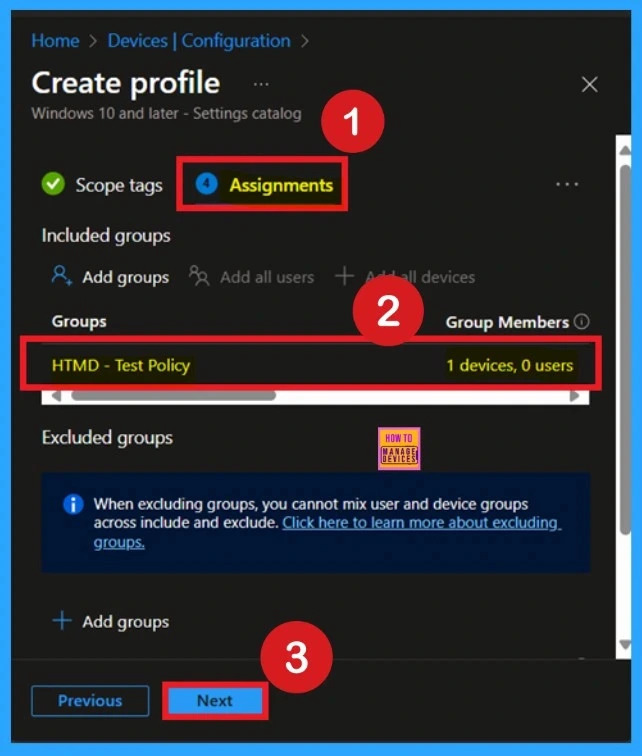
Review + Create Tab
Before finishing the policy creation, you can review each tab to avoid misconfiguration or policy failure. After verifying all the details, click on the Create Button. After creating the policy, you will get a success message.
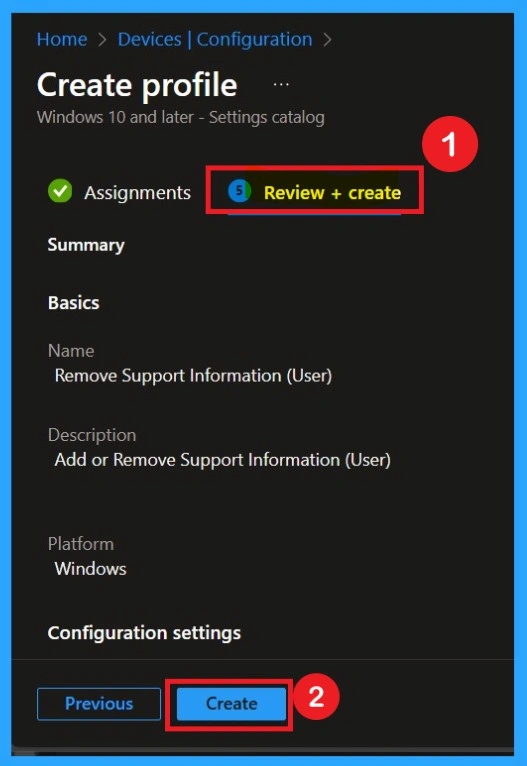
Monitoring Details
Using this method ensures the policy is applied more quickly and you can confirm the outcome without waiting the full sync time. To check the Monitoring status and Click on the policy to view its deployment status and details. Then follow the below steps.
- Navigate to Devices > Configuration Policies.
- In the Configuration Policies list, look for the policy you created.
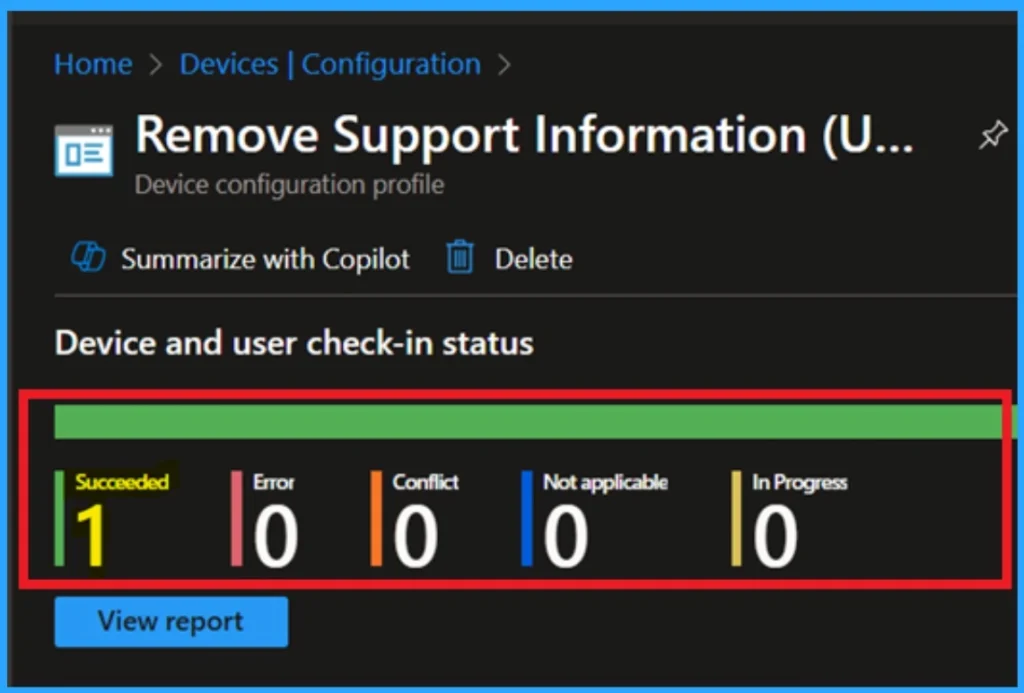
Client Side Verification
To get a verfication from Client side you can use Event Viwer. It helps to ensure the policy is deployed to client device. Go to Applications and Services Logs > Microsoft > Windows> Device Management > Enterprise Diagnostic Provider > Admin. From the list of policies, use the Filter Current Log option and search for Intune event 814.
| Policy Details |
|---|
| MDM PolicyManaqer: Set policy string, Policy: (NoSupportlnfo), Area: (ADMX_AddRemoveProqrams), EnrollmentID requestinq merqe: (EB427D85-802F-46D9-A3E2- D5B414587F63), Current User: (S-1-12-1-3449773194-1083384580-749570698-1797466236), String: (), Enrollment Type: (0x6), Scope: (0x1). |
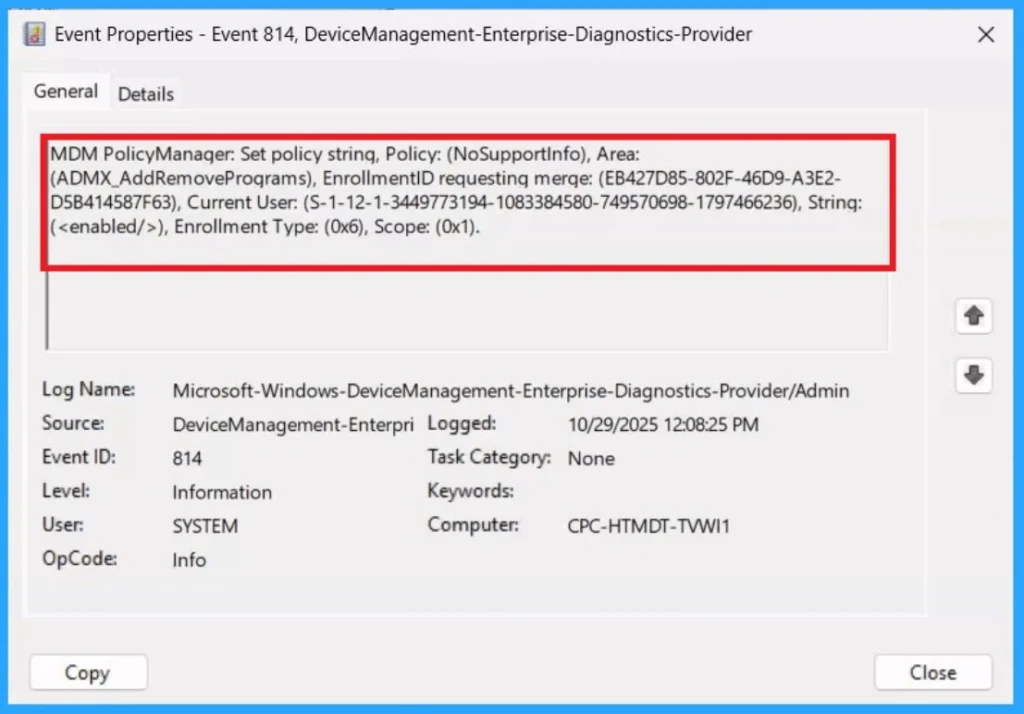
Remove the Assigned Policy Group
Removing a group from a policy is very simple. First, go to the Monitoring status page and scroll down until you see the Assignments Edit option. Click on it, and you will be taken directly to the Assignments section that you had previously configured. Here, you will find the Remove option.
For detailed information, you can refer to our previous post – Learn How to Delete or Remove App Assignment from Intune using by Step-by-Step Guide.
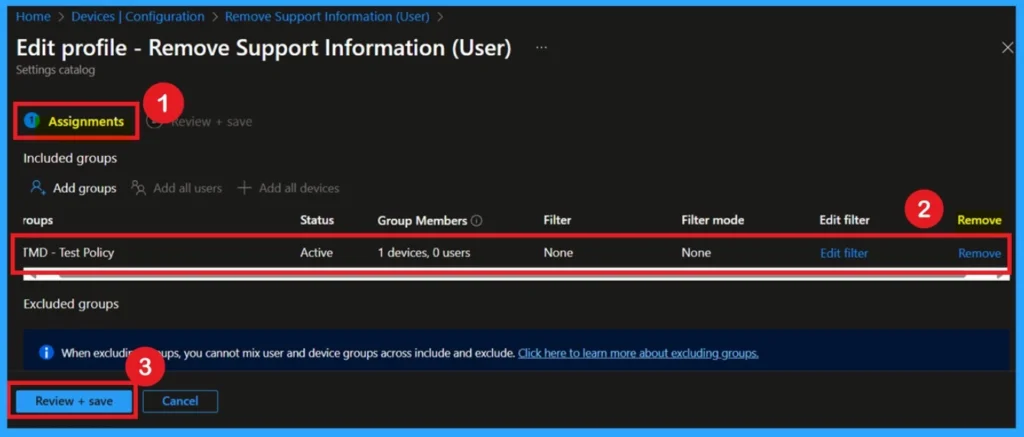
How to Delete the Policy
You can easily delete the Policy from the Intune Portal. From the Configuration section, you can delete the policy. It will completely remove it from the client devices.
For more information, you can refer to our previous post – How to Delete Allow Clipboard History Policy in Intune Step by Step Guide.
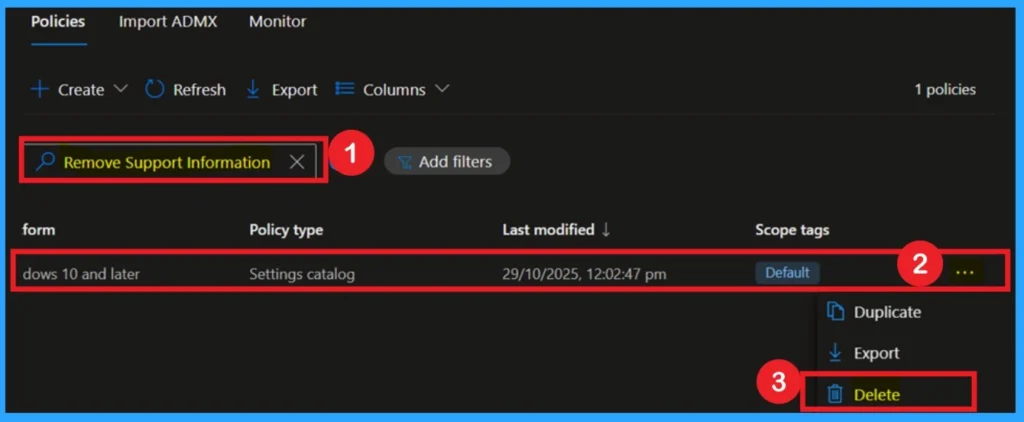
Need Further Assistance or Have Technical Questions?
Join the LinkedIn Page and Telegram group to get the latest step-by-step guides and news updates. Join our Meetup Page to participate in User group meetings. Also, Join the WhatsApp Community to get the latest news on Microsoft Technologies. We are there on Reddit as well.
Author
Anoop C Nair has been Microsoft MVP for 10 consecutive years from 2015 onwards. He is a Workplace Solution Architect with more than 22+ years of experience in Workplace technologies. He is a Blogger, Speaker, and Local User Group Community leader. His primary focus is on Device Management technologies like SCCM and Intune. He writes about technologies like Intune, SCCM, Windows, Cloud PC, Windows, Entra, Microsoft Security, Career, etc.
