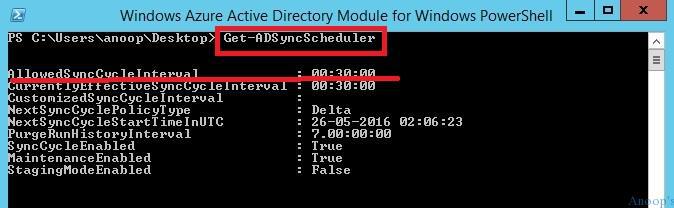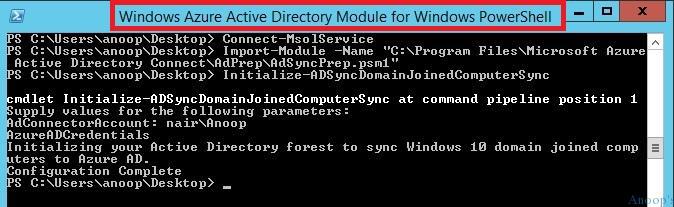Using Azure AD Connect, you can sync on-prem AD users identities/attributes and passwords to Azure AD. Azure AD connect installation and configuration is very straightforward if we use (express settings 🙂 ).
I have a video tutorial here that helps you understand the AAD connect configuration, How to enable MFA for Azure AD to join Windows 10 devices and Twitter app integration with Azure AD.
In this post, I will cover two other topics related to Azure AD (AAD) Sync.
- Where is the Scheduled Task used to get created for Azure AD?
- How to Create a service connection point in on-premises Active Directory?
- Video Tutorial – How to Sync On-Prem AD User accounts With Azure AD
Windows 10 MDM devices can write back to on-prem AD more details are available here. AAD Connect is mandatory for the write-back feature of Windows 10 devices.
Earlier versions of Azure AD connect used Windows task scheduler to schedule the Azure AD sync of on-prem objects and attributes. The latest version of Azure AD connect has a sync engine inbuilt. Hence we won’t find a scheduled task for AAD Connect.
The new default synchronization frequency is 30 minutes. We can change the AD Sync Schedule using the PowerShell command “Get-ADSyncScheduler” and other parameters documented here. Window
PS C:\Users\anoop\Desktop> Get-ADSyncSchedulerAllowedSyncCycleInterval : 00:30:00
CurrentlyEffectiveSyncCycleInterval : 00:30:00
CustomizedSyncCycleInterval :
NextSyncCyclePolicyType : Delta
NextSyncCycleStartTimeInUTC : 26-05-2016 02:06:23
PurgeRunHistoryInterval : 7.00:00:00
SyncCycleEnabled : True
MaintenanceEnabled : True
StagingModeEnabled : False
I was getting trouble creating a service connection point in on-premises Active Directory. This service connection point is used to “Connect domain-joined devices to Azure AD for Windows 10 experiences”. I followed the documentation to configure the service connection points in on-prem AD but was getting stuck with PowerShell Commands. I ran the PowerShell commands as per the above documentation. However, with no luck.
After that, I installed the appropriate version of the Windows Azure Active Directory Module for Windows PowerShell. Then I tried to run the following PowerShell commands, which worked like a champ!
PS C:\Users\anoop\Desktop> Connect-MsolService PS C:\Users\anoop\Desktop> Import-Module -Name "C:\Program Files\Microsoft Azure Active Directory Connect\AdPrep\AdSyncPrep.psm1" PS C:\Users\anoop\Desktop> Initialize-ADSyncDomainJoinedComputerSync cmdlet Initialize-ADSyncDomainJoinedComputerSync at command pipeline position 1 Supply values for the following parameters: AdConnectorAccount: nair\Anoop AzureADCredentials Initializing your Active Directory forest to sync Windows 10 domain joined computers to Azure AD. Configuration Complete
How to Sync On-Prem AD Users accounts With Azure AD
Author
Anoop is Microsoft MVP! He is a Solution Architect in enterprise client management with more than 20 years of experience (calculation done in 2021) in IT. He is a blogger, Speaker, and Local User Group HTMD Community leader. His main focus is on Device Management technologies like SCCM 2012, Current Branch, and Intune. E writes about ConfigMgr, Windows 11, Windows 10, Azure AD, Microsoft Intune, Windows 365, AVD, etc…