Let’s discuss how to Configure User Ability to Override Feature Flags Policy in MS Edge Browser using M365 Admin Center. This policy controls whether users can change how features appear or work. Features are controlled by settings called feature flags.
Feature Flag Overrides Control policy controls how users can change feature flag settings. If we set it to CommandLineOverridesEnabled, users can adjust feature settings using command-line arguments, but not through the edge://flags page.
Setting this policy to OverridesEnabled allows users to change the state of feature flags using either command line arguments or the edge://flags page. Choosing OverridesDisabled will prevent users from overriding feature flag states through either of these methods.
Leaving the policy unconfigured means users retain the ability to modify feature flag states, just as if OverridesEnabled were set. In this blog post, I will explain the step-by-step configuration of Feature Flag Overrides Control Policy in MS Edge Browser using M365 Admin Center.
Table of Contents
What is the Benefit of Configuring the Feature Flag Overrides Control Policy?
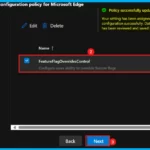
The ability to override feature flags ensures a consistent and predictable user experience. It also minimizes the risk of security vulnerabilities and other unplanned issues.
How to Configure User Ability to Override Feature Flags Policy in MS Edge Browser using M365 Admin Center
We can configure the Feature Flag Overrides Control Enabled policy in the Microsoft 365 Admin Center. To do that, just sign in Microsoft 365 Admin Center and go to Settings.
- Select Microsoft Edge,
- Click on Configuration Policies.
- From there, choose + Create Policy to begin.
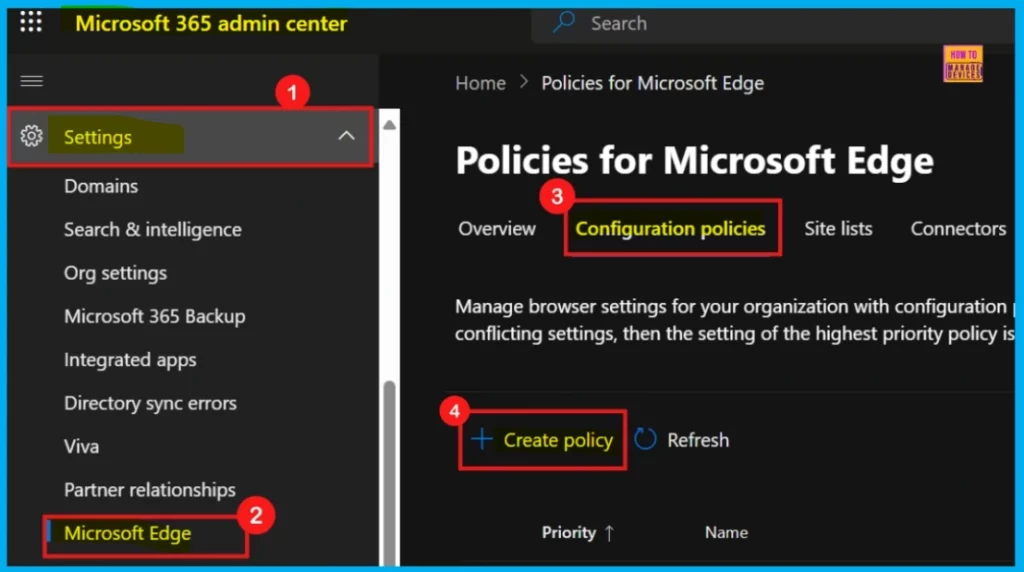
- Enable Disable ClickOnce Protocol Policy In MS Edge Browser Using M365 Admin Center
- How To Enable Or Disable Autofill Credit Card Policy In MS Edge Browser Using M365 Admin Center
- Enable Or Disable Text Prediction Policy In MS Edge Browser Using M365 Admin Center
Basics
When we are creating a policy, the first step is the Basics section. Here, we will need to provide a policy name, which is mandatory, and optionally, a description. The profile type and platform will be filled in automatically. After we have filled in the required details, click Next to move on.
- Name of the Policy: Feature Flag Overrides Control
- Description: Configures users’ ability to override the state of feature flags
- Policy Type: Intune
- Platform: Windows 10 and 11
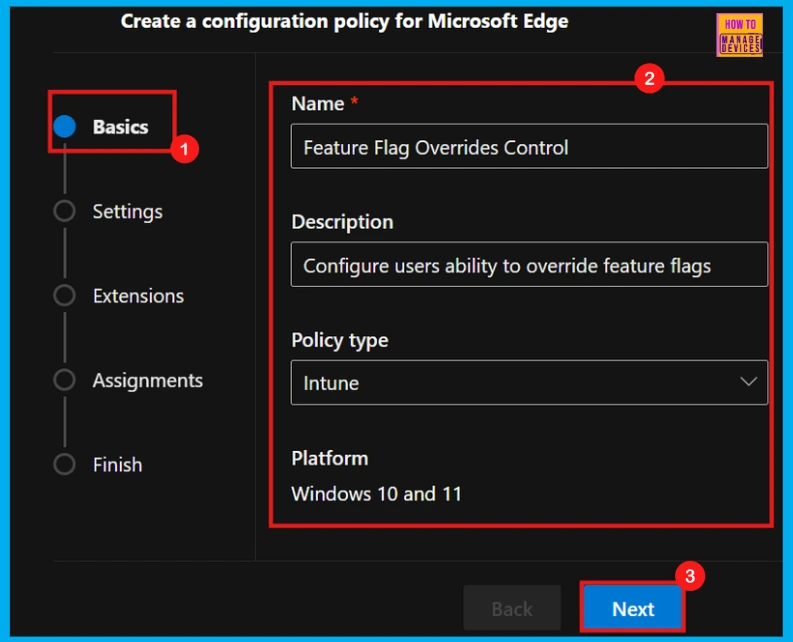
Configure a Setting
Now, let’s move to the Settings section. This is where we will configure our Microsoft Edge policy. Click Add setting, which will take us to the Configure a setting page.
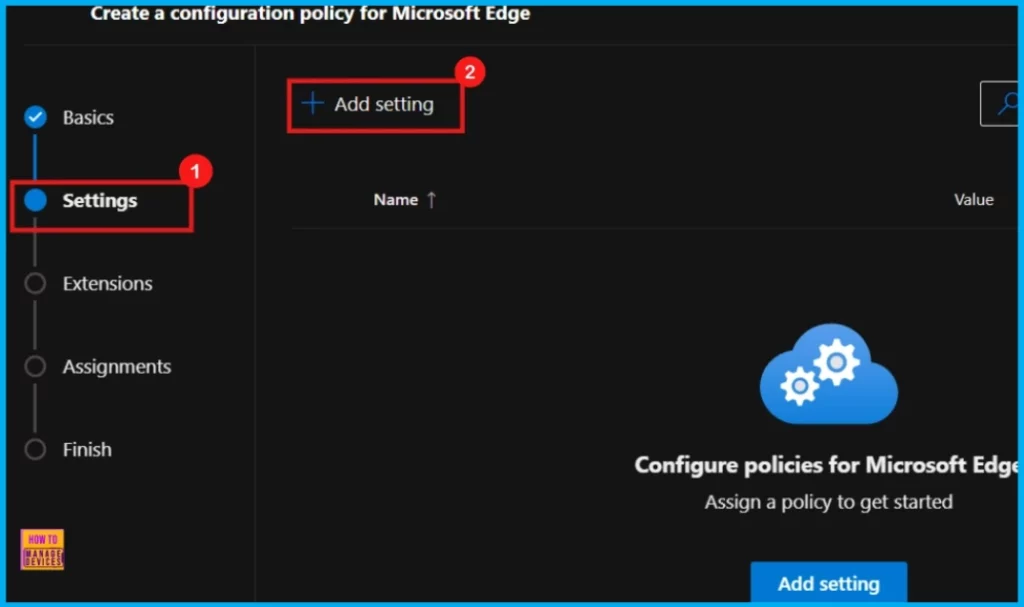
In the Confire a Settings page, we can see various categories of settings such as Additional Settings, Application Guard settings, Experimentation etc. For instance, here I slect Experimentation as a category and then Feature Flag Overrides Control as settings.
Every policy has two main sections: the first is where we can adjust its setting’s Value, and the second provides More details about that setting.
Value
In the Value tab, we will find a drop-down menu. This menu enables, disables, or selects a specific feature for the policy. For this particular setting, however, we have three choices:
Here, I am choosing the “Allow users to override feature flags using command line arguments only” option. This setting lets me adjust feature flags using command-line arguments, while preventing changes through the edge://flags page (For more details refer Table 1).
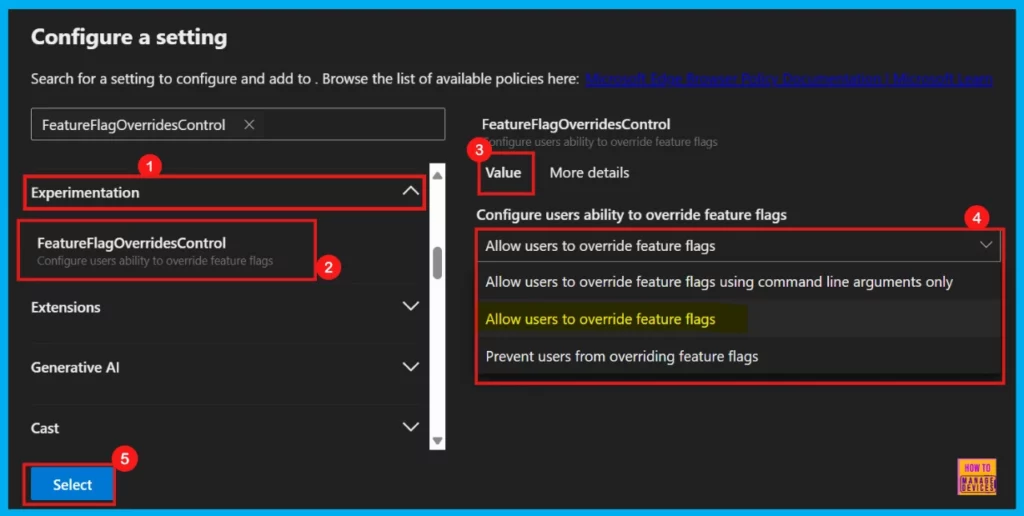
More Details
Next to the Value tab, we will find More Details. This section provides crucial information about the policy, including whether it’s deprecated. Always review these details before clicking Select to apply the policy. The following screenshot shows the More Details of the Feature Flag Overrides Control policy.
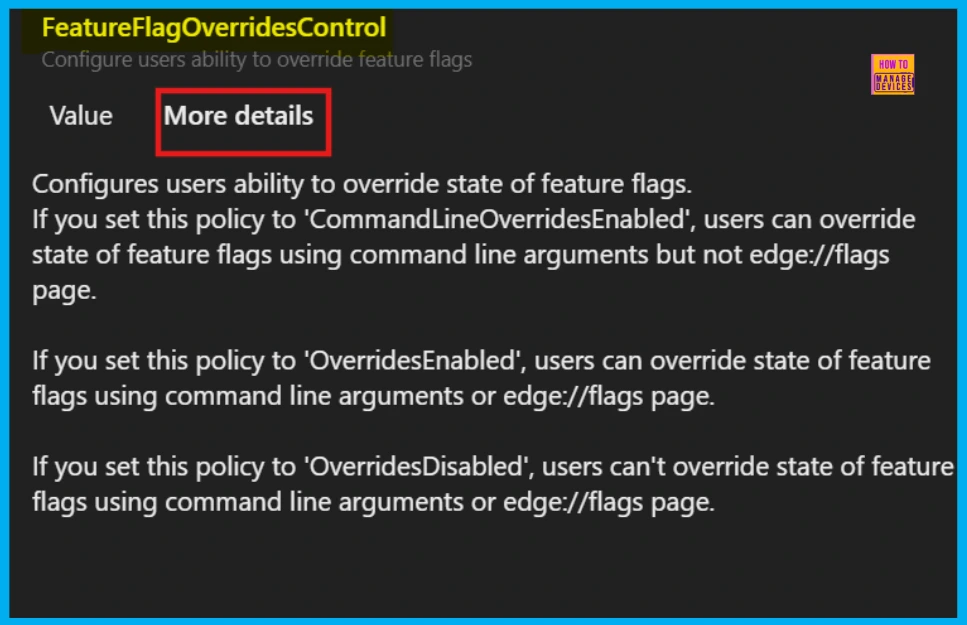
After clicking the Select button, we will see a confirmation that the policy was successfully updated. The new policy will then appear in the list on the Settings page. Simply check the box next to its name and click Next to continue.
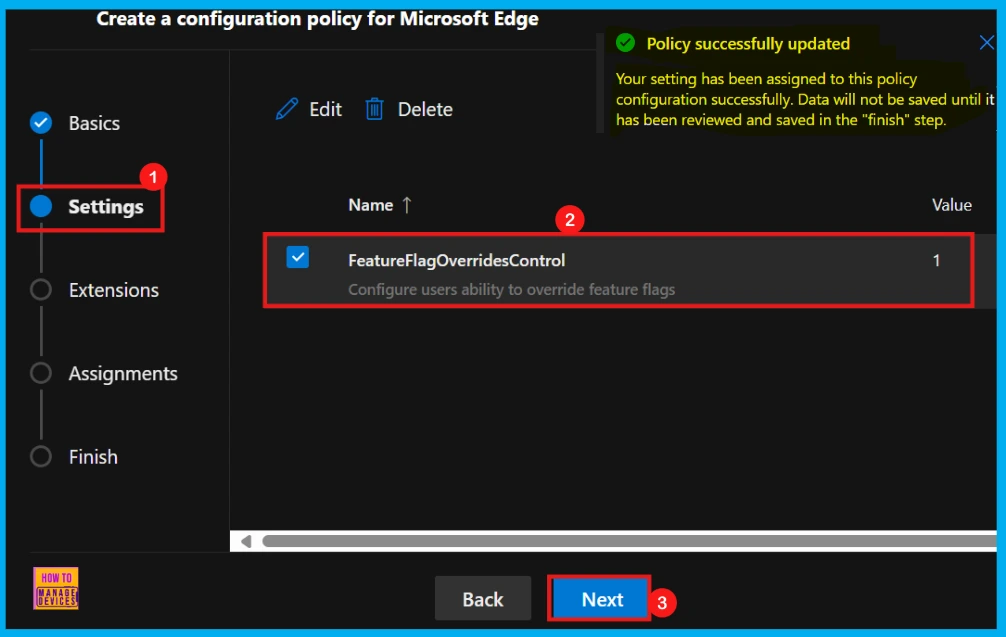
Extensions
The Extensions tab is where we can add Edge Add-ons and sidebar apps to our policy. This is not a mandatory step for managing browser features. If we want to control extensions, click Add Extension, including those from the Microsoft Edge Add-ons store.
- In the Manage extensions panel, we can set default rules for all extensions.
- We can also add individual extensions to set unique rules for them.
- Individual extension settings will always overrule the default profile settings.
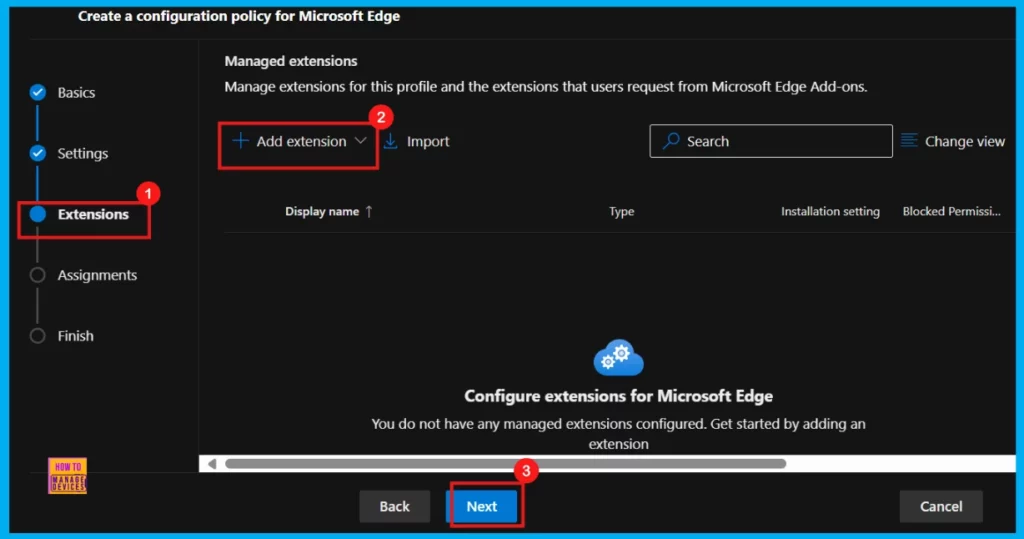
Assignments
The Assignments are key for deciding which Microsoft Entra groups get this policy. Click + Select group and pick the group or groups from the Microsoft Entra group. For instance, in our example, we chose the Test_HTMD_Policy group.
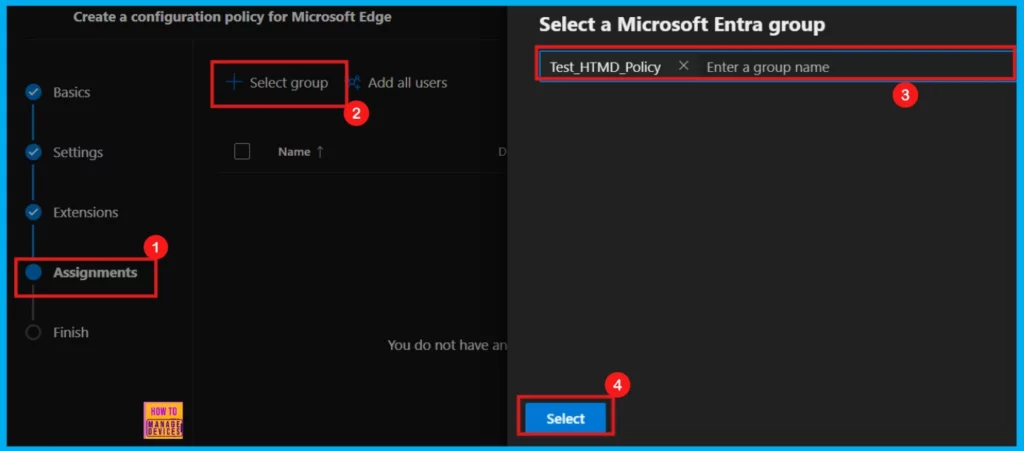
After picking the group, we can see a success message that says the Group have been updated. However, the changes would not be saved until it has been complete the Finish step is completed. The group now show up on the Assignment section, described as the group created for policy testing purposes.
- Click Next to continue.
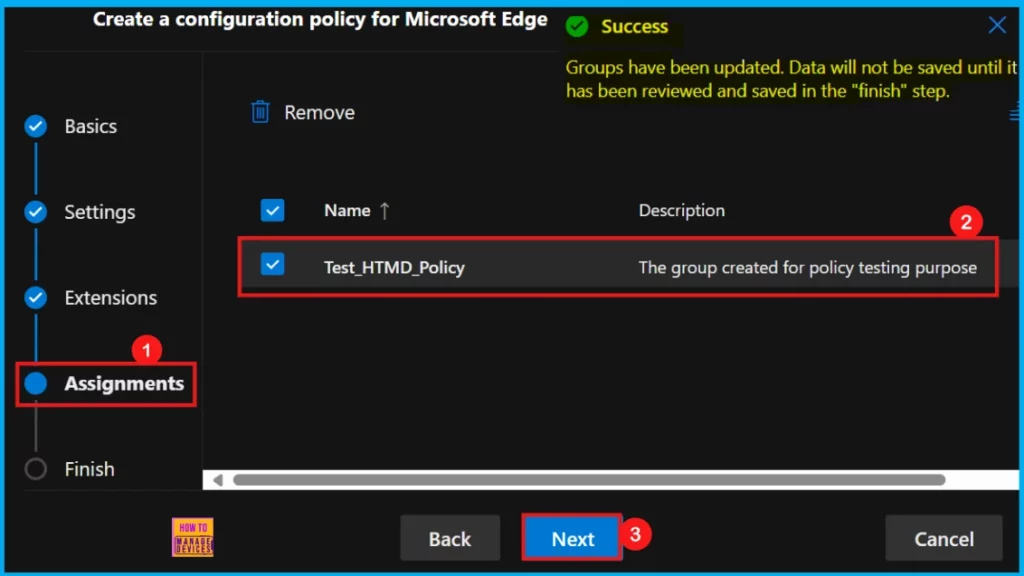
Finish
The Finish section shows a summary of what we set up. We can check the details and change anything if needed. If we want to fix something, click the Back button and edit it. After the modifications, click Review and Create.
- Now, we will see a message telling us that the policy was made successfully.
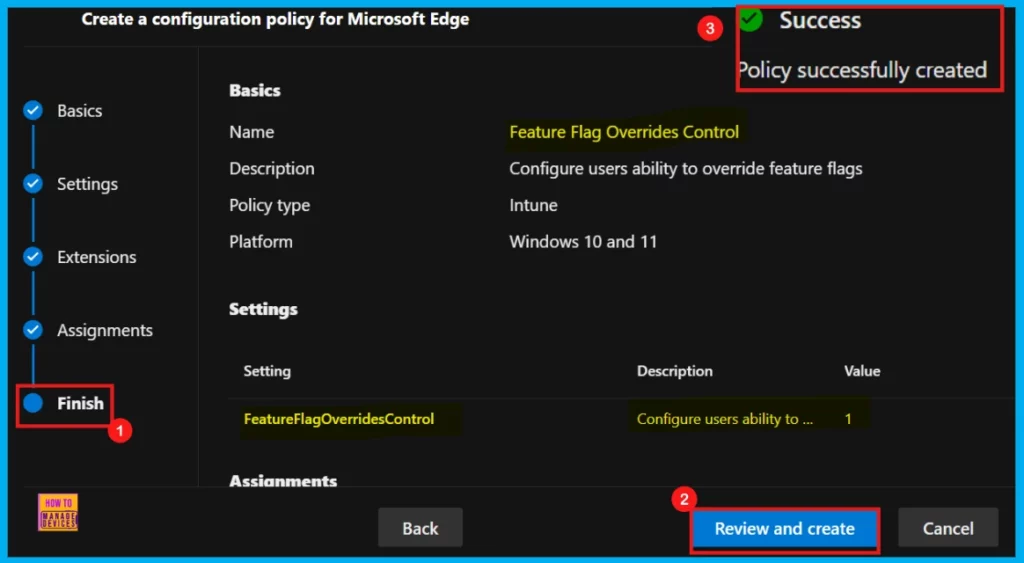
Device and User Check-in Status
We can find the new policy listed under Configuration Policies. Just go to Settings > Microsoft Edge > Configuration Policies and look for its name.
To make sure the policy applies to devices, we will need to manually sync through the Company Portal. Once synced, the policy will pop up in Microsoft Intune. To double-check if it is been successfully applied, go to the Intune Portal and navigate to Devices > Configuration.
- Find the Feature Flag Overrides Control Enabled policy in the Policies tab and click on it
- Its status says succeeded (1).
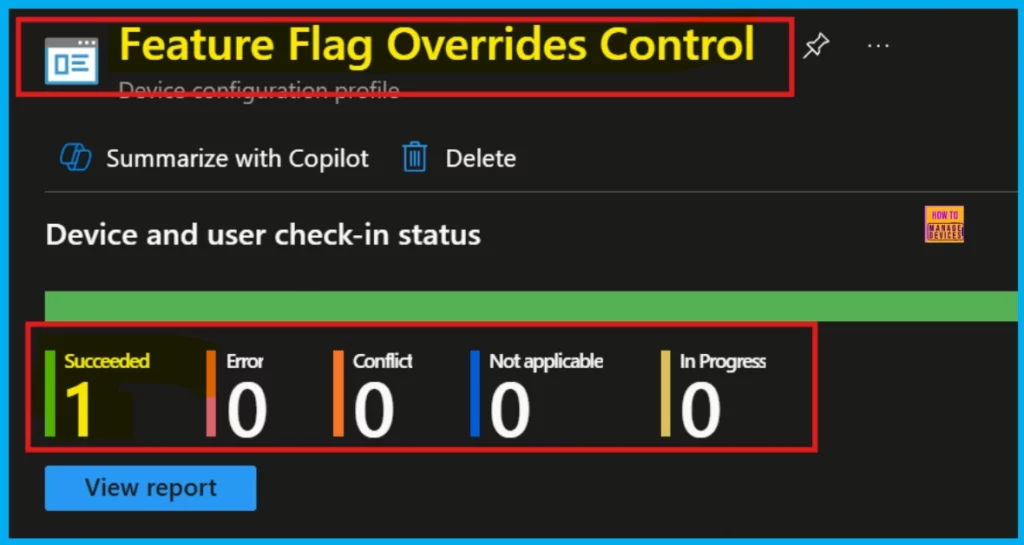
Client Side Verification through Event Viewer
Once the policy is created, we should verify its application on the client device using Event Viewer. To do so, click the Start Menu, search for Event Viewer, and then click Yes in the User Account Control window.
Navigate to the following log:
- In Event Viewer, go to Applications and Services Logs > Microsoft > Windows > DeviceManagement-Enterprise-Diagnostics-Provider > Admin.
- Look for Event ID 814. A successful policy application will be indicated by this Event ID.
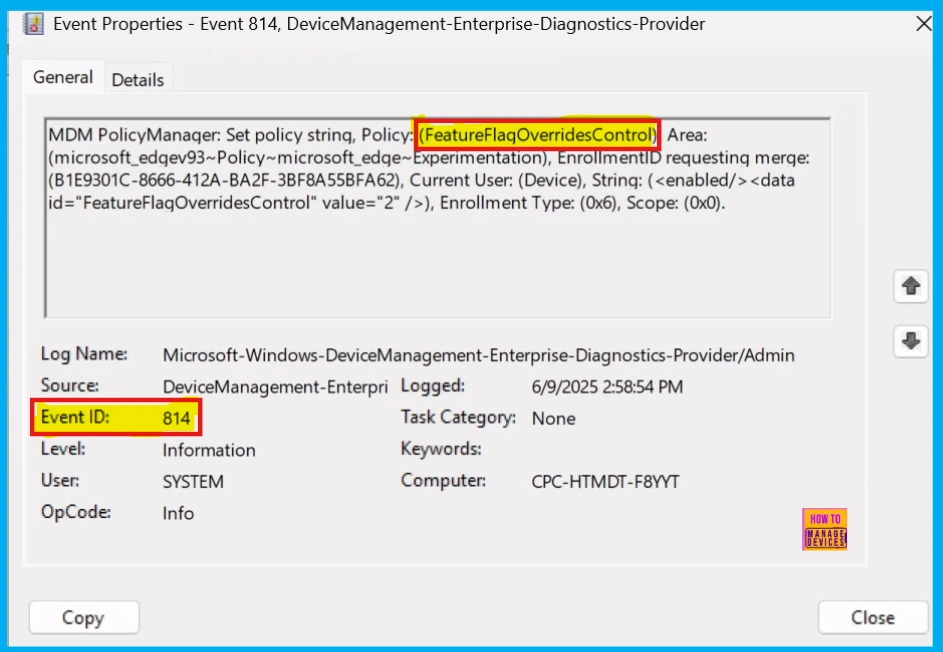
Need Further Assistance or Have Technical Questions?
Join the LinkedIn Page and Telegram group to get the latest step-by-step guides and news updates. Join our Meetup Page to participate in User group meetings. Also, join the WhatsApp Community to get the latest news on Microsoft Technologies. We are there on Reddit as well.
Author
Anoop C Nair has been Microsoft MVP for 10 consecutive years from 2015 onwards. He is a Workplace Solution Architect with more than 22+ years of experience in Workplace technologies. He is a Blogger, Speaker, and Local User Group Community leader. His primary focus is on Device Management technologies like SCCM and Intune. He writes about technologies like Intune, SCCM, Windows, Cloud PC, Windows, Entra, Microsoft Security, Career, etc.
