Let’s discuss How to Enable Scareware Block Protection in MS Edge Using Intune. Microsoft Intune provides a policy to enable Scareware Block Protection in MS Edge. Scareware Block Protection is an AI-powered feature that provides warning messages to help protect users from potential tech scams.
The Tech scams include fake virus alerts or system warnings to trick them into downloading malicious software or paying for unnecessary services. By enabling this policy in your organisation with Intune, admins can control this feature. After enabling this policy, Edge Scareware Blocker will warn users of potential tech scams.
For example. If you are managing a financial firm, and the employees notice an uptick in scareware pop-ups targeting employees in the Finance department. These pop-ups mimic antivirus alerts and urge users to download fake security tools, risking data breaches and credential theft.
After enabling the Scareware Block Protection policy, it actively prevents deceptive pop-ups. Users feel safer browsing and reduced risk of data exposure. In this blog, I would like to provide a step-by-step guide of Scareware Block Protection in MS Edge.
Table of Contents
How to Enable Scareware Block Protection in MS Edge Using Intune
By implementing this policy, Admins can ensure consistent protection across all managed devices. By blocking scareware sites, minimising malware infections, helpdesk tickets related to browser hijacks or fake antivirus downloads will be reduced.
- Microsoft Intune App Protection Policies now Support MS Edge Browser OneDrive and Outlook on VisionOS
- Enable or Disable Insecure Download Warning Policy for Microsoft Edge using Intune
- How to Install Microsoft Defender Browser Protection Extension using Intune PowerShell Script
How to Configure Scareware Block Protection Policy
By signing in Microsoft Intune Admin center you can easily configure the Scareware Block Protection Policy. Open Microsoft Intune Admin center. Then go to Devices > Windows >Configuration > Create > New Policy.
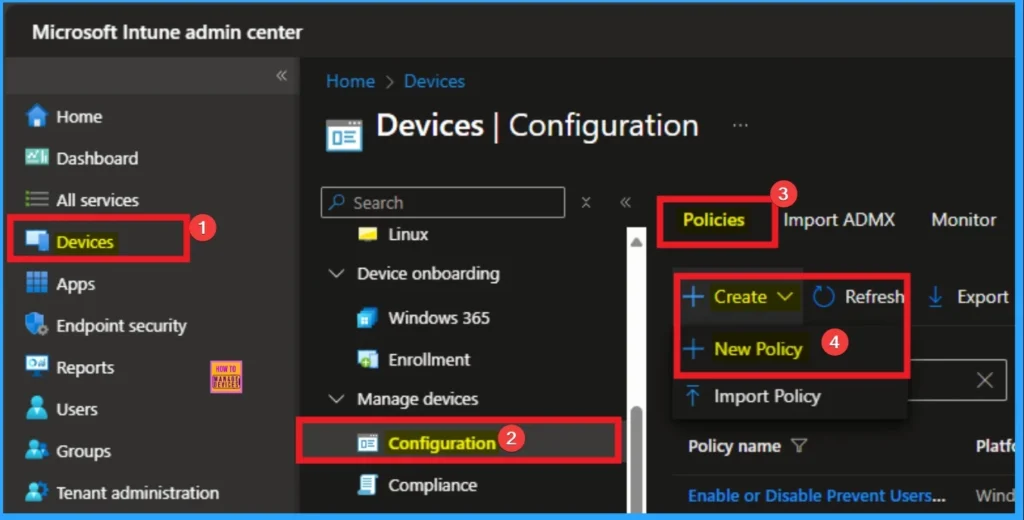
Create Profile
Creating a profile is a necessary step that allows you to select platform and profile. It is a necessary step that helps to select appropriate platform and profile. Here I selected Windows 10 and later as the Platform and Settings catalog as the profile type. Then click on the Create button.
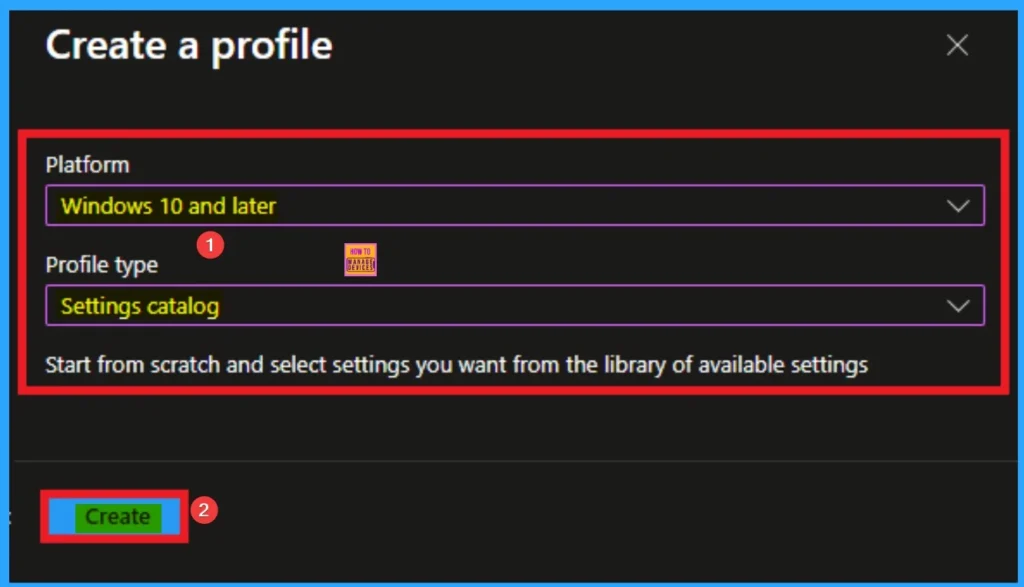
Beginning Step – Basic Tab
After that, you can name the policy to identify its purpose of the policy later. The Name is mandatory and if you like to add description, you can add. The Name and Description can be added according to the Preferences. Click on the Next button.
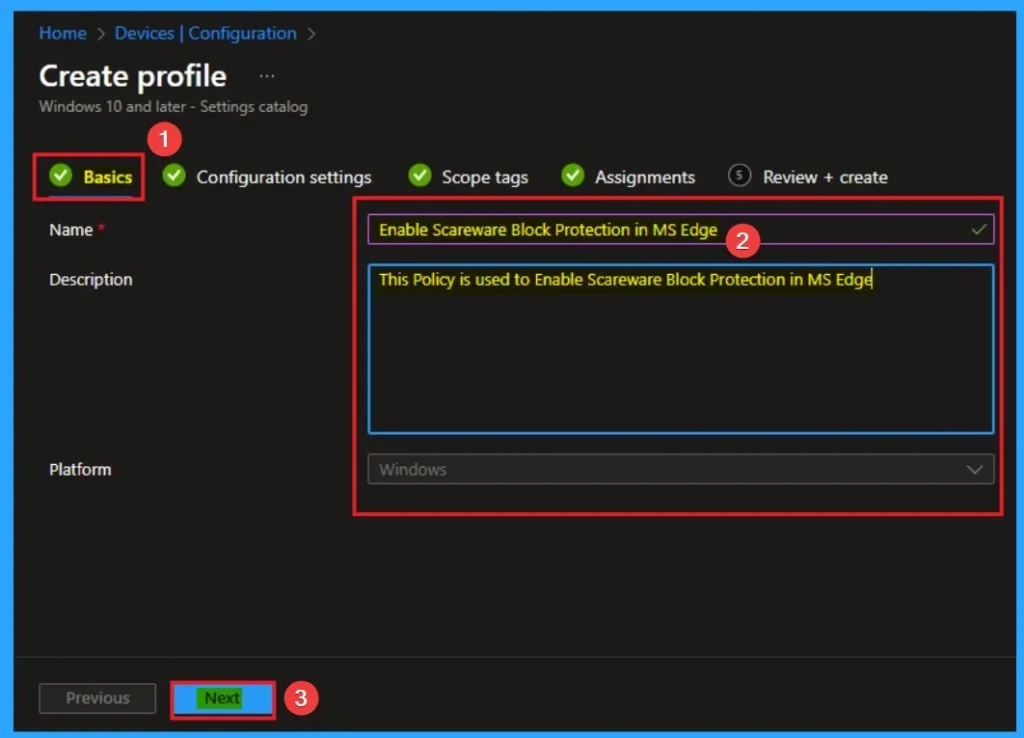
Configure Scareware Block Protection Policy
From the Configuration tab, you can easily access the settings catalog. The Settings Catalog provides a huge number of settings. To select a setting, click on the +Add settings hyperlink. Then you will get Settings Picker. After clicking on the +Add settings, you will get the Settings Picker.
Here you can select a particular setting by searching or browsing by category. Here, I would like to select the settings by browsing by Category. I choose Microsoft Edge – Default settings (Users can override) and choose Scareware Blocker settings. From this sub-category, I choose Configure Edge Scareware Blocker Protection settings.
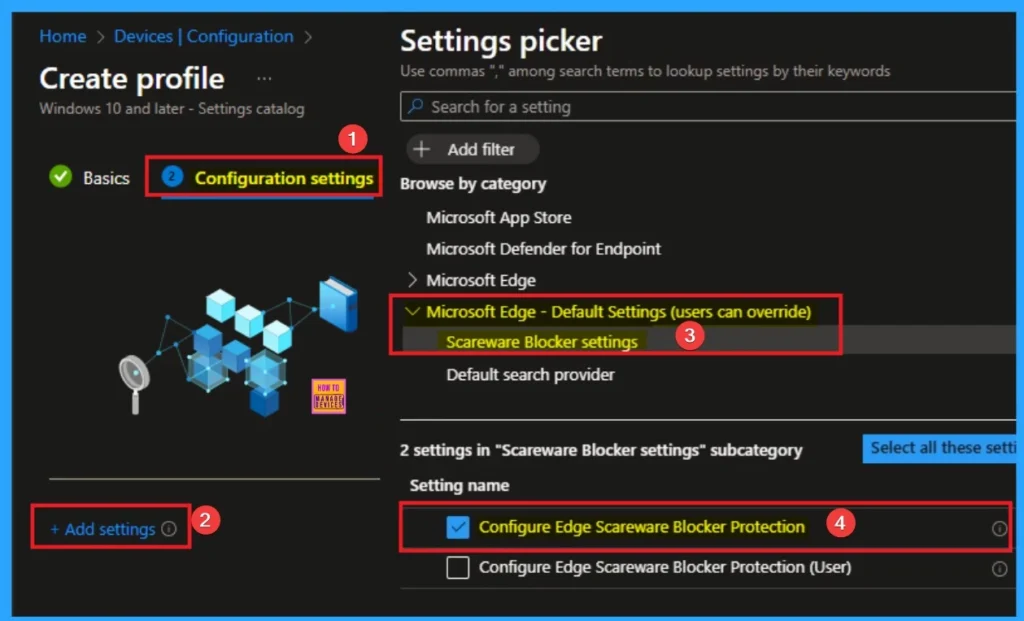
Disable Edge Scareware Blocker Protection (Default)
If this policy is disabled, Edge Scareware Blocker will not warn users of potential tech scams. By default, this policy is disabled. If you like to select this value, click on the Next button.
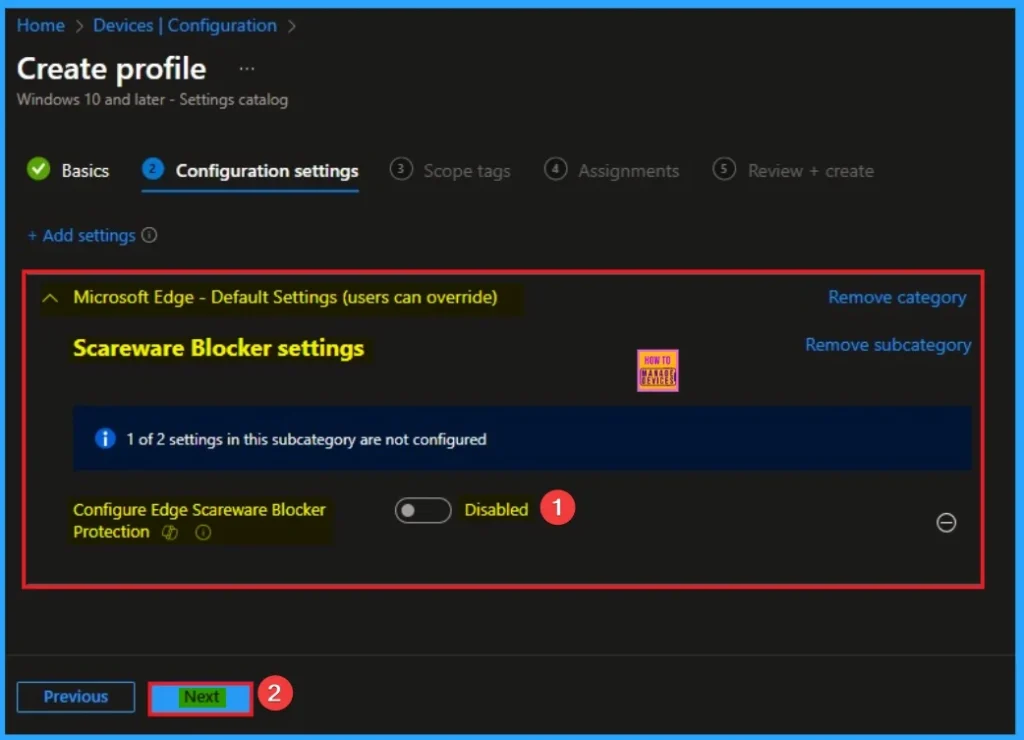
Enable Scareware Blocker Protection
If this policy is enabled, Edge Scareware Blocker will warn users of potential tech scams. By configuring this policy, administrators determine whether users receive proactive scam warnings or must manually enable them. Here, I would like to enable this policy.
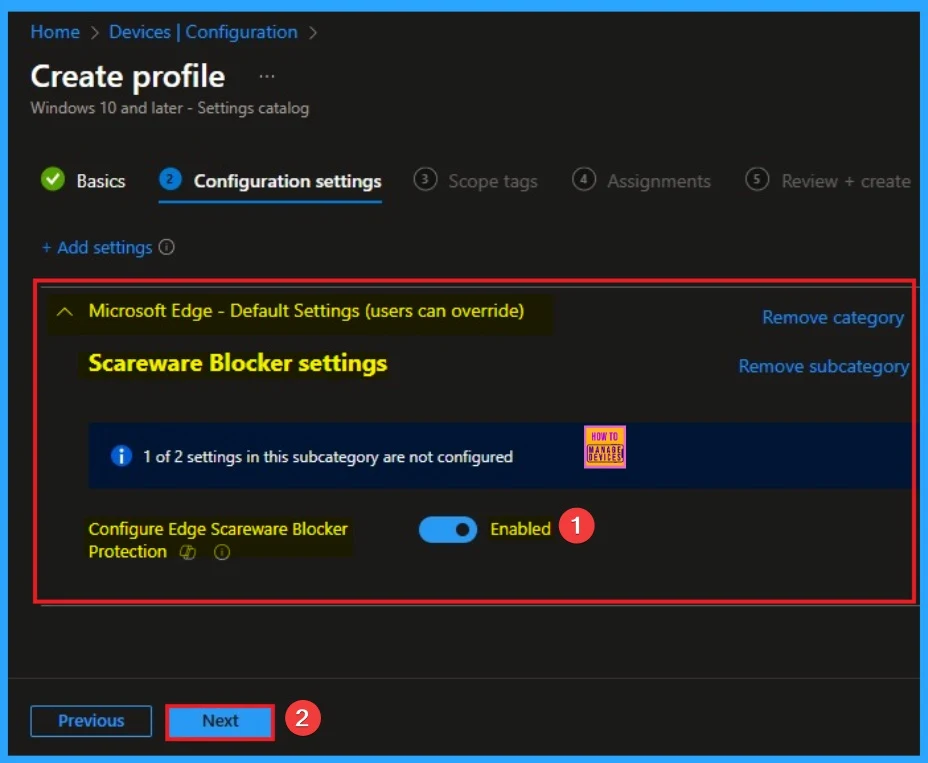
Scope Tags
By using scope tags, you can restrict the visibility of the Scareware Blocker Protection in MS Edge. It helps to organise resources as well. Here I would like to skip this section, because it is not mandatory. Click on the Next button.

Assign this Policy to Specific Groups
To assign the policy to specific groups, you can use the Assignment Tab. Here I click, +Add groups option under Included groups. I choose a group from the list of groups and click on the Select button. Again, I click on the Select button to continue.
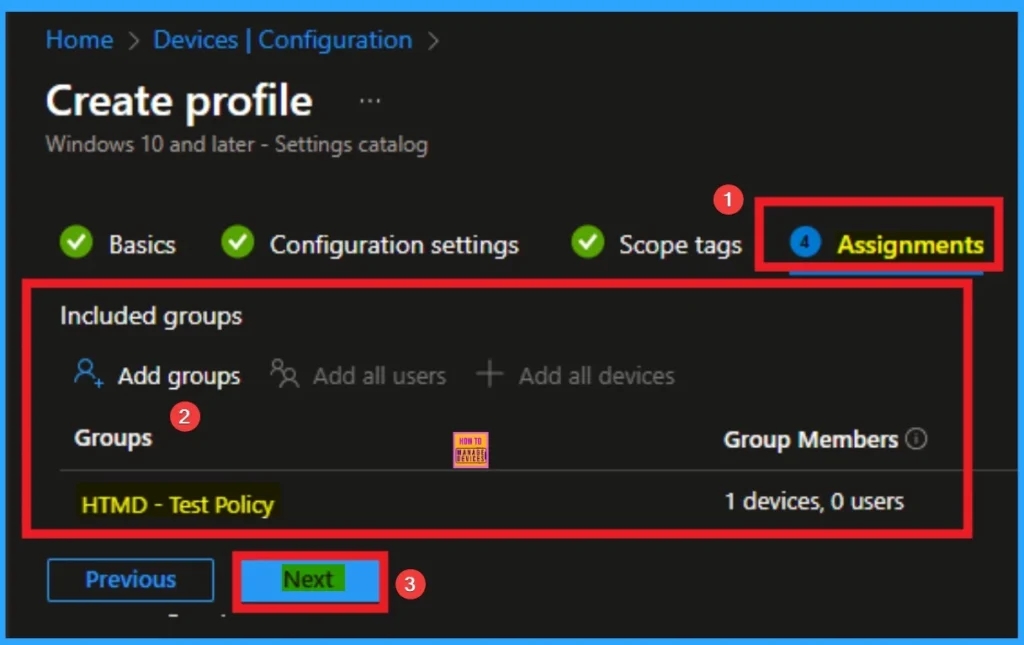
Final Step of Policy Creation
To complete the policy creation, you can review all the policy details on the Review + create tab. It helps to avoid mistakes and successfully configure the policy. After verifying all the details, click on the Create Button. After creating the policy, you will get a success message.
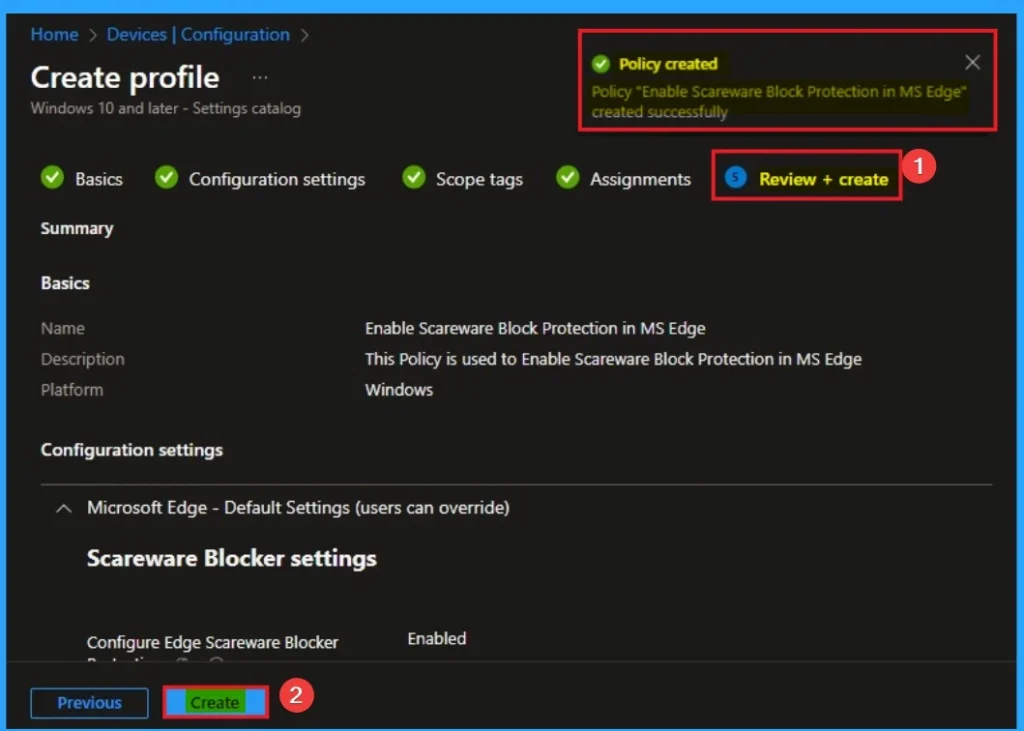
Monitoring Status
The Monitoring Status page shows if the policy is succeeded or not. o quickly configure the policy and take advantage of the policy sync the assigned device on Company Portal. Open the Intune Portal. Go to Devices > Configuration > Search for the Policy. Here, the policy shows as succeeded.
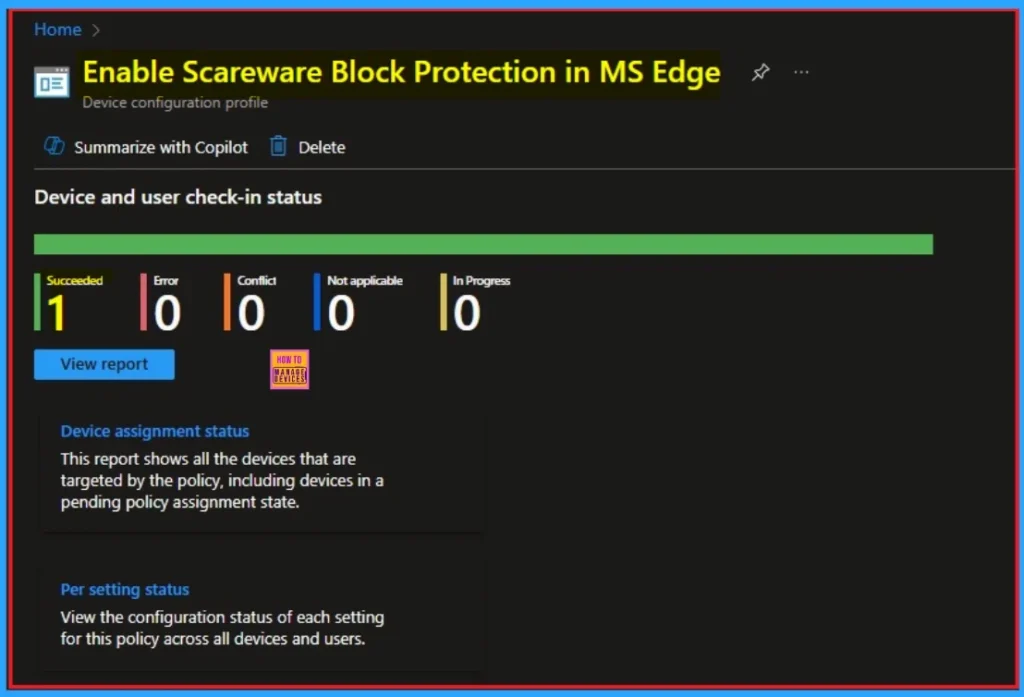
Event Viewer
If you get a success message, that doesn’t mean you will get the policy advantages. To verify the policy is successfully configured to the client device, check the Event Viewer.
- Open Event Viewer: Go to Start > Event Viewer.
- Navigate to Logs: In the left pane, go to Application and Services Logs > Microsoft > Windows > DeviceManagement-Enterprise-Diagnostics-Provider > Admin.
- Filter for Event ID 814: This will help you quickly find the relevant logs.
| Details of Event ID |
|---|
| MDM PolicyManager: Set policy string, Policy: (ScarewareBlockerProtectionEnabled_recommended), Area: (microsoft_edgev134 ~Policy~microsoft_edge_recommended~ScarewareBlocker_recommended), EnrollmentID requesting merge: (EB427D85-802F-46D9-A3E2-D5B414587F63), Current User: (Device), String: (), Enrollment Type: (0x6), Scope: (0x0). |
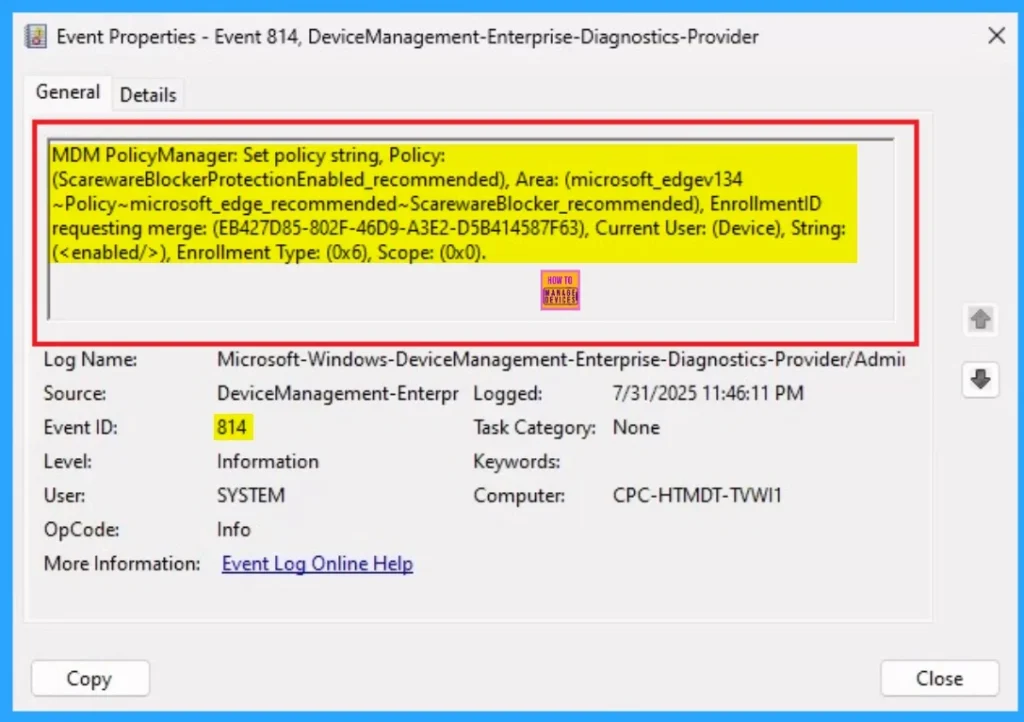
Removing the Assigned Group from Scareware Blocker Protection Settings
If you want to remove the Assigned group from the policy, it is possible from the Intune Portal. To do this, open the Policy on Intune Portal and edit the Assignments tab and the Remove Policy.
To get more detailed information, you can refer to our previous post – Learn How to Delete or Remove App Assignment from Intune using by Step-by-Step Guide.
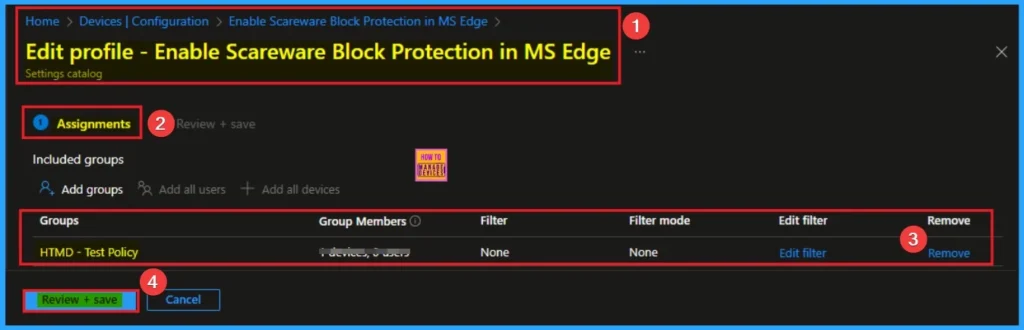
How to Delete Scareware Blocker Protection Settings
You can easily delete the Policy from the Intune Portal. From the Configuration section, you can delete the policy. It will completely remove from the client devices.
For detailed information, you can refer to our previous post – How to Delete Allow Clipboard History Policy in Intune Step by Step Guide.
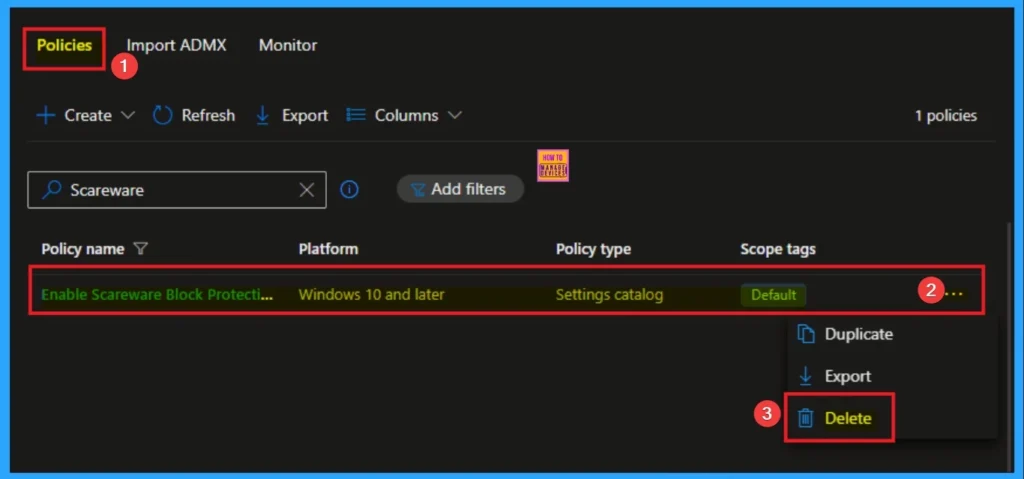
Need Further Assistance or Have Technical Questions?
Join the LinkedIn Page and Telegram group to get the step-by-step guides and news updates. Join our Meetup Page to participate in User group meetings. Also, Join the WhatsApp Community to get the latest news on Microsoft Technologies. We are there on Reddit as well.
Author
Anoop C Nair has been Microsoft MVP for 10 consecutive years from 2015 onwards. He is a Workplace Solution Architect with more than 22+ years of experience in Workplace technologies. He is a Blogger, Speaker, and Local User Group Community leader. His primary focus is on Device Management technologies like SCCM and Intune. He writes about technologies like Intune, SCCM, Windows, Cloud PC, Windows, Entra, Microsoft Security, Career, etc.
