Let’s discuss how to Find Windows Devices without Compliance Policy using Intune Copilot Explorer. Compliance policies in Microsoft Intune are important because they make sure that devices follow certain security and setup rules.
These policies check whether a device meets the required standards and help keep company data safe. Only devices that meet these rules are marked as compliant, which means they are trusted to access organizational resources.
When a Windows device is enrolled in Intune but does not have a compliance policy assigned, it means there are no security rules applied to that device. A compliance policy is what sets the basic requirements for security such as using a strong password, using encryption, running the latest OS version etc.
If no compliance policy is in place, Intune does not know whether the device is safe or not, so it may mark the device as noncompliant by default. This is risky because the device could still connect to company data and apps without meeting the required security standards.
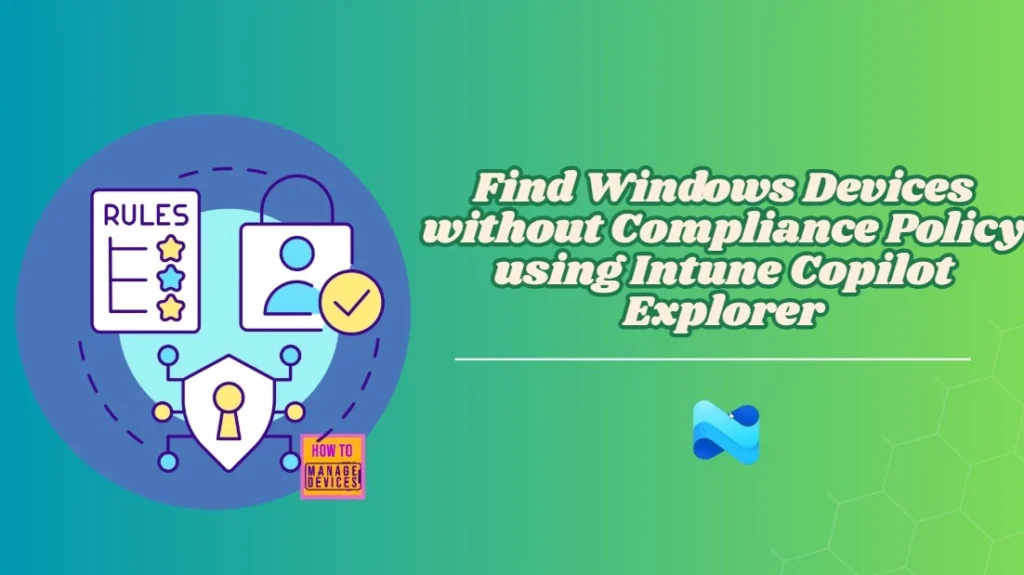
Table of Contents
How to Find Windows Devices without Compliance Policy using Intune Copilot Explorer
Finding Windows devices without a compliance policy using Intune Security Copilot helps IT admins quickly identify unmanaged or unsecured devices in their environment. With Security Copilot, admins can easily run queries and generate reports to see which Windows devices do not have any compliance policy assigned.
- Sign in to the Intune Admin Center.
- From the left-hand menu, open the Explorer tab.
- In the Show examples for section, choose Compliance as the category.
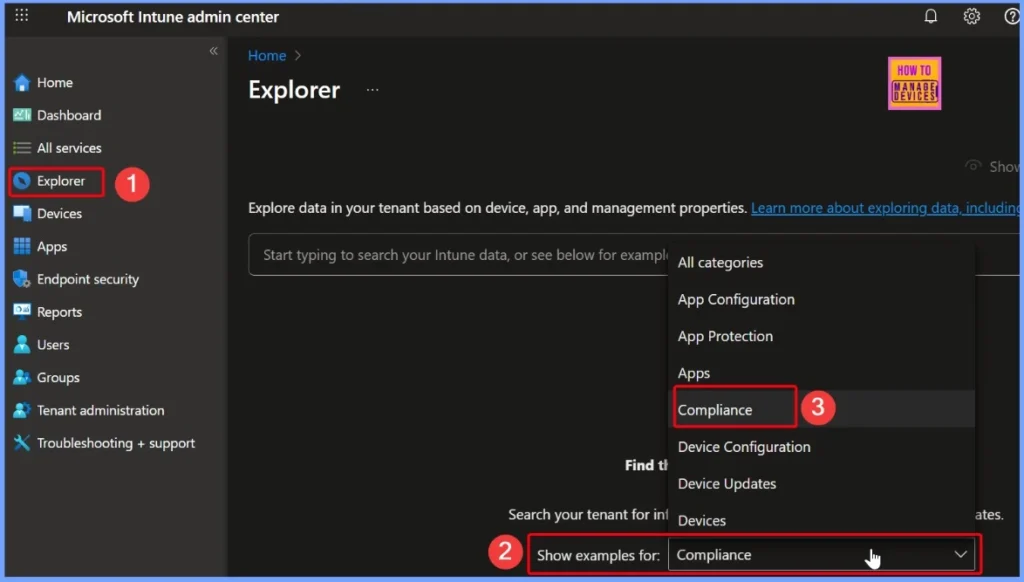
- How to use Intune Explorer with Security Copilot to Access Devices Users Apps Compliance and Update Details
- How to use Intune Explorer with Security Copilot to Find Windows and MacOS Device Data across your Tenant
- How to View Managed App Types Details with Intune Explorer and Security Copilot
In the Compliance category, you will find a set of ready-to-use prompts that make it easier to check device status. For example, you can run prompts like Get devices that are in a compliance state, Get platform-specific devices that are in a compliance state, or Get devices that are noncompliant due to not having any compliance policy assigned, etc.
- Here I select the “Get devices that non compliant due to not having any compliance policy assigned” prompt
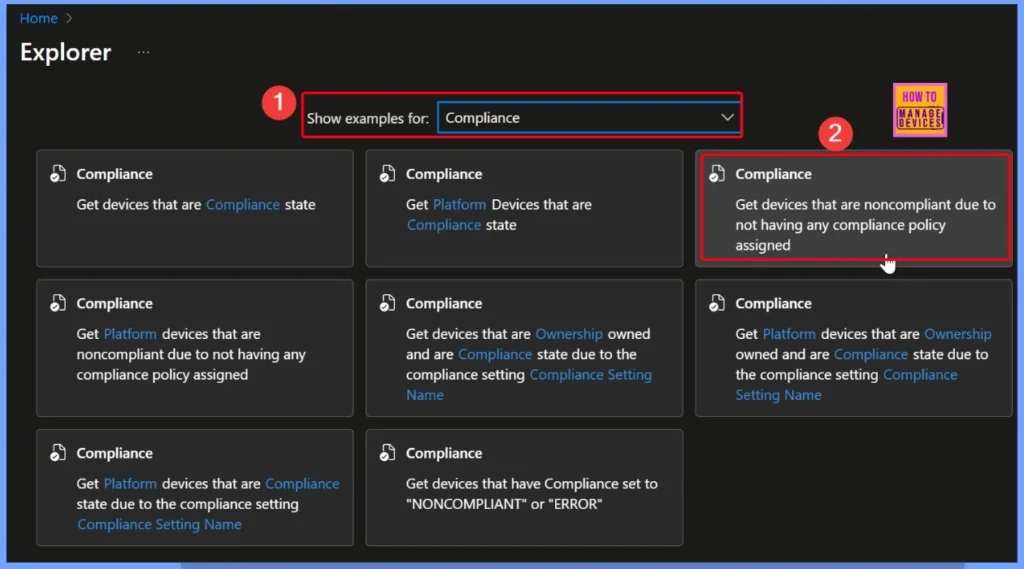
Identify Devices Without Compliance Policy in Intune using Security Copilot
After selecting the prompt, click the arrow next to the query to run it. Security Copilot will then check and display the results, for example: There are 5 items in the results list. This query is specifically designed to identify devices that are not compliant with the DefaultDeviceCompliancePolicy.RequireDeviceCompliancePolicyAssigned setting in your Intune environment.
It highlights devices that do not meet this compliance requirement and provides detailed information such as device details, user details, and compliance status. It also takes into account situations where user information may be missing or linked to a system account, ensuring accurate reporting.
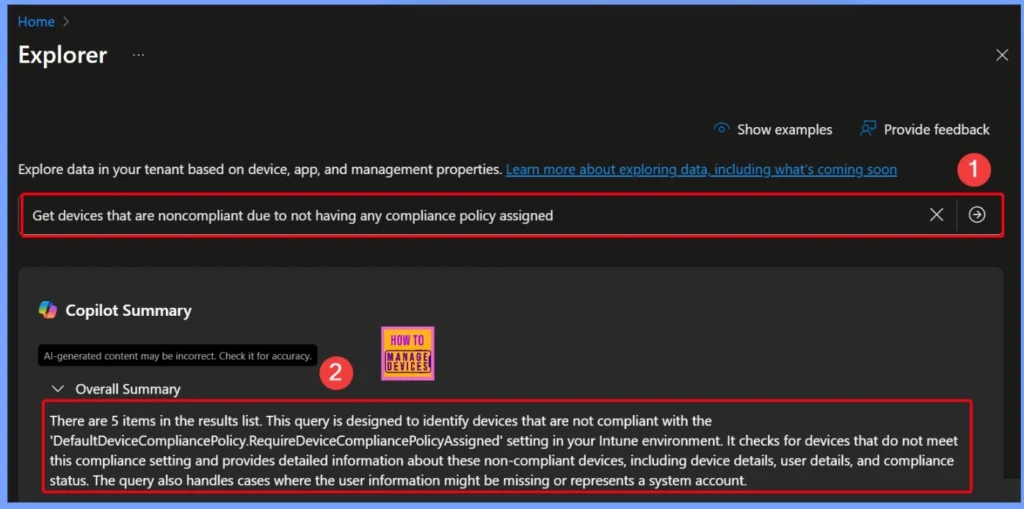
Other Useful Compliance Queries in Intune Security Copilot
Intune Security Copilot also provides several useful queries that help IT admins manage compliance more effectively. For example, you can run a query to find platform-specific devices that are noncompliant because they don’t have any compliance policy assigned, ensuring no device is left unmanaged.
- Other Useful Queries
- Query: Get Platform devices that are noncompliant due to not having any compliance policy assigned
- Reason: This query helps identify devices that are noncompliant because they do not have any compliance policy assigned, which can be useful to ensure all devices are covered by compliance policies.
- Query: Get noncompliant devices that are still within their compliance grace period
- Reason: This query provides information on noncompliant devices that are still within their compliance grace period, allowing administrators to take corrective actions before the grace period ends.
- Query: Get noncompliant devices that are not within their compliance grace period
- Reason: This query identifies noncompliant devices that are no longer within their compliance grace period, which is critical for enforcing compliance and taking necessary actions.
| Next Steps |
|---|
| Review the list of non-compliant devices and identify any patterns or common issues that may be causing non-compliance. This will help in understanding the root cause and addressing it effectively. Communicate with the users of non-compliant devices to inform them about the compliance requirements and provide guidance on how to bring their devices into compliance. This can help in reducing the number of non-compliant devices. Implement additional compliance policies or update existing ones to cover any gaps identified during the review. This will ensure that all devices are subject to the necessary compliance checks and reduce the risk of non-compliance in the future. |
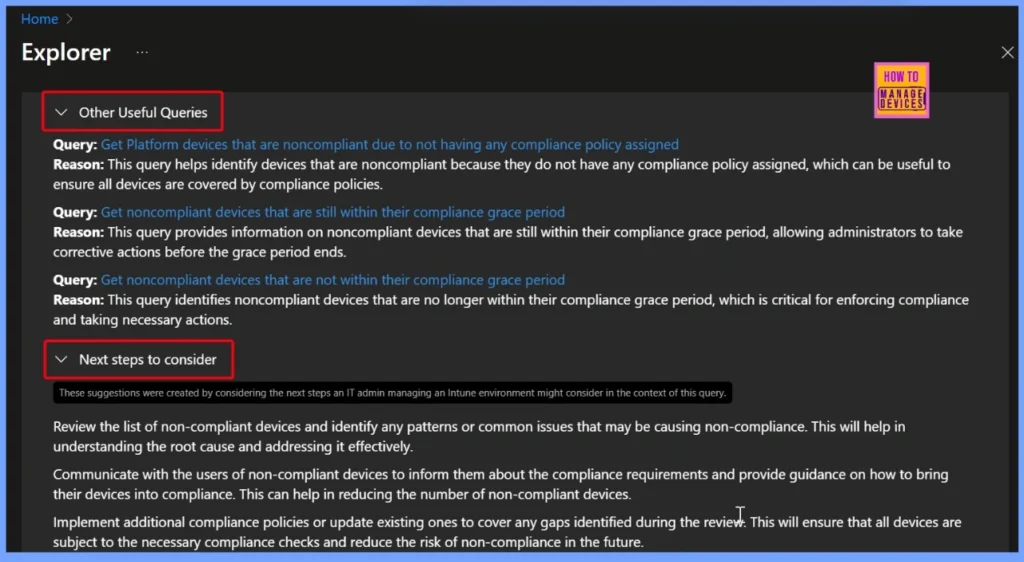
- How to Get All Managed App Installation Results for User using Intune Explorer with Security Copilot
- How to Get Device Enrollment Details by User in Intune Explorer with Security Copilot
- How to Get Latest Windows Quality Updates using Intune Security Copilot
End Results
In the end results, you can see that five devices are listed as non-compliant. The results provide detailed information, including the device name, assigned user, platform, compliance setting name, compliance setting ID, compliance status, error type, and error code. This data helps administrators quickly identify the cause of non-compliance and take the necessary corrective actions.
| Device | User | Platform | Compliance Setting status | Compliance Setting Name | Compliance Setting ID | Error Type | Error Code |
|---|---|---|---|---|---|---|---|
| HTMD-VIDEO | HTMD Test Account | Windows | Noncompliant | DefaultDeviceCompliancePolicy.RequireDeviceCompliancePolicyAssigned | fadfOece-5a17-9244-0e0d-d288d49d047c | 0 | |
| LAPTOP-9MP8HAVJ | HTMD Test Account | Windows | Noncompliant | DefaultDeviceCompliancePolicy.RequireDeviceCompliancePolicyAssigned | fadfOece-5a17-9244-0e0d-d288d49d047c | 0 | |
| DESKTOP-399D291 | HTMD Support | Windows | Noncompliant | DefaultDeviceCompliancePolicy.RequireDeviceCompliancePolicyAssigned | fadfOece-5a17-9244-0e0d-d288d49d047c | 0 | |
| HTMD_VIDYA | Vidya M A | Windows | Noncompliant | DefaultDeviceCompliancePolicy.RequireDeviceCompliancePolicyAssigned | fadfOece-5a17-9244-0e0d-d288d49d047c | 0 | |
| Snehasis’s MacBook Air | Unknown | MacOS | Noncompliant | DefaultDeviceCompliancePolicy.RequireDeviceCompliancePolicyAssigned | fadfOece-5a17-9244-0e0d-d288d49d047c | 0 |

Intune Device Compliance Status – HTMD_VIDYA Marked as not Compliant
The device HTMD_VIDYA, manufactured by HP and enrolled by the user Vidya M A, is currently marked as Not Compliant in Intune. It is a personal Windows device (model HP Laptop 14s-dy2xxx) with the primary user listed as Vidya MA. The device last checked in on August 22, 2025 at 10:31:46 AM.
As part of the compliance summary, the status clearly shows that the device does not meet one or more compliance requirements defined in the Intune policies. This allows administrators to review the non-compliant settings and take appropriate actions to bring the device back into compliance.
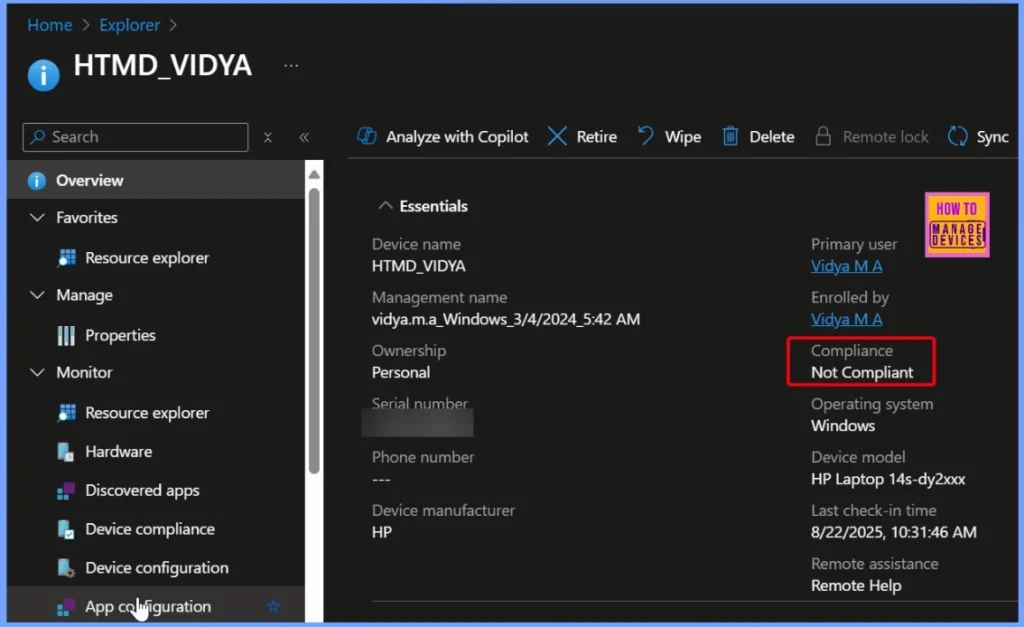
Intune Compliance Status – Device LAPTOP-9MP8HAVJ Marked as not Compliant
The device LAPTOP–9MP8HAVJ, managed under HTMDTest_Windows and enrolled by the HTMD Test Account, is currently showing a Not Compliant status in Intune. It is a personal Windows device with the model number 81NB and the primary user listed as HTMD Test Account.
The last check-in was recorded on August 21, 2025, at 9:21:25 PM. Since the device does not meet one or more compliance requirements defined by Intune policies, administrators need to investigate the non-compliance details and take corrective measures to restore compliance.
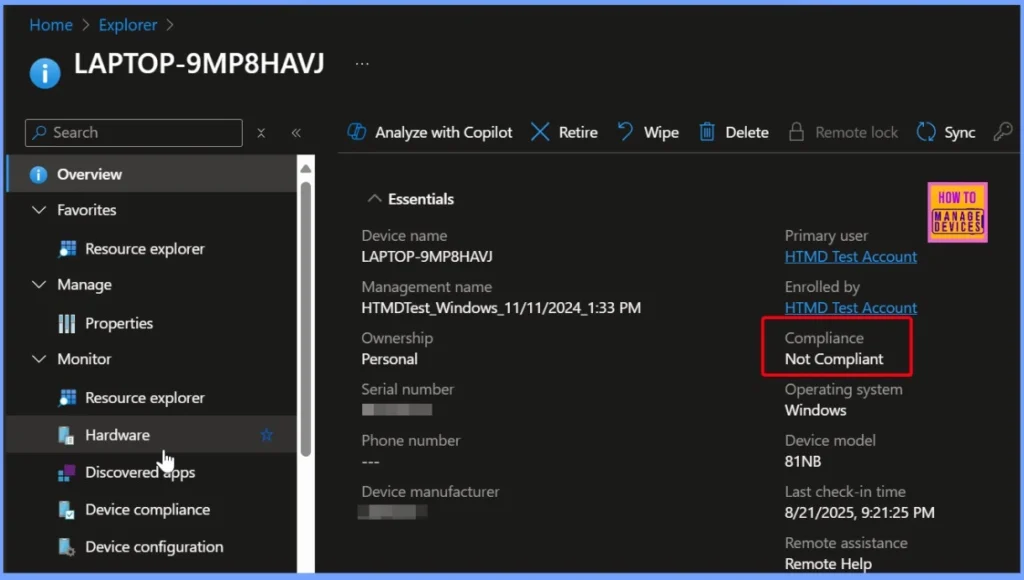
Intune Compliance Alert – Device HTMD-VIDEO Marked as not Compliant
The device HTMD-VIDEO, managed under HTMDTest_Windows and enrolled by the HIMD Test Account, is currently marked as Not Compliant in Intune. It is a personal Windows device with the primary user listed as HTMD Test Account.
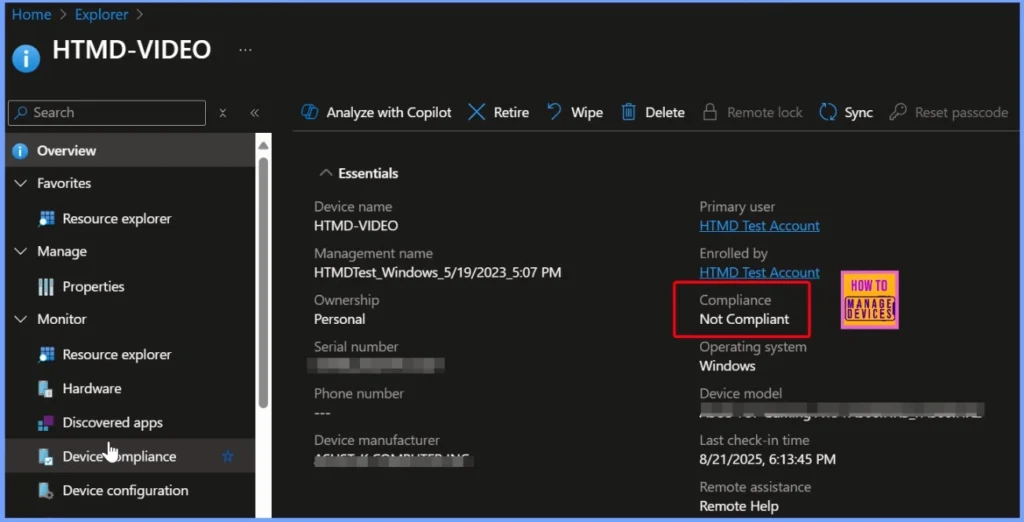
Non-Compliant Device Detected in Intune: DESKTOP-399D291
The device DESKTOP-399D291, managed under support_Windows and enrolled by HTMD Support, is showing as Not Compliant in Intune. It is a corporate Windows device running on a VirtualBox model. The last check-in was on June 14, 2025, at 10:55:24 PM. Since the device is not meeting the compliance rules set in Intune, the IT team needs to check the issue and fix it so the device can become compliant again.
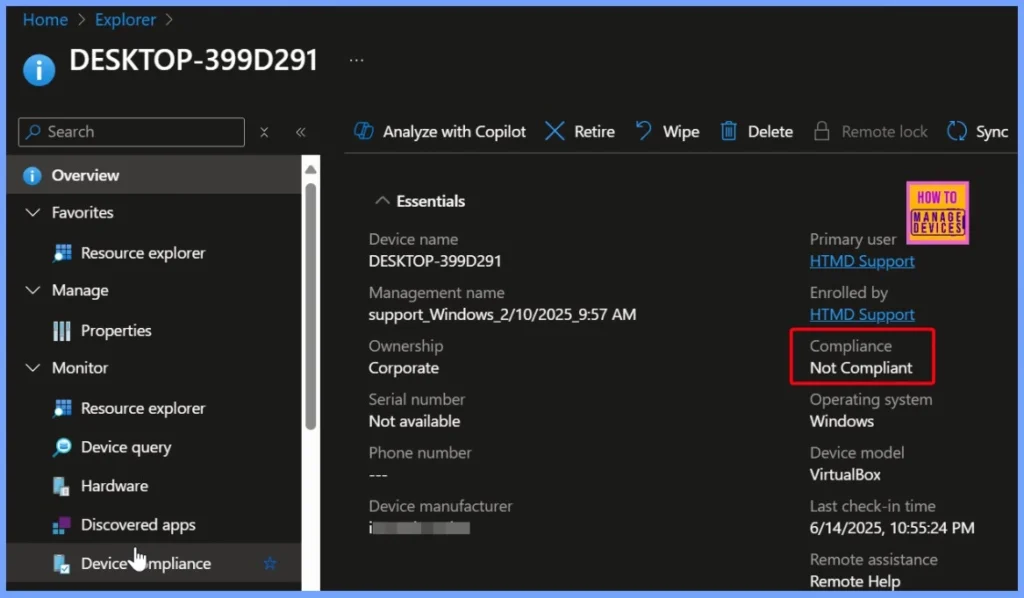
Intune Compliance Alert – MacBook Air Marked as not Compliant
The device Snehasis’s MacBook Air, managed under Snehasis_MacOS, is currently showing a not Compliant status in Intune. It is a personal Apple device with the primary user listed as Snehasis. The device last checked in on August 9, 2025, at 11:17:52 PM. Since it does not meet one or more compliance requirements, administrators should review the details and apply the required fixes to bring the device back into compliance.
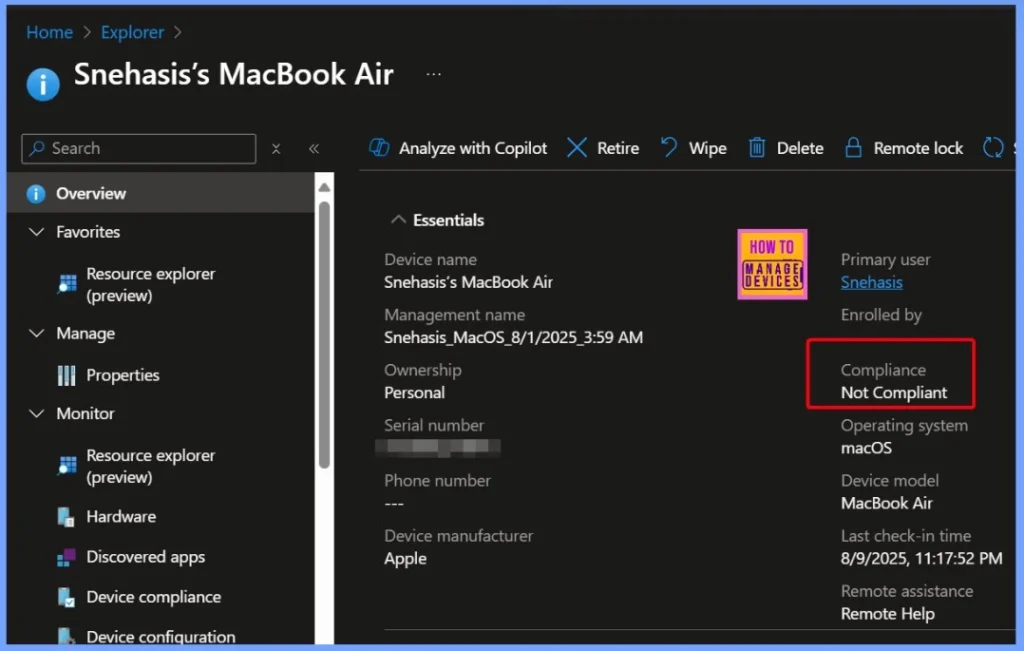
Need Further Assistance or Have Technical Questions?
Join the LinkedIn Page and Telegram group to get the latest step-by-step guides and news updates. Join our Meetup Page to participate in User group meetings. Also, join the WhatsApp Community to get the latest news on Microsoft Technologies. We are there on Reddit as well.
Author
Anoop C Nair has been Microsoft MVP for 10 consecutive years from 2015 onwards. He is a Workplace Solution Architect with more than 22+ years of experience in Workplace technologies. He is a Blogger, Speaker, and Local User Group Community leader. His primary focus is on Device Management technologies like SCCM and Intune. He writes about technologies like Intune, SCCM, Windows, Cloud PC, Windows, Entra, Microsoft Security, Career, etc.
