Let’s discuss how to Check Windows Feature Update Status in Intune with Security Copilot. You can easily track the progress of Windows feature updates by using Intune Explorer with Security Copilot. This integration provides a clear view of update compliance across devices, helping admins identify which systems are up to date and which still require action.
By accessing the feature update status, you gain insights into deployment progress, success rates, and any issues that might be blocking updates. This visibility not only simplifies troubleshooting but also ensures that your environment stays secure and compliant with organisational requirements.
With Intune Explorer and Security Copilot, you can quickly check important details about your environment in one place. It lets you see information about devices, users, apps, compliance, and update status without having to search through multiple portals. This makes it easier to understand the health and security of your organisation.
In this post, you will find complete details on how to view the feature update status in Intune Explorer with Security Copilot. It will guide you through the steps to check update progress, monitor device compliance, and identify any issues that may delay installations etc.
Table of Contents
How to Check Windows Feature Update Status in Intune with Security Copilot
You can quickly view the Windows feature update status using Intune Explorer. Start by signing in to the Intune admin center and selecting the Explorer tab from the left-hand menu. In the center panel, look for the “Show examples for” section and choose Device updates from the list.
- This will display the update details, helping you track the status and progress of feature updates across your devices.

- How Microsoft Security Copilot Improves Intune Admin Center Efficiency
- How to use Intune Explorer with Security Copilot to Find Windows and MacOS Device Data across your Tenant
- How to Get Device Enrollment Details by User in Intune Explorer with Security Copilot
Device Updates Category in Intune Explorer
Under the Device updates category in Intune Explorer, you will find several useful options to monitor and manage updates. These include settings like “Get the distribution of feature updates”, “Get the top alerts across all Windows feature updates”, and “Get the current update states for all driver updates for devices”, etc.
- Here i choose the “Get the Distribution of Feature Updates” settings under Device Updates
Read more – How to use Intune Explorer with Security Copilot to Access Devices Users Apps Compliance and Update Details
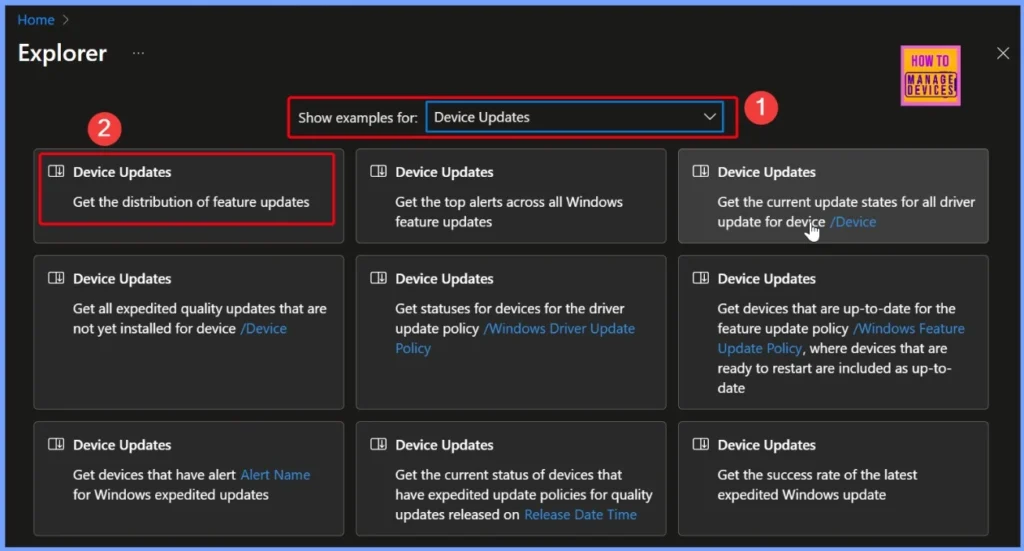
View Windows Feature Update Distribution in Intune Explorer
When you select the “Get the distribution of feature updates” query and click the arrow next to it, Security Copilot processes the request and displays the results. In this case, you will see 3 items in the results list. This query helps Intune admins quickly identify the number of unique Windows devices running specific OS versions along with their build numbers.
It works by filtering data to include only Windows devices, then joining it with a catalog of Windows quality updates based on the OS version. The results show the count of unique devices for each product and build number, sorted in descending order by build number. This gives a clear overview of how devices are distributed across different Windows builds.
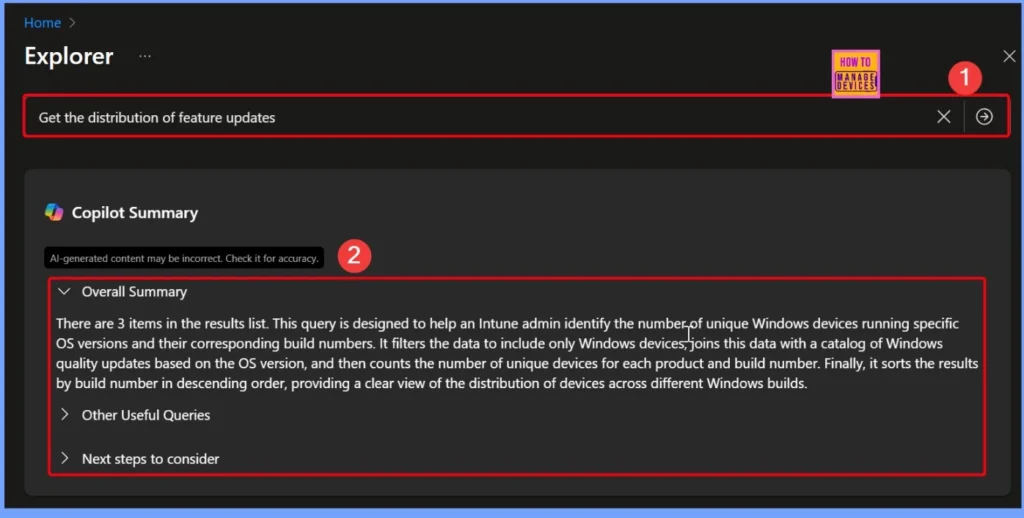
Other Useful Queries and Next Steps to Consider
In addition to tracking feature updates, Intune Explorer with Security Copilot also provides several useful queries to manage apps and users more effectively. For example, you can run queries to identify users with devices on a specific platform that have a particular app installed, check which devices have a managed app deployed, or find users with apps from a specific publisher installed.
- These queries make it easier for admins to monitor app usage, manage deployments, and ensure compliance with organisational policies and licensing requirements.
| Other Useful Queries | Next steps to consider |
|---|---|
| Query: Get users with devices on Platform that have discovered app with name containing App Name installed Reason: This query helps identify users with devices on a specific platform that have a particular app installed, which can be useful for managing app deployments and ensuring compliance. | Analyze the distribution of devices across different Windows builds. This will help you understand which builds are most common in your environment and identify any outliers that may need attention. |
| Query: Get devices that have the managed app /Managed App installed on platform Managed App Platform Reason: This query provides insights into devices with a specific managed app installed, helping to monitor app usage and manage app configurations across different platforms. | Use the data to plan and prioritize updates. Knowing the number of devices on each build can help you decide which updates to roll out first and ensure that critical updates are applied to the most devices. |
| Query: Get users that have discovered app with name containing App Name on Platform published by Publisher installed Reason: This query helps identify users with devices that have a specific app from a particular publisher installed, which is useful for tracking app usage and ensuring compliance with licensing agreements. | Monitor the compliance of devices with organizational policies. By understanding the distribution of devices across different builds, you can ensure that all devices meet the required compliance standards and take action on any non-compliant devices. |
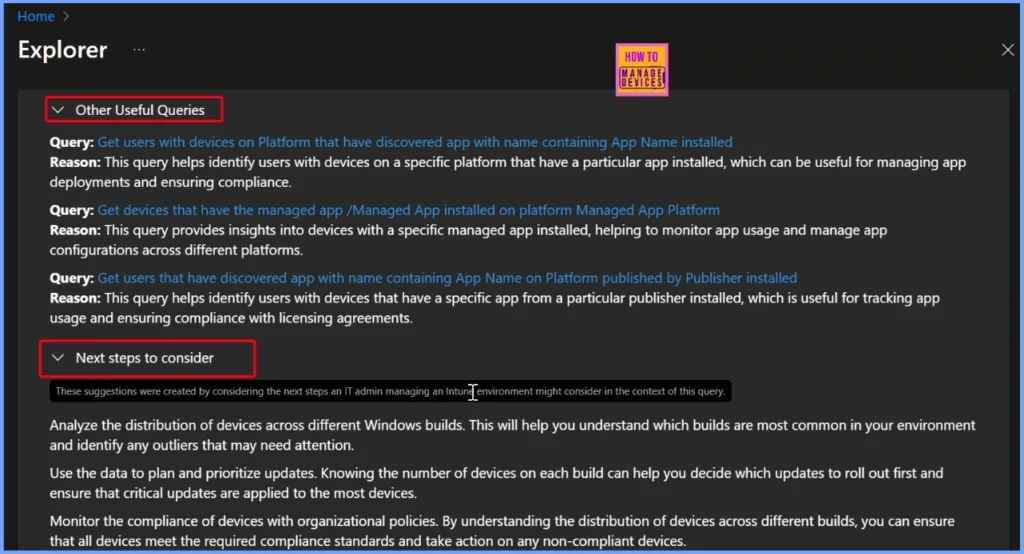
End Results
The results show the distribution of devices running Windows 11 across different build numbers. Here you can see, build 26100 has 6 devices, build 22631 has 1 device, and build 22621 has 4 devices. This breakdown gives admins a clear picture of how many devices are on each build, making it easier to track update adoption and identify systems that may need attention.
| Product | Build Number | Devices |
|---|---|---|
| Windows 11 | 26100 | 6 |
| Windows 11 | 22631 | 1 |
| Windows 11 | 22621 | 4 |
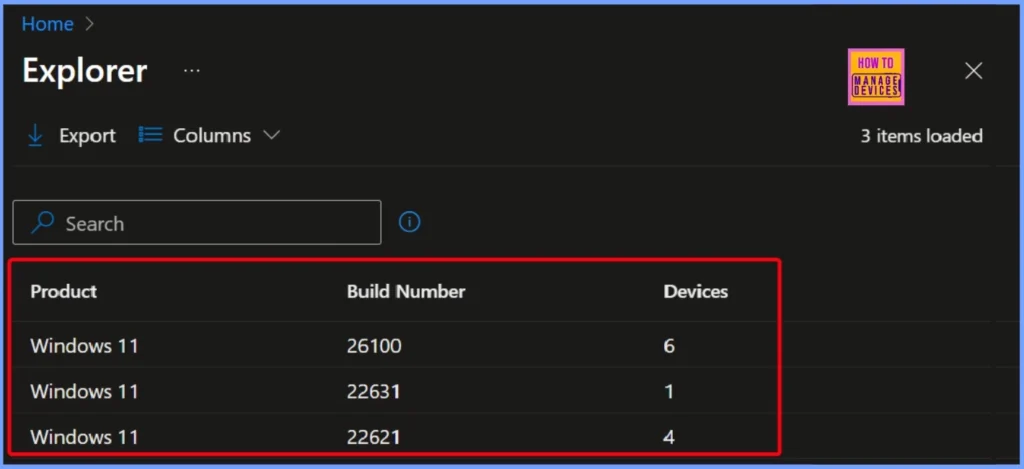
Need Further Assistance or Have Technical Questions?
Join the LinkedIn Page and Telegram group to get the latest step-by-step guides and news updates. Join our Meetup Page to participate in User group meetings. Also, join the WhatsApp Community to get the latest news on Microsoft Technologies. We are there on Reddit as well.
Author
Anoop C Nair has been Microsoft MVP for 10 consecutive years from 2015 onwards. He is a Workplace Solution Architect with more than 22+ years of experience in Workplace technologies. He is a Blogger, Speaker, and Local User Group Community leader. His primary focus is on Device Management technologies like SCCM and Intune. He writes about technologies like Intune, SCCM, Windows, Cloud PC, Windows, Entra, Microsoft Security, Career, etc.
