Today we are discussingContinue Syncing on Metered Networks on OneDrive using Intune Policy. As you know, Microsoft Intune allows organizations to deploy and manage a diffrent types of policies across their devices. This particular policy is especially useful for managing how OneDrive behaves when devices connect to limited or data-sensitive networks.
By default, OneDrive automatically pauses syncing when it detects a metered network, such as a mobile hotspot. This is designed to help users avoid high data usage and unexpected charges. However, this behavior can sometimes cause delays in file availability, especially for users who rely on real-time file access for work. That’s where this policy becomes important.
When the policy is enabled in Intune, OneDrive will continue syncing even on metered networks. This ensures that users always have the latest versions of their files, regardless of the type of connection they are on. For organizations that depend on continuous collaboration and up-to-date file sharing, enabling this setting can improve productivity and reduce disruptions.
Users can choose not to pause syncing by clicking “Sync Anyway” in the notification. When syncing is paused, uers can resume syncing by clicking the OneDrive cloud icon in the notification area of the taskbar and then clicking the alert at the top of the activity center.
Table of Contents
Why Should Organizations Enable the Continue Syncing on Metered Networks Policy?
Organizations may want to enable the “Continue syncing on metered networks” policy because it ensures uninterrupted productivity and real-time collaboration, even when employees are connected to mobile hotspots or limited data networks.
How to Continue Syncing on Metered Networks on OneDrive using Intune Policy
Now, let’s see how this policy can be deployed through the Microsoft Intune Admin Center. First, go to the Devices section. In Devices, select Configurations. In Configurations, click on the + Create policy option.
- Next, fill in the Platform and Profile type details in the Create profile window.
- Set Platform to Windows 10 and later, and set Profile type to Settings catalog.
- Then click Create.
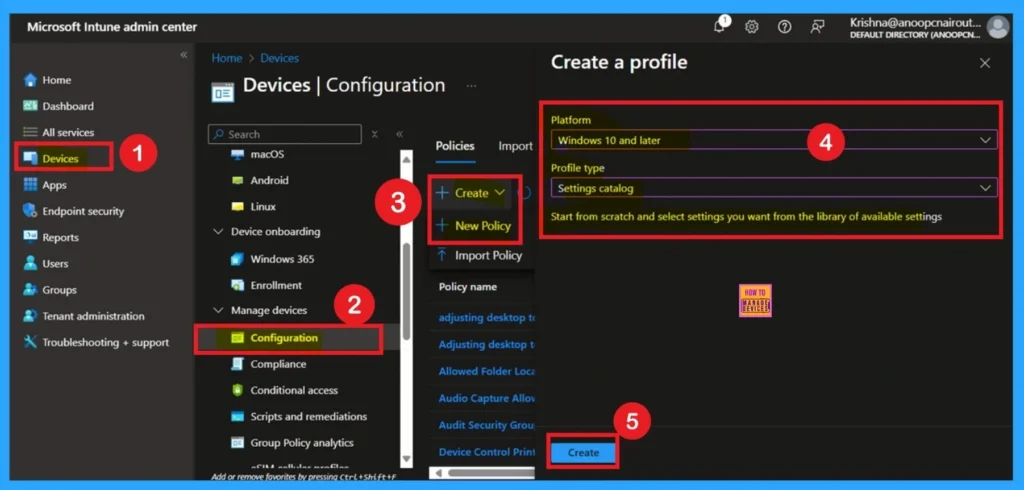
- How to Restrict OneDrive Sync Speed in a Fixed Rate via Intune Policy
- Prevent users from Moving their Windows Known Folders to OneDrive
- Allow Manual Start of Microsoft Account Sign In Assistant Using Intune Settings Catalog
Basics
The Basic details are very important here you have to enter the basic details such as name and description. The Description is mandatory, but you can enter the description to understand the policy later. The platform is already selected as Windows so you don’t need to do anything.
- Click on Next.
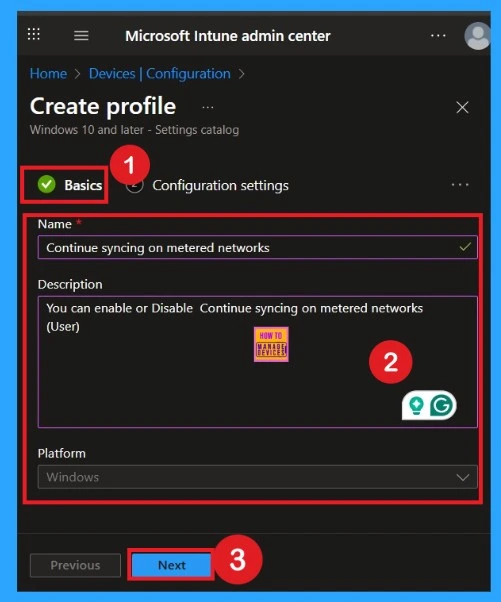
How to Deal with Settings Picker
This is the second step of the policy creation. Here, you need to click on the Add setting option. A settings picker window will open. In this window, you can either select the category as OneDrive or use the search option to find it.
In the OneDrive section, you will see 89 settings under the contract category. Scroll down until you find the policy “Continue Syncing on Metered Networks.”
- Select this policy, then close the settings picker window.
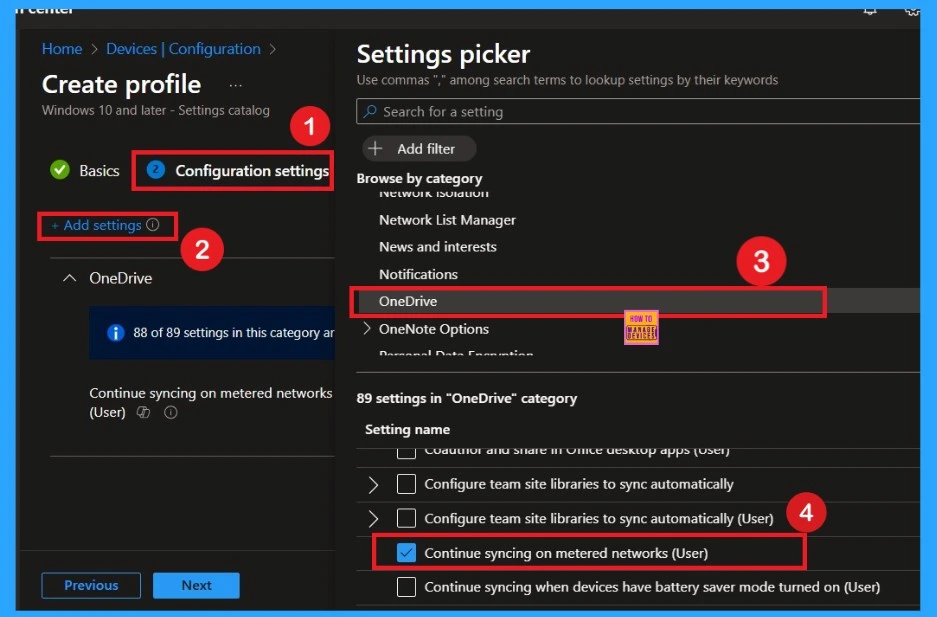
Disable the Policy
By default, you should understand that a policy can be either enabled or disabled. In this case, the policy is disabled by default. If you want to keep it in the disabled mode, you have to click Next to continue.
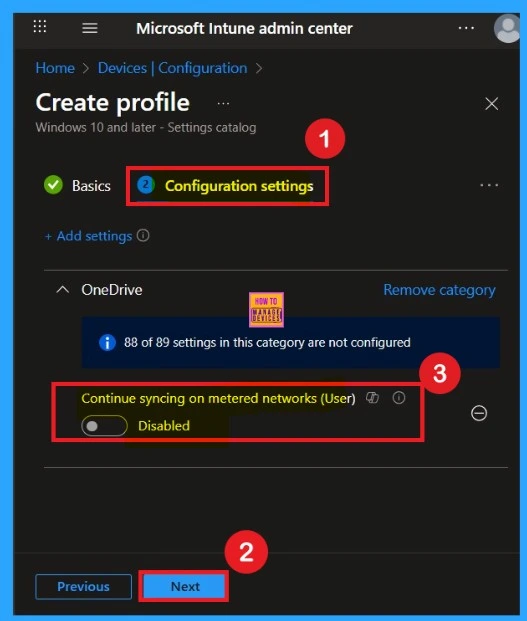
Enable the Policy
You can also enable a policy that is disabled by default. To do this, toggle the switch from left to right. Once enabled, the switch will turn blue and display the label Enabled.
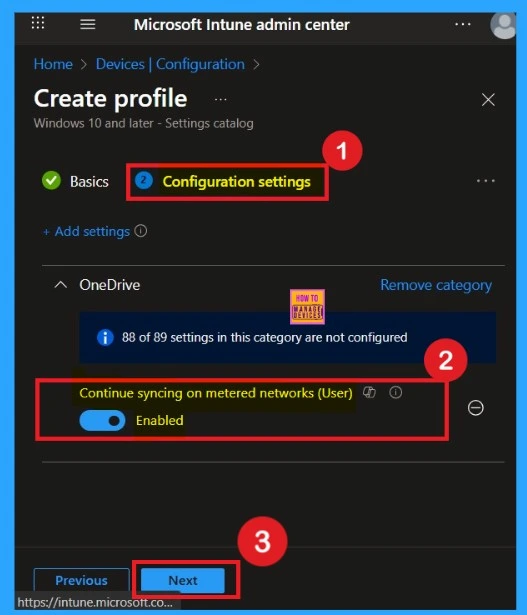
What is Scope Tag
Now your are on the Scope tags section. Scope tags are used to assign policies to specific admin groups for better management and filtering. If needed, you can add a scope tag here. However, for this policy, I chose to skip this section.
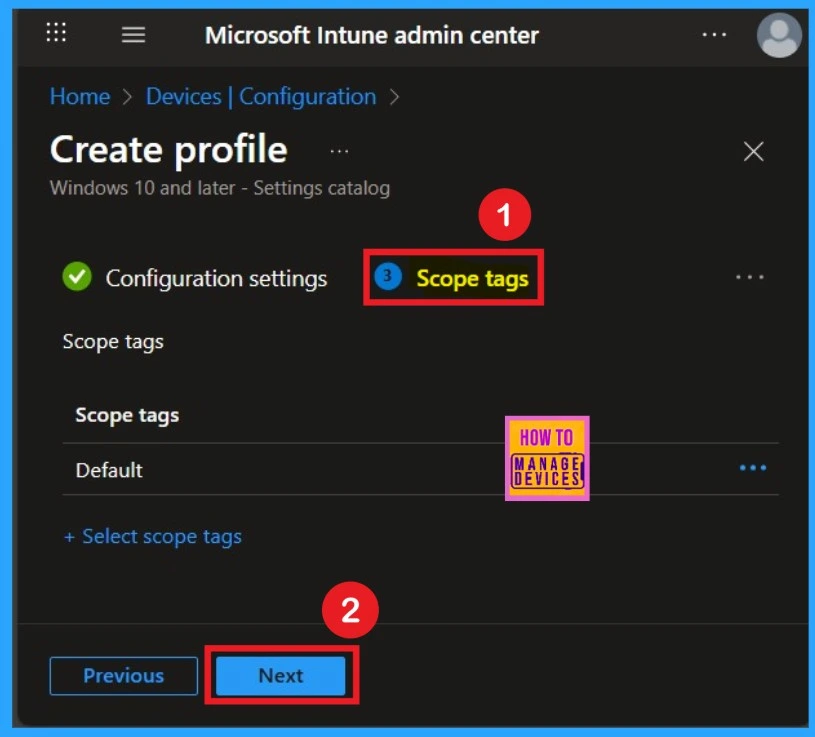
Importance of Assignments
Next, you’ll reach the Assignments section, which is a very important step. This is where you decide which user or device groups should receive the policy. In this case, I selected the specific group I wanted to apply the policy to. After selecting the group, click Next to continue.
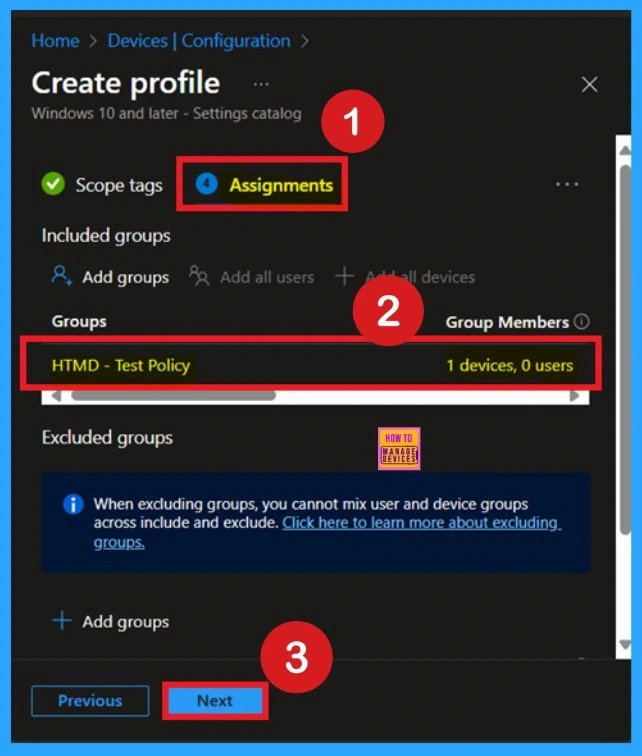
Review + Create
Review + Create is the final stage of policy creation. In this step, you will see a summary of all the details, including Basics, Configuration Settings, Assignments, and more. You can review all the information, and if anything needs to be changed, you can go back to the previous steps and edit them easily.
- In the Review + Create section, you will see a Create button.
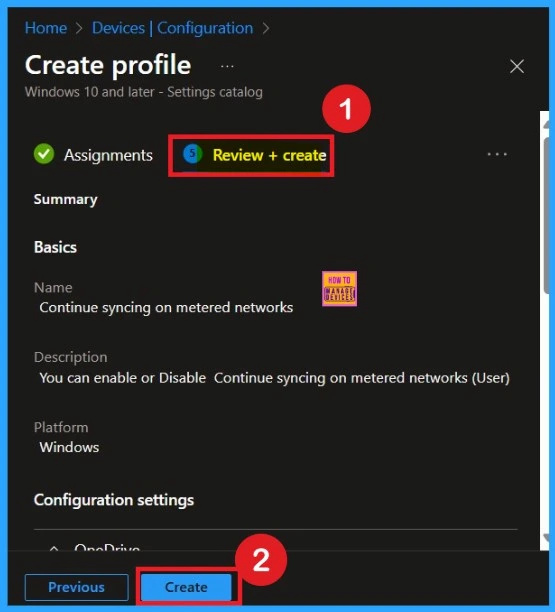
Monitoring Status
After the policy is created, the main concern is whether it has been successfully deployed. Typically, it can take up to 8 hours for the policy to apply. This is the minimum waiting period. However, you can manually sync the policy through the Company Portal, which helps to apply the policy more quickly. To check if the policy has been successfully deployed.
- Click on the policy to view its deployment status and detail
- Sign into the Microsoft Intune Admin Center.
- Navigate to Devices > Configuration Policies.
- In the Configuration Policies list, look for the policy you created.
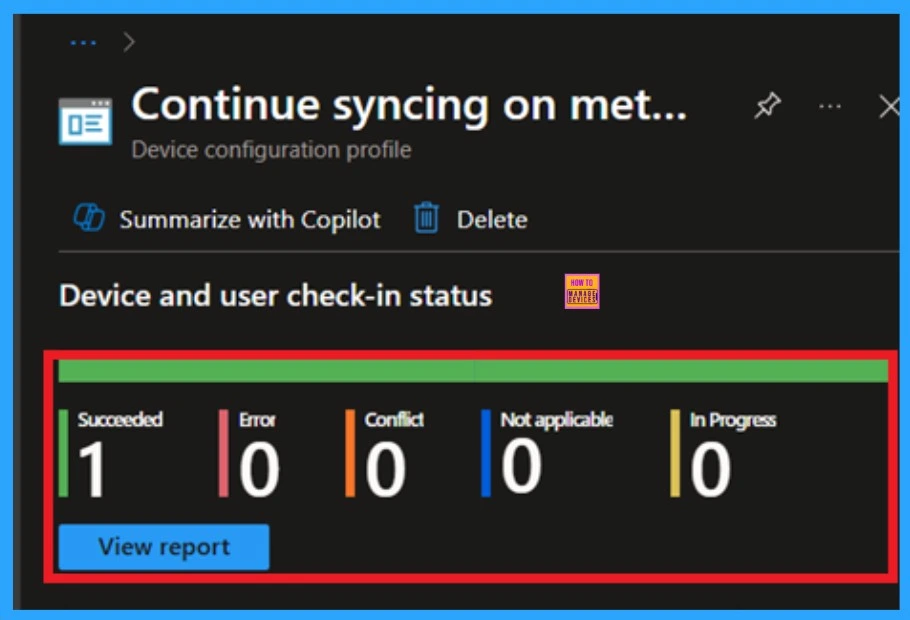
Client Side Verification
To monitor the status of Intune, you can use Event Viewer. First, open the Start menu and type “Event Viewer.” Then, navigate to the following path: Application and Services Logs > Microsoft > Windows > DeviceManagement-Enterprise-Diagnostics-Provider > Admin.
- In the right pane, click Filter Current Log, enter 814 in the Event IDs field, and click OK.
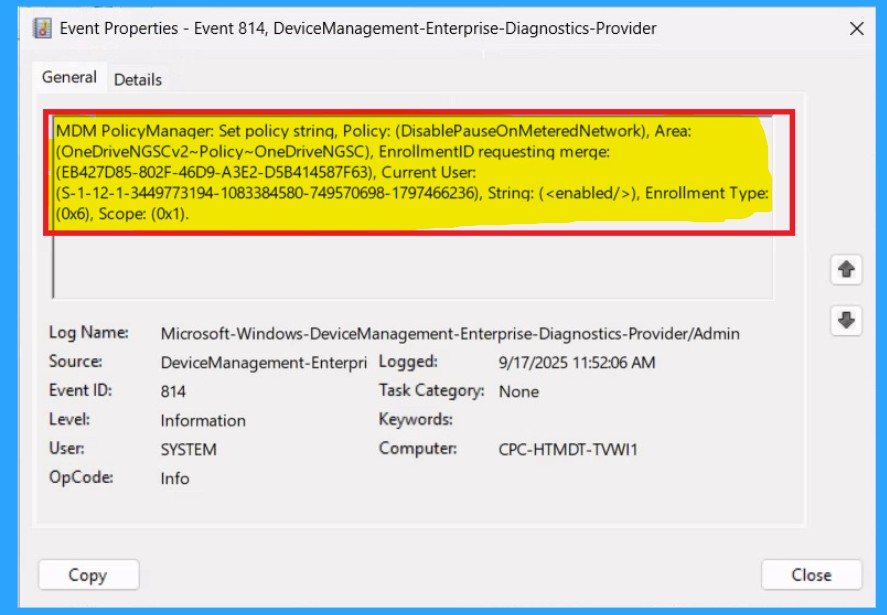
Delete the Policy
To delete a policy in Microsoft Intune, first sign in to the Microsoft Intune Admin Center. Navigate to Devices and then select Configuration. Locate and select the specific policy you want to remove. Once you’re on the policy details page, click the 3 -dot menu in the top right corner and choose Delete from the available options.
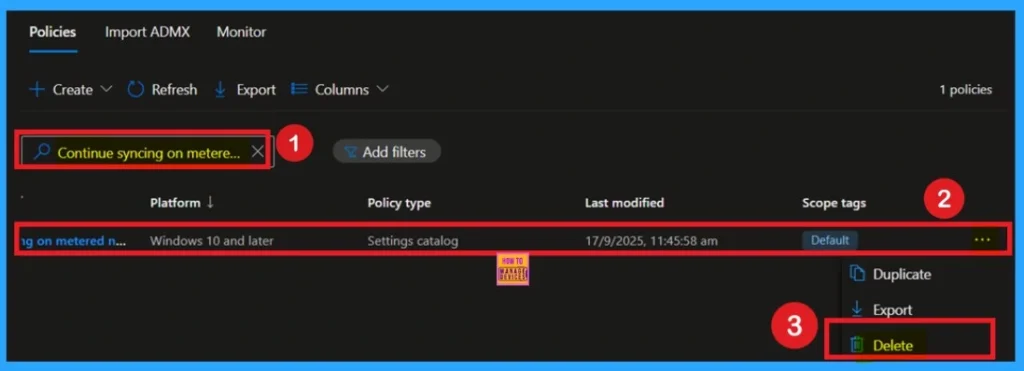
How to Remove Policy Group
Start by navigating to the Monitoring status page via Devices > Configuration. Search for the policy by name and click on it to open its monitoring details. Scroll down to the Assignments section and click Edit. This will take you back to the policy’s assignment settings.
- From here, you can remove the group you no longer want the policy to apply to.
For detailed information, you can refer to our previous post – Learn How to Delete or Remove App Assignment from Intune using by Step-by-Step Guide.
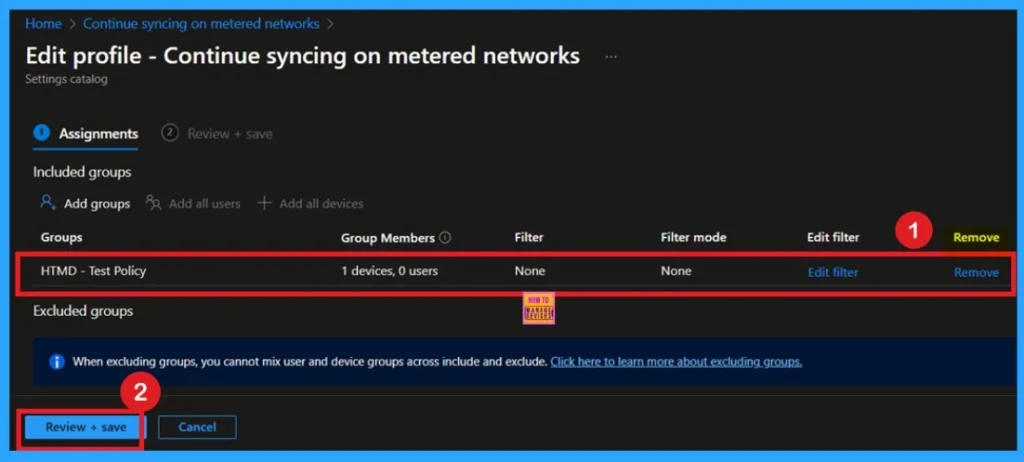
Need Further Assistance or Have Technical Questions?
Join the LinkedIn Page and Telegram group to get the step-by-step guides and news updates. Join our Meetup Page to participate in User group meetings. Also, Join the WhatsApp Community to get the latest news on Microsoft Technologies. We are there on Reddit as well.
Author
Anoop C Nair has been Microsoft MVP for 10 consecutive years from 2015 onwards. He is a Workplace Solution Architect with more than 22+ years of experience in Workplace technologies. He is a Blogger, Speaker, and Local User Group Community leader. His primary focus is on Device Management technologies like SCCM and Intune. He writes about technologies like Intune, SCCM, Windows, Cloud PC, Windows, Entra, Microsoft Security, Career, etc
