Let’s discuss Control Access to Open in Sidebar for Microsoft Edge Browser using Intune. Microsoft Intune provides open in sidebar policy to control whether users can open websites and apps directly in the Microsoft Edge sidebar.
Enable Open in Sidebar policy allows you to access browser’s multitasking capabilities on Microsoft Edge. With this policy, users to access a secondary website or application without having to switch tabs. Overall this policy helps to improve productivity.
Open in Sidebar policy, beneficial for users, admins and organization. They can either provide a powerful multitasking tool or simplify the browser to reduce distractions. The sidebar allows users to be more efficient on work.
Users can reference a document, chat with a colleague, or use a calculator without ever leaving the webpage they’re working on. Organizations can use Open in Sidebar for Microsoft Edge policy to manage the adoption of new browser features.
Table of Contents
Control Access to Open in Sidebar for Microsoft Edge Browser using Intune
Admins can ensure consistent user interface cross all managed devices. Imagine you are an Admin on a It Firm and using Microsoft Edge as the Default browser. The company wants to maximize the efficiency of its support agents. This policy allows support agents to work more efficiently by having multiple resources open at the same time without switching tabs.
- Enable Edge Browser Sidebar Customize Policy using M365 Admin Center
- New Microsoft Edge Sidebar Extensions Tips
- How to Show or Hide Hubs Sidebar Policy in MS Edge Browser using M365 Admin Center
Steps to Configure the Policy
By signing in Microsoft Intune admin center, you can start configuring Component Updates in MS Edge. Open the Microsoft Intune Admin center. Go to Devices > Configuration > +Create >+ New Policy.
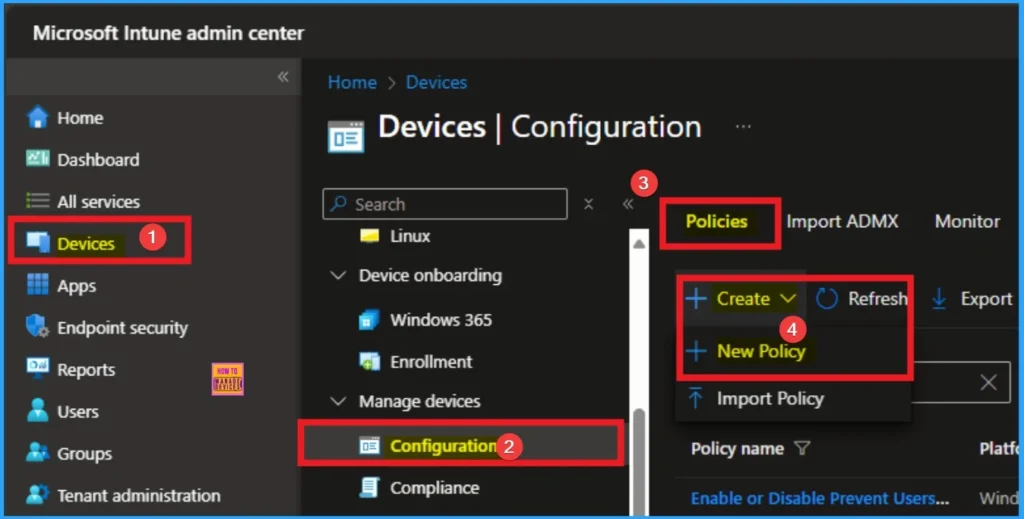
Profile Creation
To create the profile, you have to select platform and profile type. It is a very necessary step and you cannot skip this. Here I would like to configure the policy to Windows 10 and later platform and settings catalog profile. Then click on the Create button.
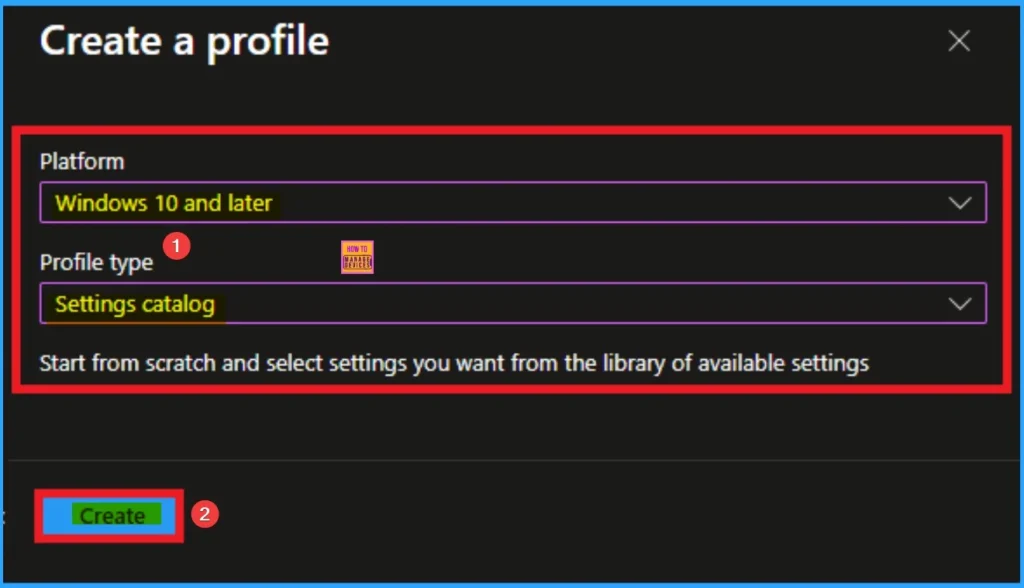
Filling Basic Details on Basic Tab
Basic tab helps you to give an identify for the settings you have to select for policy creation. You should add appropriate name and description for policy. Here is Name is mandatory and description is optional. After adding this click on the Next button.
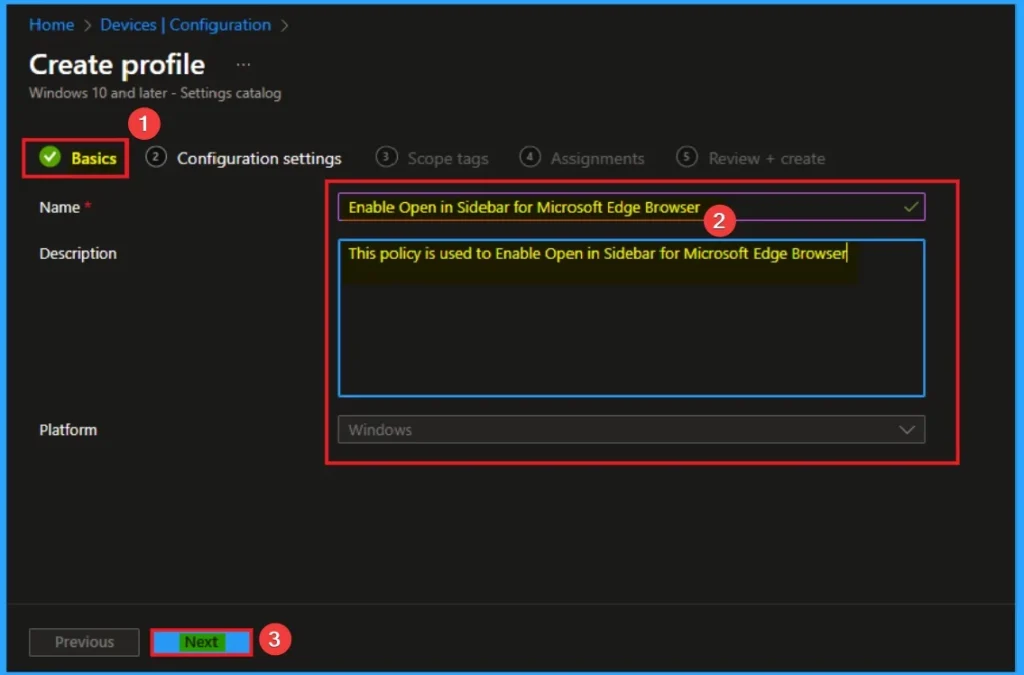
Configure Open in Sidebar for Microsoft Edge
On the Configuration Tab, you can see the +Add settings hyperlink to access specific settings. When you click on this hyperlink, you will get Settings Picker. Here, I would like to select the settings by browsing by Category. I choose Microsoft Edge. Then, I choose Enable Open in sidebar settings.
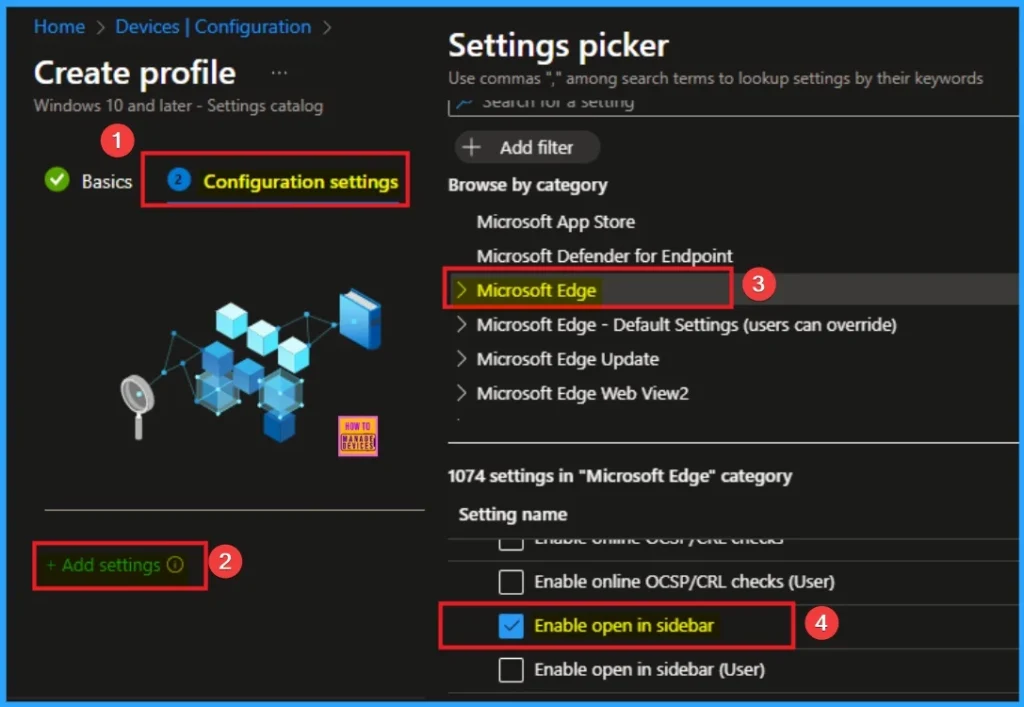
Disable Open in Sidebar for Microsoft Edge
Disabling the policy ensures a more focused and work-only browsing environment. Disable is the default value of this policy, and if you want to go with this value, click on the Next button.
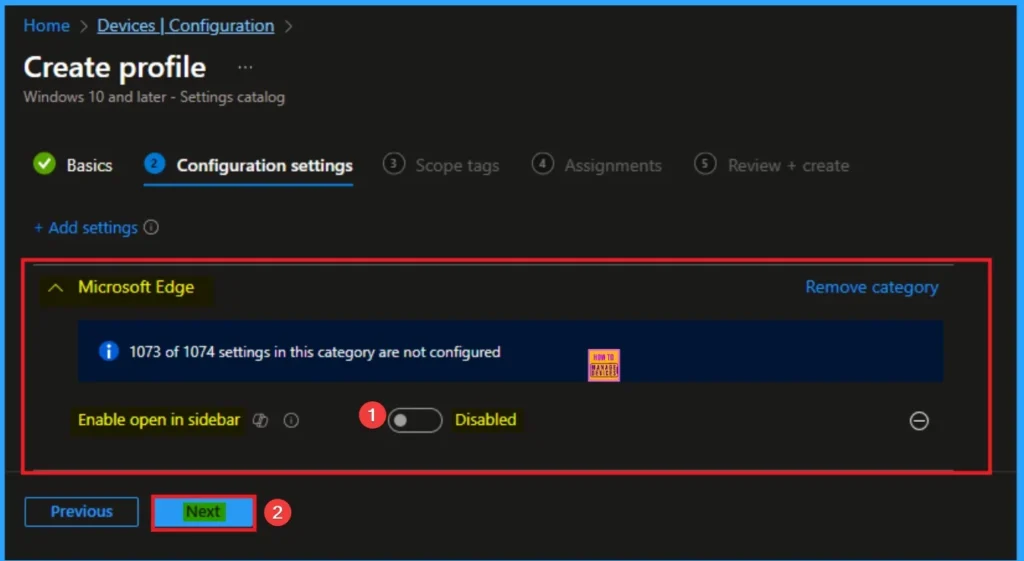
Enable Open in Sidebar for Microsoft Edge
Many users find the sidebar convenient, and allowing its use can improve overall satisfaction with the corporate browsing environment. Here I would like to enable this policy and click on the Next button.
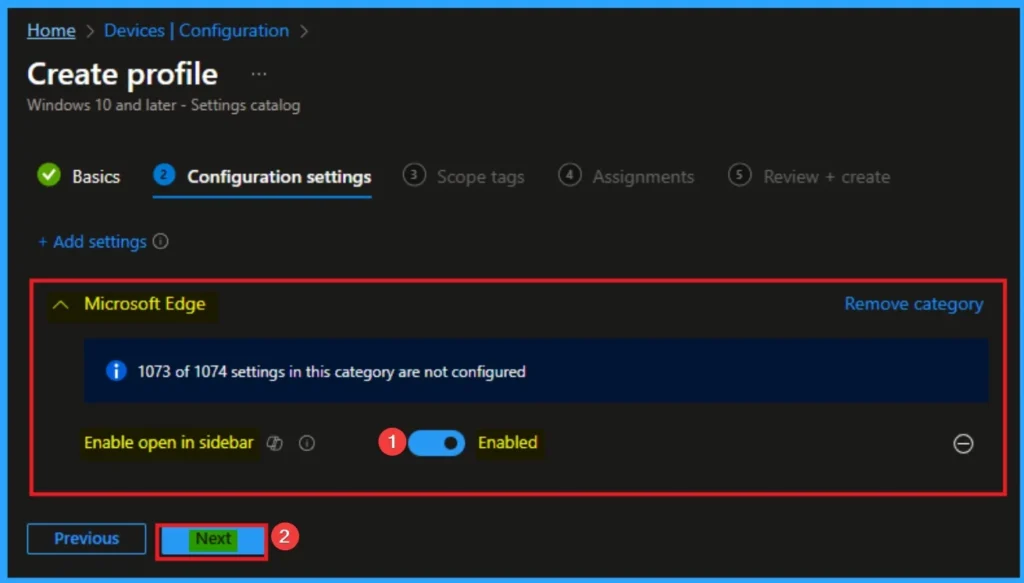
Selecting Scope Tags
Scope Tags sections help you add restrictions to the visibility of the Policy. But it is not a mandatory step, so you can skip this step. Here, I don’t add scope tags for Copilot Access to Page Context for Microsoft Entra ID Profiles Policy. Click on the Next button.
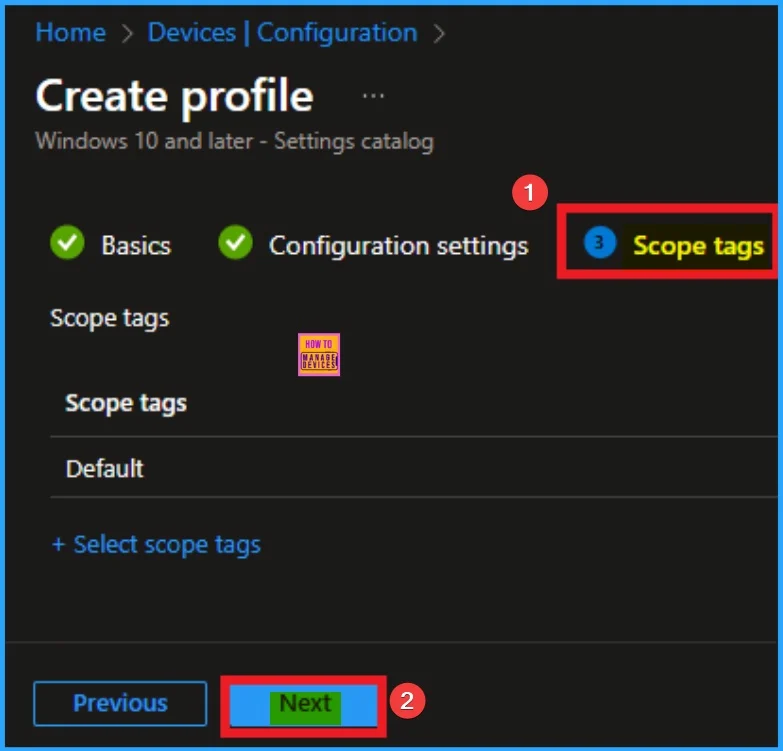
Assignment Tab for Select Specific Groups
To assign the policy to specific groups, you can use the Assignment Tab. Here I click, +Add groups option under Included groups. I choose a group from the list of groups and click on the Select button. Again, I click on the Select button to continue.
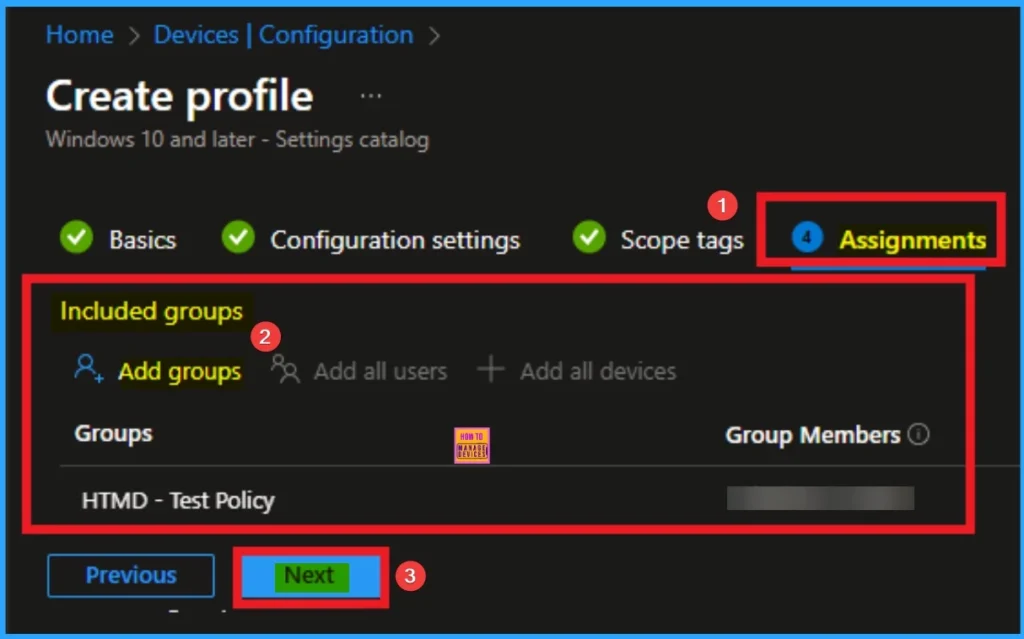
Review + Create for Policy Completion
Review + Create tab allows you to complete the policy creation. Before creating the policy, you can recheck each and every details like, Policy Name, Settings, Scope Tags, Assigned groups to apply specific policy to targeted groups effectively. After verifying all the details, click on the Create Button. After creating the policy, you will get a success message.
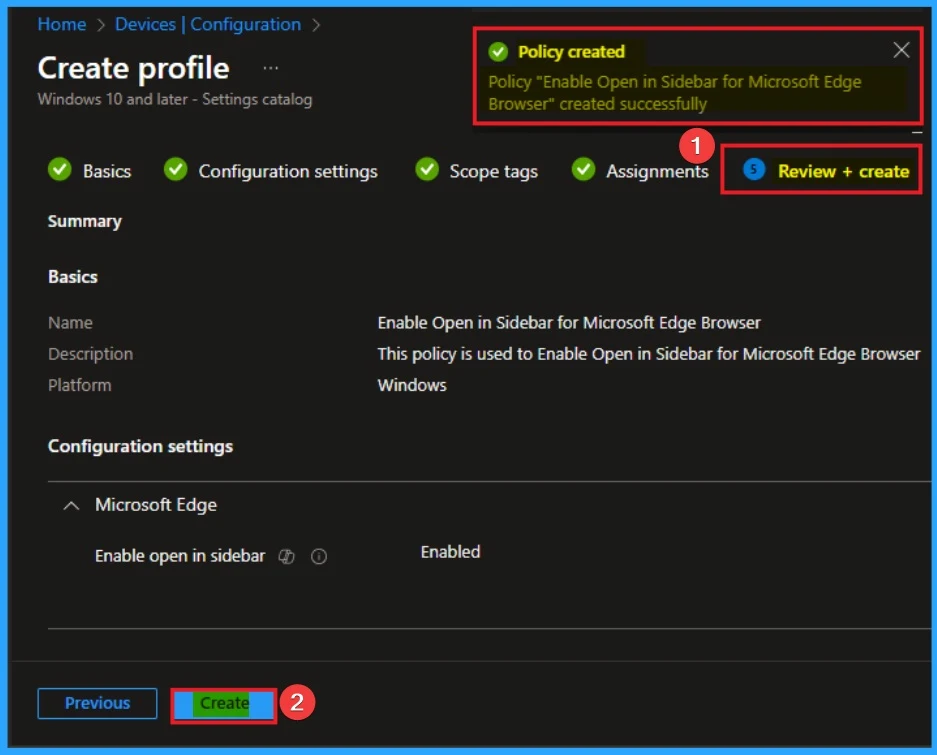
Device Check-in Status on Intune Portal
When you created the policy, immediately syncing the device on Company portal helps you to fastly deploy the policy on client device. After that, you can check the policy status on the Intune Portal. Open the Intune Portal. Go to Devices > Configuration > Search for the Policy. Here, the policy shows as successful.
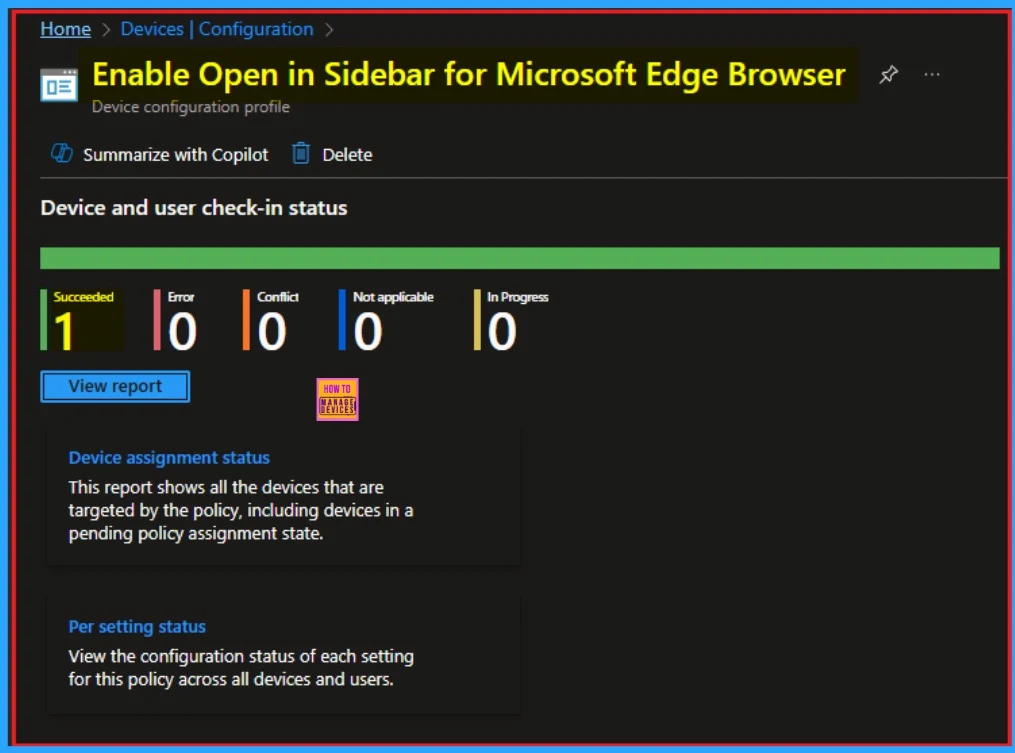
Event Viewer for Client Side Verification
After the policy created successfully created, you can check the client-side verification on Event Viewer. To do this, you have to open the Event Viewer on the Client Device. Then go to Application and Services Logs > Microsoft > Windows > DeviceManagement-Enterprise-Diagnostics-Provider > Admin.
- You will get the success result on Event ID 814
| Event ID Details |
|---|
| MDM PolicyManager: Set policy string, Policy: (EdgeOpenlnSidebarEnabled), Area: (microsoft_edgev128~Policy~microsoft_edge), EnrollmentID requesting merge: (EB427D85-802F-46D9-A3E2-D5B414587F63), Current User: (Device), String: (), Enrollment Type: (0x6), Scope: (0x0). |

Removing the Assigned Group from these Settings
If you want to remove the Assigned group from the policy, it is possible from the Intune Portal. To do this, open the Policy on Intune Portal and edit the Assignments tab and the Remove Policy.
To get more detailed information, you can refer to our previous post – Learn How to Delete or Remove App Assignment from Intune using by Step-by-Step Guide.
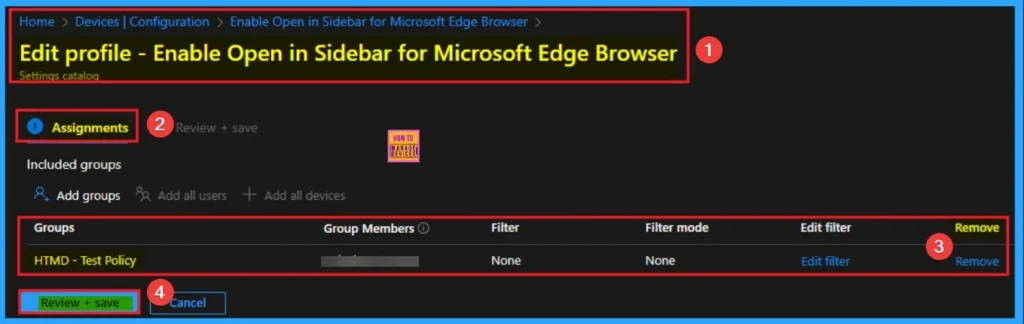
How to Delete Open in Sidebar for Microsoft Edge
You can easily delete the Policy from the Intune Portal. From the Configuration section, you can delete the policy. It will completely remove it from the client devices.
For detailed information, you can refer to our previous post – How to Delete Allow Clipboard History Policy in Intune Step by Step Guide.
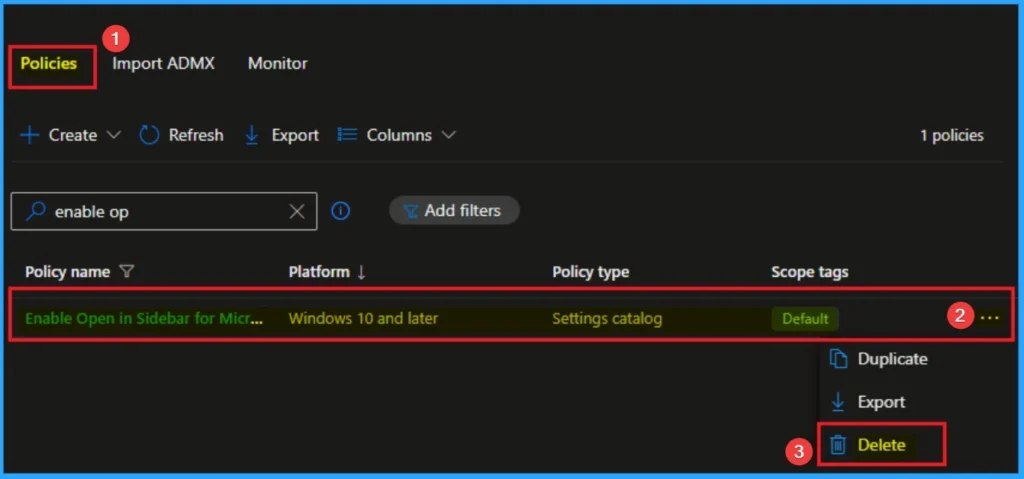
Need Further Assistance or Have Technical Questions?
Join the LinkedIn Page and Telegram group to get the step-by-step guides and news updates. Join our Meetup Page to participate in User group meetings. Also, Join the WhatsApp Community to get the latest news on Microsoft Technologies. We are there on Reddit as well.
Author
Anoop C Nair has been Microsoft MVP for 10 consecutive years from 2015 onwards. He is a Workplace Solution Architect with more than 22+ years of experience in Workplace technologies. He is a Blogger, Speaker, and Local User Group Community leader. His primary focus is on Device Management technologies like SCCM and Intune. He writes about technologies like Intune, SCCM, Windows, Cloud PC, Windows, Entra, Microsoft Security, Career, etc
