Exciting News! New Microsoft Edge Browser Sidebar Extensions Boost User Productivity With Microsoft Edge Sidebar Extensions. Microsoft announces Sidebar Extension Support for Microsoft Edge – Elevating Browsing Experience and Empowering User Achievement.
Microsoft Edge is constantly moved by the power of innovation, which helps you to open amazing opportunities. This dedication to providing opportunities redefines browsing and creates a platform for endless possibilities. With every update and new feature, Microsoft Edge seeks to elevate the online experience, offering users a digital landscape to explore, create, and accomplish like never before.
We have an article highlighting the Secure Microsoft Edge Browser using Intune Security Policies. This is the easiest method to deploy Microsoft Edge browser policies. If you want to learn more about Intune security, We already have a video – Intune Security Baseline Decoded Easiest option to set up security policies for your organization.
An extension in the sidebar can use all the supported Microsoft Edge extension features, and it stays open even when you switch between tabs. You can also set up an extension in the sidebar to work on specific websites.
- MAM for Microsoft Edge on Windows
- Latest AI Features of Microsoft Edge Browser | Game Changer
- Setting Up MS Edge Homepage using Intune
What are Extensions or Add-ons for Microsoft Edge?

Extensions or add-ons for Microsoft Edge are like small tools that let you personalize and control your browsing experience. You can add, disable, or remove these extensions in Microsoft Edge to enhance your browsing capabilities.
Boost User Productivity With Microsoft Edge Sidebar Extensions for Outlook App
You can easily enhance user efficiency using Microsoft Edge Sidebar Extensions. This article to make your new or existing Microsoft Edge extension appear in the sidebar. It is easy to Enable sidebar extensions on all sites.
When you click on a link from the Microsoft Outlook application, the Edge browser will get opened along with Outlook Application on the sidebar. I already had a Microsoft Edge browser profile with my corp email ID in the following example.
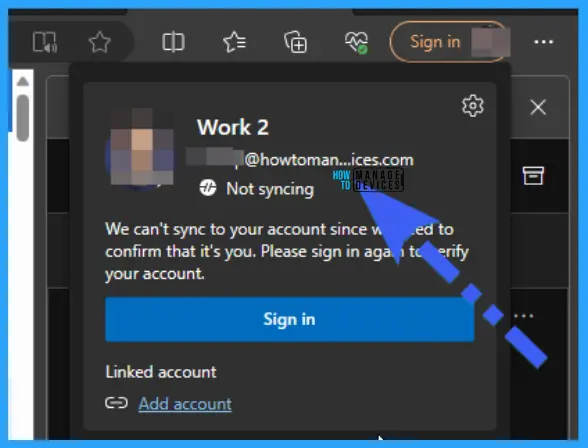
Now, if you open the Outlook application with the same Email ID and click on a link from the email, the Microsoft Edge Browser sidebar extension with the Outlook web app will be opened, as you can see in the screenshot below.
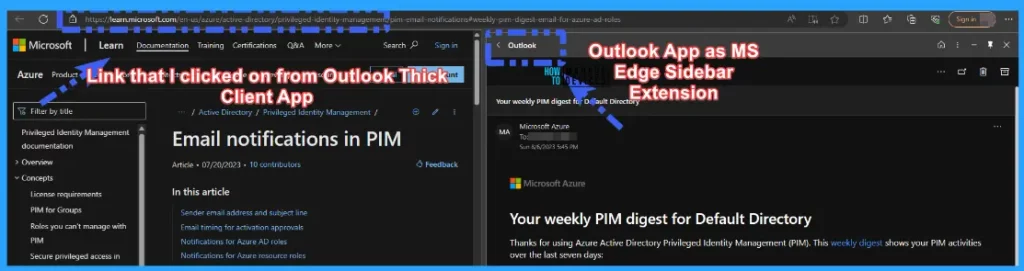
Microsoft Edge Sidebar Extension
The Microsoft Edge Sidebar introduces a new feature of success for your organization, aiding users to stay focused on the task at hand to finish their projects faster. The Edge Sidebar allows users to multitask on the Web, adding any page or site to the sidebar and giving quick access to tools and apps without breaking the flow.
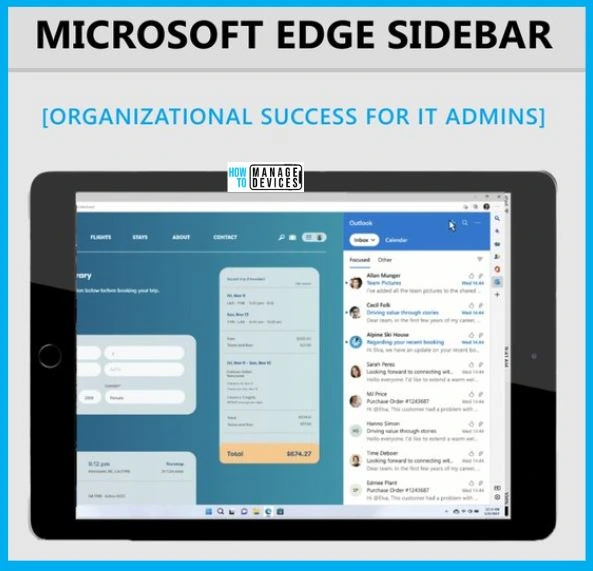
Sidebar Extension Displays Consistent Content Across All Open Tabs
Microsoft organized an event called Microsoft Inspire, which was a live gathering. The meeting began at 8:30 am PDT on July 18. The event featured valuable insights and advice from Microsoft leaders, including a keynote by Microsoft Chairman and CEO Satya Nadella.
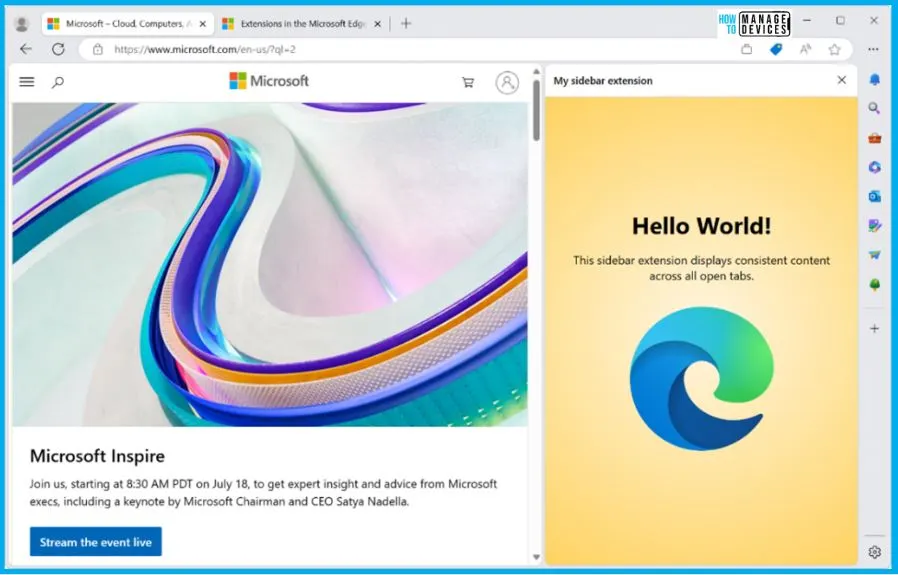
Unprecedented Productivity Through Sidebar Extensions
Microsoft is inviting developers, encouraging them to tap into the capabilities of Sidebar extensions and enhance their users’ experiences. Take a closer look to understand how your extensions can make the most of this exciting new feature.
- Sidebar extensions to empower your creations
- You can engage users more deeply, offering them a seamless and integrated experience.
- Recognizing the diversity of user needs
- To cater to the distinct needs of each user, Microsoft developed 3 additional functionalities to deliver a personalized encounter.
| Default Sidebar on Every Site | Sidebar Enablement on Specific Sites | Switching to a Different Sidebar |
|---|---|---|
| You can easily set a default sidebar to display consistent content or extensions across all opened tabs. Default values persist across sessions, ensuring a seamless experience. | Make your extension operate within the sidebar of a designated site by utilising the side panel.setOptions(). This empowers you to customize the encounter for users according to their favoured websites, enhancing engagement and relevance. | Welcome your users with a dedicated sidebar using runtime.onInstalled(). Seamlessly transition to the main side panel when they navigate to a different tab. It’s all about providing a personalized touch. |
JSON
{
"name": "My sidebar extension",
...
"side_panel": {
"default_path": "sidebar.html"
}
...
}HTML
<!DOCTYPE html>
<html>
<head>
<title>My Sidebar</title>
</head>
<body>
<h1>Sidebar extension for all sites</h1>
<p>This sidebar is enabled on all sites</p>
</body>
</html>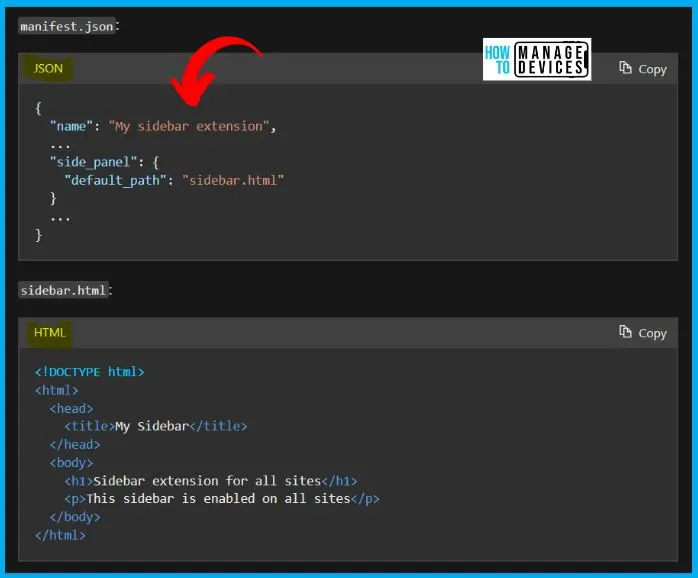
Turn on Your Extension as a Sidebar Extension
Enabling your extension for the Sidebar is a simple task. It’s important to highlight that your sidebar page provides equivalent flexibility to other extension pages. Within this space, you can load scripts, access APIs, and unleash the full potential of your creativity. Moreover, the process remains seamless for users, who will still discover and install your extension via Microsoft Edge Addons.
Following the steps below and utilizing the provided code snippet, your extension will seamlessly integrate with the Sidebar, enhancing user experiences.
- Include “sidePanel” Permission: Add the “sidePanel” permission entry in your manifest file.
- Configure “default_path“: Set the “default_path” property in your manifest file to “sidepanel.html”. Using the code snippet shown below
{
...
"side_panel": {
"default_path": "sidepanel.html"
},
"permissions": [
"sidePanel"
]
...
}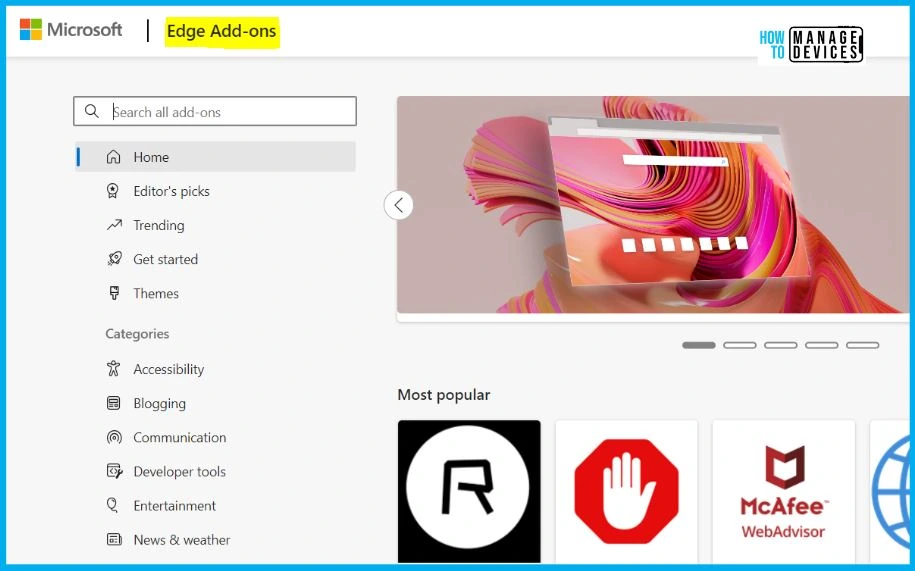
Developer Options for Sidebar Experiences
Developer Options for Sidebar Experiences” refer to the various choices and tools developers have when creating and customizing interactions within the sidebar of a software application, often in the context of web browsers.
- Exploring Sidebar Apps: Besides sidebar extensions, sidebar apps allow you to adapt your existing Progressive Web App (PWA) to coexist securely with other browser tabs.
- Microsoft committed to simplifying the process of user discovery and installation for sidebar apps as users navigate the web.
- This offers your app unparalleled discoverability with a minor adjustment to your web application manifest file.
- Developers can implement customization options within the sidebar, allowing users to personalize their experience, including different layouts, themes, or preferences that cater to individual user needs.
- Developers can implement mechanisms for users to discover and install sidebar apps or extensions easily.
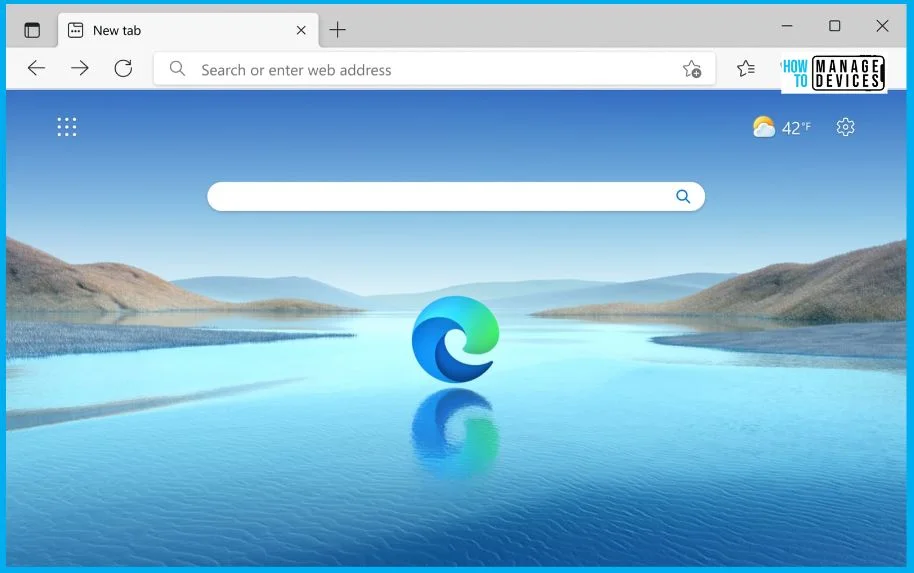
Author
About Author – Vidya is a computer enthusiast. She is here to share quick tips and tricks with Windows 11 or Windows 10 users. She loves writing on Windows 11 and related technologies. She is also keen to find solutions and write about day-to-day tech problems.
