Today we are discussing How to specify the OneDrive Location in a Hybrid Environment using Intune. This setting is very useful for organizations that use both SharePoint Online and SharePoint Server 2019. It helps control where users’ OneDrive for Business data is stored.
As you know, the Settings Catalog is an important feature in Microsoft Intune. It allows IT administrators to create and manage different kinds of policies for the organization. Using the catalog, admins can easily configure settings for devices and applications across the company.
Specifying the OneDrive location ensures that the sync app (OneDrive.exe) knows which environment to connect to first. This is especially important in hybrid setups where users may have identities in both SharePoint Online and SharePoint Server 2019.
By configuring this setting, organizations can prioritize cloud or on-premises storage depending on their strategy. This setting also helps users have a consistent experience when syncing files. They can access their OneDrive without confusion, regardless of whether their data is in the cloud or on-premises. It reduces errors and ensures smoother synchronization.
Table of Contents
How can an Organization Set the OneDrive Location in a Hybrid Environment using Intune?
This setting allows the OneDrive sync app (OneDrive.exe) to determine whether to connect first to SharePoint Online or SharePoint Server 2019 when a user exists in both environments.
How to Specify the OneDrive Location in a Hybrid Environment using Intune
Now, let’s look at how to deploy this policy using the Microsoft Intune Admin Center. To begin, sign in to the Microsoft Intune Admin Center and navigate to the Devices section. Under Devices, go to Configuration, and click on the + Create option to set up a new profile.
- In the setup window,Select Windows 10 and later as the platform and choose Settings catalog as the profile type.
- Once these options are selected, click on Create to continue with the policy configuration.
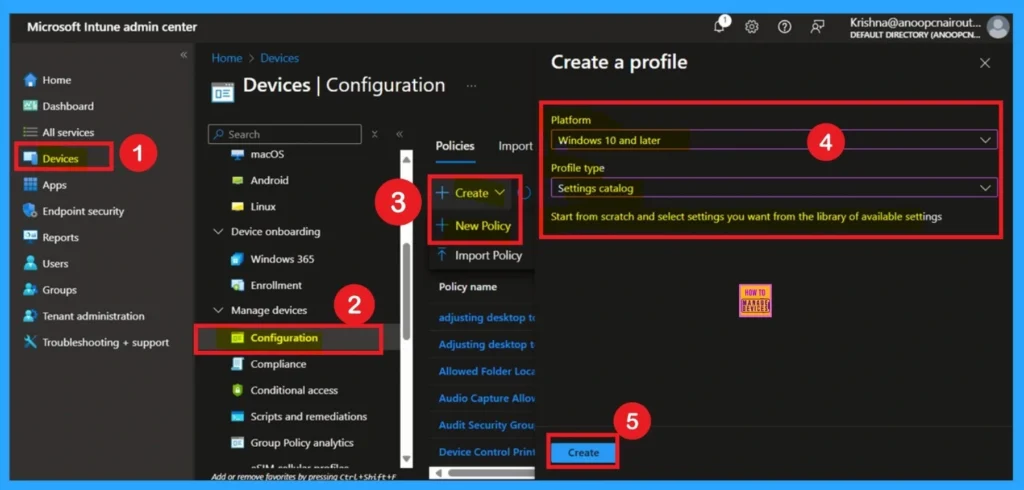
- Prevent users from Moving their Windows Known Folders to OneDrive
- Allow Manual Start of Microsoft Account Sign In Assistant Using Intune Settings Catalog
- Silently Sign in users to OneDrive Sync App with their Windows Credentials
What is a Basic Tab
The Basics section is the first step when creating a policy in Intune. In this step, you need to fill in the Name, Description, and Platform details for your policy. This helps in identifying and organizing the policy later.
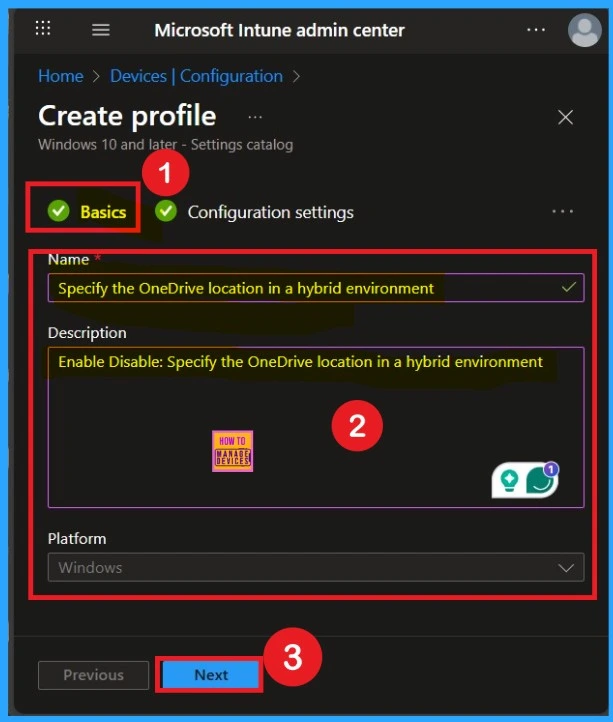
The Meaming of Configuration Settings
The Configuration Settings section is a very important part of policy deployment. Here, you will see an Add Setting option. Click on it, and a Settings Picker window will open. In this window, you can select the category OneDrive.
In the OneDrive section, you will find different types of policies. Select the policy “Specify the OneDrive location in a hybrid environment”, then select it and close the Settings Picker window.
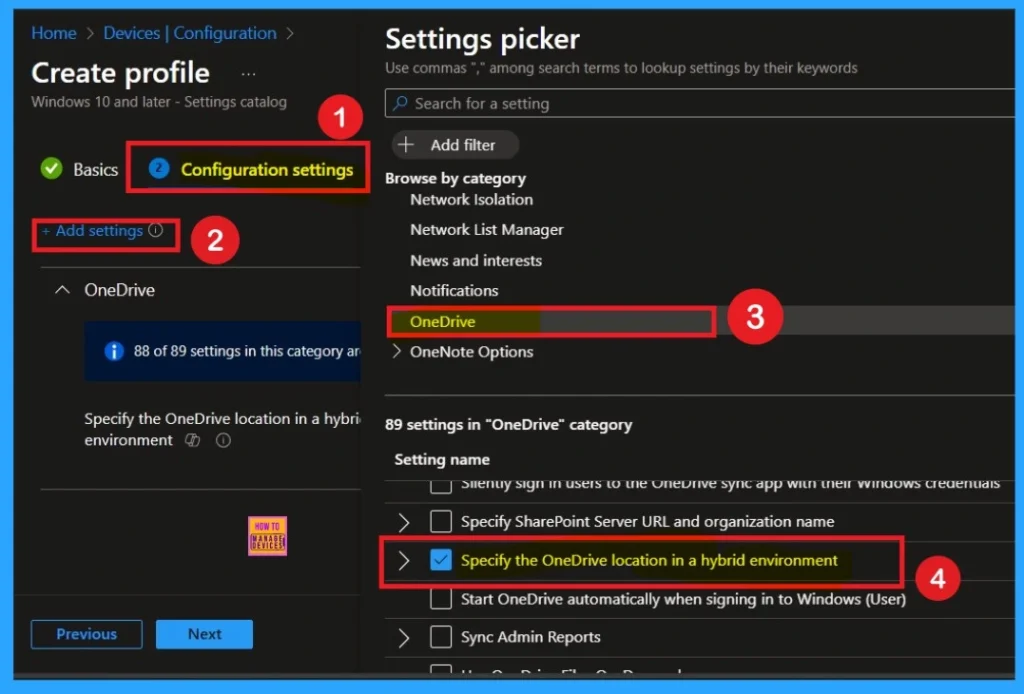
Defaulted Disable Mode
If you want to disable the policy, drag the toggle from right to left. In this mode, the toggle will turn gray, and the status will show as Disabled. This means the policy will not be applied to users. You can then click on Next to continue in the disabled mode.
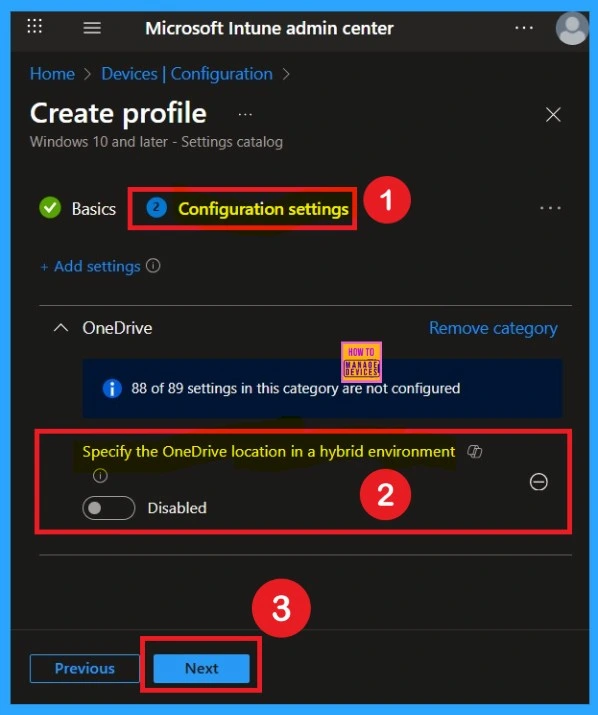
Enable the Policy
You can also enable a policy that is disabled by default. To do this, toggle the switch from left to right. Once enabled, the switch will turn blue and display the label Enabled. There another check box called Authentication first against will appear there you have to select sharepoint online.
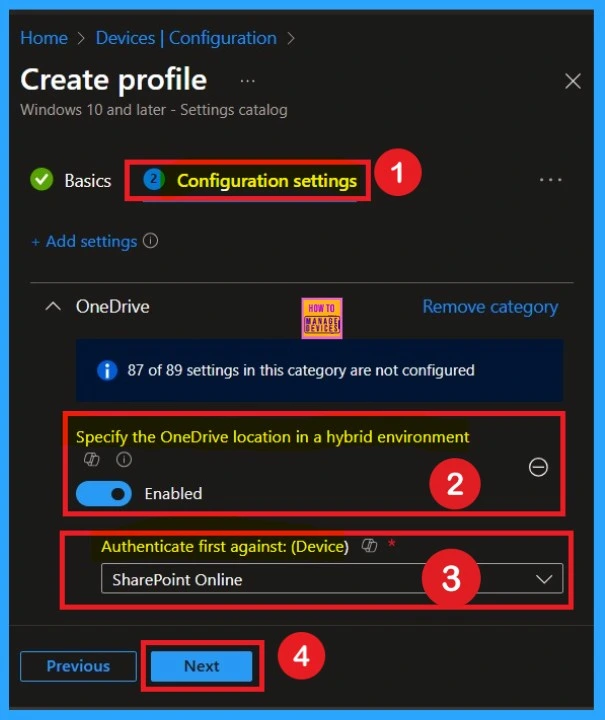
What is the Role of Scope Tags
Now you are on the Scope tags section. Scope tags are used to assign policies to specific admin groups for better management and filtering. If needed, you can add a scope tag here. However, for this policy, I chose to skip this section.
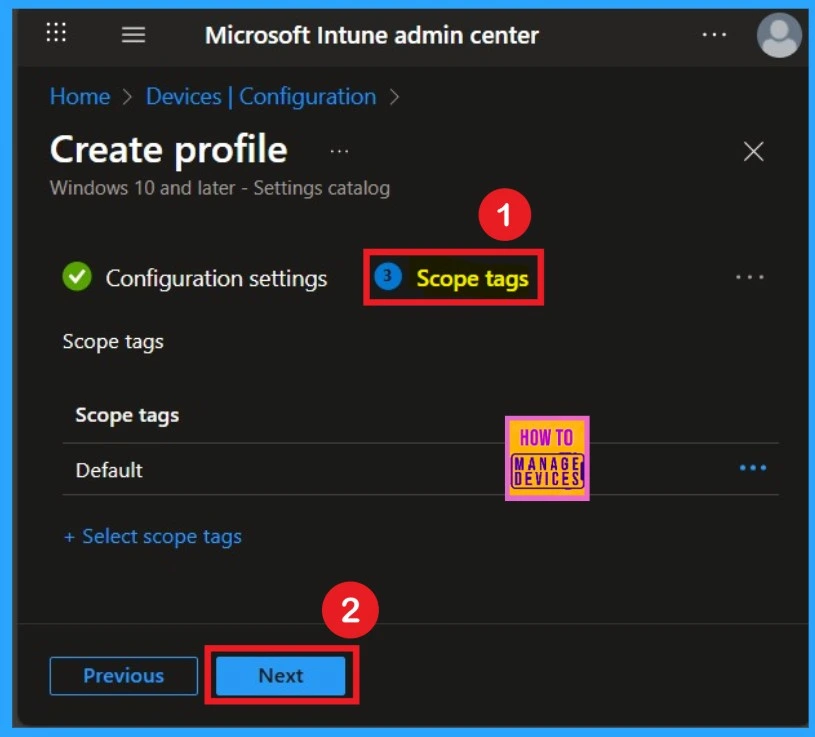
What is Assignments
To assign the policy to specific groups, you can use the Assignment Tab. Here I click, +Add groups option under Included groups. I choose a group from the list of groups and click on the Select button. Again, I click on the Select button to continue.
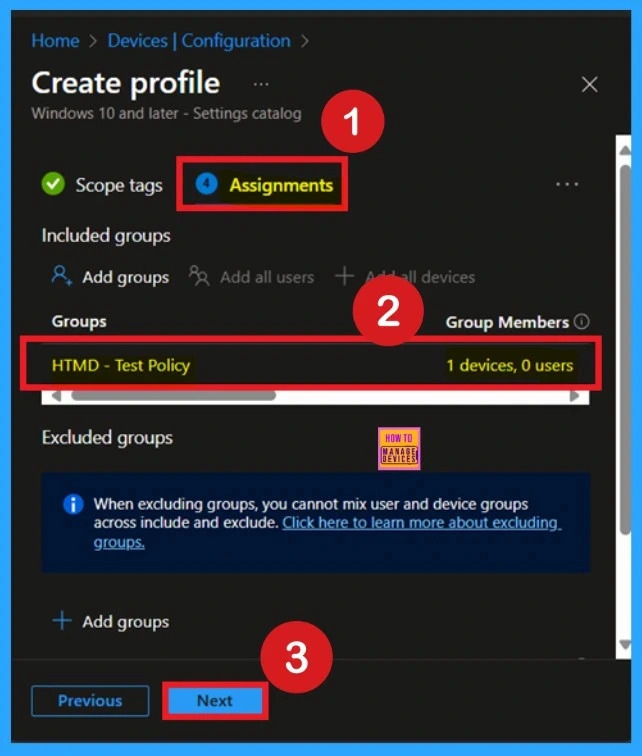
Review + Create Tab
With the Review + create tab, you can verify all the policy details before completing the policy creation. After verifying all the details, click on the Create Button. After creating the policy, you will get a success message.
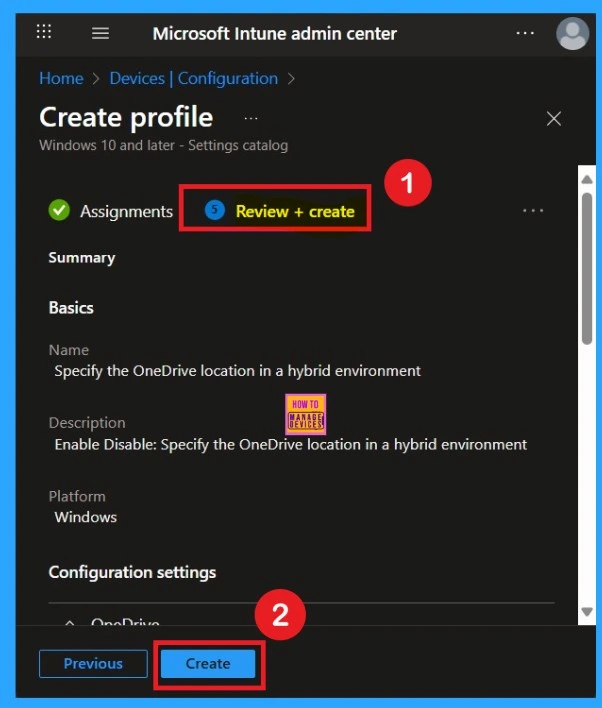
Know About Monitoring Status
The Monitoring Status page shows if the policy is succeeded or not. o quickly configure the policy and take advantage of the policy sync the assigned device on Company Portal. Open the Intune Portal. Go to Devices > Configuration > Search for the Policy. Here, the policy shows as successful.

Event Viewer Details
Event Viewer helps you check the client side and verify the policy status. Open the Client device and open the Event Viewer. Go to Start > Event Viewer. Navigate to Logs: In the left pane, go to Application and Services Logs > Microsoft > Windows> DeviceManagement-Enterprise-Diagnostics-Provider > Admin.
- Filter for Event ID 814, This will help you quickly find the relevant logs.
| Policy Info |
|---|
| MDM PolicyManager: Set policy string, Policy: (SharePointOnPremPrioritization), Area: (OneDriveNGSCv2~Policy~OneDriveNGSC), EnrollmentID requestinq merge: (EB427D85-802F-46D9-A3E2-D5B414587F63), Current User: (Device), Strinq: ( ), Enrollment Type: (0x6), Scope: (0x0). |
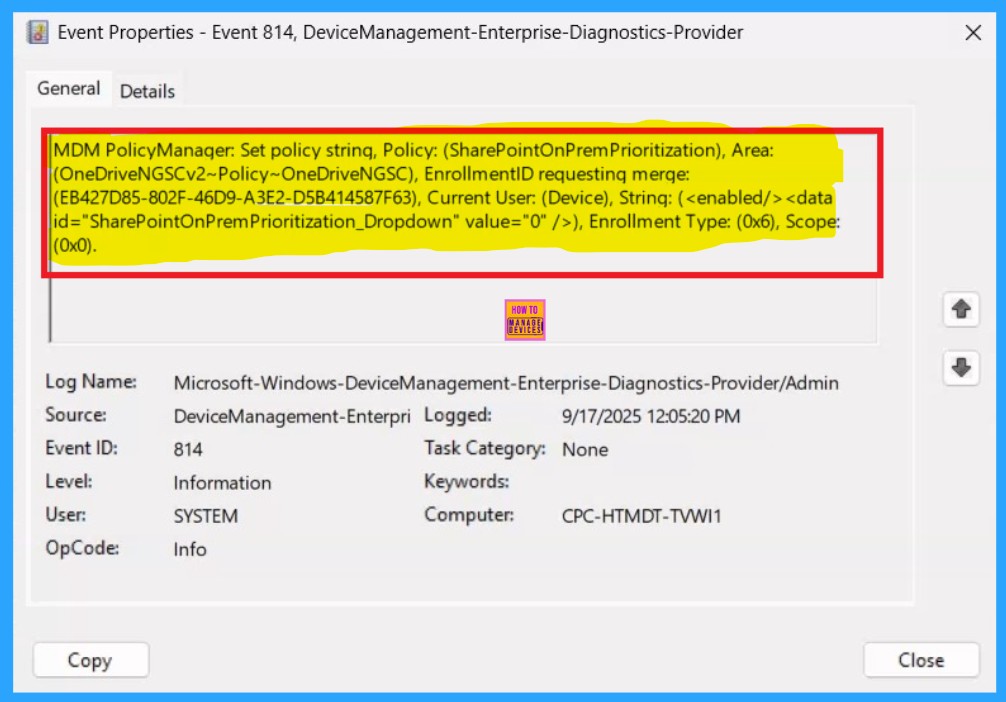
How to Delete the Policy that you created
To delete a policy in Microsoft Intune, first sign in to the Microsoft Intune Admin Center. Navigate to Devices and then select Configuration. Locate and select the specific policy you want to remove. Once you’re on the policy details page, click the 3 -dot menu in the top right corner and choose Delete from the available options.
For detailed information, you can refer to our previous post – How to Delete Allow Clipboard History Policy in Intune Step by Step Guide.
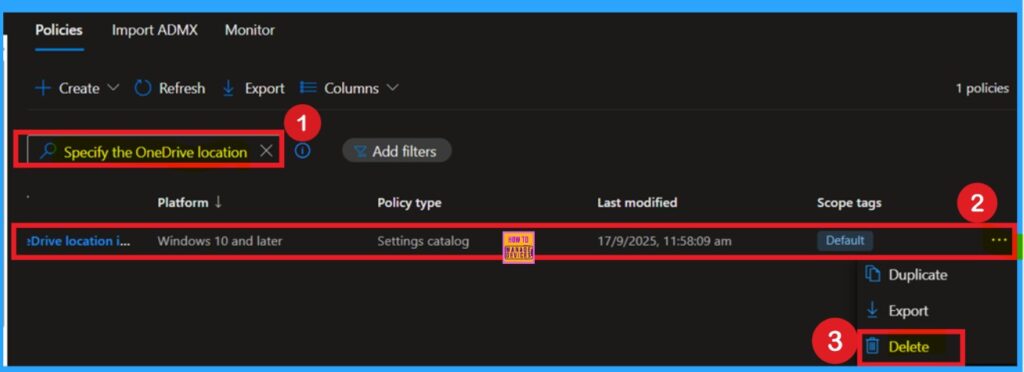
Removing the Assigned Group from these Settings
If you want to remove the Assigned group from the policy, it is possible from the Intune Portal. To do this, open the Policy on the Intune Portal, edit the Assignments tab, and then remove the policy.
To get more detailed information, you can refer to our previous post – Learn How to Delete or Remove App Assignment from Intune using by Step-by-Step Guide.
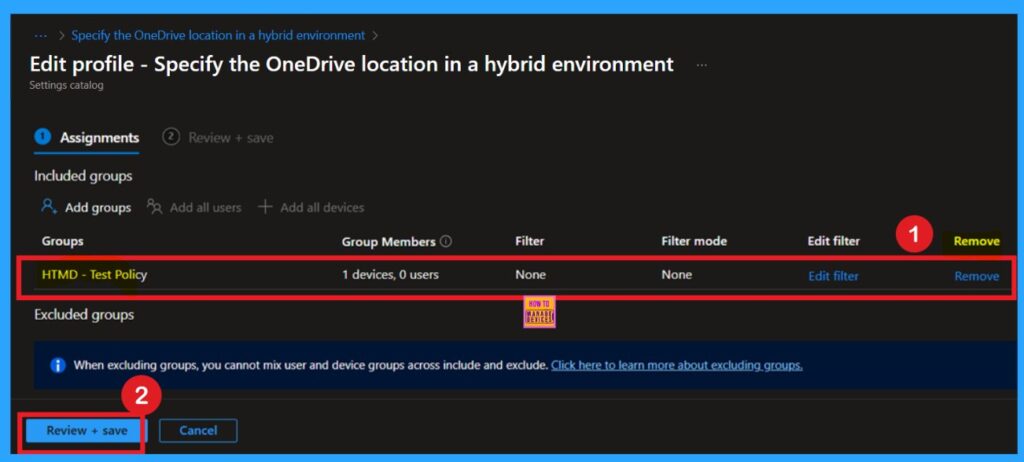
Need Further Assistance or Have Technical Questions?
Join the LinkedIn Page and Telegram group to get the step-by-step guides and news updates. Join our Meetup Page to participate in User group meetings. Also, Join the WhatsApp Community to get the latest news on Microsoft Technologies. We are there on Reddit as well.
Author
Anoop C Nair has been Microsoft MVP for 10 consecutive years from 2015 onwards. He is a Workplace Solution Architect with more than 22+ years of experience in Workplace technologies. He is a Blogger, Speaker, and Local User Group Community leader. His primary focus is on Device Management technologies like SCCM and Intune. He writes about technologies like Intune, SCCM, Windows, Cloud PC, Windows, Entra, Microsoft Security, Career, etc.
