Today, we are discussing Start OneDrive Automatically when Signing in to Windows for OneDrive using Intune Policy. As we all know that Policies are very important for organizations. Also, there are diffrent type of categories of policies.
We all know that OneDrive is very important for organizations because it helps in securing files and keeping them synced. In the workplace, it makes file sharing easy, allows employees to access their data anytime, and ensures important documents are always backed up safely.
This automatic startup policies guarantees that users’ files are always synced and up to date, preventing data loss or version conflicts. It is especially useful in corporate or educational environments. This OneDrive policy will start automatically when a user signs in to Windows. The OneDrive sync app must be restarted after this setting is enabled for the setting to take effect.
When this policy is enabled, OneDrive will start automatically every time a user signs in to Windows. This means users do not need to open OneDrive manually, as it will launch and begin syncing files as soon as they log in.
Table of Contents
What Happens When this Policy Disabled?
When this policy is disabled, OneDrive will not start automatically when a user signs in to Windows. In this case, users have to manually open OneDrive if they want to sync or access their files.
Start OneDrive Automatically when Signing in to Window for OneDrive using Intune Policy
This policy is very helpful to organizations because it ensures that OneDrive always starts and keeps files synced automatically whenever users sign in. Enabling this policy helps organizations improve productivity, protect important data, and maintain smooth operations across all managed devices.
Now, let’s look at how it can be deployed through the Microsoft Intune Admin Center. First, go to the Devices section in the Intune Admin Center. Next, click on Configuration profiles and then select + Create profile. When creating the profile, you will need to provide the required details such as the Platform and Profile type. For the Platform, select Windows 10 and later.
- For the Profile type, choose Settings catalog. Finally, click on Create to complete the process. This will deploy the policy through Intune.
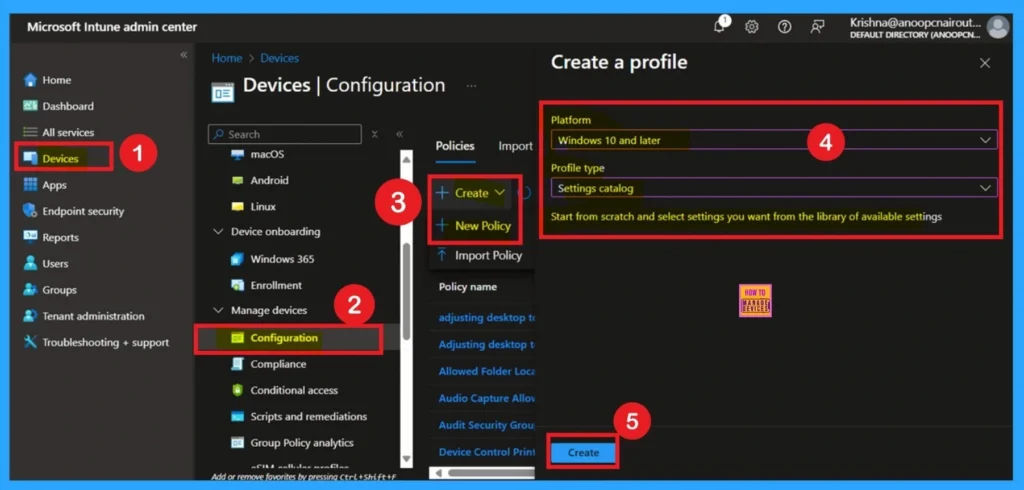
- Benefits of OneDrive Hide Deleted Files Reminder using Intune Policy
- Prevent users from Moving their Windows Known Folders to OneDrive
- Enable Removable Drive Locations Policy in Windows for Indexing Control using Intune
Start with Basics
After creating the profile, you will be taken to the Basics tab. Here, you need to enter the basic details such as the Name and Description of the policy. Provide an appropriate name that clearly identifies the purpose of the policy. The policy name act as an identifier, making it easier to recognize and manage later.
- You may also add a description to give more context about what the policy is for or how it should be used.
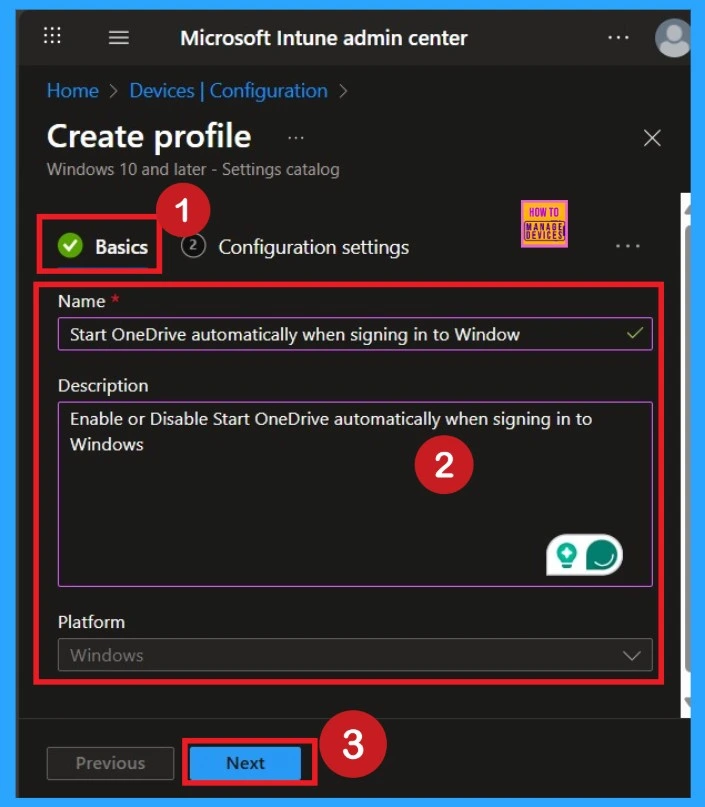
Configuration Settings
The purpose of configurations is very important, and this step comes right after the basics. Here, you need to click on the Add settings option. This will open different categories available for policy deployment. From these categories, you have to select OneDrive. In the OneDrive section, you will see different types of policies. From there, select the Start OneDrive automatically when signing in to Windows (User).
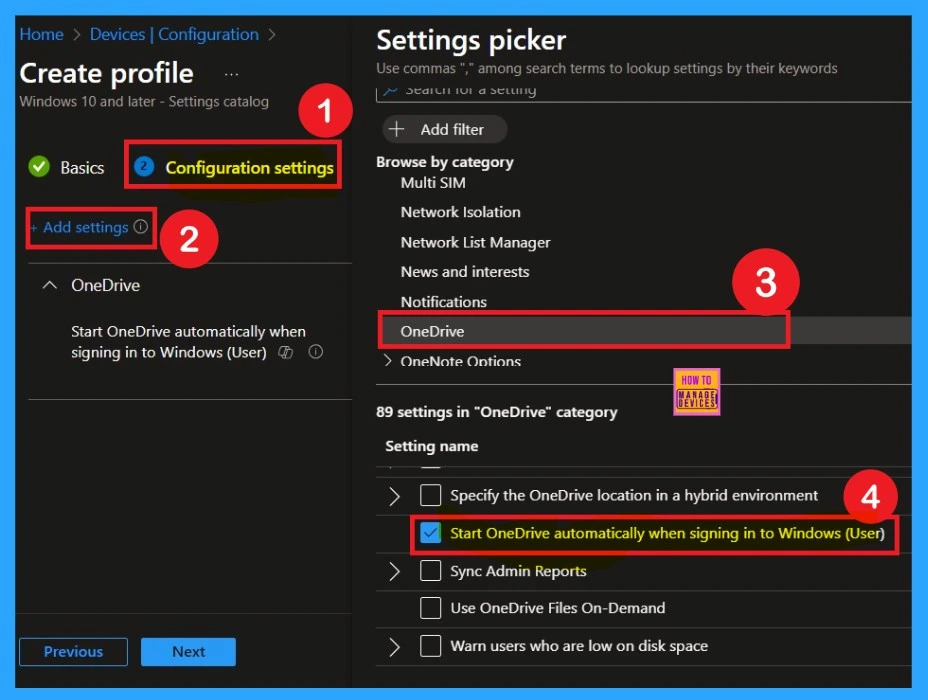
Settings Disabled
Now you are on the Configuration settings main page. Here, you will see that the selected policy has appeared in the list. By default, it is set to Disabled. If you want to keep it disabled that means, you do not want OneDrive Automatically when Signing enabled in your organization, so you can just click Next to continue.
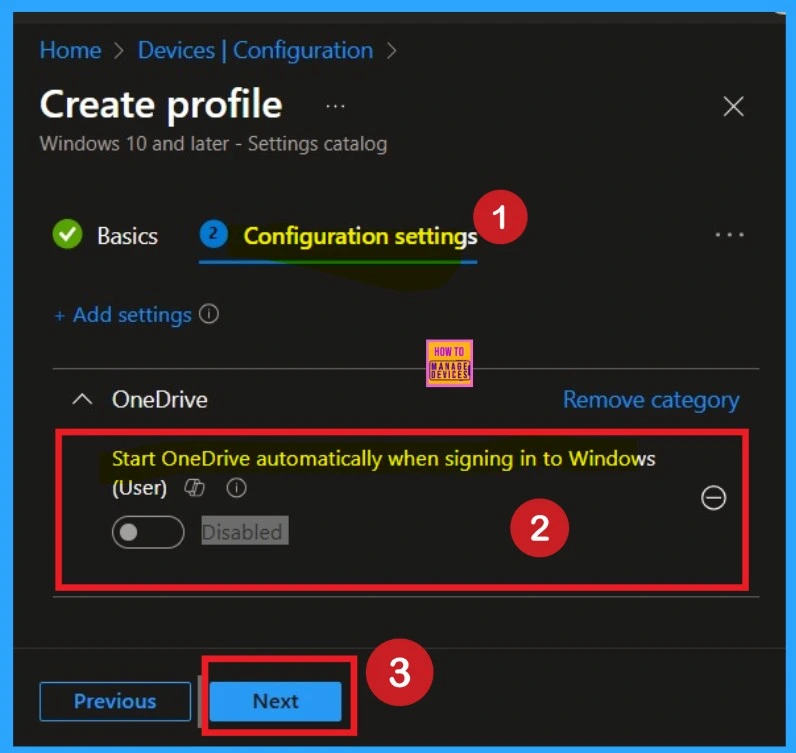
Enable the Policy
If you want to enable this policy and your organization needs the moving known folders to Onedrive is On. To do this, toggle the switch from left to right. Once enabled, the toggle will turn blue, indicating that the setting is now Enabled.
- After enabling it, click Next to continue with the setup.
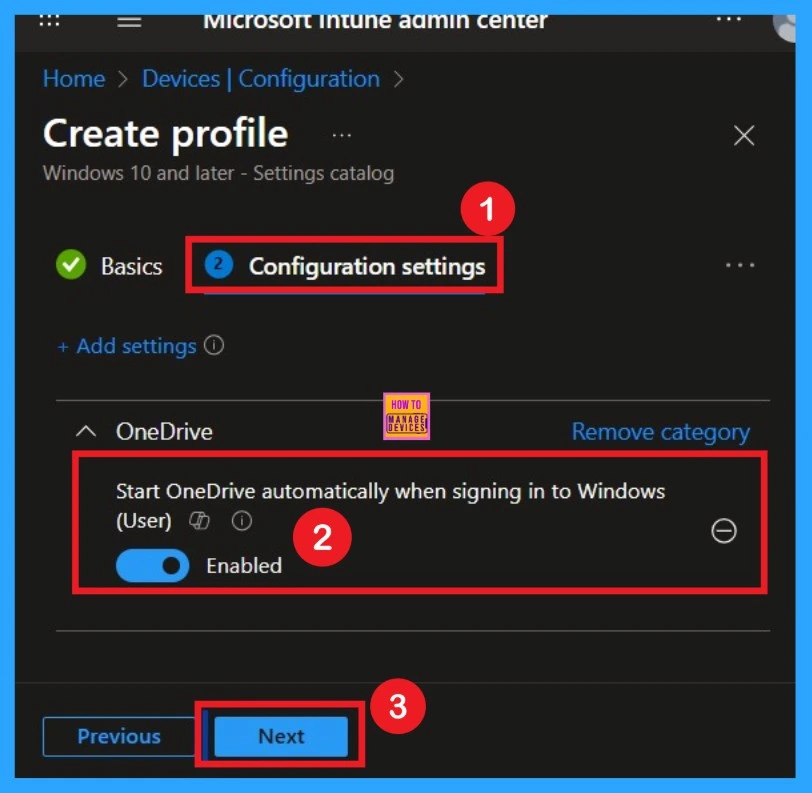
Know the Scope Tags
Now you are on the Scope Tags page. Scope tags can be important in certain cases for policy deployment. In this example, I have chosen to skip this section. However, if you want to add a scope tag to the policy, you can select the “Add scope tag” option, which is highlighted in blue.
- I’m skipping this step, So, I click Next to continue.
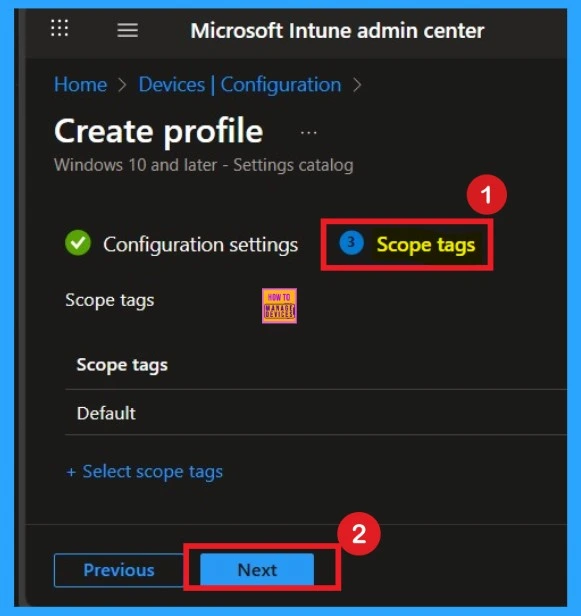
Know about the Assignments
When deploying a policy, the main aim is to specify which organizational group the policy should be applied to In this tab, you can easily make your selection by clicking on “Add groups” under the Include section. Once clicked, a list of available groups will appear. Then Click on the Next.
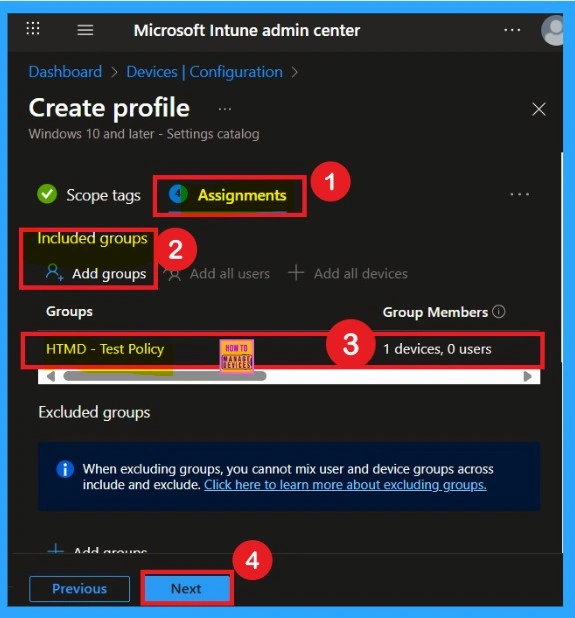
Review + Create
The final step is the Review + Create section. You’ll see a summary of everything you’ve entered, including basic details, settings, and group assignments. If something you want to change, you can go back previous tabs and edit it. Once you’re ok with everything, click Create. You’ll get a message saying the policy was created successfully.
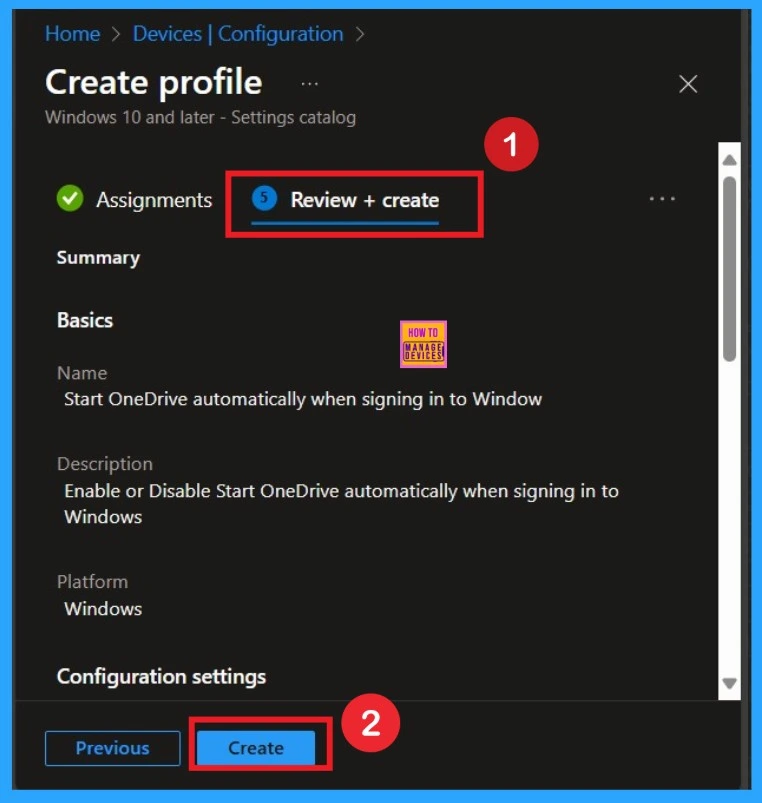
Monitoring Status
After creating the policy, administrators may want to confirm whether it has been successfully deployed and it is important too. To check this, go to Devices > Configurations and search for the policy name you created. Once you find the policy, click on it to open the Monitoring Status page. On this page, you can view the deployment details for both devices and users.
- The status will show if the policy has been applied successfully.
- If it is as Succeeded, it means the deployment worked as expected.
- You may see 1 or 2 under “Succeeded.” If there are no entries under Error, Conflict, Not Applicable, or In Progress, it indicates that the policy has been deployed without issues.
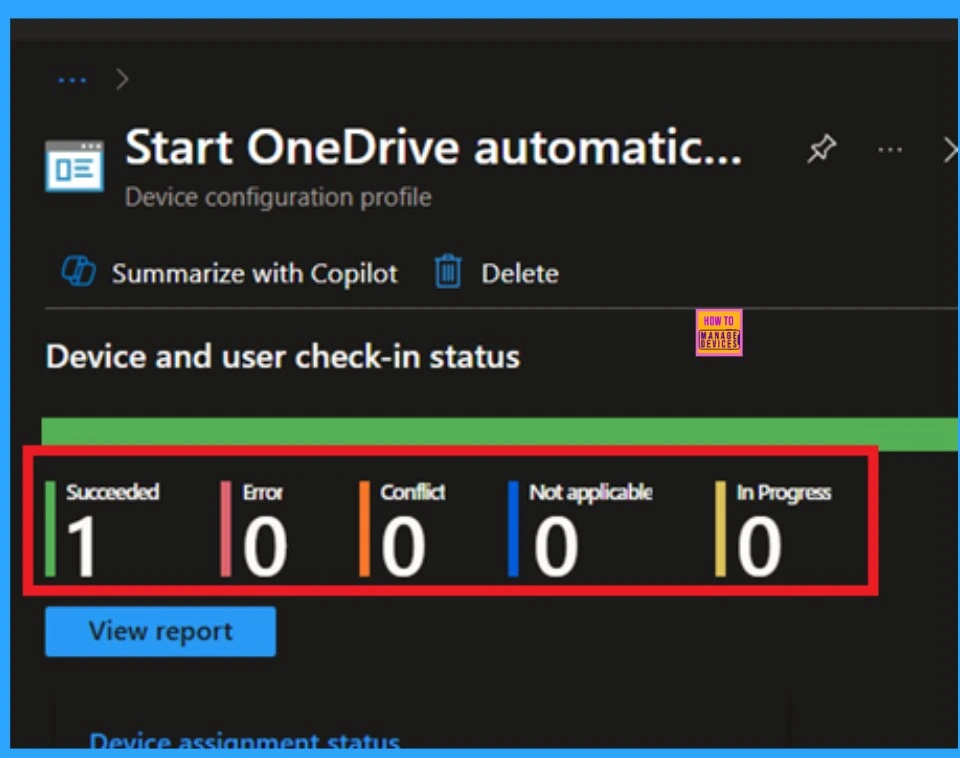
Client Side Verification
You can verify the confirmation in the Event Viewer by looking for Event ID 813 or 814. To access this, open Event Viewer and navigate to Applications and Services Logs > Microsoft > Windows >Device Management Enterprise Diagnostic Provider > Admin.
- I found the policy details in the Event ID 814.
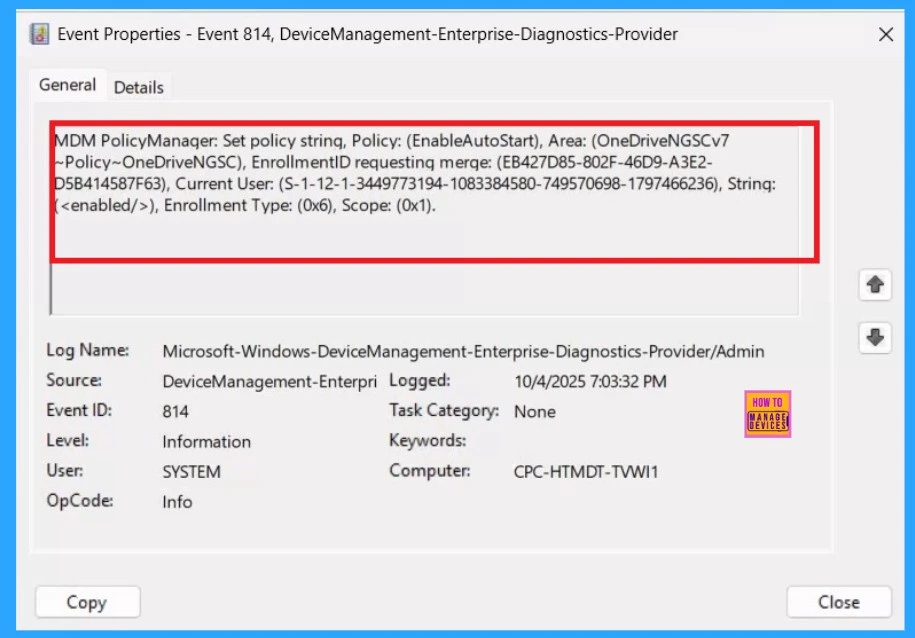
Removing the Assigned Group from this Settings
If you want to remove the Assigned group from the policy it is very easy for you. You know it is possible from the Intune Portal. To do this, open the Policy on Intune Portal Device check in status page and edit the Assignments tab and the Remove Policy.
To get more detailed information, you can refer to our previous post – Learn How to Delete or Remove App Assignment from Intune using by Step-by-Step Guide.
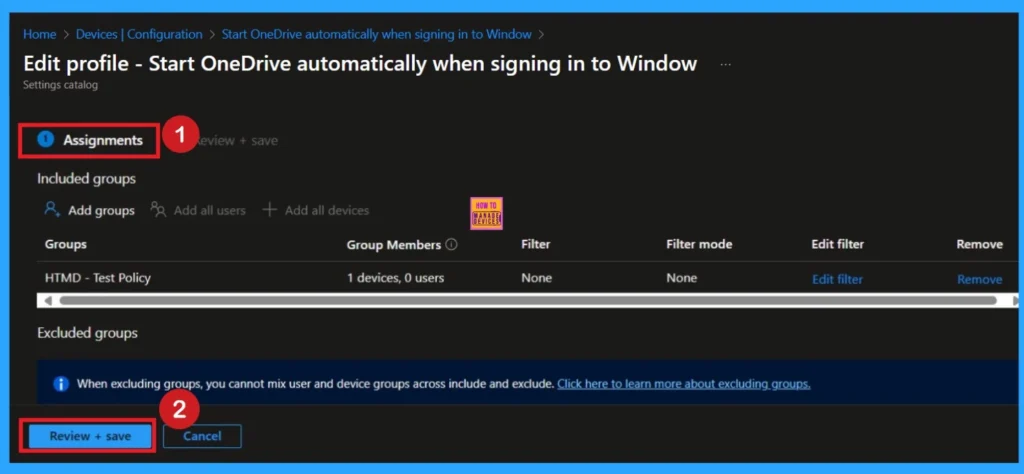
How to Delete Policy Permenently
If you want to permanently delete a policy, search for the policy name in the Configuration search bar. Once the policy appears, click on the 3-dot menu next to it. You will see 3 options: Duplicate, Export, and Delete. Select Delete, and the policy will be permanently removed.
For detailed information, you can refer to our previous post – How to Delete Allow Clipboard History Policy in Intune Step by Step Guide.
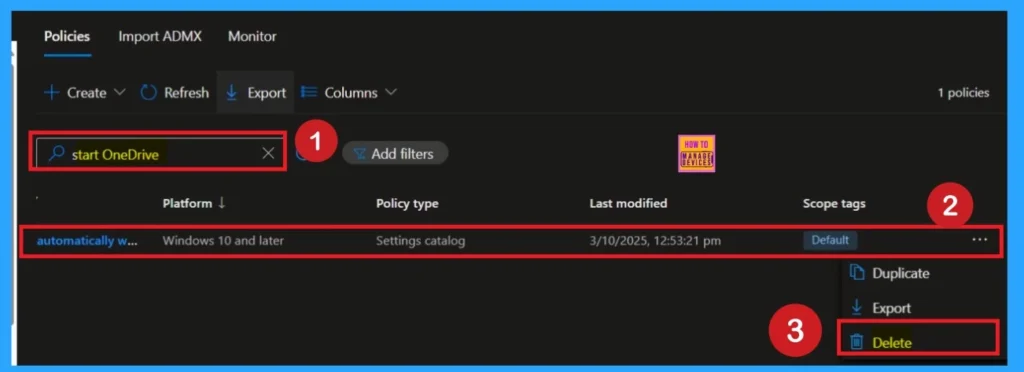
Need Further Assistance or Have Technical Questions?
Join the LinkedIn Page and Telegram group to get the step-by-step guides and news updates. Join our Meetup Page to participate in User group meetings. Also, Join the WhatsApp Community to get the latest news on Microsoft Technologies. We are there on Reddit as well.
Author
Anoop C Nair has been Microsoft MVP for 10 consecutive years from 2015 onwards. He is a Workplace Solution Architect with more than 22+ years of experience in Workplace technologies. He is a Blogger, Speaker, and Local User Group Community leader. His primary focus is on Device Management technologies like SCCM and Intune. He writes about technologies like Intune, SCCM, Windows, Cloud PC, Windows, Entra, Microsoft Security, Career, etc.
