In this article, I’ll explain how to fix End of Support Warning of Windows 365 provisioning policy in Microsoft Intune. If you’re seeing provisioning policy warnings in Intune for Windows 365 Cloud PCs running Windows 10 22H2 or Windows 11 22H2 gallery images, it’s because these OS versions have reached their End of Support on October 14, 2025.
Microsoft has officially removed these gallery images from the Intune Admin Center under the PC OS image gallery, which means any existing provisioning policies referencing them can no longer deploy new Cloud PCs. Existing Cloud PCs will continue to function, but may not receive important security updates, provisioning or re-provisioning with these outdated images will fail.
To fix this issue, you’ll need to update your Windows 365 provisioning policies to use the latest supported gallery images. Navigate to Intune Admin Center and edit each policy that uses the retired images. In the Image section, select a supported version, for example, Windows 11 Enterprise 25H2 or Windows 11 Enterprise + Microsoft 365 Apps 25H2. After saving the changes, any new Cloud PCs provisioned under this policy will use the updated image without triggering the warning.
As a best practice, regularly review your Windows 365 provisioning policies and gallery image selections to align with Microsoft’s lifecycle updates. Keeping your Cloud PCs on supported OS versions ensures compliance, security, and access to the latest features and performance improvements. You can also enable alerts or subscribe to Microsoft’s Windows release health updates to stay informed about upcoming end-of-support timelines and avoid future provisioning interruptions.
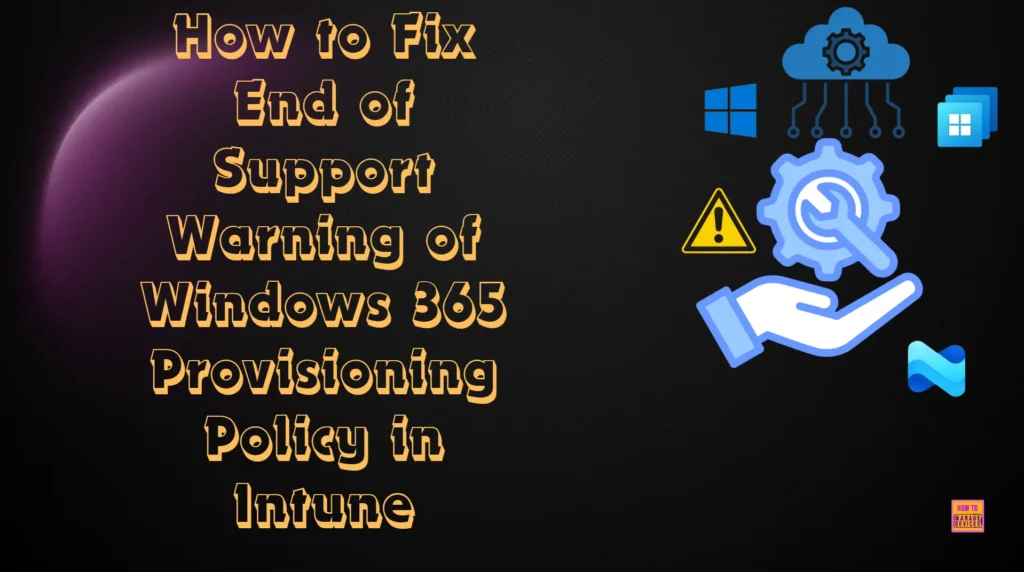
Table of Contents
Windows 365 PC OS Image Gallery End of Support Images
Here is a summary of the Windows 365 PC OS Image Gallery End of Support (EOS) images that were removed (October 15th 2025) from Intune due to the end of their lifecycle.
| Image | Version | Status |
|---|---|---|
| Windows 10 Enterprise | 22H2 | Removed from Gallery |
| Windows 10 Enterprise + Microsoft 365 Apps | 22H2 | Removed from Gallery |
| Windows 11 Enterprise | 22H2 | Removed from Gallery |
| Windows 11 Enterprise + Microsoft 365 Apps | 22H2 | Removed from Gallery |
- How to Enable RDP Multipath on Windows 365 Cloud PCs using Intune PowerShell Script
- Cloud PC Zero to Hero Journey DaaS solution Windows 365
- How to Create a Windows 11 25H2 Feature Update Policy using Intune
- Explore Microsoft Intune Multi Admin Approval MAA Scenarios | What is MAA in Intune?
Identify Windows 365 Provisioning Policy’s End of Support Warning Image Status in Intune
To determine the End of Support Warning Image Status of the Windows 365 Provisioning Policy, log in to the Microsoft Intune Admin Center with your administrator credentials.
- Navigate to > Devices > Device onboarding > Windows 365
- Click on Provisioning policies > and locate the Provisioning Policy that has an “Warning” status.
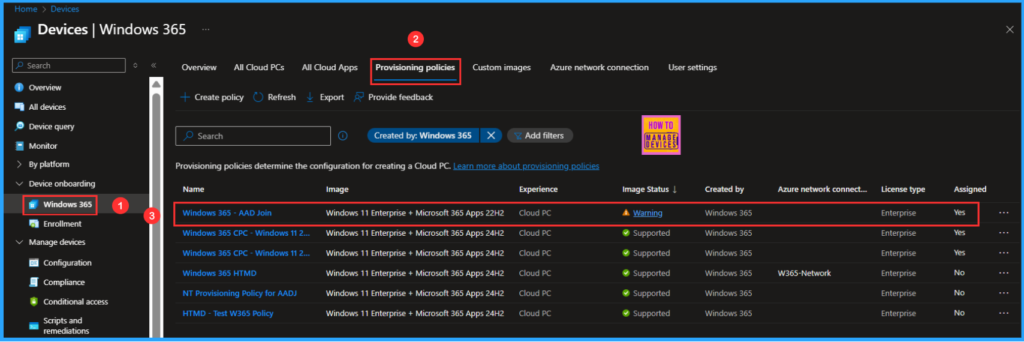
Click on the Warning Image Status link to view the detailed status description pane, which includes the Status, Image, End of support date, Details, and Provisioning policy used. Then, click on the Provisioning policy Windows 365 – AAD Join.
Note: The image associated with the provisioning policy is in warning state. Existing devices and new users may not receive security updates. Update the image in the provisioning policy to bring back to a supported state. In 6 months from the End of Support date existing users cannot reprovision and new users will fail provisioning.
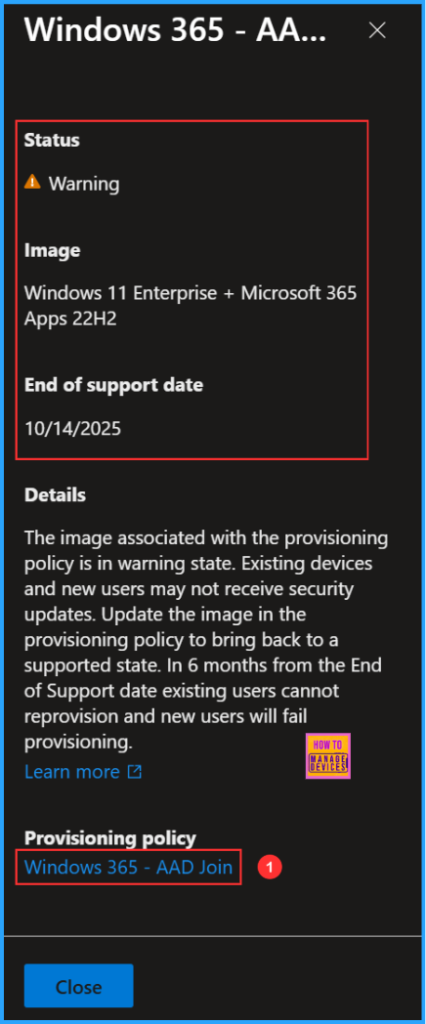
This will open the Windows 365 – AAD Join Policy. The selected image, Windows 11 Enterprise + Microsoft 365 Apps 22H2, has reached its end of support on October 14, 2025. Therefore, we cannot continue with this provisioning policy using this gallery image version.
We see a warning message at the top of the page indicating that “The provisioing policy for this device is in a warning state. Update the image in the provisioning policy to keep using reprovision”. Now click on the Edit Image option.
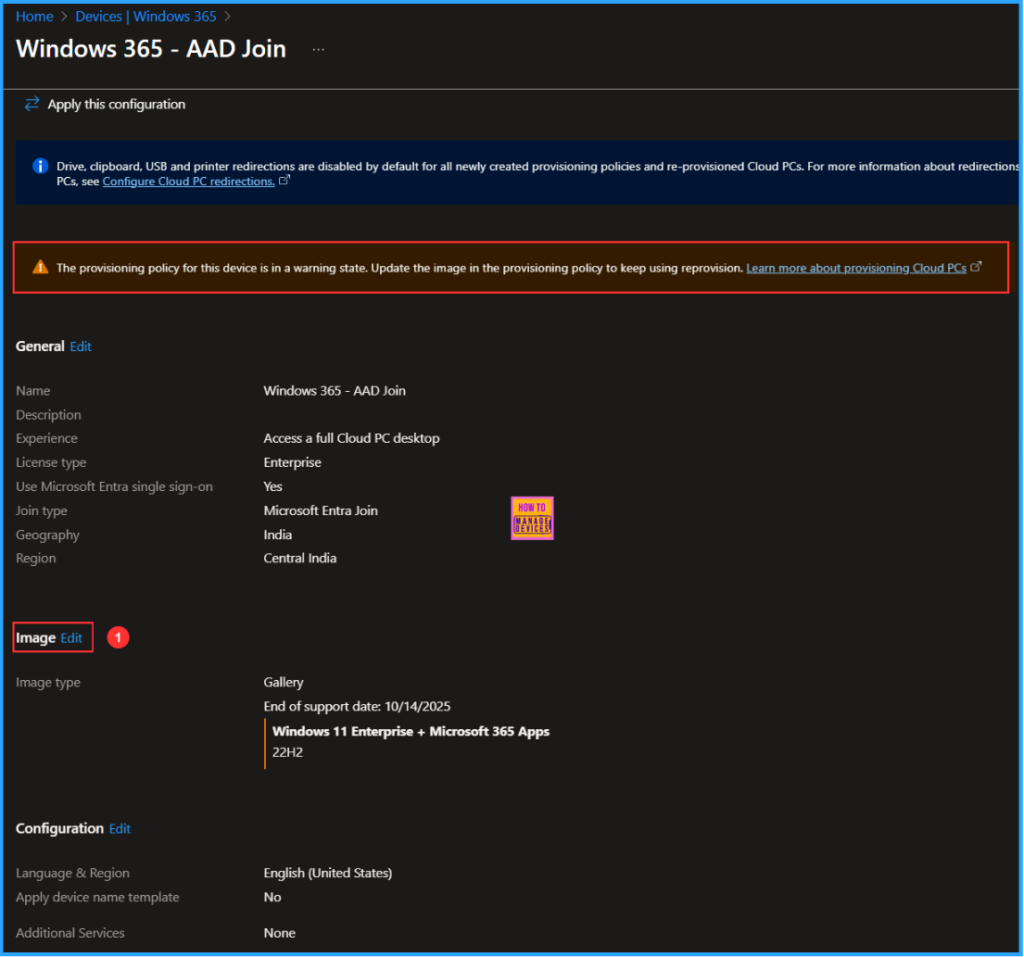
First, select the image we want to use to create the session, or we can create a new custom image. The selected image type is Gallery image. To change the image to a supported version, click on the Change option under Windows 11 Enterprise + Microsoft 365 Apps 22H2.
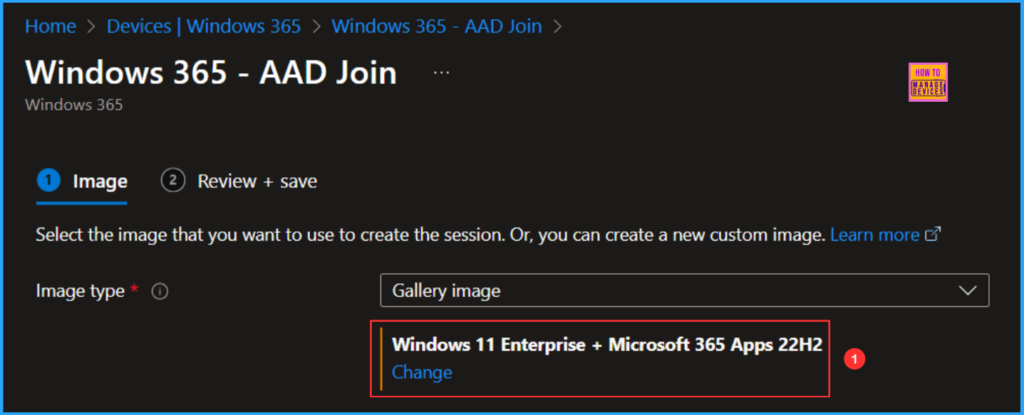
I will select an image from the Windows 365 PC image gallery. There are currently six image options available, down from ten. I have chosen the latest released Windows 11 version 25H2 Enterprise image that includes Microsoft 365 Apps.
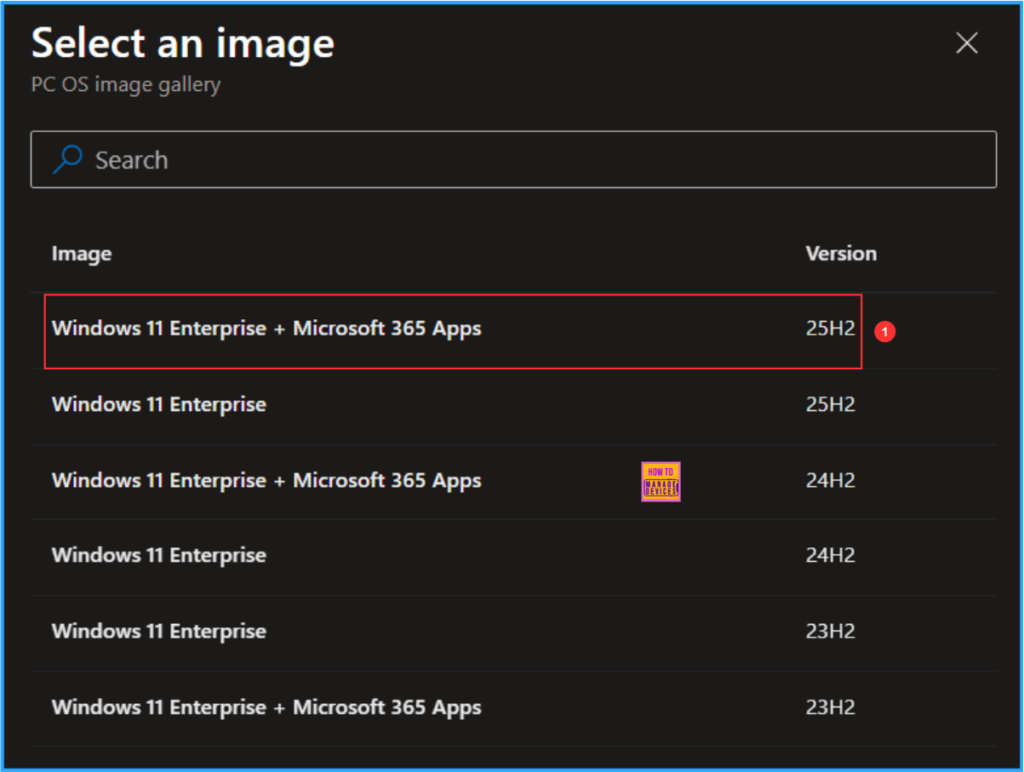
The selected image in the Image tab has been updated to Windows 11 Enterprise + Microsoft 365 Apps 25H2, with an end of support date set for October 10, 2028.
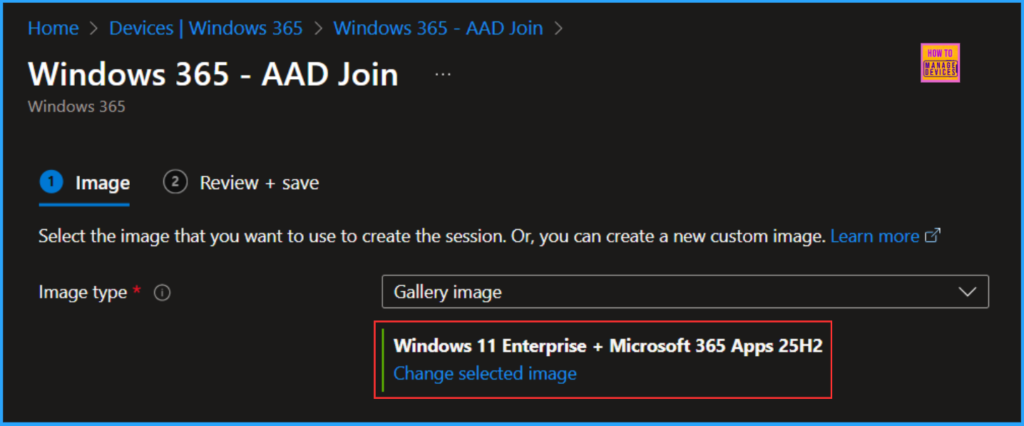
Click on Next under the Review + save tab. Review the changes, and note the green vertical line next to the selected image, which indicates it is supported. Now, click on the Update option at the bottom of the screen.
- Simple way to Enable Boot To Cloud PC Enhanced Mode using Intune
- Best Method to Enable and Disable Windows 365 Cloud PCs Redirections using Intune
- How to Securely Access Apps without a Dedicated Cloud PC using Windows 365 Cloud Apps
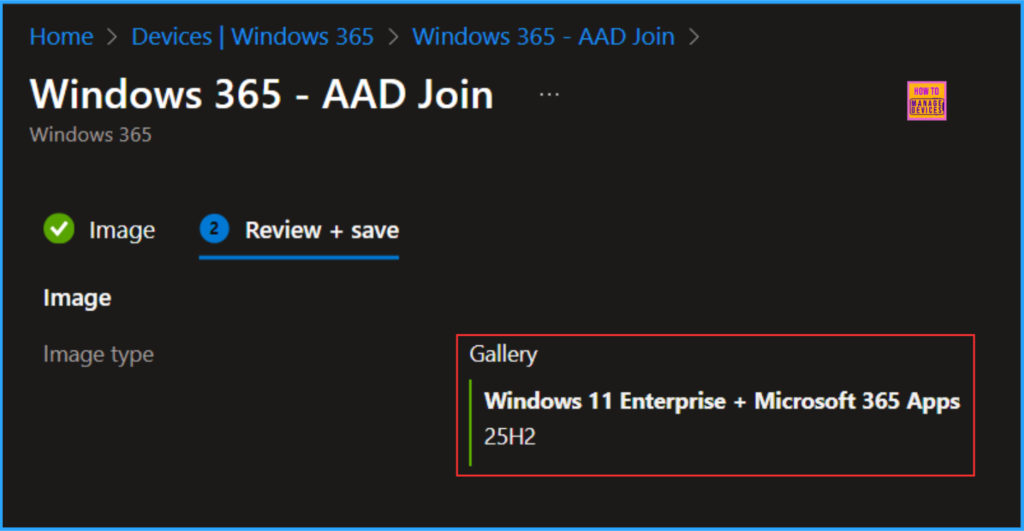
Once the configuration is successfully updated, it will immediately open the provisioning policy’s (Windows 365 – AAD Join) configuration screen. If you still need to edit any settings, you can do that. We can also leverage the “Apply this configuration” option to implement the changes immediately to existing Cloud PCs based on the different scenarios available.
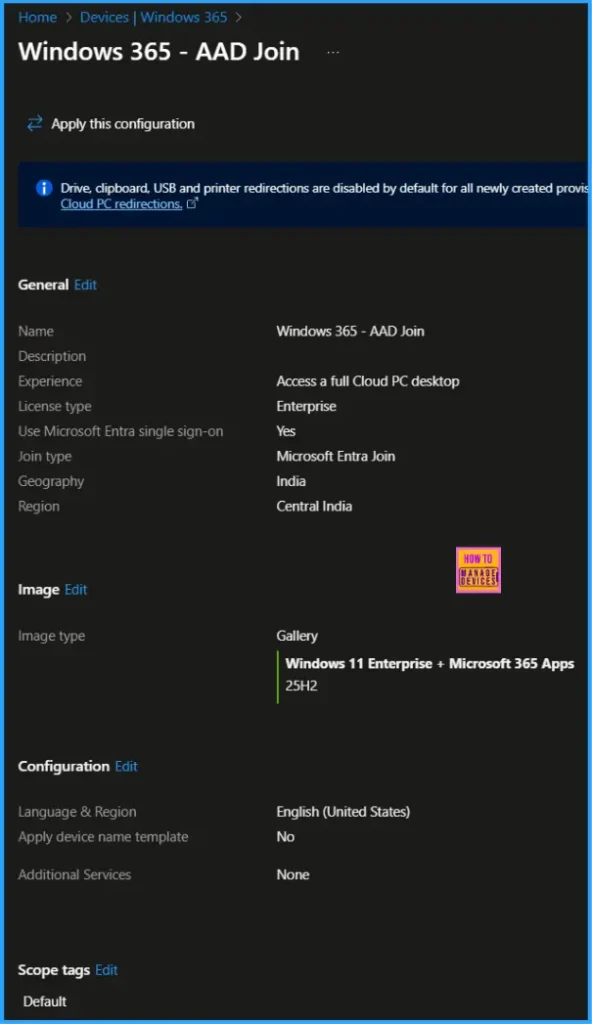
End Result
It’s time to check whether the End of Support Warning Image Status in our Windows 365 Provisioning Policy has been resolved. Follow the path below in the Intune Portal to confirm this.
- Navigate to > Devices > Device onboarding > Windows 365
- Click on Provisioning policies > Search and find the Windows 365 – AAD Join Provisioning Policy (In my example)
The image has been updated to Windows 11 Enterprise + Microsoft 365 Apps 25H2, and its status has been changed to Supported. Moving forward, we can use this policy for provisioning new Cloud PCs. There will be no interruption in Cloud PC provisioning due to the end of support for Windows 10 and Windows 11 images.
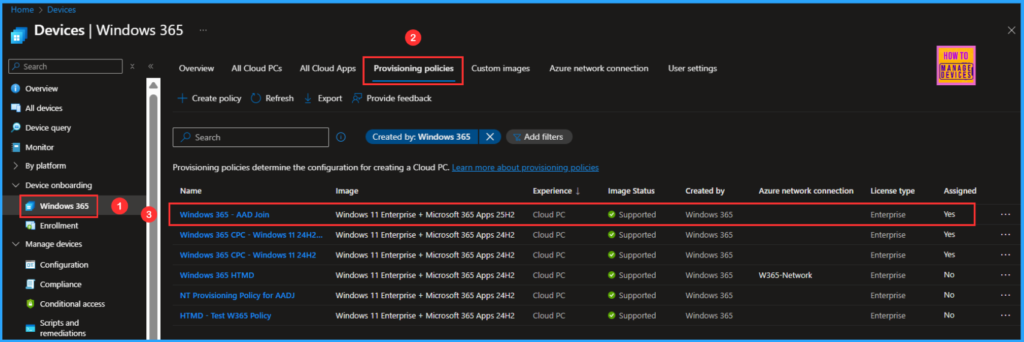
Need Further Assistance or Have Technical Questions?
Join the LinkedIn Page and Telegram group to get the latest step-by-step guides and news updates. Join our Meetup Page to participate in User group meetings. Also, Join the WhatsApp Community to get the latest news on Microsoft Technologies. We are there on Reddit as well.
Author
Vaishnav K has over 12 years of experience in SCCM, Intune, Modern Device Management, and Automation Solutions. He writes and shares knowledge about Microsoft Intune, Windows 365, Azure, Entra, PowerShell Scripting, and Automation. Check out his profile on LinkedIn.
