Let’s discuss How to Configure Neutral Resources for the Ultimate Work-Life Balance using Intune. The policy, defined as A comma-separated list of domain names that can be used as both work or personal resources. It operates within an environment where Windows Information Protection (WIP) is active.
As you know that, WIP is designed to prevent data leakage by tagging data as either “Work” or “Personal.” The purpose of Network Isolation is that WIP uses a list of “Corporate Network” domains and IP ranges to determine if an app or a website is a work resource.
If a resource is on the corporate network list, data is tagged as “Work” when it’s saved or accessed there. When an employee navigates to a neutral domain in Microsoft Edge, the browser does not enforce the same strict data-sharing policies it would for an exclusively “Work” site. This is essential for compatibility with popular cloud services.
Organization can enforce this policy for improving User Experience and Compatibility. The reason for enabling this policy is that to allow legitimate work to occur on hybrid cloud services and publicly accessible work resources without triggering WIP restrictions. This prevents the browser from incorrectly classifying a necessary site as purely “personal.”
Table of Contents
How to Configure Neutral Resources for the Ultimate Work-Life Balance using Intune
Neutral Resources policy really helpful for end users. Users often need to access the same domain (like Microsoft services, Google, or GitHub) for both work and personal use on a single device. By making these domains Neutral, the policy prevents WIP from automatically tagging all data accessed there as “Work.”
- How to Configure Proxy Settings in Windows 11 and Server 2022
- Intune Firewall Proxy Requirements Modern Windows 10 Windows 11 Deployment
- Eliminate Security Blind Spots Control Cloud Endpoints with Intune Network Isolation
Configure Policy from Intune Portal
Using Intune, you can easily enable or disable the User Input from the Wireless Display Receiver. Sign in to the Microsoft Intune Admin Center using your administrator credentials. Go to Devices > Windows > Configuration > Create > +New Policy.
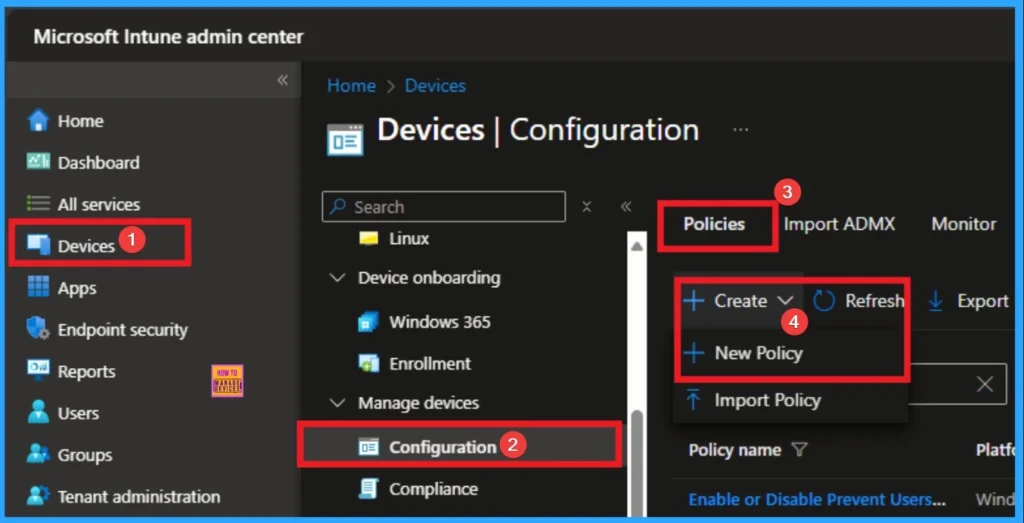
Create Profile for Policy
To create a policy you have to specify profile type and Platform. From this window you can select that. Here, I choose Windows 10 and later as Platform and Profile type as Settings catalog. Then click on the Next button.
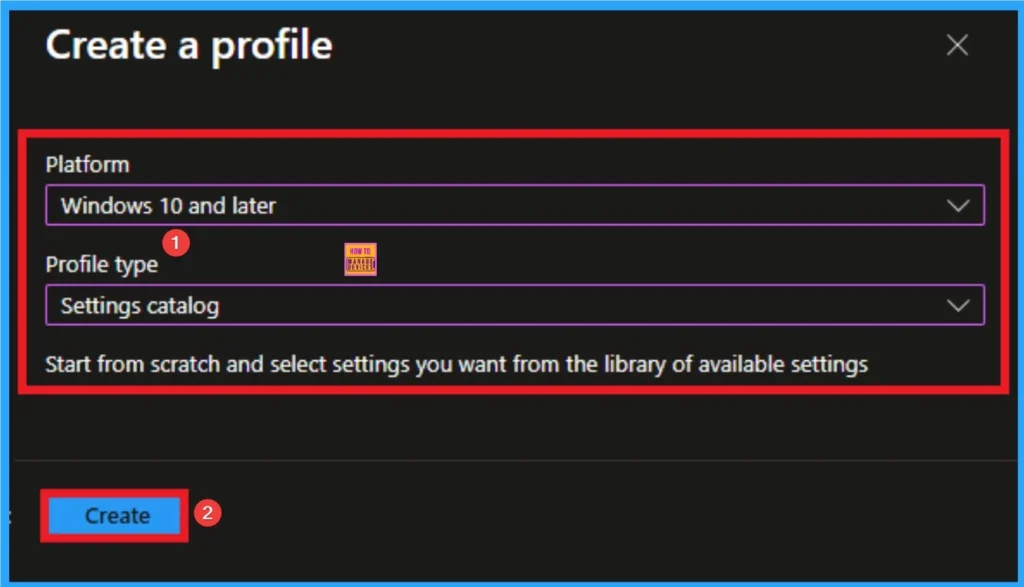
Basic Tab
Basic tab, helps you to add the Name and Description for the policy that you want to create. The Name is the Mandatory file, and you must enter the Name here. The Description is optional,and it is better to give the Description. Click on the Next button.
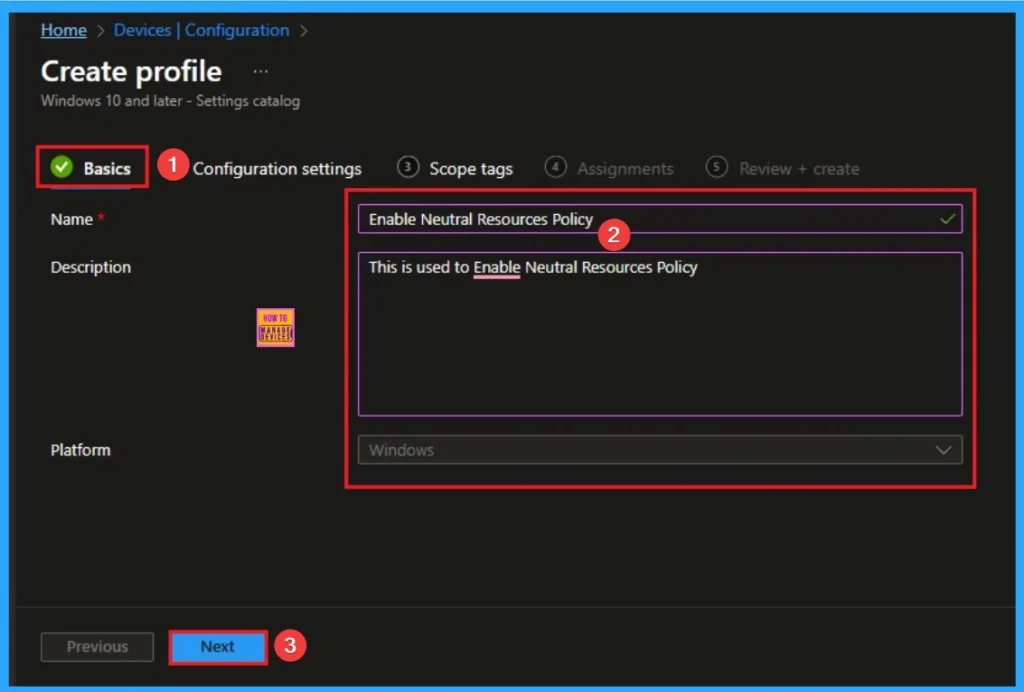
Configuration Settings Tab
The Configuration tab is very crucial it helps you to select a specific setting. On the Configuration tab, click on the +Add settings hyperlink, and then you will get the Settings Picker. From the Settings Picker, you can choose settings quickly by browse by category or Search bar.
Choose the Wireless Display Settings category. Select Allow Projection To PC, then close the Settings Picker window.
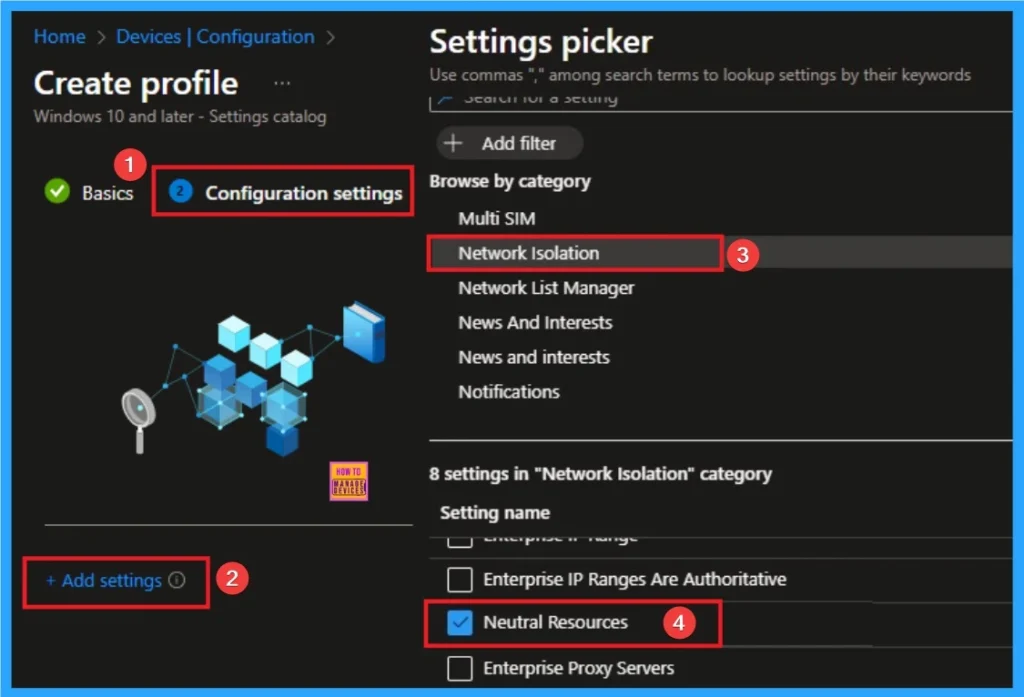
Add Value
Neutral Resources policy allows users to copy and paste work data into web forms or upload files to necessary third-party cloud services hosted on these neutral domains. Here i use microsoft.com, teams.microsoft.com as value.
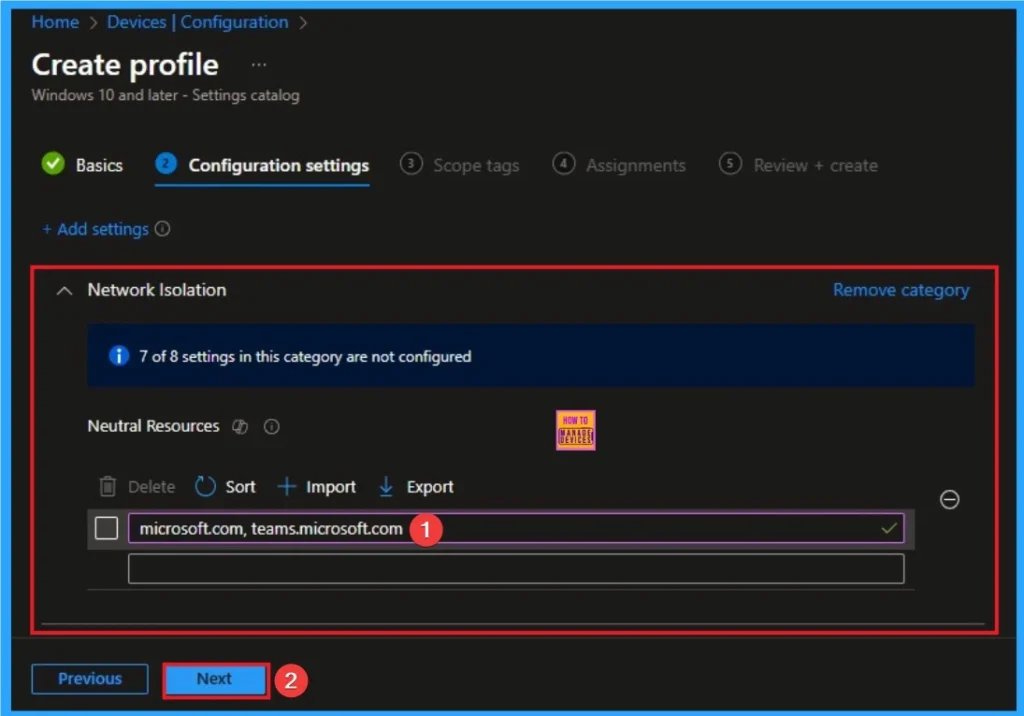
Scope Tags
On the scope tag, you can add the scope tag so simply skip this section. This is not a mandatory tab, and this is completely up to your choice. Here I skip this section. So click on the Next button.
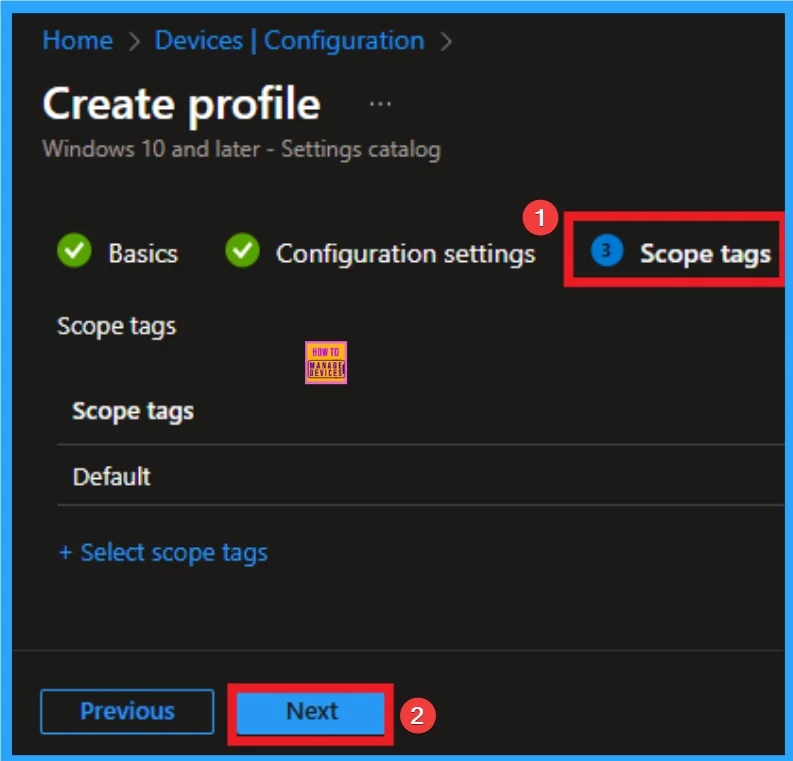
Assignments Tab
The Assignment tab is a very crucial section that determines which groups can be choose to assign the Internet Sharing Policy. Click on the +Add groups option under Included groups. Select the group from the list of groups and click on the Select button. Then the selected group is shown on the Assignment tab.
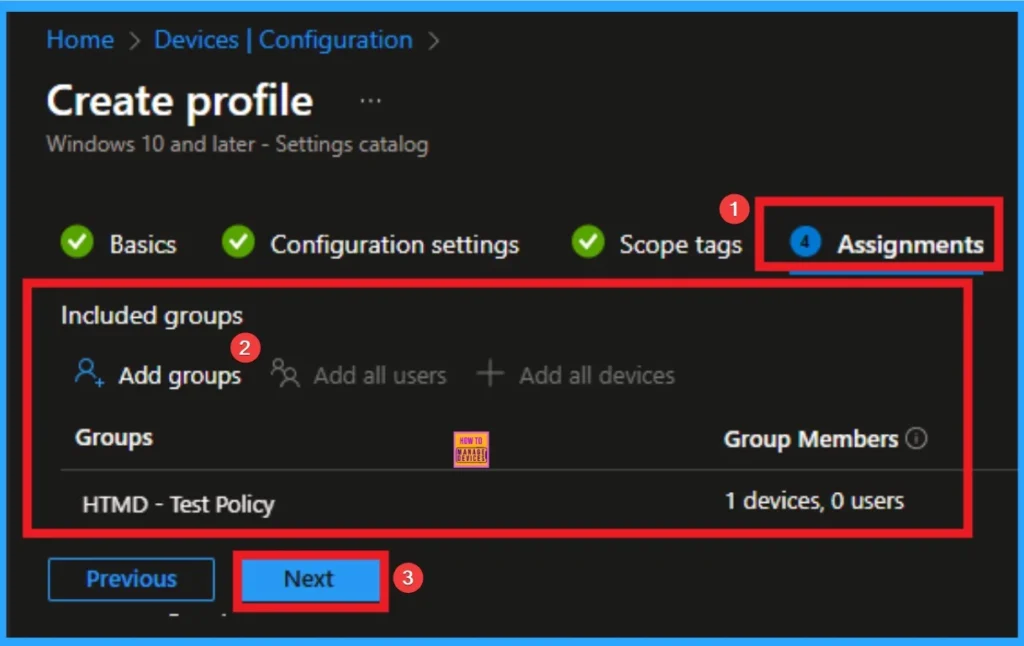
Review + Create Tab
The Review + Create tab is the last stage of the policy creation. On this tab, you can verify the details and continue. If you want to make any changes, click on the previous button. Otherwise, click on the Create button. Then you will get the success notification.
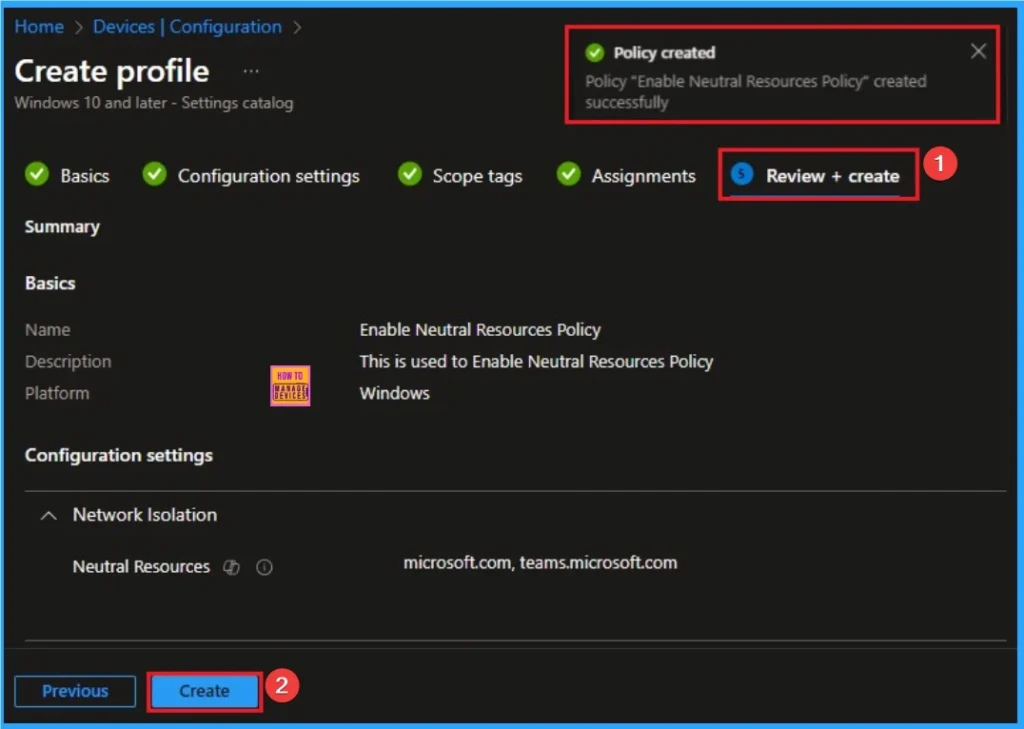
Device Check-in Status
When the policy is created successfully, you can sync the device on the Company portal for faster deployment. After syncing is completed, you can check the status on the Intune Portal. Go to Devices > Configuration and search for the policy.
- Here the Policy succeeded as 1
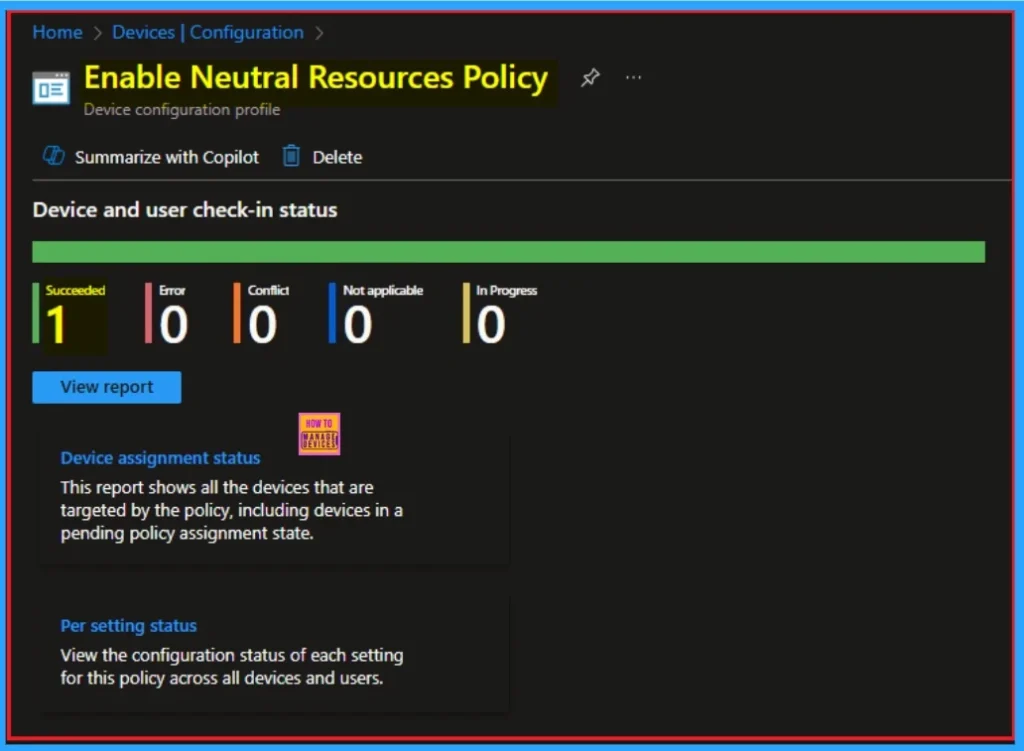
Client-Side Verification – Event Viewer
Event Viewer helps you to check if the policy suceeded or not. Event Viewer can be used as a client side verification. Here first go to the Event Viewer and check the Event ID that is usually in 813 or 814. Navigate to Applications and Services Logs > Microsoft > Windows > Device Management > Enterprise Diagnostic Provider > Admin.
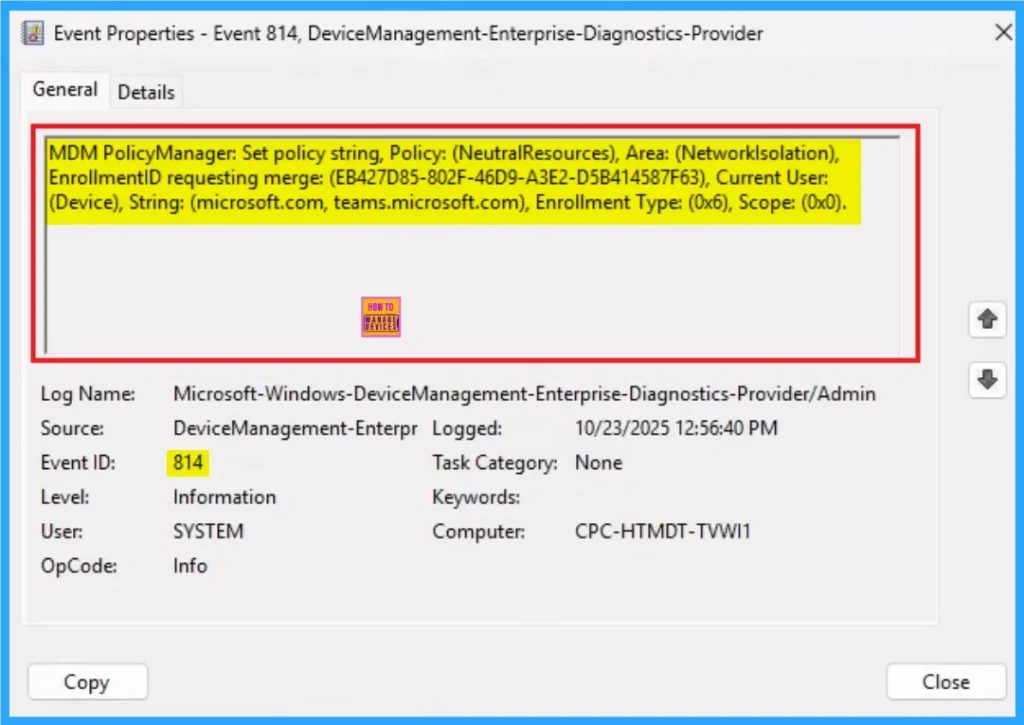
How to Remove Neutral Resources Policy
If you want to remove the Neutral Resources policy on the Intune portal, it is a very easy process. To do this, open the policy from the Configuration tab., and click on the Edit button on the Assignment tab. Click on the Remove button on this section to remove the policy.
For more detailed information, you can check our previous post – Learn How to Delete or Remove App Assignment from Intune using by Step-by-Step Guide.
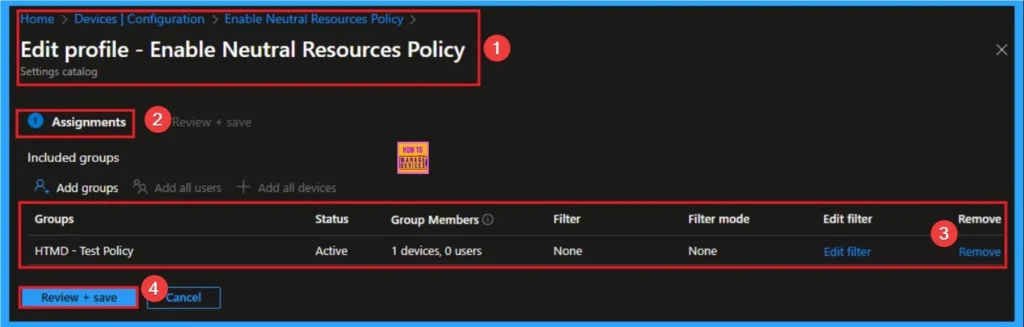
How to Delete Neutral Resources Policy
Intune allows you to easily delete a policy within the Intune Portal. Policy deletion is necessary in an organization due to different reasons. To delete the policy, click on the 3-dot option and then click on the Delete button.
For more information, you can refer to our previous post – How to Delete Allow Clipboard History Policy in Intune Step by Step Guide.
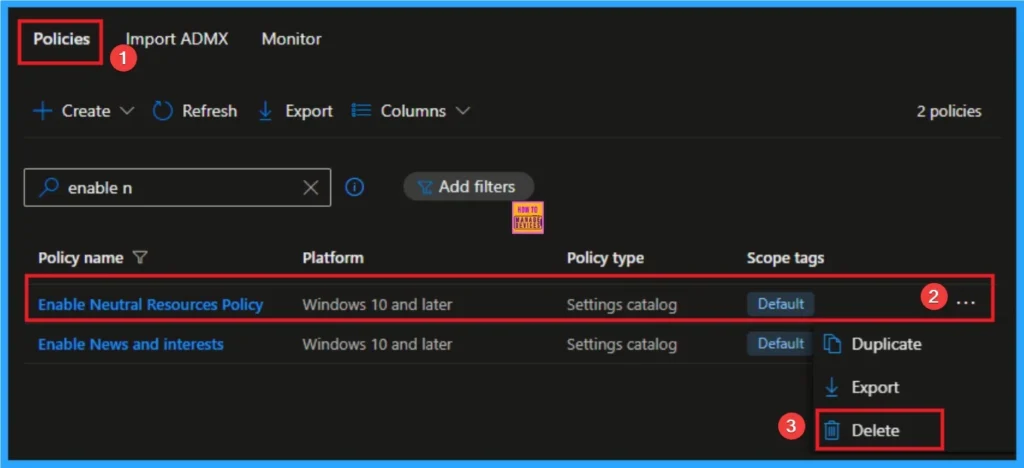
CSP Details
This setting doesn’t apply to desktop apps. A comma-separated list of domain names that can be used as both work or personal resource. This policy is applicable for Windows 10, version 1607 [10.0.14393] and later.
| Name | Value |
|---|---|
| Name | WF_NetIsolation_NeutralResources |
| Friendly Name | Domains categorized as both work and personal |
| Element Name | Neutral resources. |
| Location | Computer Configuration |
| Path | Network > Network Isolation |
| Registry Key Name | SOFTWARE\Policies\Microsoft\Windows\NetworkIsolation |
| ADMX File Name | NetworkIsolation.admx |
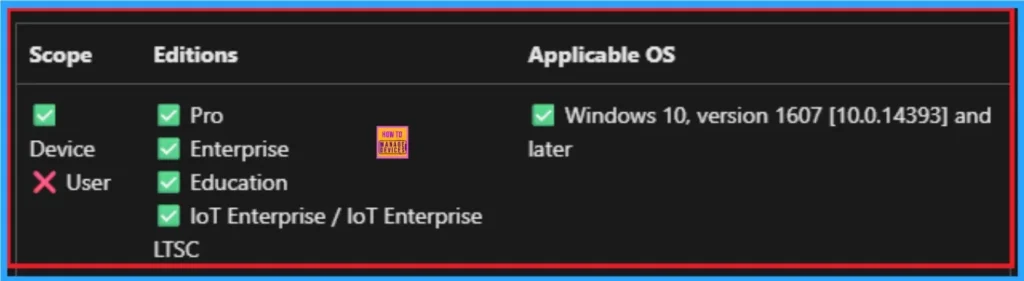
Need Further Assistance or Have Technical Questions?
Join the LinkedIn Page and Telegram group to get the latest step-by-step guides and news updates. Join our Meetup Page to participate in User group meetings. Also, Join the WhatsApp Community to get the latest news on Microsoft Technologies. We are there on Reddit as well.
Author
Anoop C Nair has been Microsoft MVP for 10 consecutive years from 2015 onwards. He is a Workplace Solution Architect with more than 22+ years of experience in Workplace technologies. He is a Blogger, Speaker, and Local User Group Community leader. His primary focus is on Device Management technologies like SCCM and Intune. He writes about technologies like Intune, SCCM, Windows, Cloud PC, Windows, Entra, Microsoft Security, Career, etc.
