Today, I will discuss how to enable or disable the Background Mode policy in MS Edge Browser using the M365 Admin Center. The Microsoft 365 admin center is a web portal that provides a central point for administrators to manage all aspects of their Microsoft 365 environment.
The Background Mode policy controls Microsoft Edge’s background mode. This feature allows the browser to maintain an existence in your system’s background after you close all its windows. This allows extensions to continue functioning, background tasks to complete, and your browsing session (including cookies) to be readily available when you reopen Edge.
Enabling it forces background mode to be active. Disabling it ensures background mode is turned off. If this policy is not configured, background mode will be off by default, but users will have the option to change this setting themselves within the Edge browser’s system settings.
Microsoft Edge’s background mode enhances user experience by providing quicker startup times due to pre-running main processes. It ensures extensions and apps are automatically updated in the background for the latest features and security without interrupting active browsing.
Table of Contents
What are the Disadvantages of Enable Background Mode Policy in MS Edge Browser?
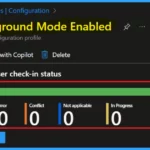
Keeping Microsoft Edge running in the background (Background ModeEnabled) can slow down older computers and drain their battery faster. This is because it uses up the computer’s limited memory and processing power.
Newer computers can usually handle this, but older ones might run better if you turn off Edge’s background activity.
Enable or Disable Background Mode Policy in MS Edge
Microsoft Edge’s background activity can be managed through user settings, Group Policy for administrators, and manual process termination via the Windows Task Manager. This blog post will detail how to configure the Background Mode policy within the MS Edge browser using the Microsoft 365 Admin Center via Microsoft Intune.
To begin, sign in to your Microsoft 365 admin center and navigate to the Microsoft Edge configuration settings by following this path:
- Settings > Microsoft Edge > Configuration Policies > Create Policy.
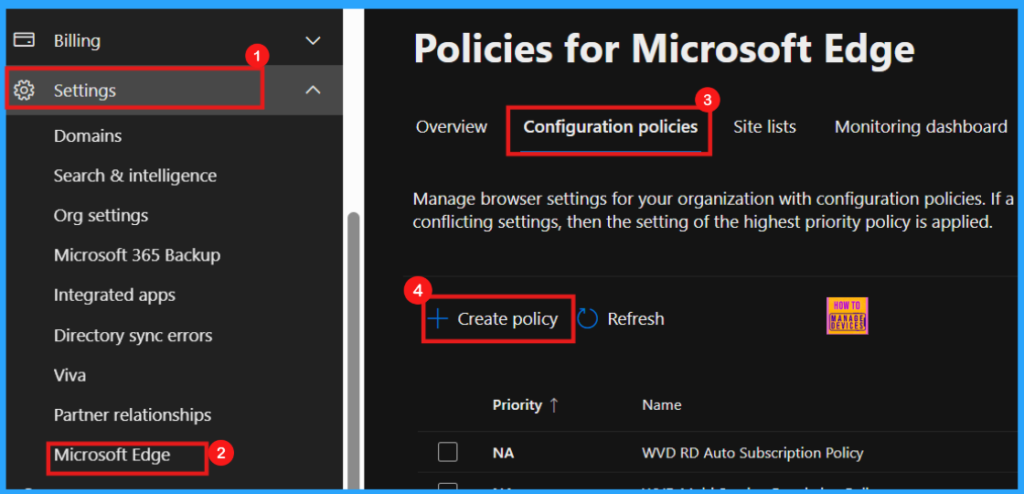
- Enable or Disable PDF Secure Mode Policy in MS Edge Browser using M365 Admin Center
- How to Configure Friendly URL Format Policy in MS Edge Browser using M365 Admin Center
- Enable or Disable Audio Sandbox to Run Policy in MS Edge Browser using M365 Admin Center
Basics
When creating a new policy, the initial Basics section requires you to specify the policy’s Name, Description, Platform, and policy type. Once these details are entered, click Next to continue the policy creation process.
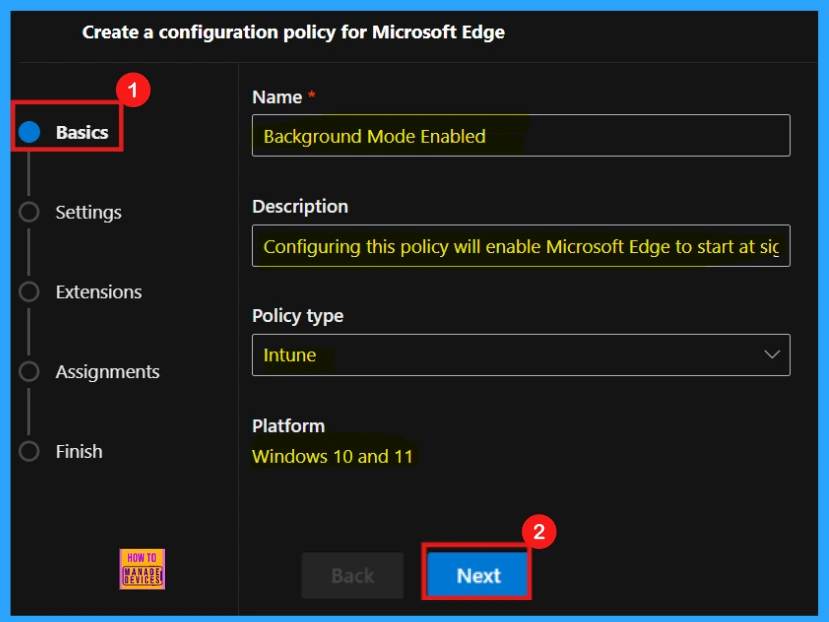
Settings
Upon reaching the Settings page, you will see a + Add settings option. Clicking this button will allow you to browse and select the settings you want to configure. This step is crucial for configuring the policy to your specific requirements.
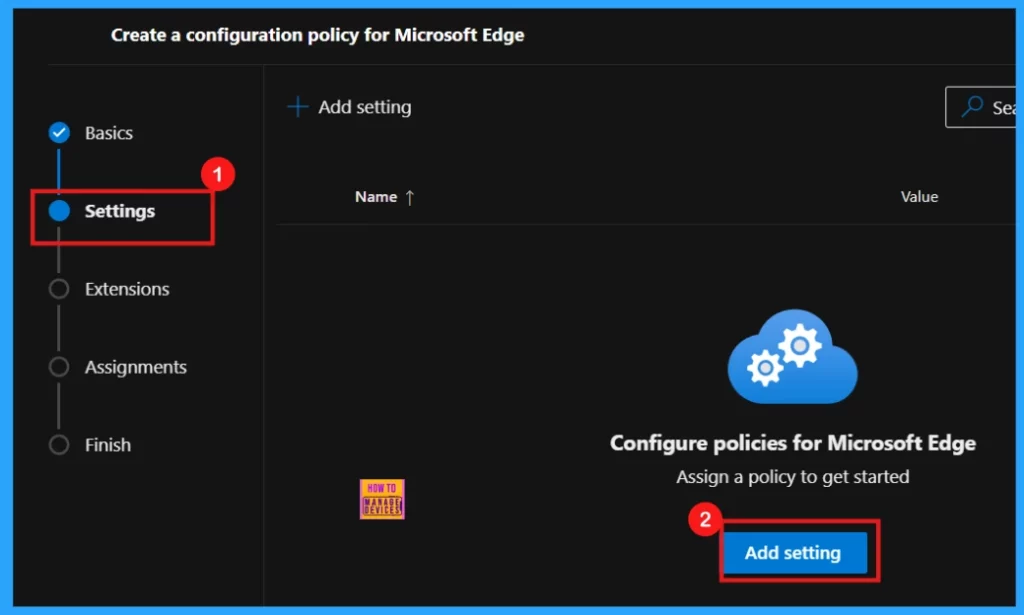
Configure a Setting
To configure a specific policy setting, utilize the search bar in the Additional Settings area. Once you find the policy you need, clicking its name will open a panel on the right. This panel presents the Value and More Details options, both essential for accurate policy configuration.
| Value | More Details |
|---|---|
| Value tab allows you to define the policy’s status. Using the dropdown menu, you can choose to Enable, Disable, or select specific feature options. For our objective of turning a feature on, we can select Enabled. To turn a feature off, we could choose Disabled. | The More Details section provides a comprehensive overview of the chosen policy settings, clearly explaining their specific functions. After carefully reviewing the information in the More Details section, click Select to apply the configuration. |
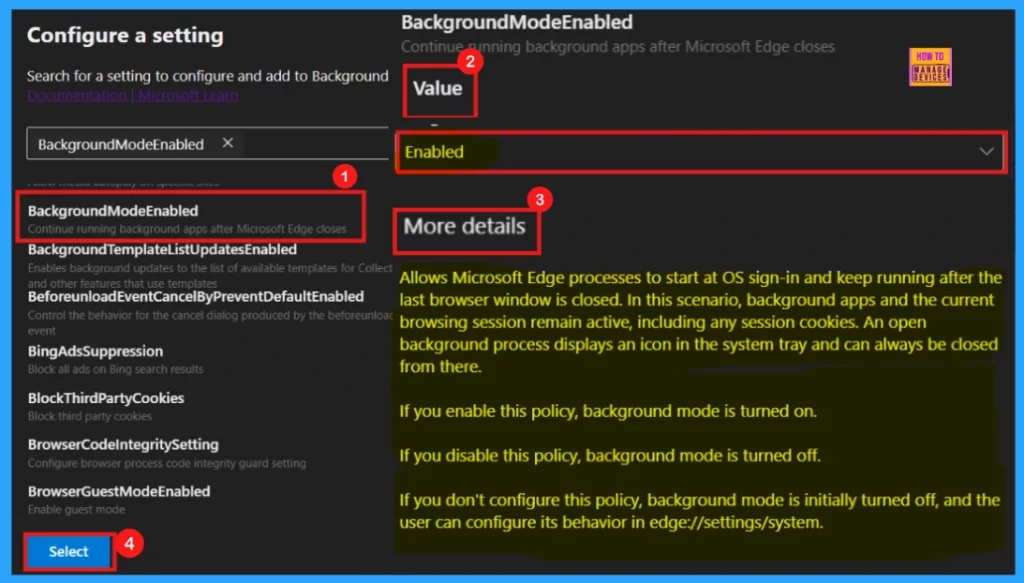
Once you click Select, a notification will confirm that the policy has been successfully updated. In the subsequent window, review the policy name and its configured value. To proceed, tick the given checkbox and then click Next.
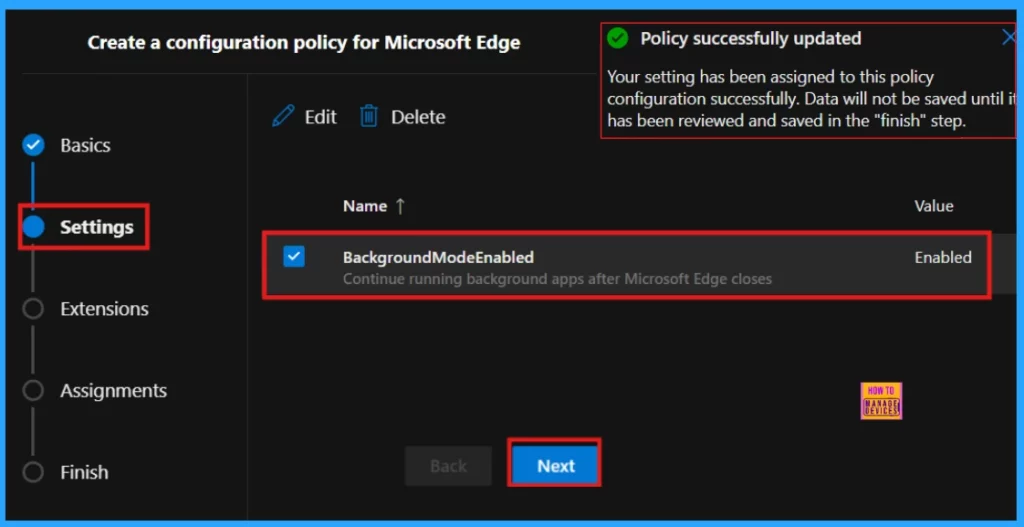
Extensions
In the Extensions section, you can customize the policy by adding extensions. By clicking + Add extension, you can configure their installation, permissions, and associated URLs. If your policy does not require any extensions, you can skip this section and proceed by clicking Next.
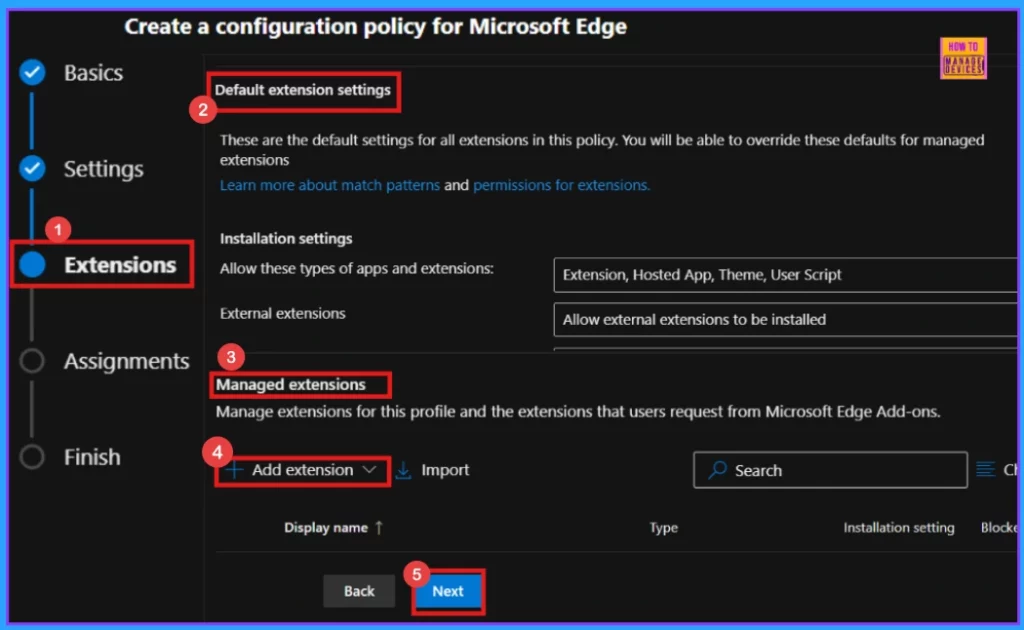
Assignments
In the Assignments section, you can decide which user groups will be assigned this policy. Clicking Select group allows you to choose from the available Microsoft Entra groups. After selecting the appropriate groups, click Select to continue the process.
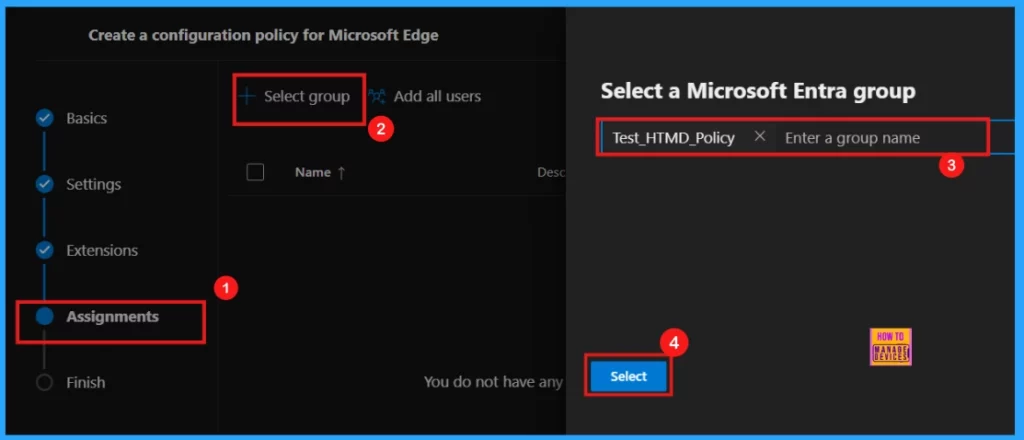
Upon selecting the Microsoft Entra group, a confirmation message will appear stating that the group has been updated. However, it is important to note that these changes would not be saved until you review and save them in the final Finish step. In this instance, the group Test_HTMD_Policy, which is described as a group specifically created for policy testing, has been assigned.
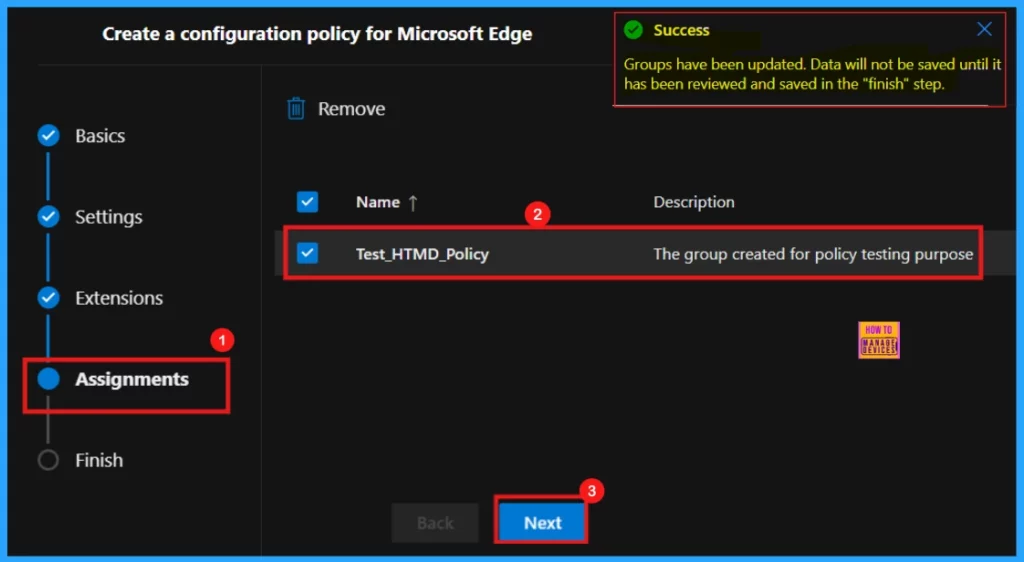
Finish
The final Finish step allows you to review all the configured policy settings. If you need to make any adjustments, simply click the Back button. Once you have verified that everything is correct, click Review and Create to finalize and complete the policy creation process.
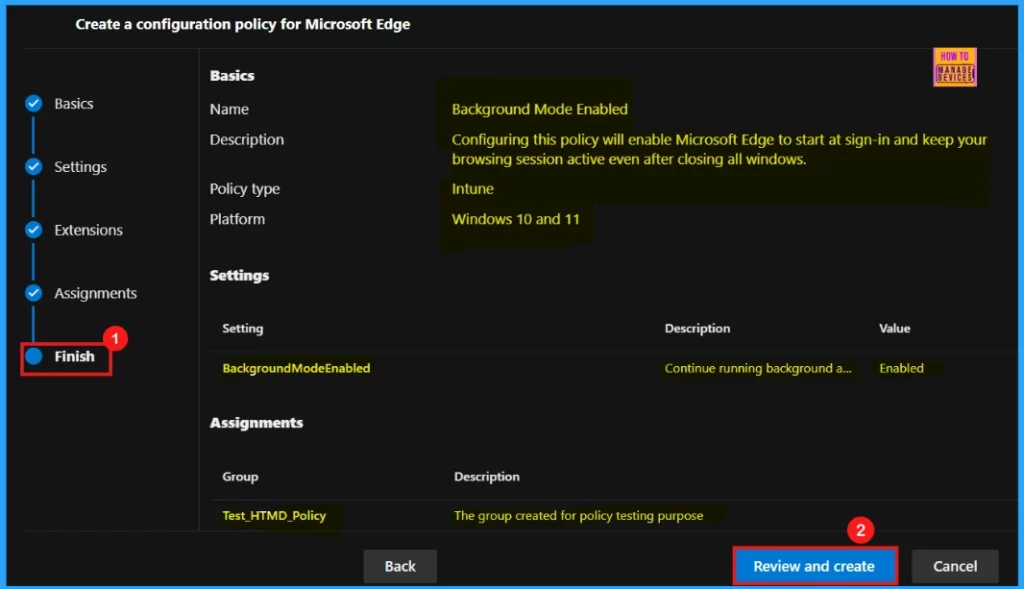
Monitoring Status
After clicking Review and Create, you’ll receive a confirmation that the policy has been created. However, newly created policies do not automatically apply to devices; you will need to manually start a sync through the Company Portal.
- Verify policy application by navigating to Settings > Microsoft Edge > Configuration Policies.
- Search for the policy name on the Policies for Microsoft Edge page.
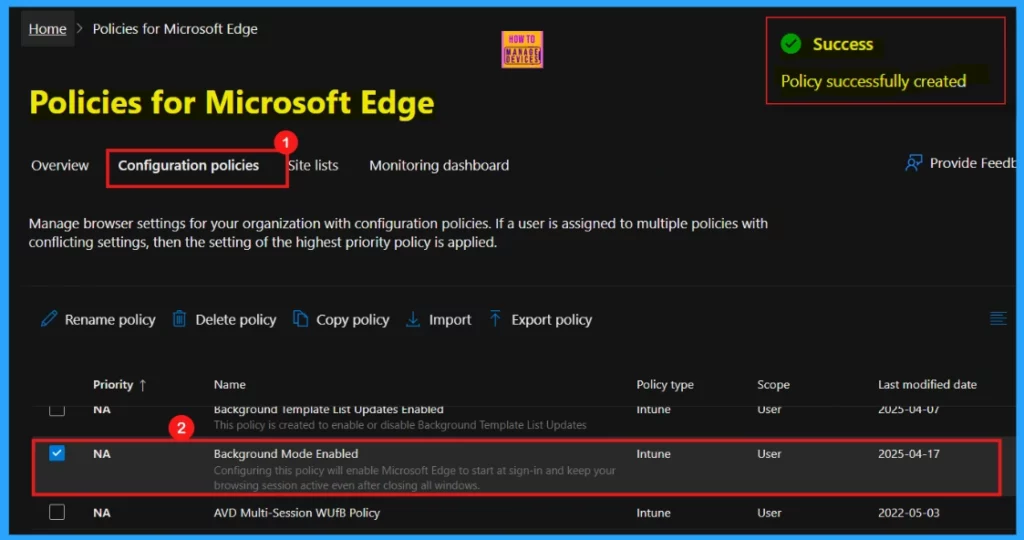
Device and User Check-in Status
After performing a manual sync on the Company Portal, you can confirm the successful deployment of the policy within the Intune Portal by following these steps:
- Go to Devices > Configuration.
- Locate your policy on the Policies tab.
- Check the Status of the policy.
- It should display as succeeded to indicate successful implementation.
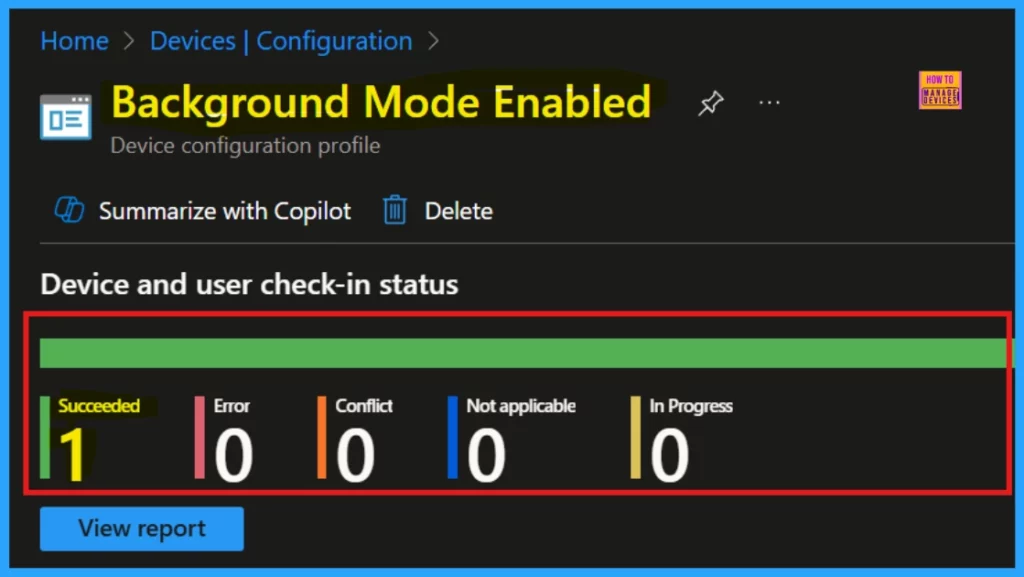
Client Side Verification through Event Viewer
Client-side verification offers real-time monitoring of policy through the Event Viewer. This provides users with direct visibility into policy status and decrease dependence on server communication. The subsequent screenshot illustrates the client-side verification details specifically for the BackgroundModeEnabled policy.
MDM PolicyManager: Set policy string, Policy: (BackgroundModeEnabled), Area: (microsoft_edge~Policy~microsoft_edge), EnrollmentID requesting merge: (B1E9301C-8666-412A-BA2F-3BF8A55BFA62), Current User: (Device), String: (), Enrollment Type: (0x6), Scope: (0x0).
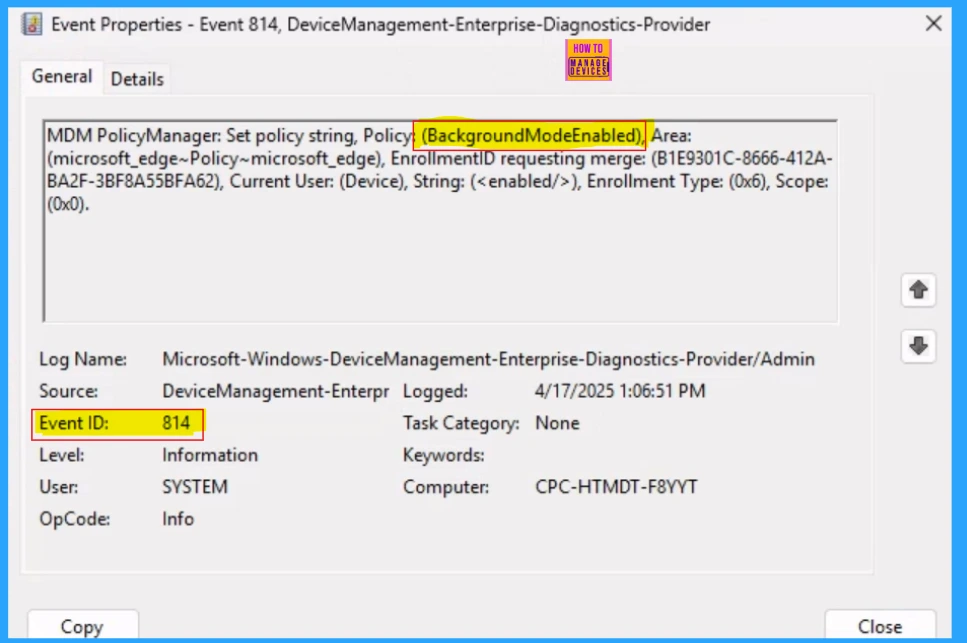
To verify that the Background Mode Enabled policy has been successfully applied for end users, open Edge’s settings by clicking the three horizontal dots (…) in the top-right corner of the browser, and then choose Settings. Navigate to System and performance from the left-hand menu.
- On the right side, find the option labeled Continue running background extensions and apps when Microsoft Edge is closed.
- Toggle the switch next to this option to the On position.
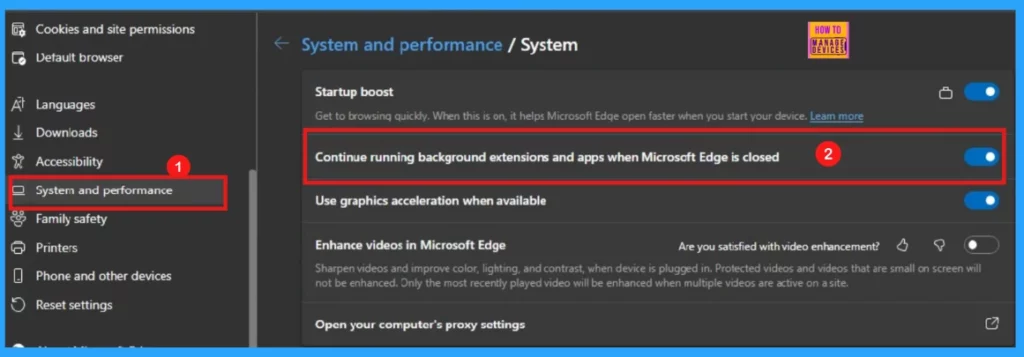
Need Further Assistance or Have Technical Questions?
Join the LinkedIn Page and Telegram group to get the latest step-by-step guides and news updates. Join our Meetup Page to participate in User group meetings. Also, Join the WhatsApp Community to get the latest news on Microsoft Technologies. We are there on Reddit as well.
Author
Anoop C Nair has been Microsoft MVP for 10 consecutive years from 2015 onwards. He is a Workplace Solution Architect with more than 22+ years of experience in Workplace technologies. He is a Blogger, Speaker, and Local User Group Community leader. His primary focus is on Device Management technologies like SCCM and Intune. He writes about technologies like Intune, SCCM, Windows, Cloud PC, Windows, Entra, Microsoft Security, Career, etc.
