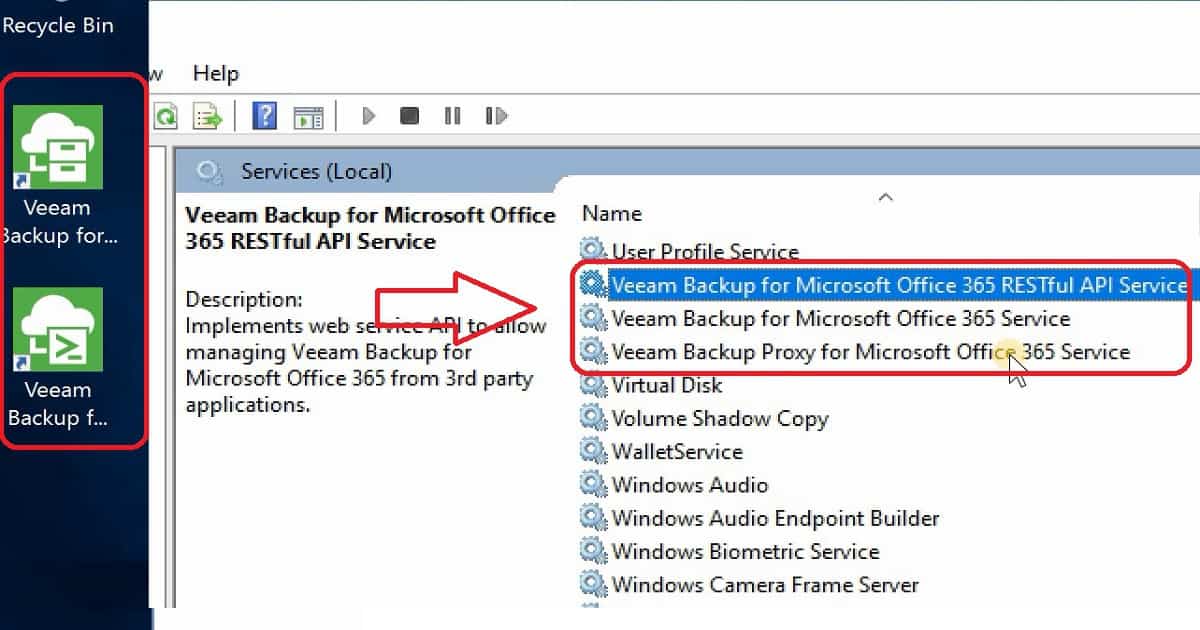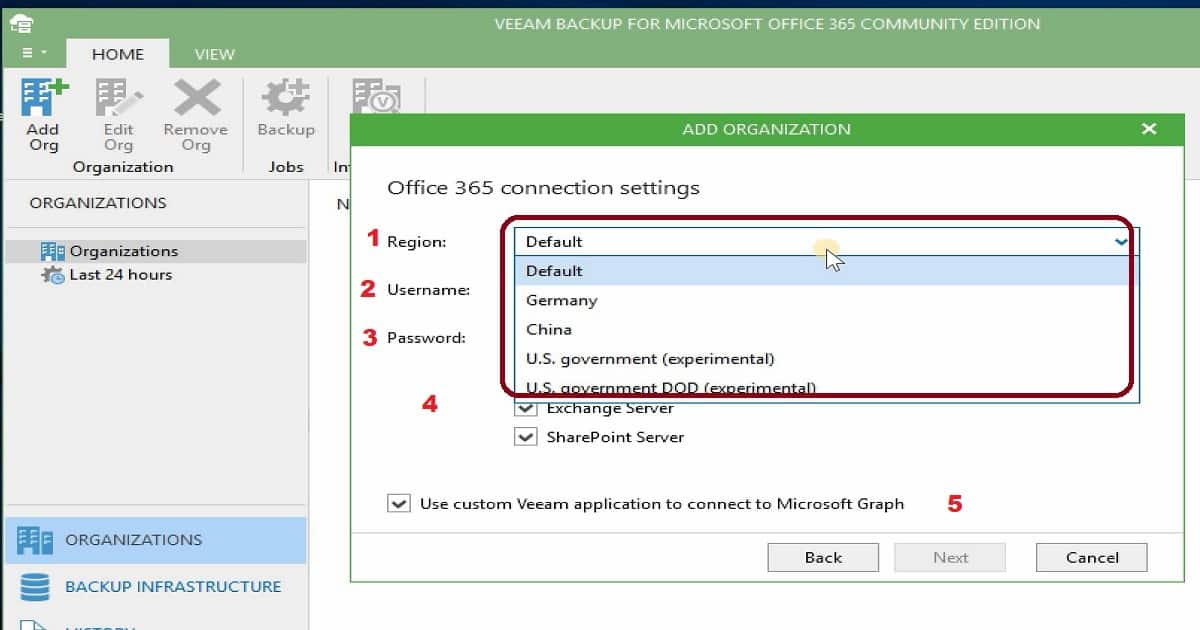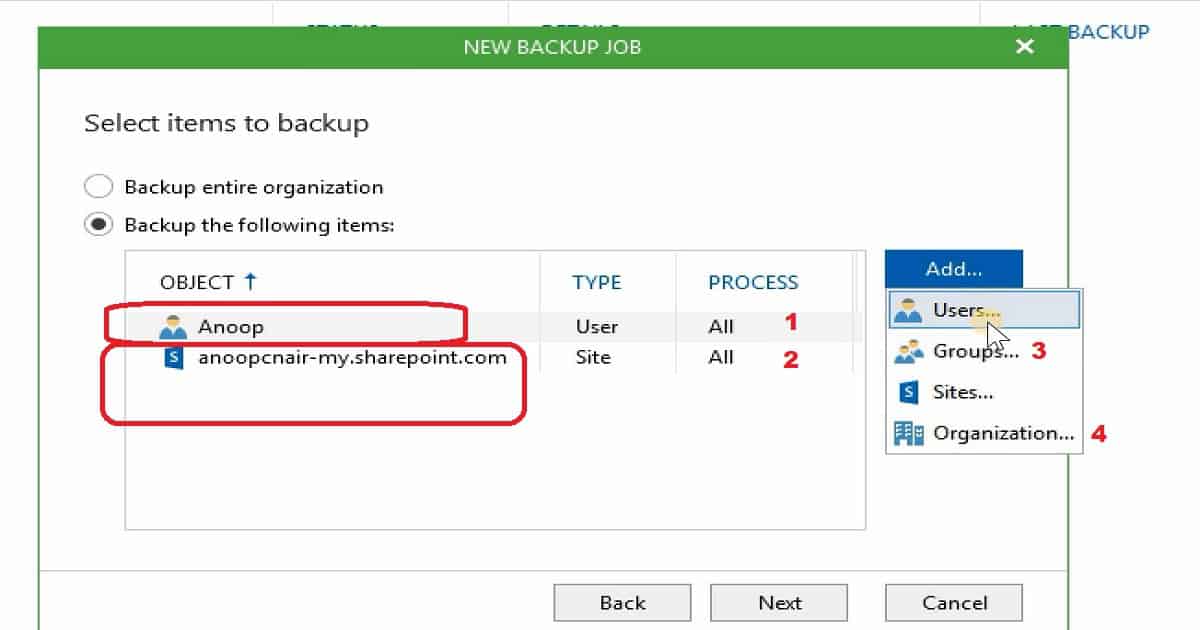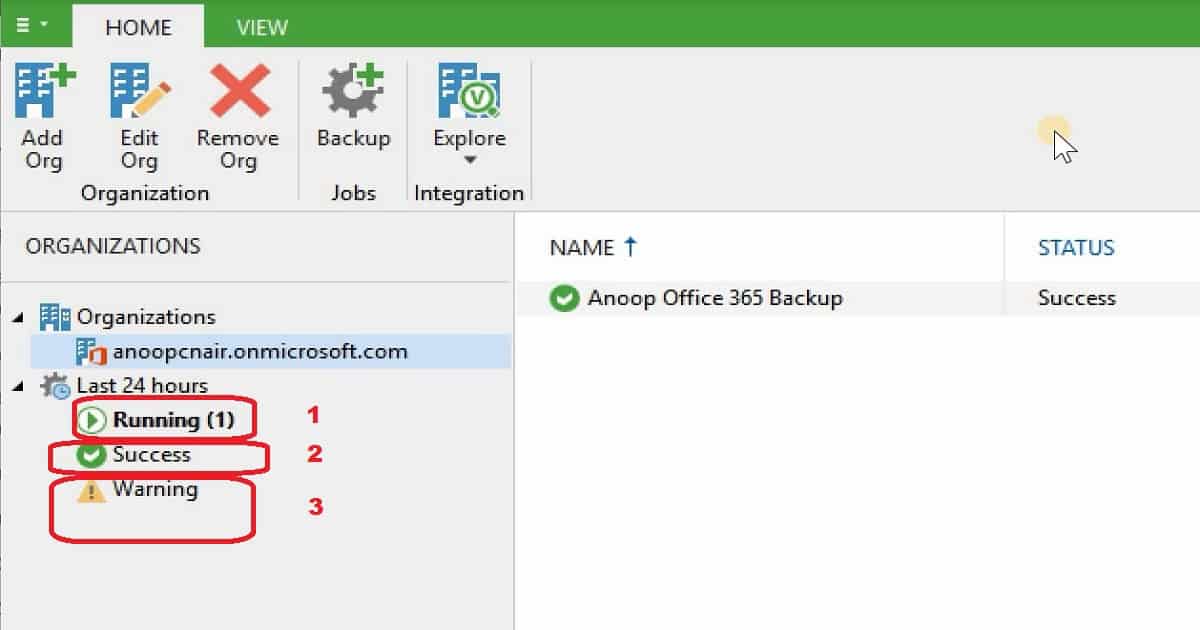Let us learn about Backup Email OneDrive SharePoint Data with Veeam Backup O365. Office 365(O365) is a SaaS solution by Microsoft. Many organizations use it worldwide.
Veeam has an application for Backing up Email OneDrive SharePoint Data.
In this post, we will discuss the installation, configuration, and features of Veeam Backup for the Microsoft Office 365 2.0 version. I have also explained the components in a video tutorial.
Once you have a backup of Email, OneDrive, and SharePoint data, you can restore it. Veeam Backup for O365 allows you to explore backup jobs.
Table of Contents
Video Tutorial – Backup Email OneDrive SharePoint Data
The following video will teach you how to Backup Email OneDrive SharePoint Data with Veeam Backup O365.
Need for Office 365 Backup?
Let’s have a quick look at Office 365 backup requirements. Do we need a backup for a SaaS solution like Office 365? I think, YES, you do. The Office 365 backup is required for VIP, high-priority mailbox users, and custom retention policies.
Microsoft provides standard retention policies for Email, OneDrive, and SharePoint. However, Veeam Backup has full control over the retention policies.
New Features of Veeam Backup for Microsoft Office 365 V2.0
The following features are new to the V2.0 of Veeam Backup for Microsoft Office 365.
- Support Microsoft SharePoint sites, libraries, items, and documents backup and restore.
- Support for Microsoft OneDrive documents backup and restore.
- Support for separate components installation during setup.
- Support for selecting different color schemes.
- Support for custom list templates in Veeam Explorer for Microsoft SharePoint.
- Support for comparing items with Veeam Explorer for Microsoft Exchange.
- Support for exporting extended logs for proxy and controller components.
Install Veeam Backup for Microsoft Office 365 V2
Download Veeam Backup for Microsoft Office 365 v2. I have installed all the following components on the Windows Server 2016 server. It took only 5-7 minutes to install the three(3) application packages.
Installation is straightforward and pretty smooth. Veeam Backup for Microsoft Office 365 distribution package comprises the following applications:-
- Veeam Backup for Microsoft Office 365
- Veeam Explorer for Microsoft Exchange
- Veeam Explorer for Microsoft SharePoint
As you can see below, the Veeam Backup for Microsoft Office 365 installation creates three (3) services.
Configure Veeam Backup for Microsoft Office 365
Veeam Backup for Microsoft Office 365 V2 version provides different options to connect to the remote backup server using port 9191. Ensure the ports are opened if you try to check out this app in a corporate environment.
I installed it in a lab environment and connected it to the local server with the default port, 9191. Using Veeam Backup for an O365 solution, you can add new backup proxy servers and repositories. More details are available in the resources section of this post.
Other Important Options that you want to set up with Veeam Backup for Microsoft 365 are:-
- Excluding Folders
- Configuring Retention for Session Data
- Configuring RESTful API Settings
- Configuring Notification Settings
- Configuring Authentication Settings
- Configuring Update Notifications
How to Add Microsoft Office 365 Organizations from Veeam Backup?
The following is the process for adding your Office 365 organization to backup Email OneDrive SharePoint data. I explained this process in the video video tutorial. You can also use certificate-based authentication when you can’t access customer tenants.
- Specify the Microsoft Azure region your organizations belong to = Default
- Specify valid credentials to connect to the Microsoft Office 365 organization
- The user account must be provided in the following formats: user@domain.com or user@domain.onmicrosoft.com.
- Select Exchange Server and/or SharePoint Server checkboxes to automatically grant required permissions and assign appropriate roles to the account so that it can access organizations.
- Click Next and wait until Veeam verifies the connection and organization parameters.
Click Finish.
[Related Post – How to Take Backup and Restore Office 365 V1.5 Mailboxes]
How to Configure the Backup Email OneDrive SharePoint data?
You can create a backup job for the entire organization or specific objects within the organization. The Veeam tool can also backup Email OneDrive SharePoint Data. Before configuring a backup schedule, you must understand the four available object types.
Groups ==> Consists of O365 groups (available only in Office 365 organizations), Security groups, Distribution groups, and Dynamic distribution groups.
Users ==> This consists of users, shared mailboxes (available only in Office 365 and Exchange organizations), and public mailboxes (available only in Office 365 and Exchange organizations).
Sites ==> Consists of organization sites and subsites.
Organizations ==> Contains organization objects and their corresponding processing options.
When you select the option to backup only a few objects from your Office 365 organization, you need to follow the steps I explained in the video tutorial.
Step 1. Specify the Backup Job Name
Step 2. Select Items to Backup
Step 3. Select Items to Exclude
Step 4. Specify Backup Proxy and Repository
Step 5. Specify Scheduling Options
Following is one of my favorite scheduling options for Veeam Backup for Office 365. Select the corresponding checkbox and click Window to explicitly Terminate a job if it exceeds the allowed backup window. In the Time Periods window, specify the permitted and prohibited hours for the backup job.
How to Review Statistical Information on Backup Job
Veeam Backup for Office 365 provides statistical information consisting of the backup job name, status, details on the latest run, the date and time of the last backup created by this job, the time of the next run, and the backup repository used to store the data.
I have explained this in the video tutorial. The Veeam tool can be used to backup Email OneDrive SharePoint Data.
You can examine job session log records at the bottom of the main window. Use the Success, Warnings, or Errors filter check-boxes to display your needed documents. On the high level, the backup job statistical information is available in the following views:-
Organizations View
History View
Resources
Veeam Product Documentation – Veeam Backup for Microsoft Office 365 2.0
We are on WhatsApp. To get the latest step-by-step guides and news updates, Join our Channel. Click here –HTMD WhatsApp.
Author
Anoop C Nair is Microsoft MVP! He is a Device Management Admin with more than 20 years of experience (calculation done in 2021) in IT. He is a Blogger, Speaker, and Local User Group HTMD Community leader. His primary focus is Device Management technologies like SCCM 2012, Current Branch, and Intune. He writes about ConfigMgr, Windows 11, Windows 10, Azure AD, Microsoft Intune, Windows 365, AVD, etc.