Let’s discuss Enable Built-In Translator Option for Webpages in Google Chrome and Microsoft Edge Browser using Intune. Microsoft Intune provides a wide range of policies to manage your Google Chrome experience across your organisation. Today we are going to discuss about translator in Google Chrome.
As you know that, a translator allows people to read and understand websites that are not in their native tongue, ensuring that information, products, and services are accessible to a more diverse group of people. With this policy you can easily use translate feature in Google Chrome.
Enable Translate policy helps you to get translation functionality when it’s appropriate for users by showing an integrated Translate toolbar in Google Chrome and a Translate option on the right-click context menu. You can use this translator for webpages.
With Enable Translate option of Google Chrome, users can access powerful translation tool without needing to install an extension or manually change settings. And users can easily interact with Multiple languages. This policy is always available for you.
Table of Contents
Enable Built-In Translator Option for Webpages in Google Chrome using Intune
By enabling this policy, Admins can ensure that all users can acess translator option on webpages on Google Chrome. Users can access the translator feature on webpages while right-clicking. The organisation will get consistent user experience.
| Benefits for organization |
|---|
| Enhanced Collaboration |
| Improved productivity |
| Risk Mitigation |
- How to Translate Full English PDF Documents into Spanish using MS Edge Browser
- How to Restrict Installation of Language Packs and Features using Intune Policy
- Allow or Block Language Features Uninstall Policy in Text Input using Intune
Steps to Start Enable Translate Feature
Admins easily Enable or Disable this policy according to their preferences. With the Microsoft Intune admin center, you can quick do the configuration steps. To start the Policy Creation, open the Microsoft Intune Admin center. Then go to Devices > Configuration > Create > New Policy.
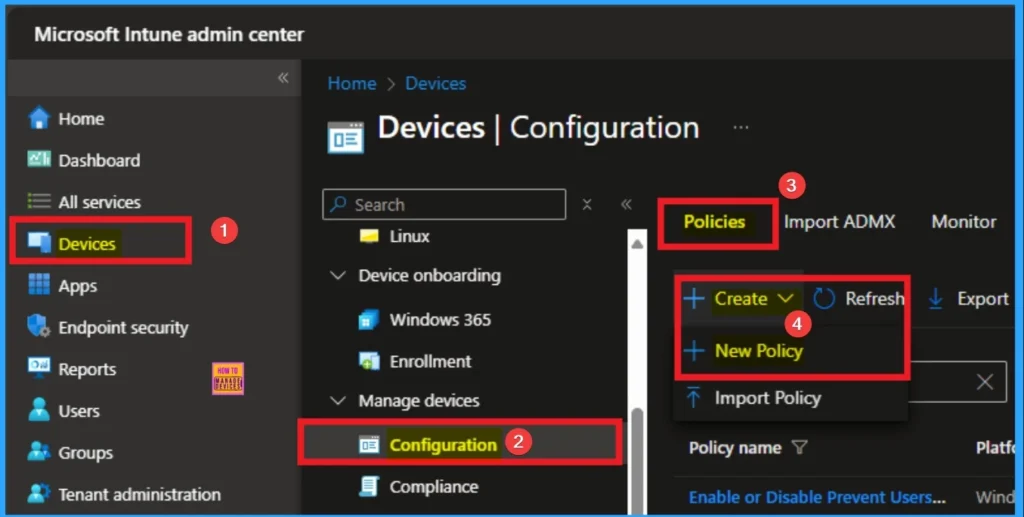
Profile Creation for Policy
Profile creation is the next step after clicking on the +New Policy. This step cannot be skipped. Here, I selected Windows 10 and later as the Platform and Settings catalog as the profile type. Then click on the Create button.
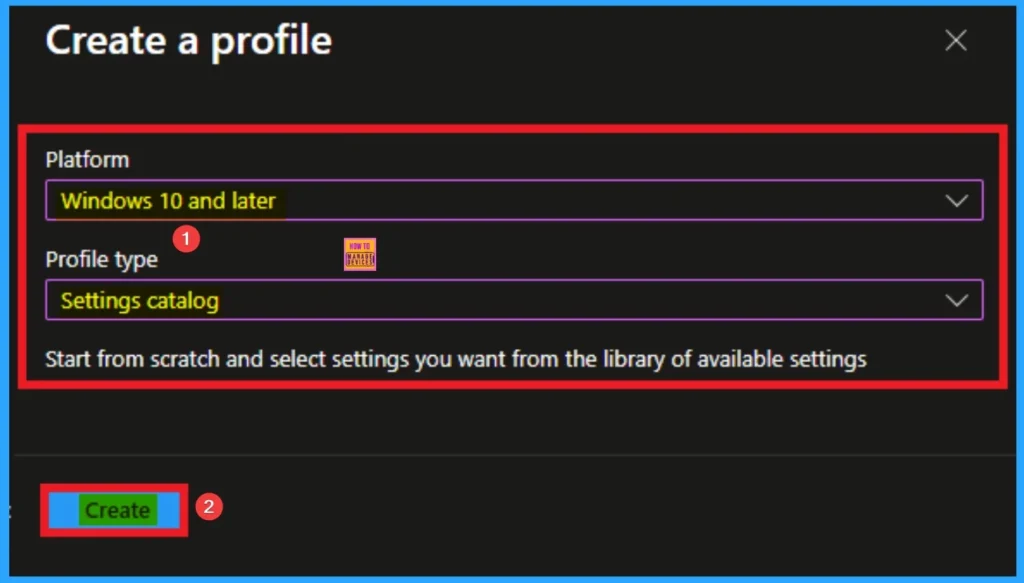
Beginning Step Basic Tab
Before selecting specific settings, you have to name the policy and add an appropriate description. Here Name and Description can be added and Name is a mandatory field and description is optional. After adding this click on the Next button.
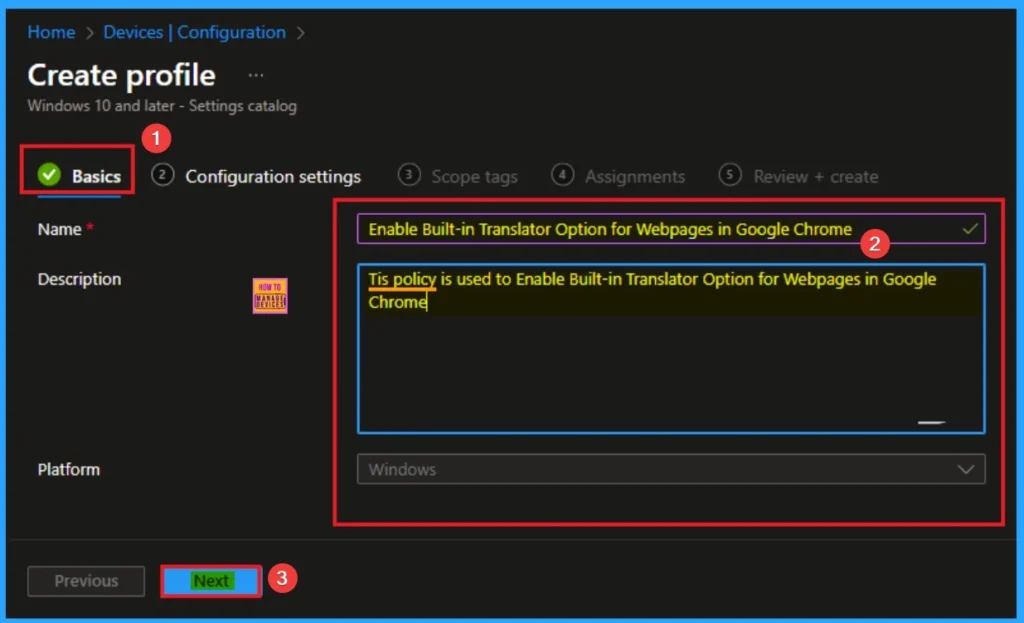
Configure Translate Settings for Google Chrome
With Settings Picker, you can use the Configuration Settings Tab. On this tab, you can click on the +Add Settings hyperlink to get Settings Picker. The settings picker shows huge number of settings. Here, I would like to select the settings by browsing by Category. I choose Google and choose Google Chrome. From this sub-category, I choose Enable Translate settings.
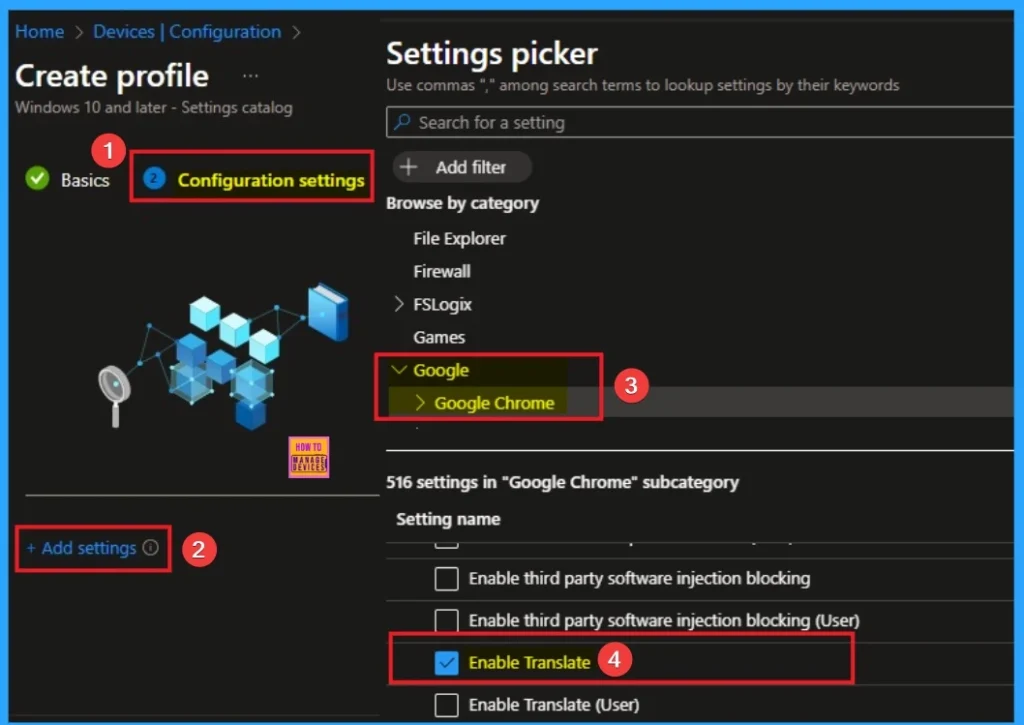
Disable Translate for Google Chrome
By setting the policy to disable translation, an organization can prevent sensitive or confidential data from being sent to Google’s translation servers. If you want to disable this feature, click on the Next button.
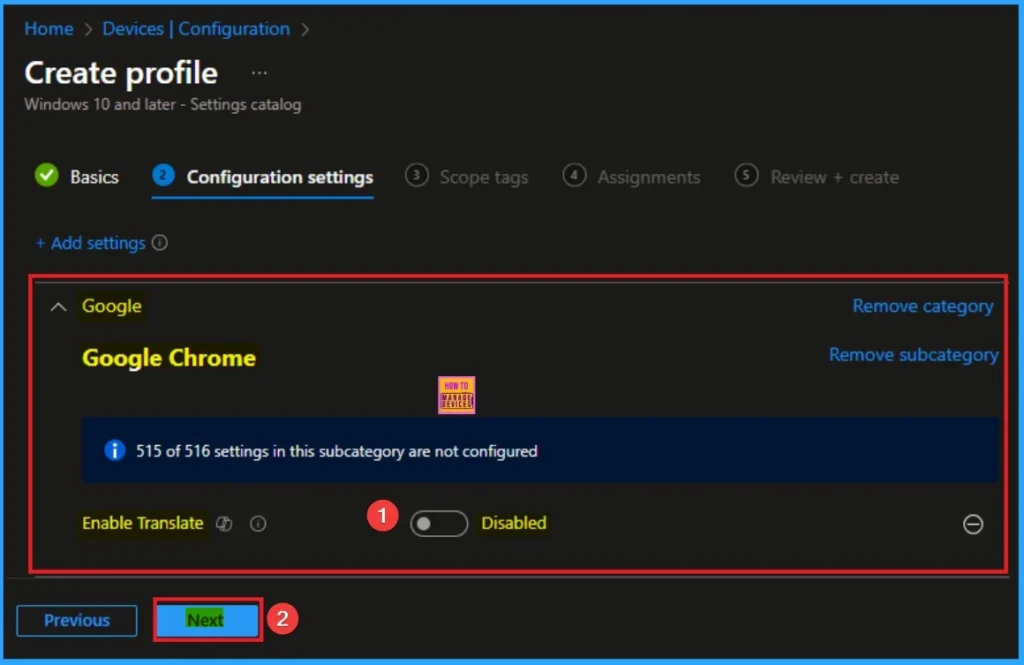
Enable Translator for Google Chrome
By enabling this policy, users can easily translate foreign languages. You use translate different languages without having to manually search for a translator, copy and paste text, or install a third-party extension. Here I would like to enable the Translator for Google Chrome.
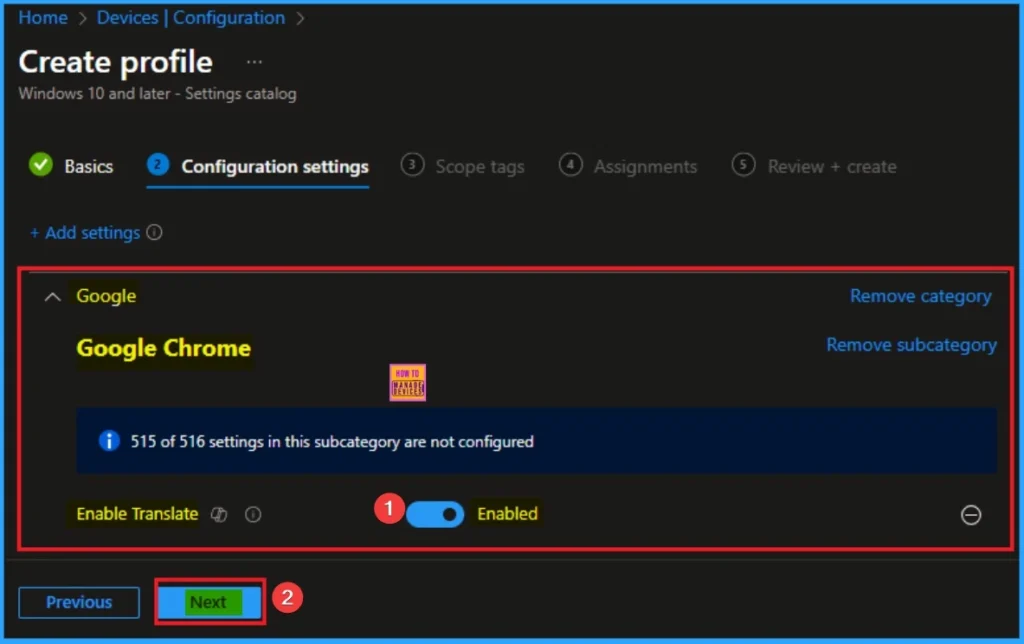
Scope Tags
With scope tags, you create a restriction to the visibility of the translation for Google Chrome. It helps to organise resources as well. Here I would like to skip this section, because it is not mandatory. Click on the Next button.
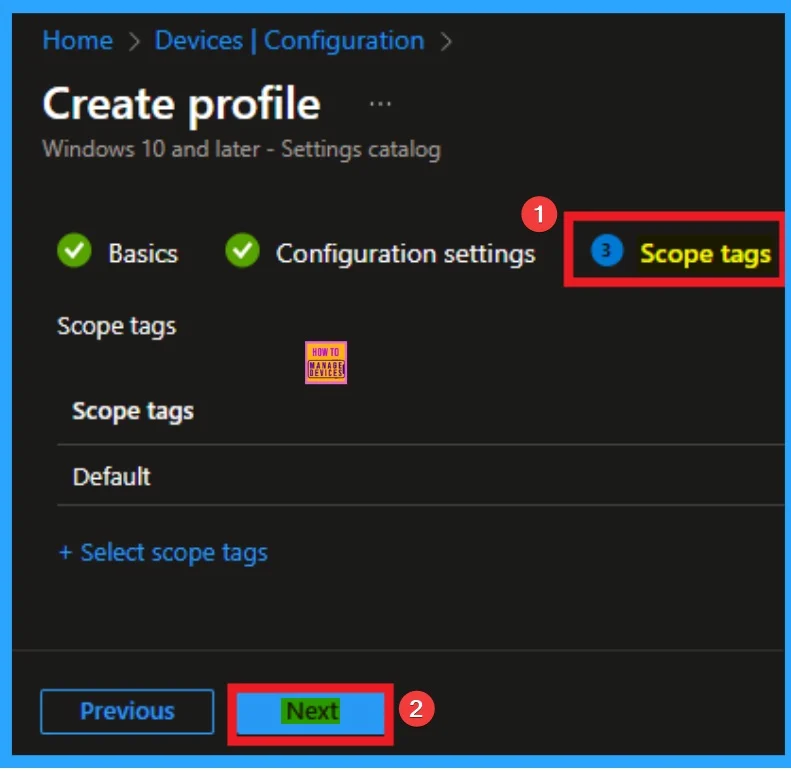
Assignments Tab for Selecting Group
To assign the policy to specific groups, you can use the Assignment Tab. Here I click, +Add groups option under Included groups. I choose a group from the list of groups and click on the Select button. Again, I click on the Select button to continue.
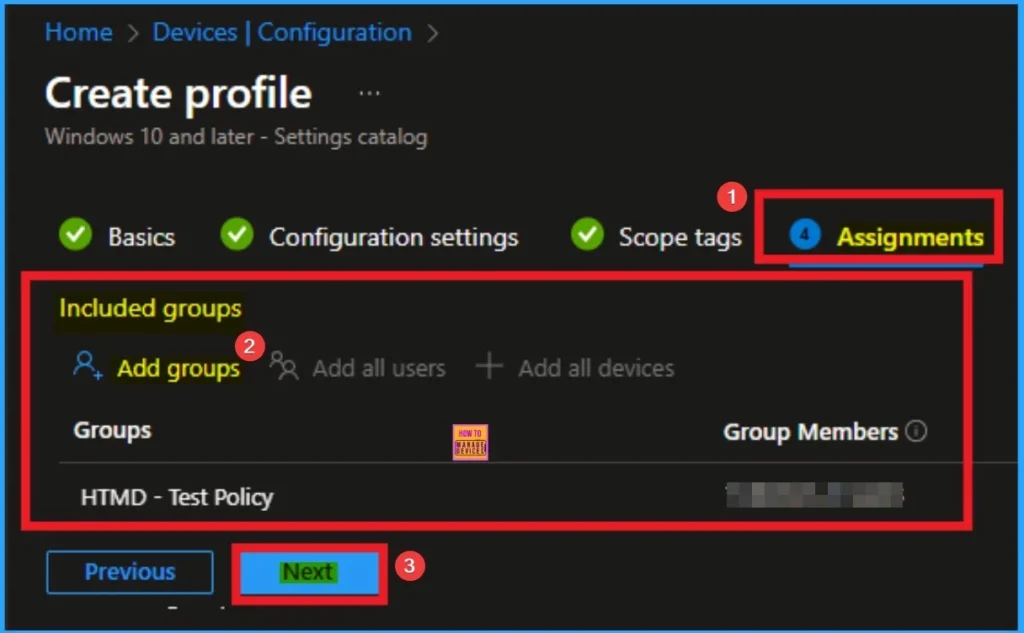
Review + Create Tab
Before completing the policy creation, you can review each tab to avoid misconfiguration or policy failure. After verifying all the details, click on the Create Button. After creating the policy, you will get a success message.
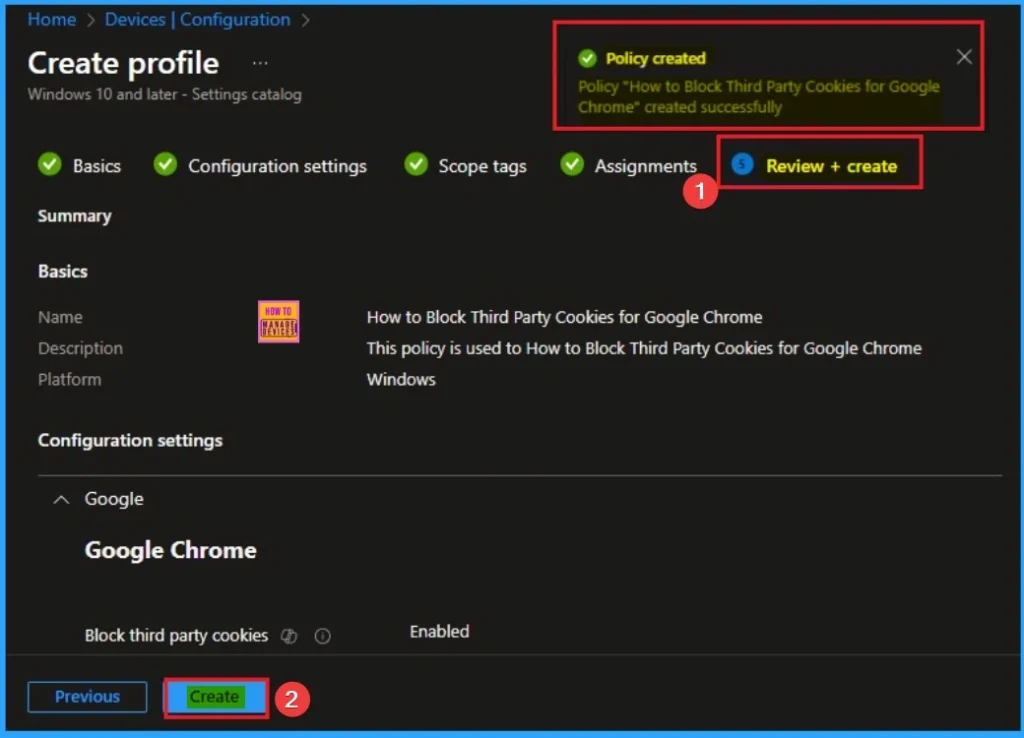
Device Check-in Status
The Monitoring Status page shows whether the policy is succeeded or not. o quickly configure the policy and take advantage of the policy sync the assigned device on Company Portal. Open the Intune Portal. Go to Devices > Configuration > Search for the Policy. Here, the policy shows as successful.
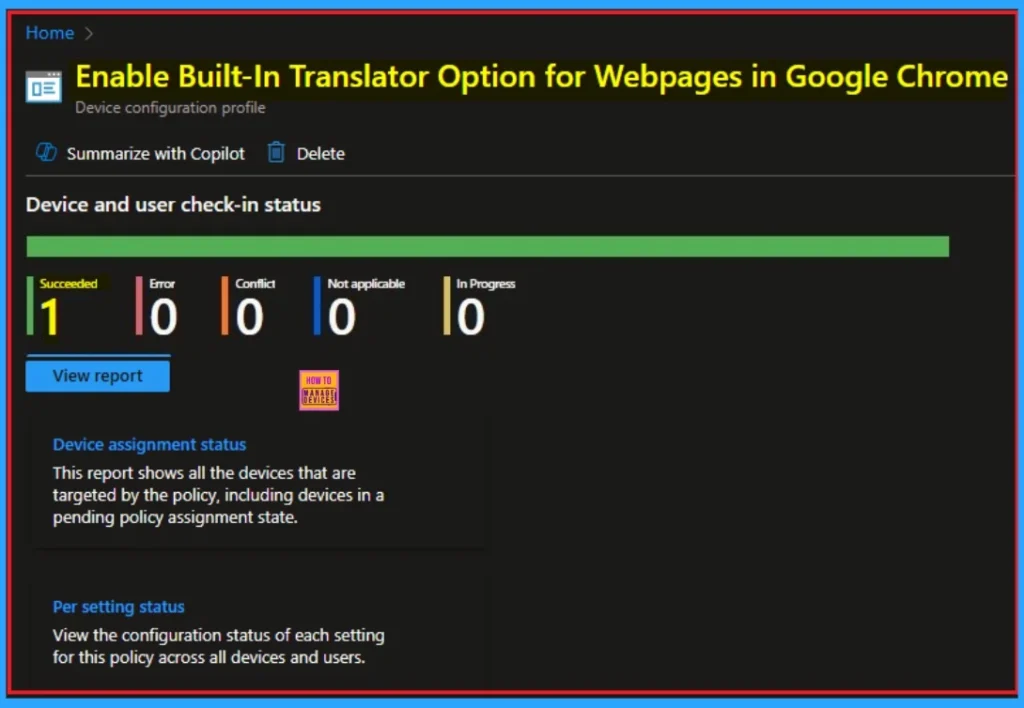
Enable Built-In Translator Option for Webpages in Microsoft Edge Browser
You can easily configure the Enable Built-In Translator Option for Webpages in Microsoft Edge browser. To enable this feature, Click on the +Add Settings hyperlink > Select Microsoft Edge category and choose Enable Translate setting. You can choose Enable or Disable Value according to your preferences.
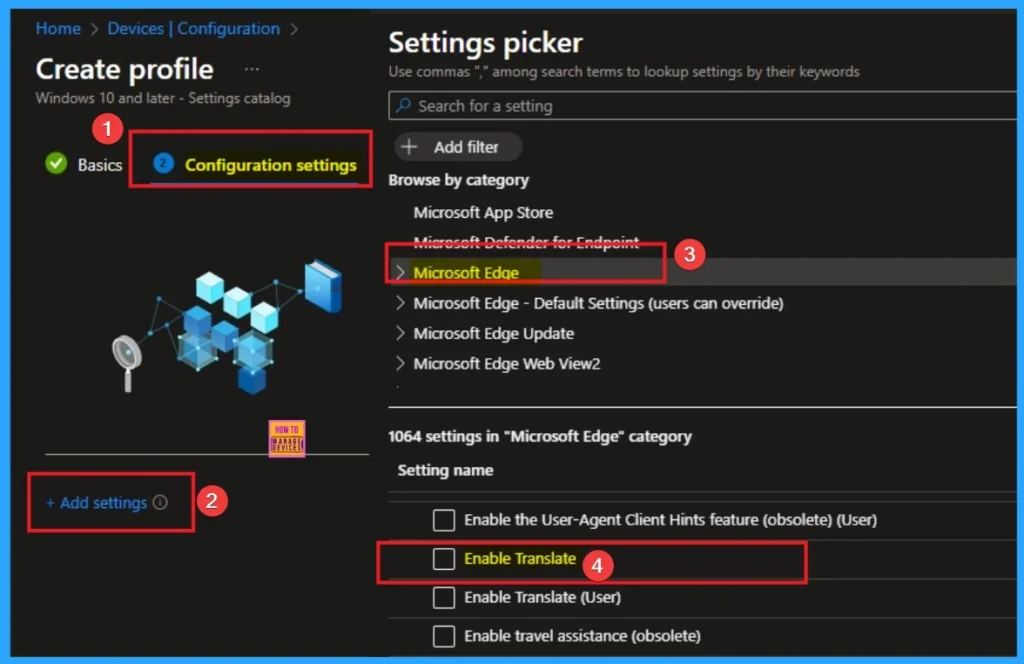
Event Viewer Details
Event Viewer helps you check the client side and verify the policy status. Open the Client device and open the Event Viewer. Go to Start > Event Viewer. Navigate to Logs: In the left pane, go to Application and Services Logs > Microsoft > Windows > DeviceManagement-Enterprise-Diagnostics-Provider > Admin.
- Filter for Event ID 814: This will help you quickly find the relevant logs.
| Event Details |
|---|
| MDM PolicyManager: Set policy string, Policy: (TranslateEnabled), Area: (chromelntuneV1 ~Policy~googlechrome), EnrollmentID requesting merge: (EB427D85-802F-46D9-A3E2- D5B414587F63), Current User: (S-1-12-1-3449773194-1083384580-749570698-1797466236), String: (), Enrollment Type: (0x6), Scope: (0x1). |
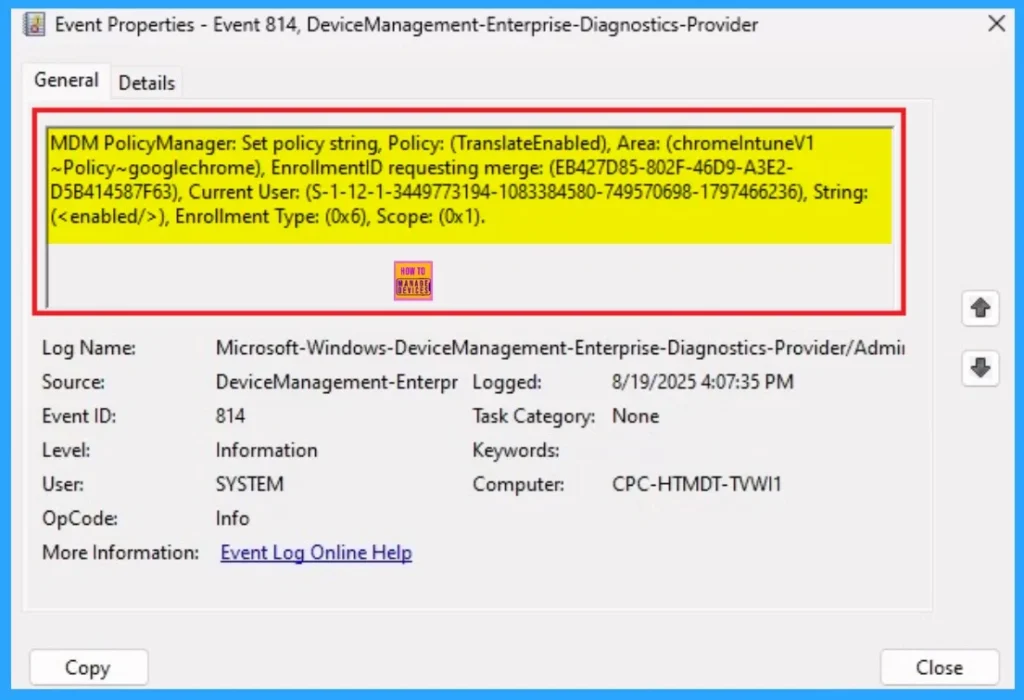
Removing the Assigned Group from this Settings
If you want to remove the Assigned group from the policy, it is possible from the Intune Portal. To do this, open the Policy on Intune Portal and edit the Assignments tab and the Remove Policy.
To get more detailed information, you can refer to our previous post – Learn How to Delete or Remove App Assignment from Intune using by Step-by-Step Guide.
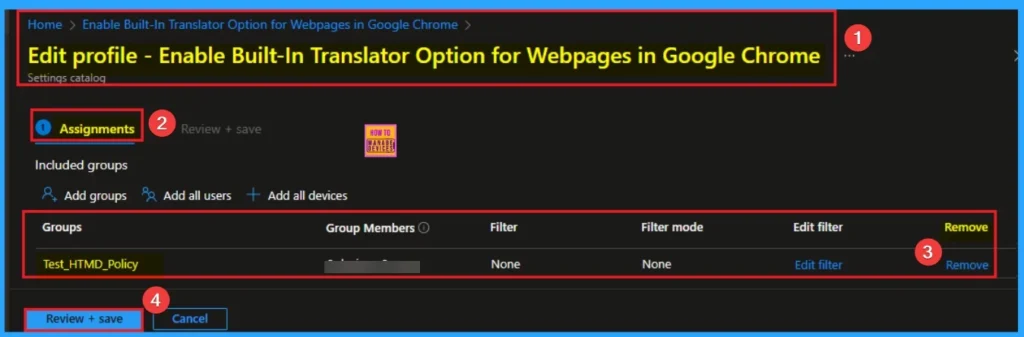
How to Delete Built-In Translator Option for Webpages in Google Chrome and Microsoft Edge Browser Settings
You can easily delete the Policy from the Intune Portal. From the Configuration section, you can delete the policy. It will completely remove it from the client devices.
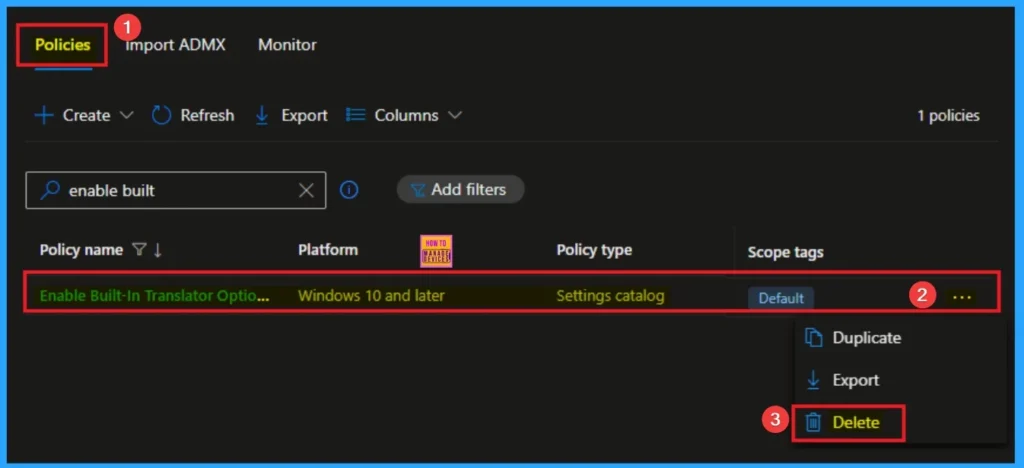
For detailed information, you can refer to our previous post – How to Delete Allow Clipboard History Policy in Intune Step by Step Guide.
Need Further Assistance or Have Technical Questions?
Join the LinkedIn Page and Telegram group to get the step-by-step guides and news updates. Join our Meetup Page to participate in User group meetings. Also, Join the WhatsApp Community to get the latest news on Microsoft Technologies. We are there on Reddit as well.
Author
Anoop C Nair has been Microsoft MVP for 10 consecutive years from 2015 onwards. He is a Workplace Solution Architect with more than 22+ years of experience in Workplace technologies. He is a Blogger, Speaker, and Local User Group Community leader. His primary focus is on Device Management technologies like SCCM and Intune. He writes about technologies like Intune, SCCM, Windows, Cloud PC, Windows, Entra, Microsoft Security, Career, etc.
