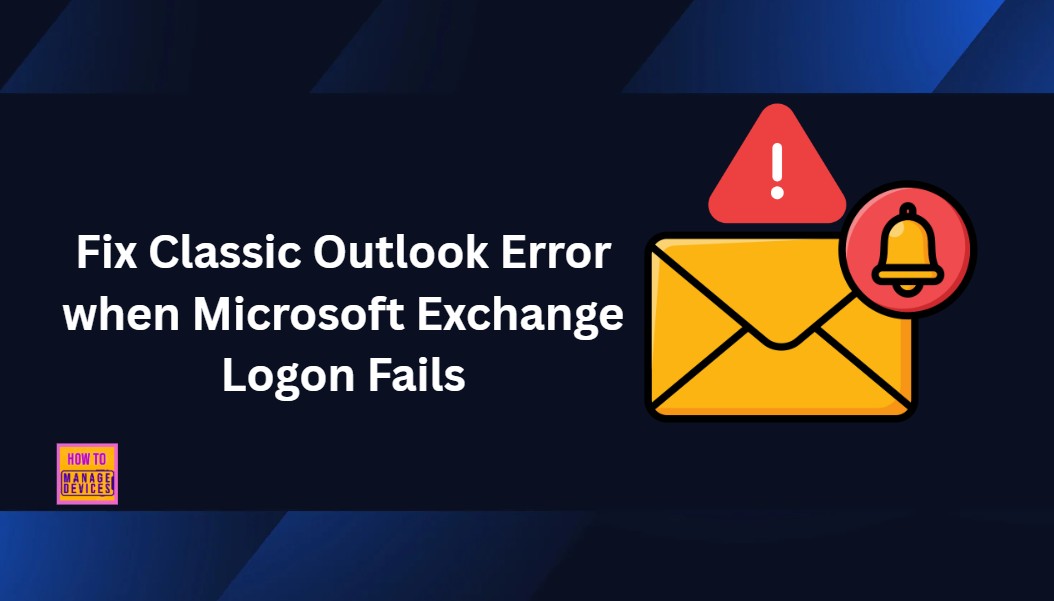Let’s discuss how to Fix Classic Outlook Error when Microsoft Exchange Logon Fails. When you try to open classic Outlook, you might see an error saying that Outlook cannot start, the Outlook window cannot open, the set of folders cannot be accessed, or that logging on to Microsoft Exchange has failed.
For IT admins and the organization, this error increases the workload on support teams as more users report issues and request help. Troubleshooting, repairing profiles, or resolving Exchange connection problems takes time and resources, potentially delaying other critical IT projects.
This error directly impacts users’ ability to communicate. Emails, calendars, contacts, and tasks become inaccessible, which can slow down daily work, delay meetings, and interrupt important business communications.
In this post, you will find all the details on how to fix the classic Outlook error that occurs when the Microsoft Exchange logon fails. It covers the common reasons behind the issue. These issues usually happen because of problems with your account settings, a broken Outlook profile, or a connection issue with the Exchange server.
Table of Contents
How to Fix Classic Outlook Error when Microsoft Exchange Logon Fails
When you open the classic Outlook for Windows, you may see an error message saying that Outlook cannot start, the Outlook window cannot open, the set of folders cannot be accessed, or that logging on to Microsoft Exchange has failed.
| Classic Outlook Issue |
|---|
| “Cannot start Microsoft Outlook. Cannot open the Outlook window. The set of folders cannot be opened. The attempt to log on to Microsoft Exchange has failed.” |
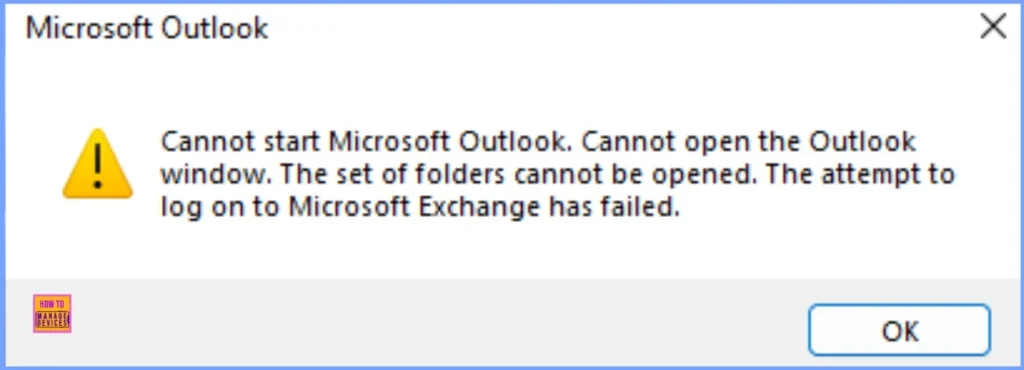
- How to Manage Outlook Out of Office Settings using Microsoft Graph API and PowerShell- A Complete Automation Guide
- Best way to Fix Classic Outlook Crashes using Intune PowerShell Remediation Script
- How to Fix Calendar Time Selection Issue in Outlook When Selecting Multiple Calendars and Timeslots
- Outlook for Mac Email Recall Tips for Resending and Fixing Email Errors
Understanding the Outlook Error Caused by Exchange Server Backoff
When you try to connect to the Exchange server at the same time, the server gets overloaded. To prevent problems, it temporarily slows down or limits some connections. This is called a “backoff.” When Outlook tries to connect during this backoff, it can’t open your mailbox, and you see the error:
Microsoft.Exchange.RpcClientAccess.ServerTooBusyException: Client is being backed off
—> Microsoft.Exchange.RpcClientAccess.ClientBackoffException: ErrorCode: ClientBackoff, LID: 49586 – Authentication concurrency limit is reached.
— End of inner exception stack trace —
How to Fix this Issue
This issue is being investigated by Microsoft and currently has no direct fix for users. It occurs on the Exchange Online service side when too many clients try to log in simultaneously. To prevent overload, the server temporarily limits connections, which can cause Outlook to fail to open or connect.
Access Your Mailbox using Outlook Web Access (OWA)
You can easily access your mailbox using Outlook Web Access (OWA) by opening any web browser, such as Chrome, Edge, or Firefox. Then, go to https://outlook.office.com and press Enter. Sign in with your Microsoft 365 work or school email address and password, and complete multi-factor authentication if it is enabled. Once signed in, you can access your emails, calendars, contacts, and tasks in the Outlook desktop client.
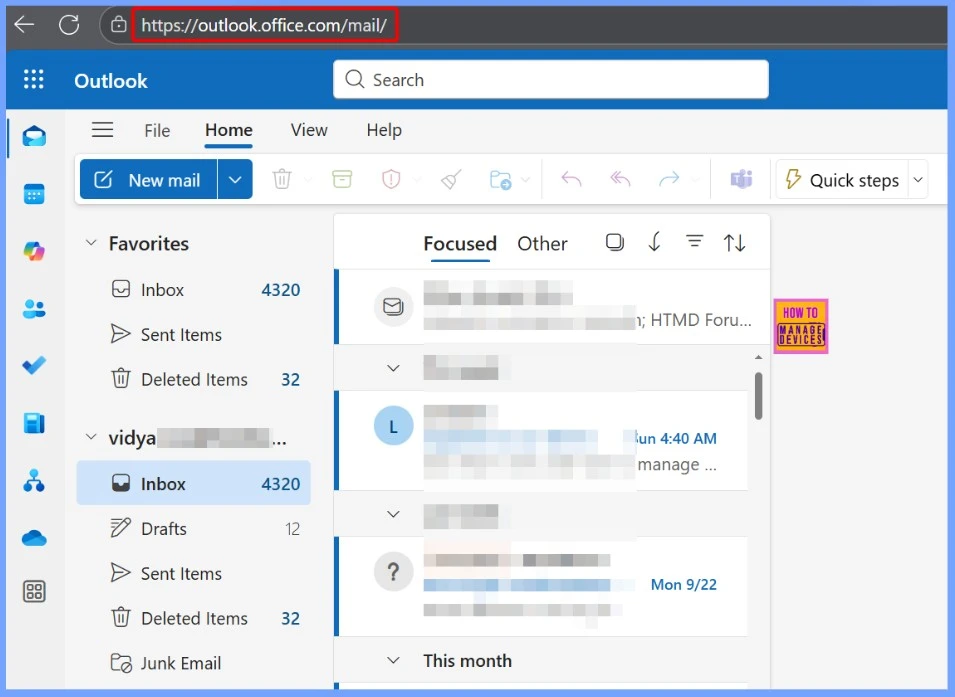
Use the New Outlook for Windows to Avoid Connection Backoff
You can easily use the new Outlook for Windows. First ensure your Microsoft 365 subscription is active and Outlook is updated. You can do this by opening any Office app, going to File > Account > Update Options > Update Now to install the latest updates. If the new Outlook is not already installed, visit the Microsoft 365 download page and install the latest version for Windows.
Once installed, launch the new Outlook client, where you may see a toggle in the top-right corner to switch between “Classic Outlook” and “New Outlook.” Sign in with your Microsoft 365 work or school account credentials and complete any required authentication steps. After signing in, you can access your emails, calendar, contacts, and tasks as usual.
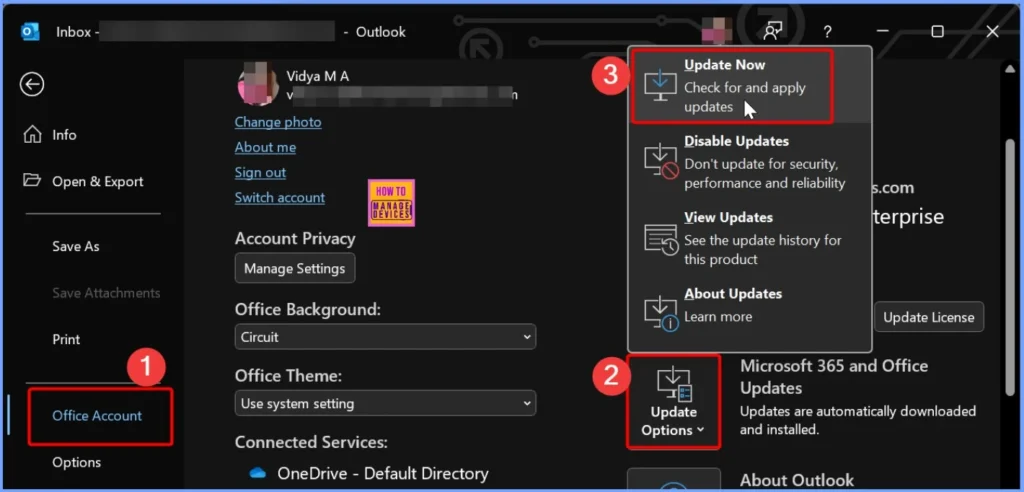
Resources
Need Further Assistance or Have Technical Questions?
Join the LinkedIn Page and Telegram group to get the latest step-by-step guides and news updates. Join our Meetup Page to participate in User group meetings. Also, join the WhatsApp Community to get the latest news on Microsoft Technologies. We are there on Reddit as well.
Author
Anoop C Nair has been Microsoft MVP for 10 consecutive years from 2015 onwards. He is a Workplace Solution Architect with more than 22+ years of experience in Workplace technologies. He is a Blogger, Speaker, and Local User Group Community leader. His primary focus is on Device Management technologies like SCCM and Intune. He writes about technologies like Intune, SCCM, Windows, Cloud PC, Windows, Entra, Microsoft Security, Career, etc.