Let’s see the list of features released in ConfigMgr 2106 Technical Preview. Microsoft has released the fourth Technical Preview Version after announcing the SCCM 2103 Production Version this year.
The ConfigMgr 2106 technical preview version includes many improvements and new features. Features in a previous version of the technical preview remain available later.
The technical preview introduces new functionality that Microsoft is working on and features that aren’t yet included in the current branch of Configuration Manager. Features added to the Configuration Manager Production Version 2103 remain available in the technical preview branch.
Important: The technical preview branch of Configuration Manager is not supported for use in a production environment. It is licensed for use only in a lab environment.
Let’s try out all the new features in this technical preview version. Help the Configuration Manager product team send your valuable feedback about the latest features before the Microsoft product team finalizes the features.
Table of Contents
Download Technical Preview
When installing a new technical preview site, use the latest baseline version. After installing a baseline version, use in-console updates to update your installation with the most recent ConfigMgr 2106 Technical Preview version.
Microsoft supports each technical preview version until three successive versions are available. For example, when version 2106 was released, version 2103 was no longer supported. Each install is active for 90 days before it becomes inactive.
Let’s check how to build Microsoft Endpoint Configuration Manager aka MECM Technical Preview LAB – How to Build Configuration Manager Technical Preview LAB | SCCM
Configuration Manager Console Improvements
Starting with the ConfigMgr 2106 Technical Preview release, the following improvements to the Configuration Manager console –
Navigate to Collection
You can now navigate a collection from the Collections tab in the Assets and Compliance > Devices node. Select View Collection from either the ribbon or the right-click menu in the tab.
Maintenance Window Column
The Collections tab in the Devices node now has a Maintenance window column, which will help SCCM Admin check the deployment for an individual device.
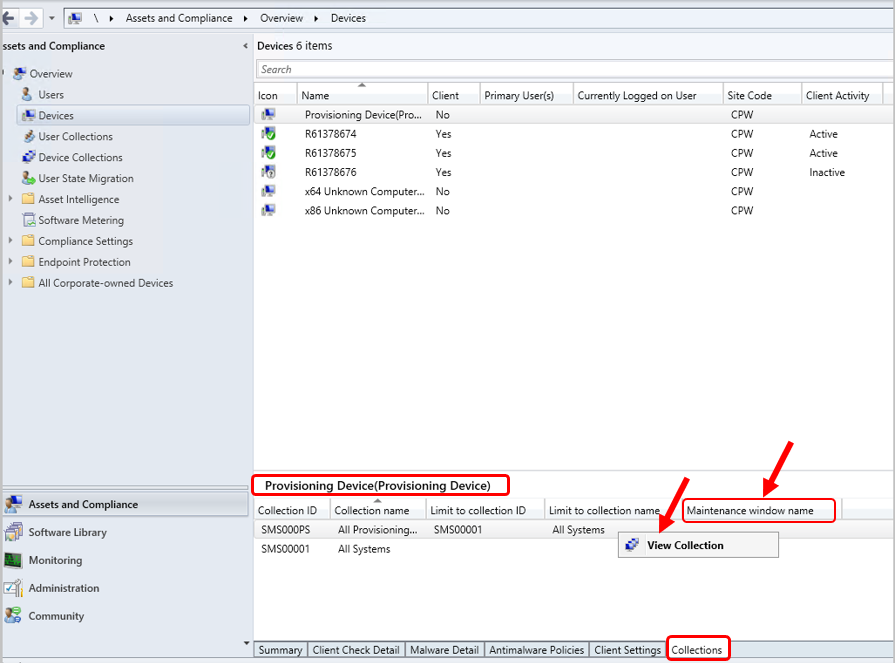
Display assigned users
The assigned users are displayed if a collection deletion fails due to scope assignment.
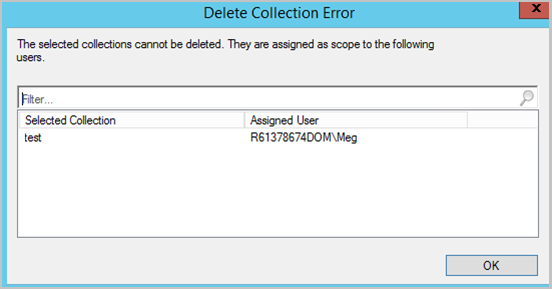
Renamed Co-management node to Cloud Attach
Here you can see the below changes to better reflect the additional cloud services with this technical preview release –
- The Co-management node has been renamed the Cloud Attach node.
- In the ribbon button, Configure Co-management is renamed to Configure Cloud Attach.
- The Co-management Configuration Wizard was renamed to Cloud Attach Configuration Wizard.
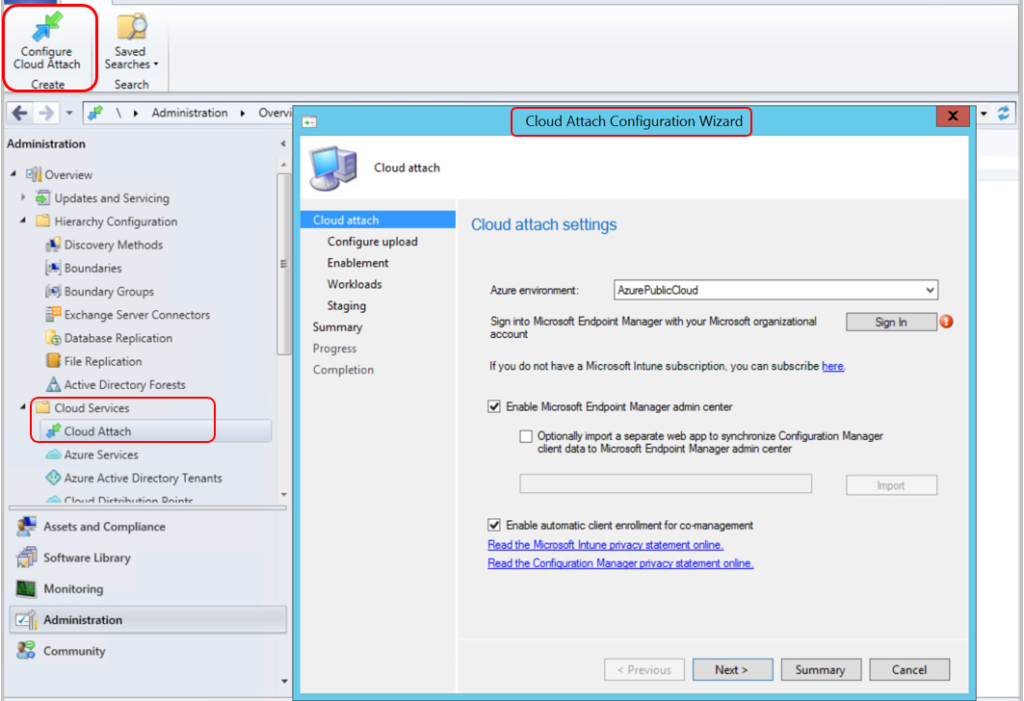
Implicit Uninstall of Applications
In this ConfigMgr 2106 Technical Preview release, you can enable an application deployment to support implicit uninstall. If a device is in a collection, the application installs. Then, when you remove the device from the collection, the application will uninstall.
- On the Deployment Settings page of the Deploy Software Wizard, configure the following options:
- Action: Install
- Purpose: Required
- Enable Uninstall this application if the targeted object falls out of the collection.
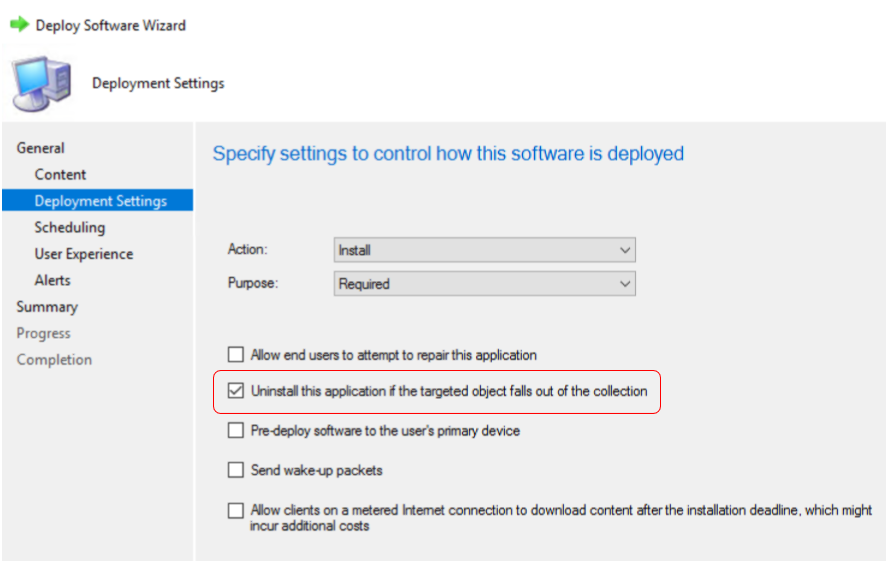
Microsoft .NET Requirements
ConfigMgr 2106 technical preview version requires at least .NET Framework version 4.6.2 for site servers, specific site systems, clients, and the console.
Installing the latest version, 4.8, is recommended, as a later version of Configuration Manager will require .NET version 4.8. When installing the latest version of .NET version 4.8 in your environment, it is also better to ignore warnings during prerequisite checks during setup installation.
Convert a CMG to the Virtual Machine Scale Set
In the Configuration Manager Technical Preview release, any customer with a CMG that uses the classic cloud service deployment can convert it to a virtual machine scale set. However, when you convert a CMG, you can’t change all settings.
- In the Configuration Manager console, go to the Administration workspace, expand Cloud Services, and select the Cloud Management Gateway node.
- Select a CMG instance whose Status is Ready. In the ribbon, select Convert. This action opens the Convert CMG wizard.
Audit Mode for Potentially Unwanted Applications
The antimalware policy settings now include an audit option for potentially unwanted applications (PUA). This mode allows you to detect potentially unwanted applications without blocking them, which is helpful if your company conducts an internal software security compliance check.
To use the Audit option for potentially unwanted applications:
- Go to Assets and Compliance > Endpoint Protection > Antimalware policy.
- Choose the set of antimalware policies you want to change or create a new custom antimalware policy.
- Select the Real-time protection settings page.
- Set the Configure detection for potentially unwanted applications setting to Audit.
List Additional Third-party Updates Catalogs
There’s now a documentation page with links to catalog providers to help you find custom catalogs you can import for third-party software updates. Selecting More Catalogs opens a link to a documentation page containing a list of additional third-party software update catalog providers.
In the Configuration Manager 2106 technical preview console, Navigate to Software Library > Software Updates > Third-Party Software Update Catalogs and Choose More Catalogs from the ribbon in the Third-party software update catalogs node.
You can also right-click on the Third-Party Software Update Catalogs node to move to the More Catalogs menu.
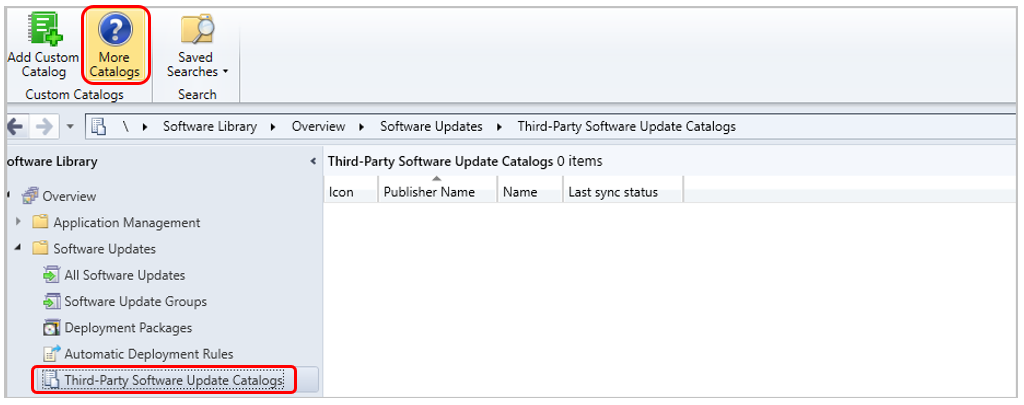
Intune Role-based Access Control for Tenant Attach
Starting with Configuration Manager technical preview version 2106, you can use Intune role-based access control (RBAC) when displaying the Client details page for tenant-attached devices in the Microsoft Endpoint Manager admin centre.
To use Intune role-based access control for tenant attachment, Go to Administration > Cloud Services> Cloud Attach in the Configuration Manager console and select Configure Cloud Attach to open the Cloud Attach Configuration wizard.
If you already have tenant attach enabled, open the properties for CoMgmtSettingsProd. On the Configure upload tab (or page in the wizard), enable Use Intune role-based access control (RBAC). When you view Configuration Manager devices, take action in the Microsoft Endpoint Manager admin centre and click Ok.
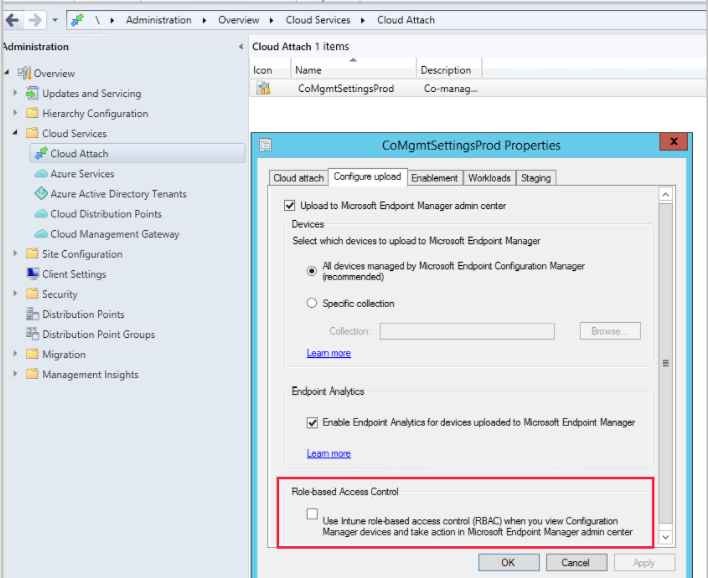
New prerequisite check for SQL Server 2012
When you install or update the site, it will now warn you of the presence of SQL Server 2012. The support lifecycle for SQL Server 2012 ends on July 12, 2022—plan to upgrade database servers in your environment, including SQL Server Express, at secondary sites.
Client encryption uses AES-256
Starting in this release, when you enable the site to Use encryption, the client uses the AES-256 algorithm. This setting requires clients to encrypt inventory data and state messages before sending them to the management point.
Improvements for managing automatic deployment rules
The following items were added to help you better manage your automatic deployment rules:
Updated Product parameter for New-CMSoftwareUpdateAutoDeploymentRule cmdlet
The -Product parameter for New-CMSoftwareUpdateAutoDeploymentRule was updated. When there are multiple products with the same name, -Product now selects all of them.
Script to apply deployment package settings for automatic deployment rule
You cannot add one later if you create an ADR with the No Deployment package option. To help you resolve this issue, Configuration Manager has a script for a Community hub.
We are on WhatsApp. To get the latest step-by-step guides and news updates, Join our Channel. Click here –HTMD WhatsApp.
Author
Jitesh Kumar, Microsoft MVP, has over six years of working experience in the IT Industry. He writes about and shares his experiences related to Microsoft device management technologies and IT infrastructure management. His primary focus is Windows 10/11 Deployment solution with Configuration Manager, Microsoft Deployment Toolkit (MDT), and Microsoft Intune.
