Learn more about the ConfigMgr Delete Aged Cloud Management Gateway Traffic Data maintenance task. This task is enabled by default on all site servers except the secondary server and is unavailable for secondary servers.
SCCM CB also uses the SQLTaskStatus table to store predefined maintenance task results. Don’t use tables to create custom reports; instead, use SQL views. More details are here.
We will explore how to examine the status of Predefined Maintenance Tasks for SCCM. When troubleshooting, it’s generally necessary to know the status of functional maintenance tasks on SCCM primary servers.
Reports Download the RDL file for the SSRS report from https://github.com/AnoopCNair/SCCM-Maintenance-Task-Download-RDL-file-for-SSRS-report.
Table of Contents
Status of SCCM / SQL Maintenance Tasks
If you want more details about the status of SCCM / SQL maintenance tasks, such as the Last Start time, Last End time, Completion status, etc., you don’t need to create a custom report; instead, you can view the status from the Maintenance Tasks tab in the site system server window in the console.
- Create SCCM Maintenance Windows for Clients Reports
- 10 SCCM Proactive Monitoring Tasks
- Enable SCCM Maintenance Mode for Distribution Point DPs Clients Primary Server
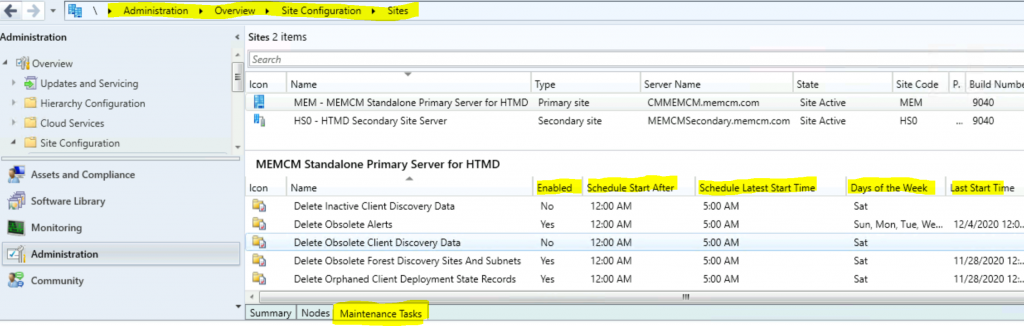
Delete Aged Cloud Management Gateway Traffic Data
Use this task to delete all aged data about the traffic that passes through the ConfigMgr cloud management gateway from the site database. You can confirm whether this maintenance task is enabled or not by going through the following steps:
- Navigate to \Administration\Overview\Site Configuration\Sites
- Select the Primary server or CAS site server
- Click on the maintenance tasks from the bottom side of the console
- Double-click on the Delete Aged Cloud Management Gateway Traffic Data task to configure or change the settings
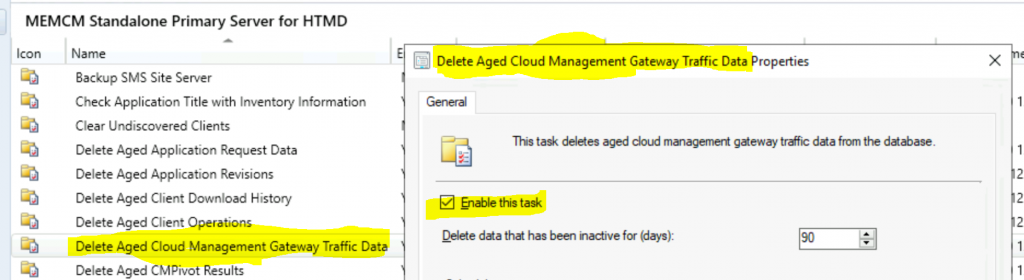
Details
This maintenance task is enabled by default, the best practice per Microsoft. If you want to disable this deletion task, you can uncheck the option to enable this task in the above screenshot.
You can also change or Delete data that has been inactive for Days. The default number of days is 90. You can also schedule the days this deletion/cleanup task should run against the ConfigMgr DB.
- Minimum inactive days that you can configure – 1
- Maximum inactive days that you can configure – 365
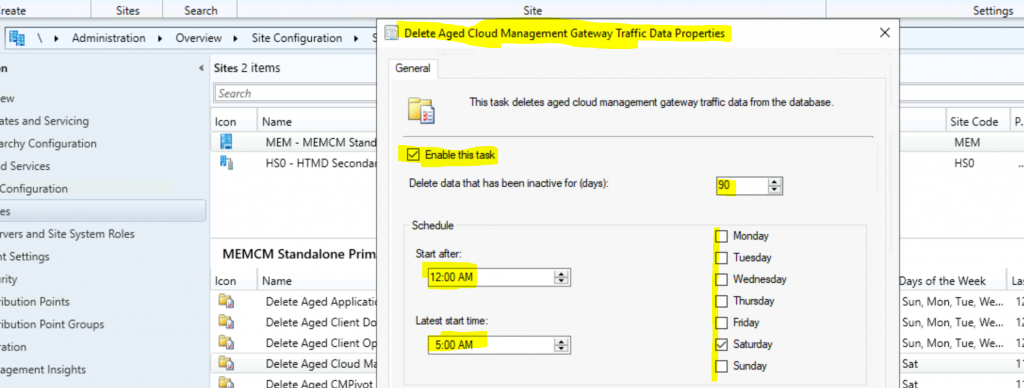
SQL Task Status
Quickly check the status of the SCCM maintenance tasks using the SQL query below:
select * from SQLTaskStatus
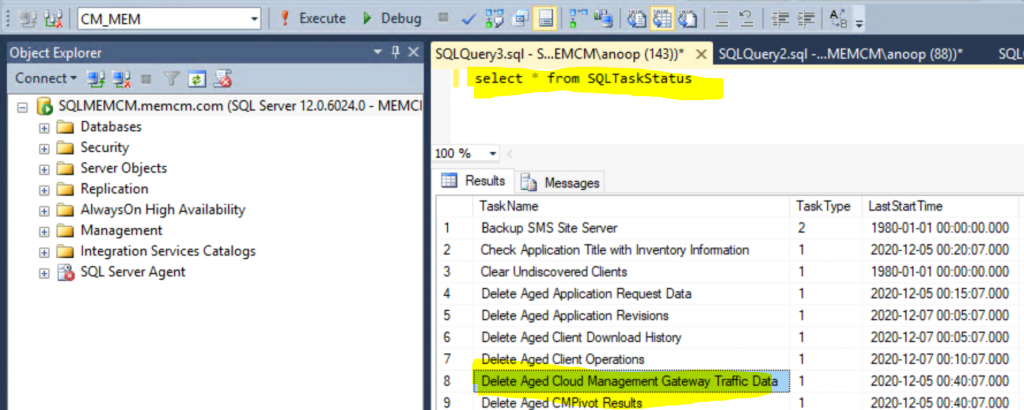
Resources
We are on WhatsApp. To get the latest step-by-step guides and news updates, Join our Channel. Click here –HTMD WhatsApp.
Author
Anoop C Nair is Microsoft MVP! He is a Device Management Admin with more than 20 years of experience (calculation done in 2021) in IT. He is a Blogger, Speaker, and Local User Group HTMD Community leader. His primary focus is Device Management technologies like SCCM 2012, Current Branch, and Intune. He writes about ConfigMgr, Windows 11, Windows 10, Azure AD, Microsoft Intune, Windows 365, AVD, etc.
