Today we are discussing the policy How to Control Multi Monitor Taskbar Settings using Intune Policy. This policy setting helps organizations manage how the taskbar appears when users have more than one monitor connected to their computer. Normally, when someone uses 2 or more screens, Windows allows them to show the taskbar on every display.
However, by enabling this policy, the taskbar will appear only on the main monitor, and not on the others. When this policy is enabled, users will not be able to show taskbars on multiple monitors. This means the Multiple display option in the taskbar settings will be disabled and greyed out.
The taskbar will remain visible only on the primary display, making the setup more controlled and consistent across all systems in the organization.If this policy is disabled or not configured, users can freely choose whether to show the taskbar on all connected monitors.
They can open the taskbar settings and turn on or off the Show taskbar on all displays option based on their personal preference. This policy is useful for organizations that want to maintain a same desktop appearance for all employees.
Table of Contents
Why Should this Policy Enabled in a Organization?
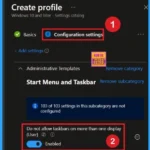
It ensures the taskbar appears only on the main monitor, preventing confusion when using multiple displays. This makes systems easier to manage, reduces layout issues, and helps employees stay focused by keeping all apps and notifications in one place.
How to Control Multi Monitor Taskbar Settings using Intune Policy
Enabling this policy is that it helps reduce distractions and keeps the desktop clean. Users will always know that the taskbar and system icons are only on their main display. Now, let’s look at how it can be deployed through the Microsoft Intune Admin Center. First, go to the Devices section in the Intune Admin Center.
Next, click on Configuration profiles and then select + Create profile. When creating the profile, you will need to provide the required details such as the Platform and Profile type. For the Platform, select Windows 10 and later.
- For the Profile type, choose Settings catalog. Finally, click on Create to complete the process. This will deploy the policy through Intune
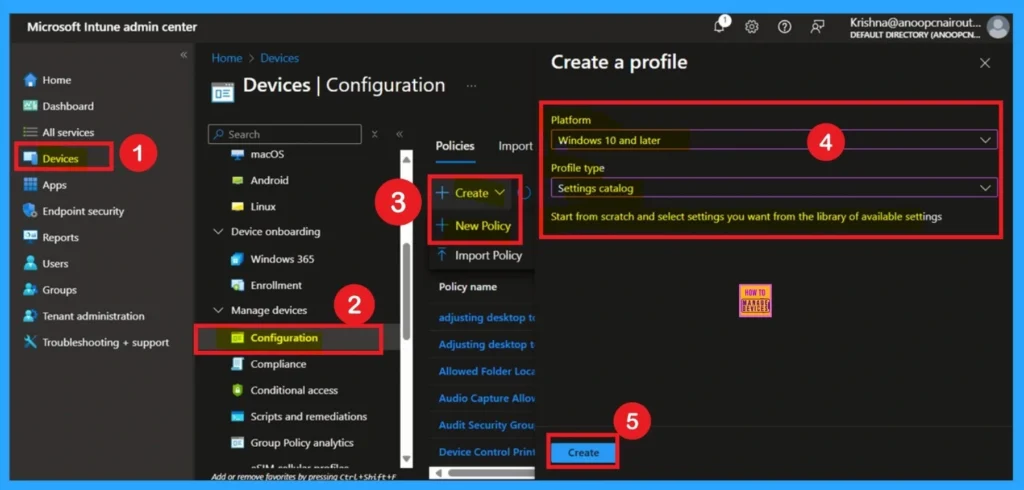
- How to Show or Hide Switch Account Option in Windows Start Menu using Intune Policy
- Enable or Disable Microsoft Account Connection Policy using Intune
- Intune Allow Microsoft Accounts to be Optional Policy
Know the Importants of Basic Tab
Then, you will enter the Basic Tab. This is the first tab in the Intune Settings catalog to create a profile. In this window, add the Name and Description of your policy. This helps to identify the policy later. Click on the Next button to continue.
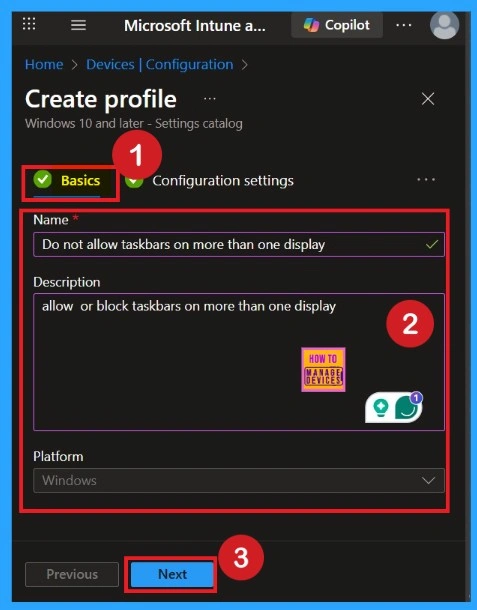
Configuration Settings
Configuration Settings are a very important part of policy creation. With the settings catalog, you can choose which settings to configure. Click on Add Settings to browse or search the catalog for the settings you want to configure and Click on the +Settings. After clicking on the +Add settings, you will get a settings picker window to select the settings. Here, you can search for settings for easiness.
Here I selected the Administrative Templates This option allows you to access traditional Windows Group Policy settings directly from Intune. Once you open the Administrative Templates, you will get a list of policy categories. Expand Start Menu and Taskbar.
- Under this category, look for the setting called Do not allow taskbars on more than one monitor. Click on it to view more details about the policy and what it does.
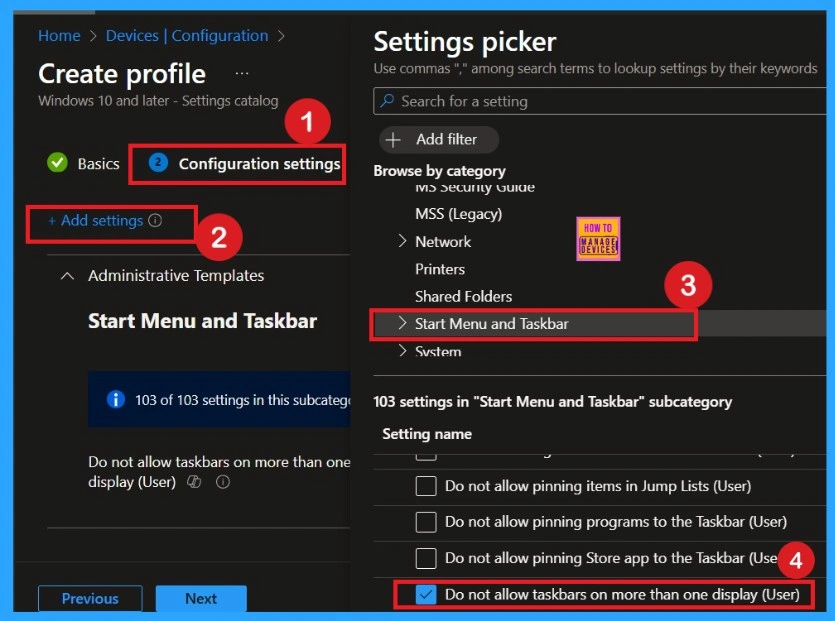
Disabled Mode
Now you are on the Configuration settings main page. Here, you will see that the selected policy has appeared in the list. By default, it is set to Disabled. If you want to keep it disabled that means, you do not want text prediction enabled in your organization, so you can just click Next to continue.
- If you disable or do not configure this policy setting, users can show taskbars on more than one display.
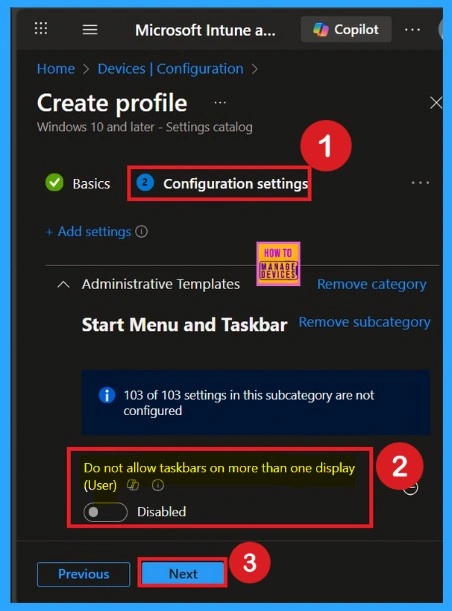
Enabling the Policy
If you enable this policy setting, users are not able to show taskbars on more than one display. The multiple display section is not enabled in the taskbar properties dialog. For enabling you have to drag the toggle bar left to the right and the toggle turned to a blue color.
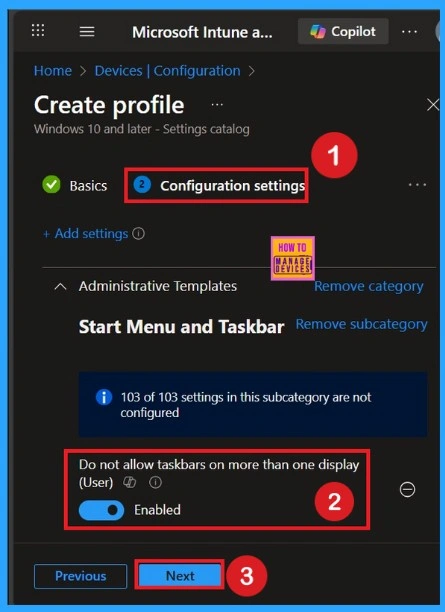
Scope Tag
Next is the Scope tags tab. You can skip this tab, and completing this section on the Intune Portal is not mandatory to create a policy. Click on the Next button to continue.
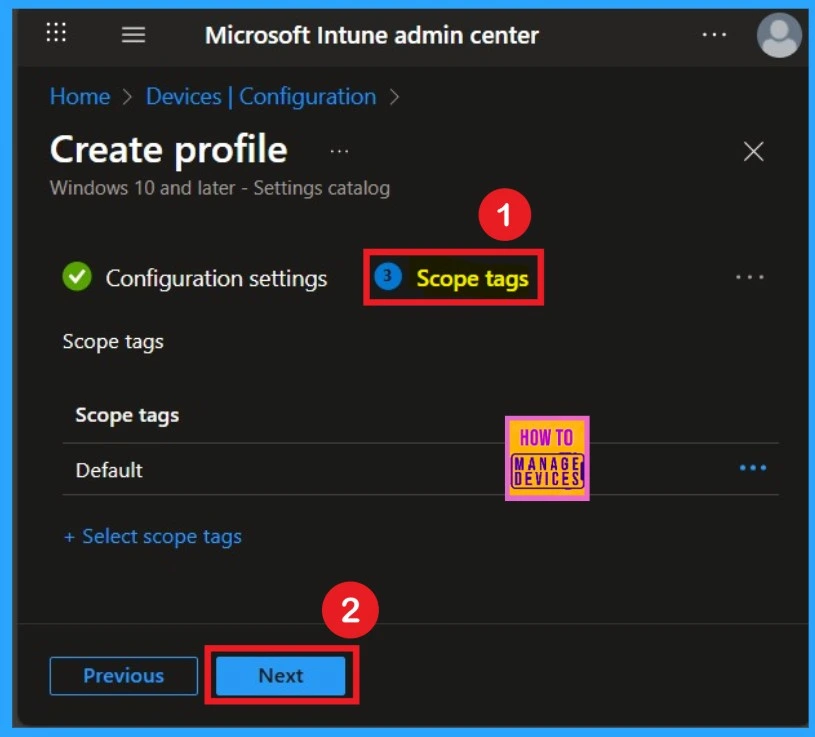
Know the Assignment Tab Role
After selecting Enabled, click on OK or Save to apply the setting. Then, continue to the Assignments section. Here, you can select the groups of devices or users who will receive this policy. Click on the + Add groups from the Included groups button and select your groups from the group list. Click on the Select button, and the selected groups will be shown on the Assignment tab. Click on the Next button.
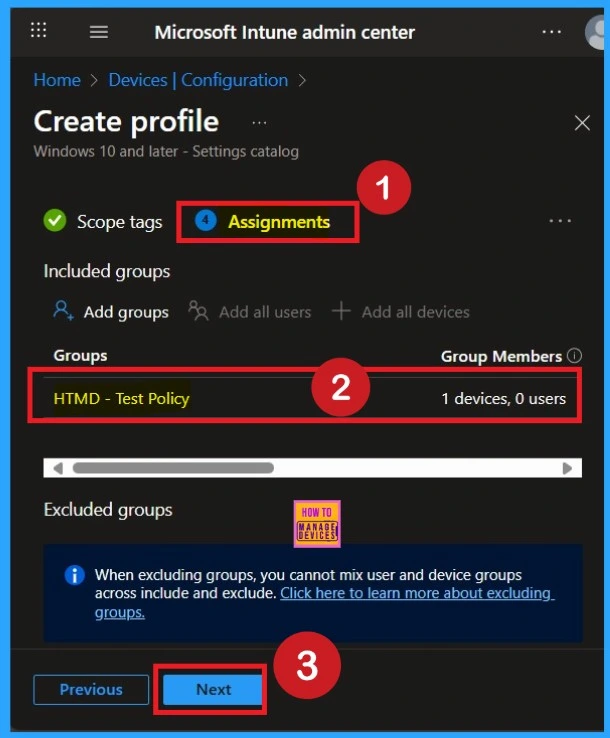
Review + Create
Review + Create is the tab that helps users review and manage settings. This page summarises your policy, and you can check each tab from here. After monitoring all the steps, click on the Create button. Then, you will get a notification that the Policy has been created successfully
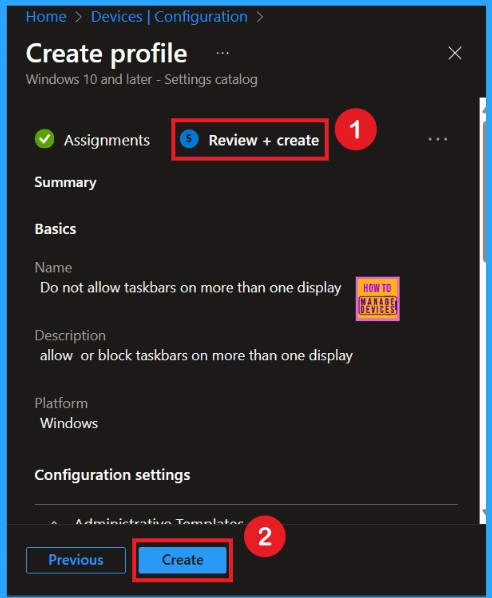
Policy Creation Status – Monitoring Status
After receiving the notification, you can check the policy on the Intune Portal. To access this, go to Devices and Configuration, search for the name of your policy in the list. In the screenshot below, you’ll see it says “Succeeded: 1” this means the policy was deployed successfully. Click on the policy to see the Device check-in status for both devices and users.
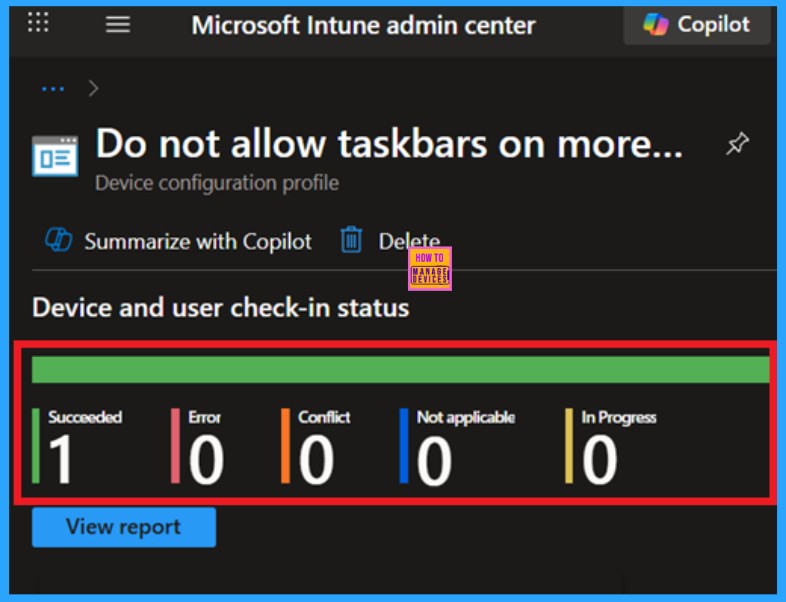
Benifits of Client Side Verifications
It helps you check the client side and verify the policy status. Open the Client device and open the Event Viewer. Go to Start > Event Viewer. Navigate to Logs: In the left pane, go to Application and Services logs> Microsoft> Windows> DeviceManagement-Enterprise-Diagnostics-Provider > Admin.
- I found the policy details in the Event ID 814.
| Policy Details |
|---|
| MDM PolicyManaqer: Set policy string, Policy: (TaskbarNoMultimon), Area: (ADMX_Taskbar), EnrollmentID requestinq merqe: (EB427D85-802F-46D9-A3E2-D5B414587F63), Current User: (S-1-12-1-3449773194-1083384580-749570698-1797466236), String: (), Enrollment Type: (0x6), Scope: (0x1). |
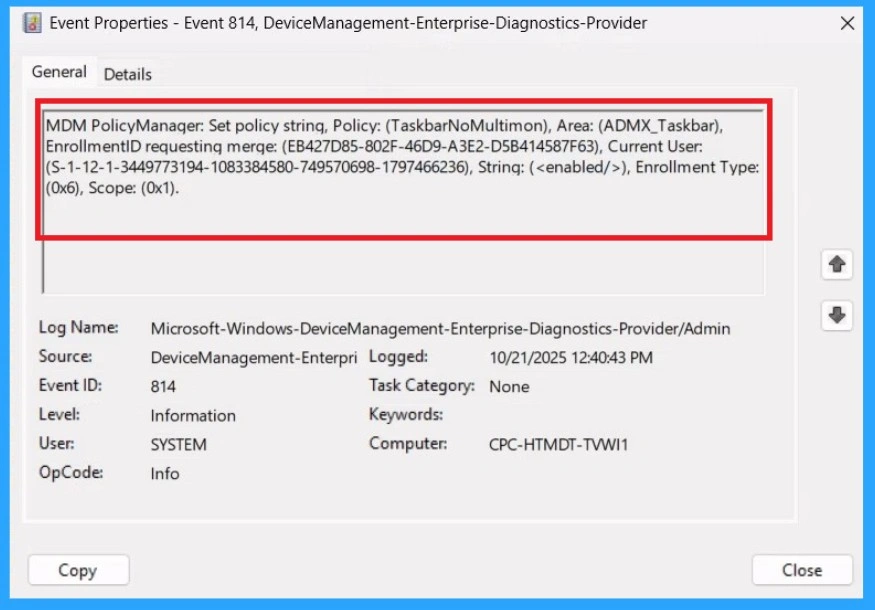
Removing the Policy Group
If you want to remove any group from your policy after the policy creation you can easily do that. First go to the Device Configuration then search the policy name and now you get the policy monitoring status page. Here you have to scroll down and you will get the Assignment section there you will get an edit option.
- In the Assignment page you can see the Remove option Click on that for removing the Policy.
To get more detailed information, you can refer to our previous post – Learn How to Delete or Remove App Assignment from Intune using by Step-by-Step Guide.
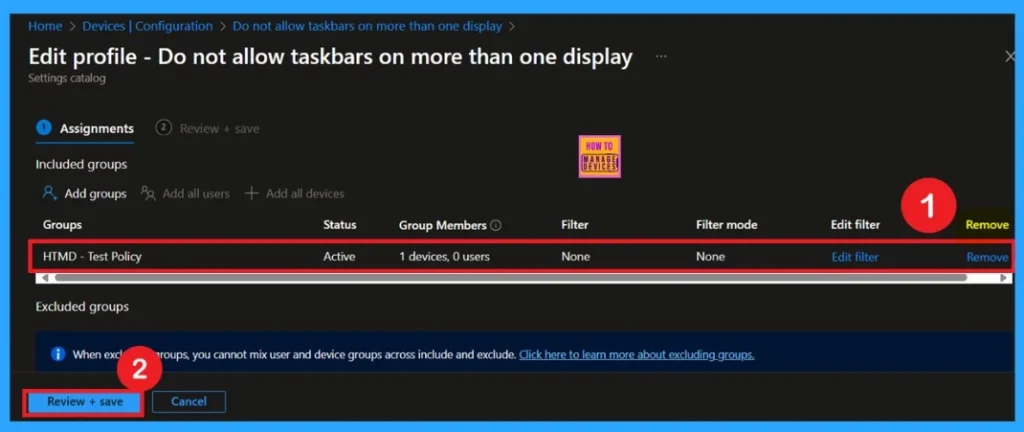
How to Delete the Policy that you created
You can easily delete the Policy from the Intune Portal. From the Configuration section, you can delete the policy. It will completely remove it from the client devices. For that search the picy name in the configuration profiles. Locate and select the specific policy you want to remove.
- When you’re on the policy details page, click the More menu in the top right corner and choose Delete from the available options.
For detailed information, you can refer to our previous post – How to Delete Allow Clipboard History Policy in Intune Step by Step Guide.
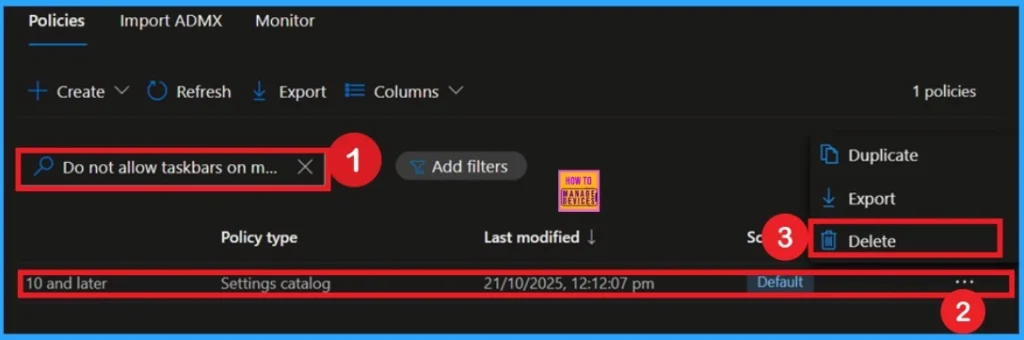
Need Further Assistance or Have Technical Questions?
Join the LinkedIn Page and Telegram group to get the latest step-by-step guides and news updates. Join our Meetup Page to participate in User group meetings. Also, Join the WhatsApp Community to get the latest news on Microsoft Technologies. We are there on Reddit as well
Author
Anoop C Nair has been Microsoft MVP from 2015 onwards for 10 consecutive years! He is a Workplace Solution Architect with more than 22+ years of experience in Workplace technologies. He is also a Blogger, Speaker, and Local User Group Community leader. His primary focus is on Device Management technologies like SCCM and Intune. He writes about technologies like Intune, SCCM, Windows, Cloud PC, Windows, Entra, Microsoft Security, Career, etc
