Hey, let’s discuss about Reduce Sensitive Data Exposure by Controlling Dump Collection using Intune Policy. This policy controls what type of error information (dumps) can be collected when the system faces a problem. It helps in sending only the necessary data for troubleshooting. Dumps are collected only if the device is set to share optional diagnostic data.
This policy is important because it helps protect privacy and improves system stability. By limiting the data collected, it prevents the sharing of large or personal information. It ensures that only safe and useful details are sent for fixing issues.
The policy helps users by keeping their system secure and using less internet data. It also helps organisations find and solve problems without affecting user privacy. This makes the support process faster and more reliable.
For example, when a system crash happens, Windows can send a small dump file to Microsoft instead of a full memory dump. This allows quick error reporting and keeps sensitive data safe. Organisations benefit by getting only useful technical data to solve problems effectively.
What are the Advantages of Enabling this Policy using Intune?
Enabling this policy helps control what type of error data is collected when the system faces a problem. It allows only small and safe dumps to be sent for troubleshooting. This improves privacy, saves space, and helps fix issues quickly.
1. Protects user privacy.
2. Sends only useful error data.
3. Prevents large memory dumps.
4. Saves storage and internet data.
5. Speeds up error reporting.
6. Helps fix problems faster.
7. Reduces the risk of data leaks.
Reduce Sensitive Data Exposure by Controlling Dump Collection using Intune Policy
Before enabling this policy, the system could collect and send large dump files with more data. This might include unnecessary or sensitive information. It could use more storage, internet data, and affect privacy.
After enabling this policy, the system collects only small and safe dumps for error fixing. It protects privacy and sends only useful information. This helps the device run faster, saves space, and keeps data secure.
- How to Collect Physical and Virtual Memory Information using Intune Properties Catalog
- Enable Disable Auto Deletion of Memory Dumps on Low Disk Space in Windows 11
- How to Enable Device Enumeration Policy to Block Untrusted DMA Devices using Intune
Create a Profile
Using simple steps, you can easily complete the policy creation. Open the Intune admin center. Go to Devices > Configuration > Policies> + Create > + New policy. After that, you will get a profile window to select the platform and profile type.
First of all, you select the platform, then you can select the profile type. Select Windows 10 and later as the platform, and select settings catalog as the profile type. Click on the create button.
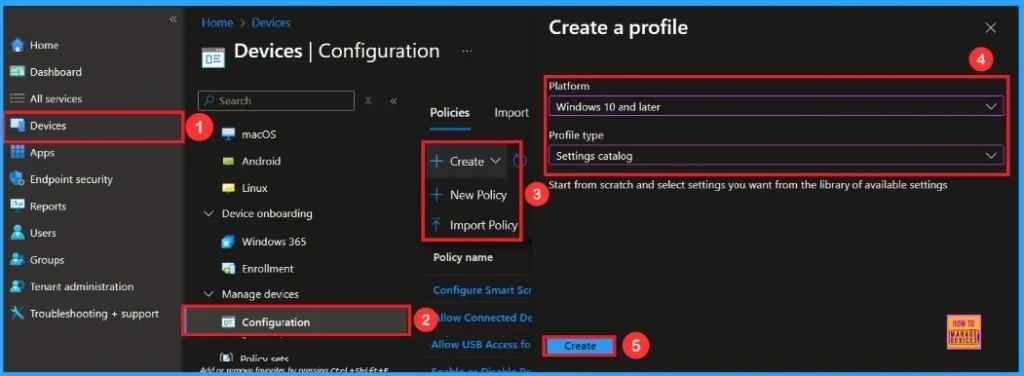
Basic Step
On this tab, you have to give a name(Limit Dump Collection) for the policy that you want to create. The name field is mandatory. Without giving a name, you can’t create a policy on the basic tab. You can also describe the policy, which description is not mandatory. Click on the next button.
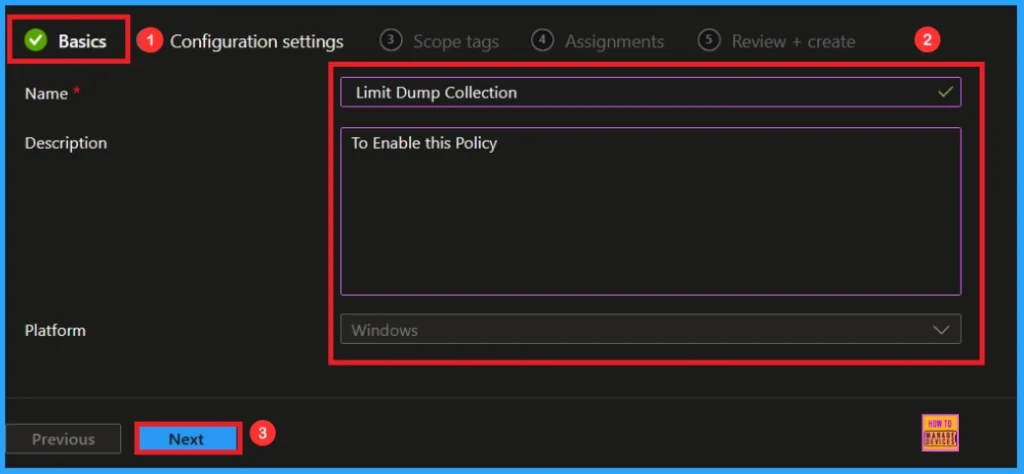
Configuration Settings
The configuration tab allows you to select specific policy settings to manage your organisation’s devices. On this page, we click on the + Add Settings hyperlink. Then you will get a settings picker that will show different types of categories to select specific settings. Here, I choose to System the category and select the Limit Dump Collection.
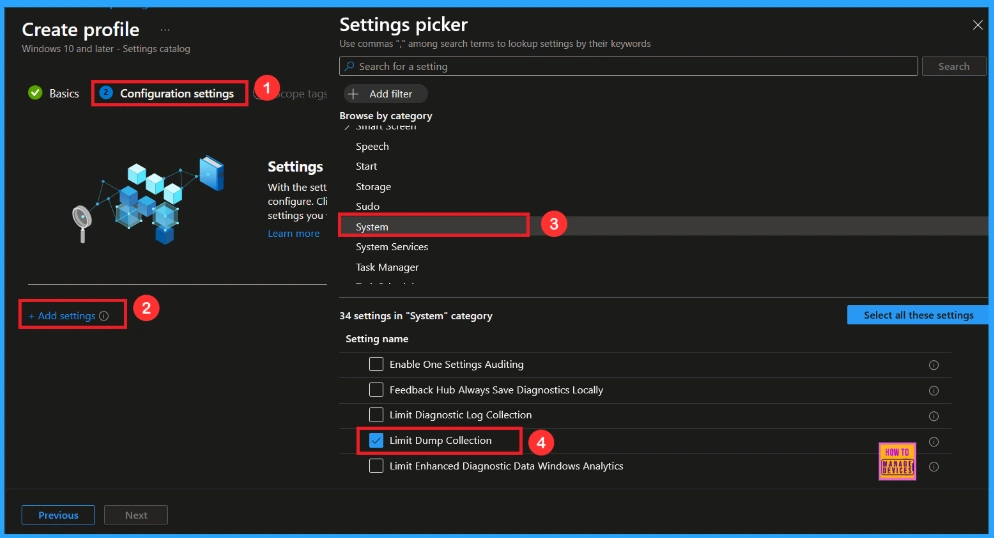
Once you have selected Limit Dump Collection policy, and closed the Settings picker. You will see it on the Configuration page. Here we have only two settings: Enable or Disable. By default, Limit Dump Collection policy will be set to Disable.
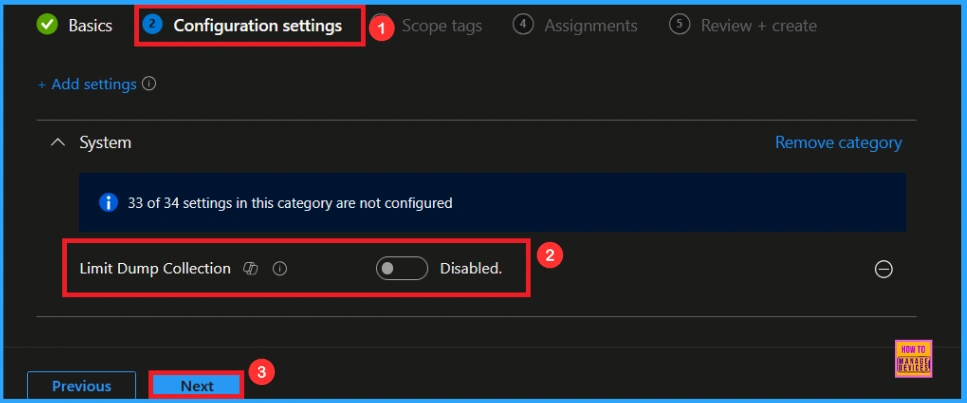
Enable Limit Dump Collection Policy
If we Enable or configure this policy, you can enable the Limit dump Collection Policy by toggling the switch. Then, click the Next button to proceed.
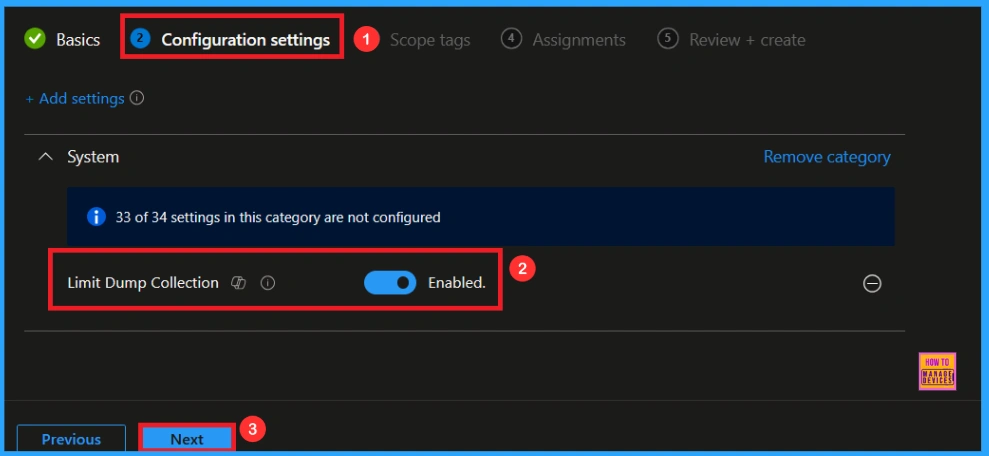
Scope Tag
In Intune, Scope Tags are used to control who can view and modify a policy. The scope tag is not mandatory, so you can skip this section. It functions as a tool for organisation and access management, but assigning it is optional. Click Next if they’re not required for your setup.
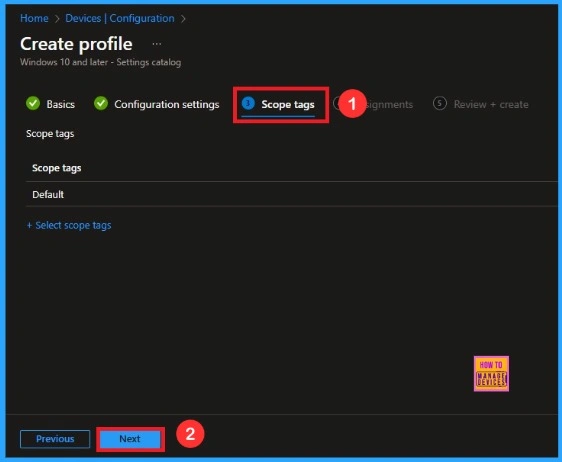
Assignments
In the Assignments tab, you choose the users or devices that will receive the policy by clicking Add Group under Include Group, select the group that you want to target (e.g Test_HTMD_Policy) and then click Next to continue.
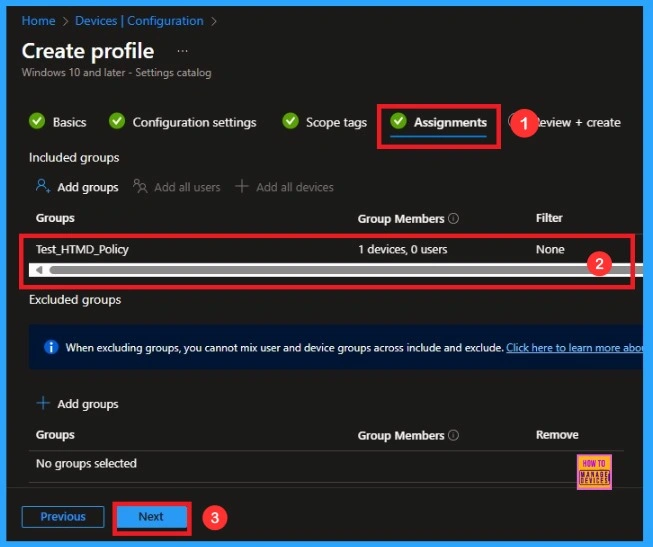
Final Step
At the final Review + Create step, we see a summary of all configured settings for the new profile; after reviewing the details and making any necessary changes by clicking Previous. We click Create to finish, and a notification confirms that the “Limit Dump Collection created successfully”.
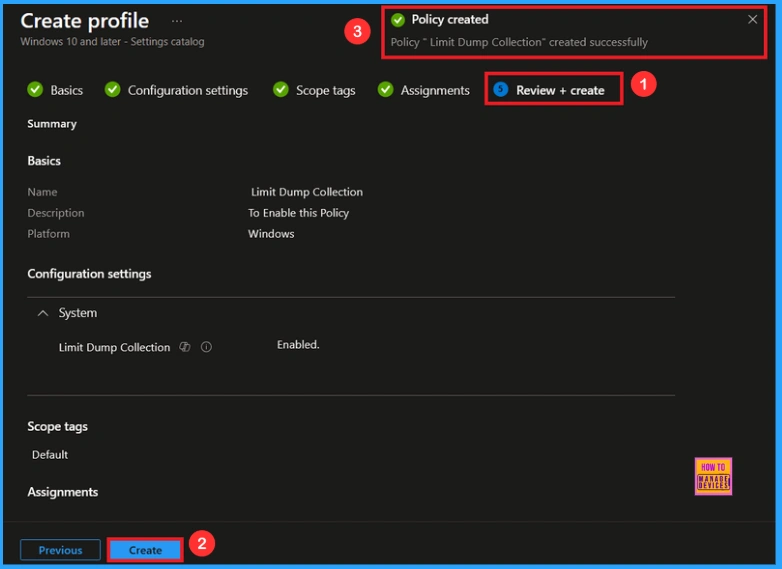
Monitoring Status
To view a policy’s status, go to Devices > Configuration in the Intune portal, select the policy(Limit Dump Collection) and check that the status shows Succeeded. Use manual sync in the Company Portal to speed up the process.
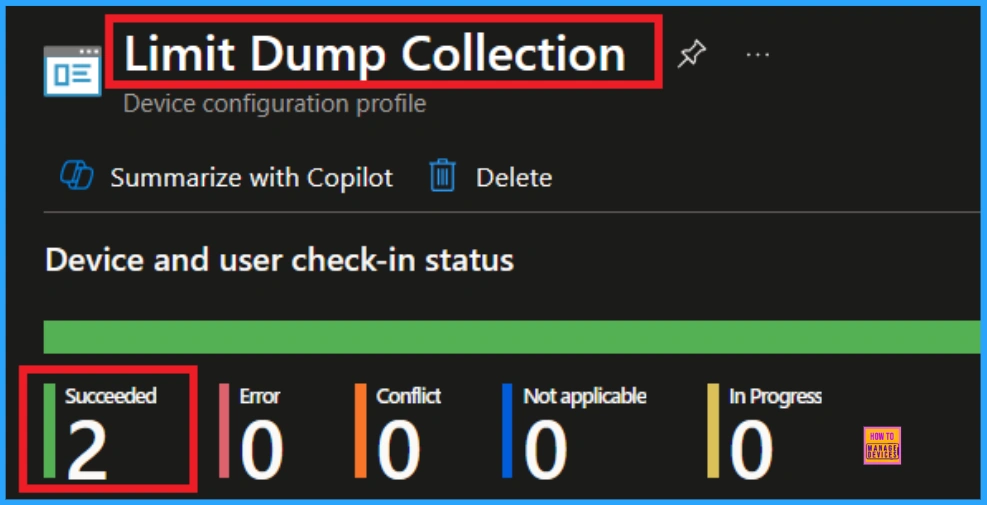
Client Side Verification
To confirm if a policy has been applied, use the Event Viewer on the client device. Go to Applications and Services Logs > Microsoft > Windows > Device Management > Enterprise Diagnostic Provider > Admin. From the list of policies, use the Filter Current Log option and search for Intune event 813.
MDM PolicyManager: Set policy int, Policy: LimitDumpCollection)Area: (System), EnrollmentID
requestinq merqe: (EB427D85-802F-46D9-A3E2-D5B41458/F63), Current User: (Device), Int: (0x1),
Enrollment Type: (0x6), Scope: (0x0).
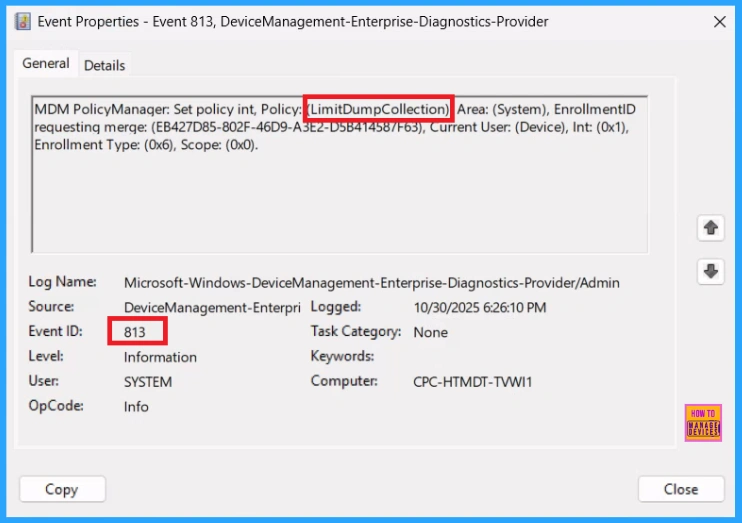
How to Remove Assigned Group from Limit Dump Collection Policy
Sometimes, we need to remove a group from a policy assignment for security updates. Open the policy from the Configuration tab and click on the Edit button on the Assignment tab. Click on the Remove button on this section to remove the policy. Click Review + Save after making the change.
For detailed information, you can refer to our previous post – Learn How to Delete or Remove App Assignment from Intune using by Step-by-Step Guide.
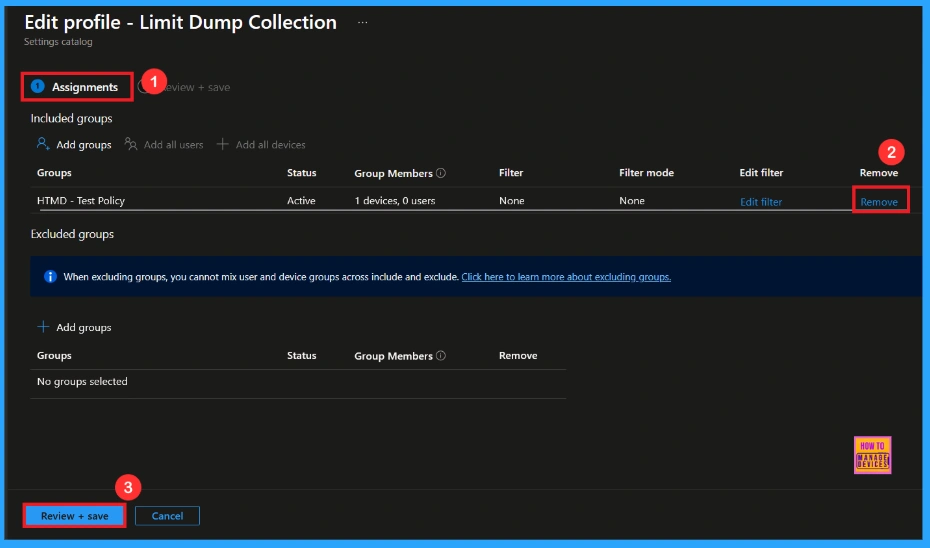
How to Delete Limit Dump Collection Policy from Intune
To delete an Intune policy for security or operational reasons. It is simple to do. I will demonstrate how to delete an Intune policy through the Limit Dump Collection Policy. Click the three dots, then click the Delete option.
For detailed information, you can refer to our previous post – Learn How to Delete or Remove App Assignment from Intune using by Step-by-Step Guide.
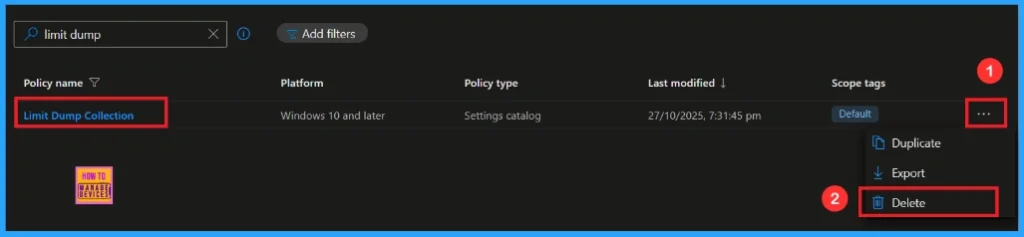
Windows Configuration Service Provider (CSP)
The Policy Configuration Service Provider (CSP) is a feature used by organisations to manage and control settings on Windows 10 and 11 devices. It explains what each policy does, what settings or values can be used, and how it connects to older Group Policy settings (Group Policy Mapping details).
Description framework properties
- Format – Int
- Access type – Add, Delete, Get, Replace
- Default value – 0
Allowed Values
| Value | Description |
|---|---|
| 0(Default) | Disable |
| 1 | Enable |
Group Policy Mapping
| Name | Value |
|---|---|
| Name | LimitDumpCollection |
| Friendly Name | Limit Dump Collection |
| Location | Computer Configuration |
| Path | WindowsComponents > Data Collection and Preview Builds |
| Registry Key Name | Software\Policies\Microsoft\Windows\DataCollection |
| ADMX File Name | DataCollection.admx |
./Device/Vendor/MSFT/Policy/Config/System/LimitDumpCollection
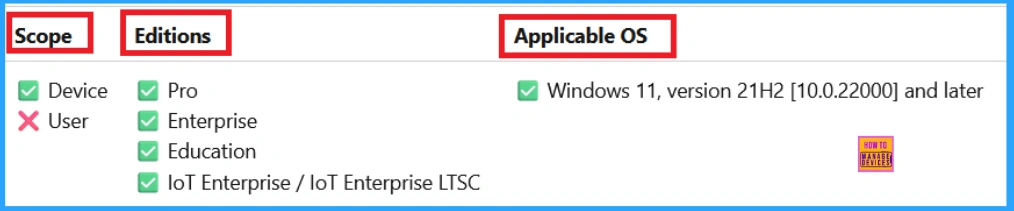
OMA-URI Settings
An OMA-URI is a unique string used to configure specific settings on Windows 10 or 11 devices through a Configuration Service Provider (CSP). Its format is determined by the CSP and is used to apply custom device configurations.
To create a new policy in Microsoft Intune, sign in and navigate to Devices > Configuration. Click on Create to start a new policy. Choose the platform as Windows 10 or later. For the Profile type, select Templates, then choose Custom. Provide a name for the policy(Limit Dump Collection) and add a description if needed.
- Click on + Add under OMA-URI Settings to configure the specific setting.
- To Configure the OMA-URI Setting, do the following
- Enter a name for this setting, such as Limit Dump Collection
- Description of the setting: To Enable this Policy.
- Enter the following OMA-URI path: ./Device/Vendor/MSFT/Policy/Config/System/LimitDumpCollection
- Set the Data type to Integer.
- Enter the value
- 1 to Enable Limit Dump Collection Policy
- 0 to Disable Limit Dump Collection Policy.
- After entering the above details, click the Save button.
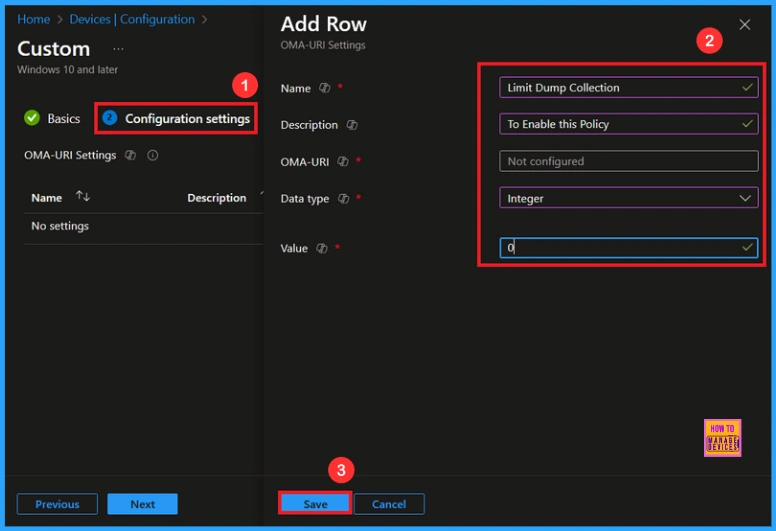
Need Further Assistance or Have Technical Questions?
Join the LinkedIn Page and Telegram group to get the latest step-by-step guides and news updates. Join our Meetup Page to participate in User group meetings. Also, Join the WhatsApp Community to get the latest news on Microsoft Technologies. We are there on Reddit as well.
Author
Anoop C Nair has been Microsoft MVP from 2015 onwards for 10 consecutive years! He is a Workplace Solution Architect with more than 22+ years of experience in Workplace technologies. He is also a Blogger, Speaker, and Local User Group Community leader. His primary focus is on Device Management technologies like SCCM and Intune. He writes about technologies like Intune, SCCM, Windows, Cloud PC, Windows, Entra, Microsoft Security, Career, etc.
