Let’s check out how to download Windows 10 Administrative Templates. Microsoft releases Windows 10 versions twice a year, with new administrative templates and settings added in each version.
In this post, you will introduce the details of Windows 10 Administrative Templates (.admx) settings, including the new Group Policy settings for the device and user configurations available in Administrative Templates.
If you are looking to add Group Policy Settings in Windows 10, version 20H2, and earlier, you can refer to this blog post – What’s New Group Policy Settings Available in Different Versions of Windows 10. This spreadsheet lists the policy settings for the computer and user configurations included in the administrative template files delivered for Windows 10.
Let’s quickly check the List of New Group Policy Settings in Windows 10 21H1. To view ADMX spreadsheets of the new settings in later operating system versions, see Group Policy Settings Reference Spreadsheet for Windows 10.
The Windows 11 Administrative template for the first version of Windows 11 21H2 (find the list of Windows 11 Group policies) has been released. Group Policy Settings Reference Spreadsheet for Windows 11 October 2021 Update (21H2) and ADMX Templates for Windows 11 October 2021 Update [21H2].
Table of Contents
Administrative Templates – Overview
Administrative Template files are divided into .admx files and language-specific .adml files for use by Group Policy administrators. The changes implemented in these files let administrators configure the same policies using two languages.
Administrators can configure policies using language-specific .adml files and language-neutral .admx files.
How to Download Administrative Templates for Windows 10
Here are the links to download the Administrative Templates files based on the operating system version. This helps you to set the newest version of ADMX policies for Windows 10 PCs.
This list has been very helpful in delivering a new Intune enrollment experience for AVD VMs using Intune group policy.
Windows 10, version 22H2 – This provides the complete set of Administrative Templates (.admx) for Windows 10 2022 Update (22H2)
Download Administrative Templates (.admx) for Windows 10 2022 Update (22H2)
Windows 10, version 21H2 -This download includes the Administrative Templates (.admx) for Windows 10 November 2021 Update [21H2], in the different languages:
- Administrative Templates (.admx) for Windows 10 November 2021 Update (21H2)
- Administrative Templates (.admx) for Windows 10 November 2021 Update (21H2) – v2.0
Note – v2.0 version contains 1 more ADMX file, named tenantrestrictions.admx and modifications to few ADMX files.
Windows 10, version 21H1
Administrative Templates (.admx) for Windows 10 May 2021 Update (21H1)
Windows 10, version 20H2
Administrative Templates (.admx) for Windows 10 October 2020 Update (20H2) – v2.0
Windows 10, version 2004
Administrative Templates (.admx) for Windows 10 May 2020 Update (2004)
Windows 10, version 1909
Administrative Templates (.admx) for Windows 10 November 2019 Update (1909)
Windows 10, version 1903
Administrative Templates (.admx) for Windows 10 May 2019 Update (1903)
Windows 10, version 1809
Administrative Templates (.admx) for Windows 10 October 2018 Update (1809)
Windows 10, version 1803
Administrative Templates (.admx) for Windows 10, version 1803 (April 2018 Update)
Windows 10, version 1709
Administrative Templates (.admx) for Windows 10, version 1709 (Fall Creators Update)
Windows 10, version 1703
Administrative Templates (.admx) for Windows 10, version 1703 (Creators Update)
Windows 10, version 1511
Administrative Templates (.admx) for Windows 10 and Windows 10, version 1511
Windows 10 ADMX Templates Language
When you download Windows 10 administrative templates, This download includes the Administrative Templates (.admx) for Windows 10 in the following languages:
- cs-CZ Czech – Czech Republic
- da-DK Danish – Denmark
- de-DE German – Germany
- el-GR Greek – Greece
- en-US English – United States
- es-ES Spanish – Spain
- fi-FL Finnish – Finland
- fr-FR French – France
- hu-HU Hungarian – Hungary
- it-IT Italian – Italy
- ja-JP Japanese – Japan
- ko-KR Korean – Korea
- nb-NO Norwegian (Bokmål) – Norway
- nl-NL Dutch – The Netherlands
- pl-PL Polish – Poland
- pt-BR Portuguese – Brazil
- pt-PT Portuguese – Portugal
- ru-RU Russian – Russia
- sv-SE Swedish – Sweden
- tr-TR Turkish – Turkey
- zh-CN Chinese – China
- zh-TW Chinese – Taiwan
Download Administrative Templates (.admx) for Windows
The following steps will help you download Windows 10 Administrative Templates based on selecting the Windows version from the list.
- To Download Administrative Templates (.admx).
- Select your Windows Version from the above list. Select the link.
For Example – I selected Administrative Templates (.admx) for Windows 10 May 2021 Update (21H1)
- You’ll be redirected to the Download Center details page for your device.
- On the download page that opens, Validate the Windows version details. Click on the Download button.
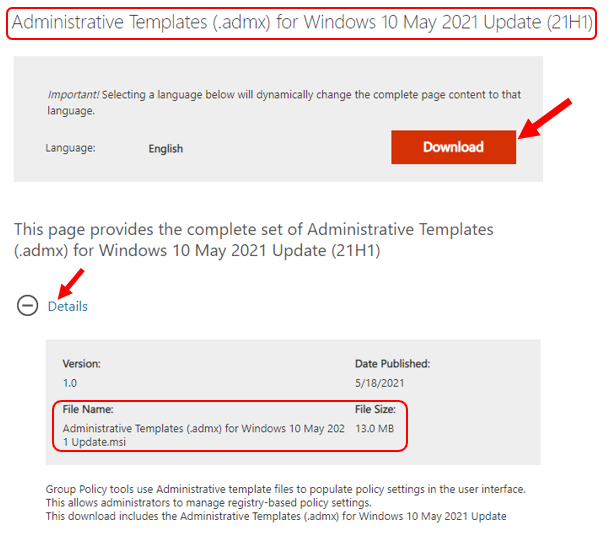
Once you have completed downloading an *.MSI file for Windows 10.
Extract the admx and adml files
It is important to extract the downloaded ADMX Templates .admx and .adml files to create and administer registry-based policy settings in Windows.
The first step is to copy the downloaded file (.MSI) to your device, double-click the file to start the installation, and click Next.
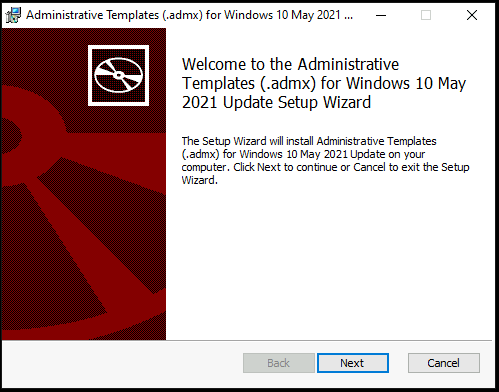
On the next screen, you need to accept the End-User License Agreement (EULA) and click Next.
This file will extract to the default location – C:\Program Files (x86)\Microsoft Group Policy\version-specific\PolicyDefinitions folder. Could you leave it to default and click Next?
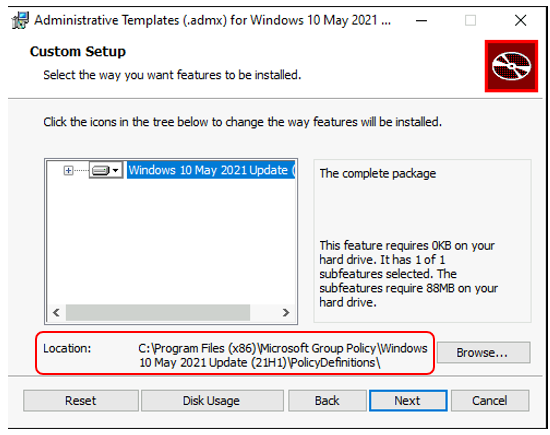
Once successfully extracted, download Windows 10 Administrative Templates and click the Finish button to exit the setup wizard.
You can find the extracted PolicyDefinitions folder stores all .admx files and .adml files for all languages in the destination folder – C:\Program Files (x86)\Microsoft Group Policy\Windows Version\PolicyDefinitions folder as shown below.
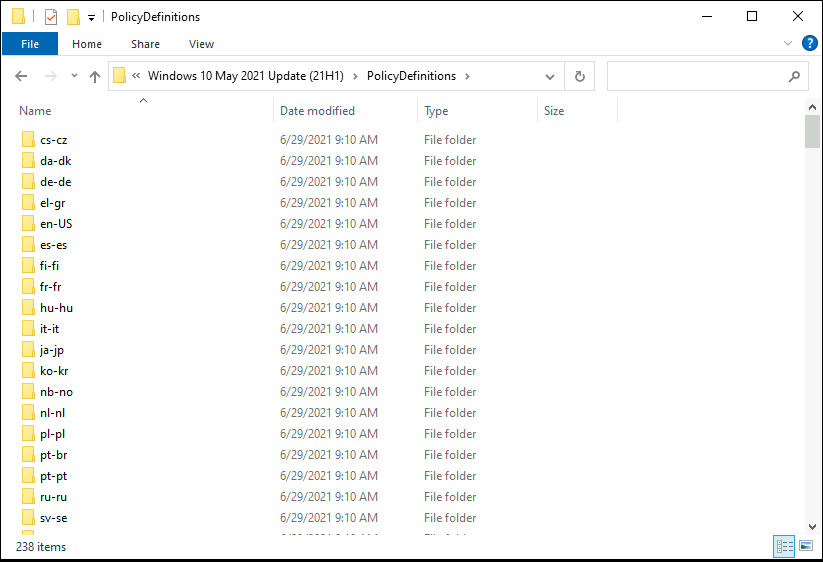
Copy Policy Files to Source Location
Copy all files from the PolicyDefinitions folder on a source computer to the new PolicyDefinitions folder on the domain controller from the source location C:\Windows\PolicyDefinitions folder on a Windows 10-based client computer.
Important – Make sure you back up existing policies from the source location.
The PolicyDefinitions folder on the Windows domain controller stores all .admx files and .adml files for all languages enabled on the client computer.
The .adml files are stored in a language-specific folder. If .adml files for additional languages are required, you must copy the folder that contains the .adml files for that language to the Central Store.
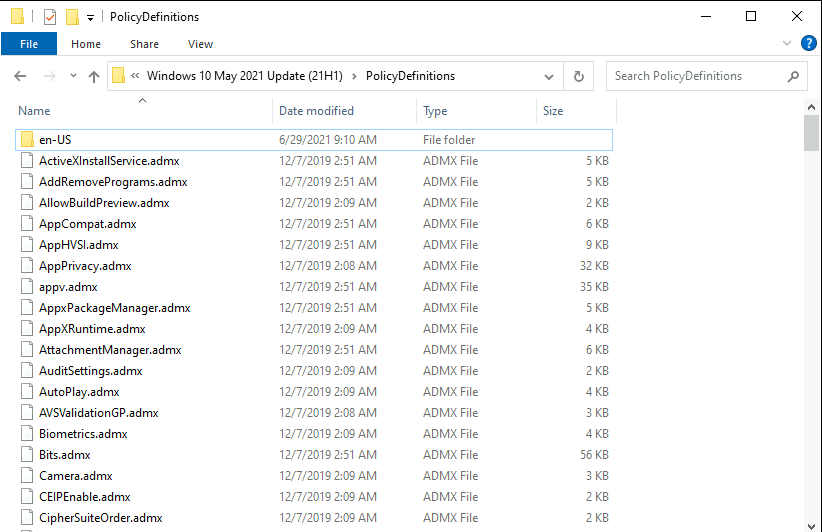
The next posts may provide more details about using the new .admx and .adml files to create and administer registry-based policy settings in Windows and how the Central Store stores and replicates Windows-based policy files in a domain environment.
We are on WhatsApp. To get the latest step-by-step guides and news updates, Join our Channel. Click here –HTMD WhatsApp.
Author
Jitesh Kumar, Microsoft MVP, has over six years of working experience in the IT Industry. He writes about and shares his experiences related to Microsoft device management technologies and IT infrastructure management. His primary focus is Windows 10/11 Deployment solution with Configuration Manager, Microsoft Deployment Toolkit (MDT), and Microsoft Intune.

Hi, just an fyi about the templates. I noticed that in the 21H2 policies, the ADMX “printing2.admx” was updated (date in 2021), however the Printing2.adml was not(date in 2019); so if you do that update and see weirdness when viewing these policies, this may be the reason.
I see 21h2 has a version 2 that got released last month. Is there any changes between v1 and v2? Would it be safe to continue with V2 or stick with V1? Only asked because your link is to v1. Great article. Thanks for your help.
Hi Scott, v2.0 version contains 1 more ADMX file compare to v1.0, named tenantrestrictions.admx and modifications to few ADMX files.. You can proceed with the latest available version.
I just hope this does not turn out to be a disaster. I basically escaped an instance of a Windows installment. I was blocked from the browser Edge no matter what I tried to download I was blocked from downloading it. I was blocked from debugging. I thought there were boxes checked I assumed could not be checked through an automated process. Supposedly I put policies in place which I may have inadvertently. I still have the SSD with that instance of Windows on it. I could have gotten back in I was forced directly past signing in in the BOIS. I had registered all my Domains with Google. I opened a business account in the process. Microsoft OS infrastructure, Like the registry I better get copies of the policies. I have no background in IT obviously I do wonder if changes will affect the instance on that SSD