Hey, let’s discuss about how to Enable or Disable the First Sign in Animation Policy on Windows 11 to Skip Setup Prompts using Intune. This policy controls whether users see the first sign-in animation when they log in to a computer for the first time. It applies to both the first person who sets up the computer and other users added later. It also manages whether Microsoft account users get a prompt to opt in for services during their first login.
This policy is important because it helps manage the user experience during initial computer setup. It allows organizations to choose whether to show or skip the welcome animation, which can save time. It also ensures consistency for users when setting up multiple devices.
This policy helps users by giving them a smoother and faster sign-in experience. For organizations, it can reduce unnecessary setup steps and make computer deployment more efficient. It also improves user satisfaction by minimizing delays during the first login.
For example, a company setting up new laptops for employees can disable the sign-in animation to save time during onboarding. Schools can enable it to give students a more guided setup experience. Overall, this policy helps tailor the first-use experience to different needs.
Table of Contents
What are the Advantages of Disabling this Policy using Intune?
Disabling this policy makes the first sign-in process faster and simpler for users. It removes unnecessary animations and prompts, saving time and creating a smoother login experience. This is especially helpful in offices or schools where many devices are being set up.
1. Faster sign-in for users
2. Saves time during setup
3. Reduces distractions from animations
4. Provides a more professional login experience
5. Skips Microsoft service opt-in prompts
Enable or Disable the First Sign in Animation Policy on Windows 11 to Skip Setup Prompts using Intune
The Enable first logon animation policy can be easily configured on Windows devices using either Microsoft Intune or by setting a custom OMA-URI (Open Mobile Alliance Uniform Resource Identifier). This blog post will detail both methods.
- Silently Sign in users to OneDrive Sync App with their Windows Credentials
- Enable Fast First Sign In Policy under Authentication in Intune Settings Catalog
- Allow Manual Start of Microsoft Account Sign In Assistant Using Intune Settings Catalog
Create a Profile
Now, let’s see how this policy can be deployed through the Microsoft Intune Admin Center. First, go to the Devices section. In Devices, select Configurations. In Configurations, click on the + Create policy option.
- Next, fill in the Platform and Profile type details in the Create profile window.
- Set Platform to Windows 10 and later, and set Profile type to Settings catalog.
- Then click Create.
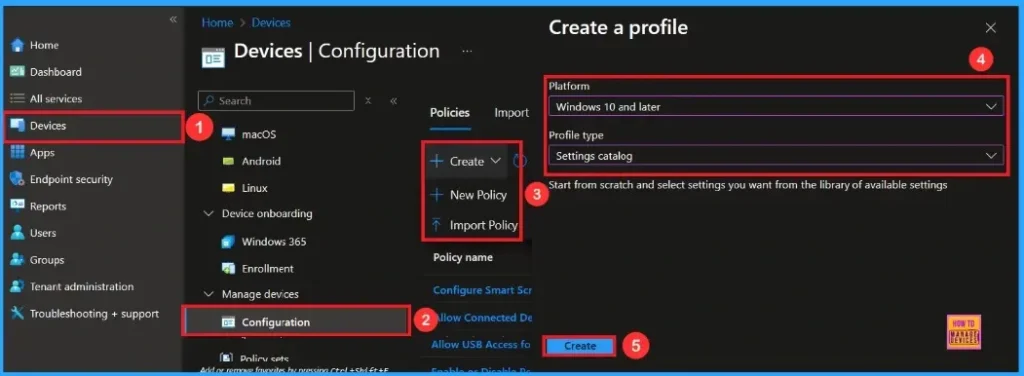
Basic Step
The Basic details are very important here you have to enter the basic details such as name and description. The Description is mandatory, but you can enter the description to understand the policy later. The platform is already selected as Windows so you don’t need to do anything. Click Next to continue.

Configuration Settings – Settings Picker
Here, you need to click on the Add setting option. A settings picker window will open. In this window, you can either select the category as Windows Logon and select the setting Enable First Logon animation. Then close the settings picker window.
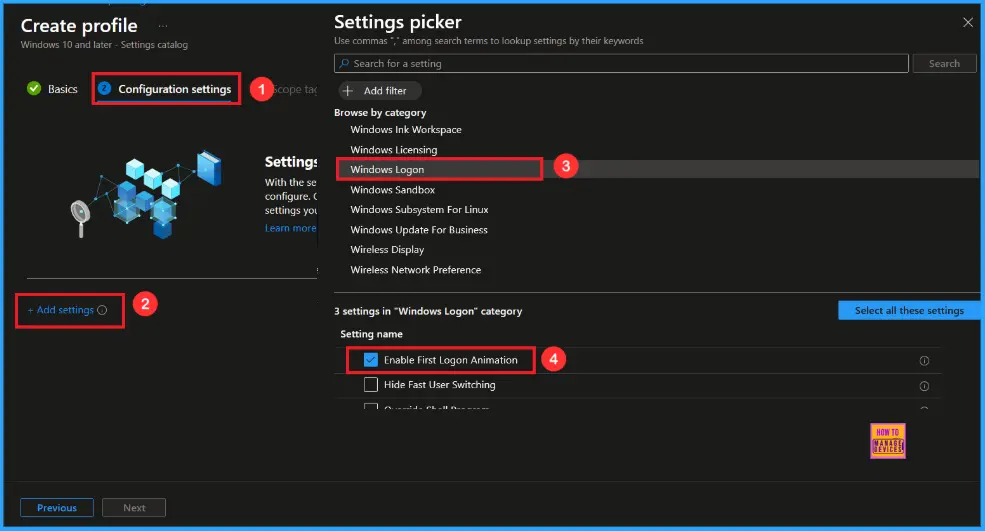
By default, you should understand that a policy can be either enabled or disabled. In this case, the policy is Enabled by default. If you want to keep it in the enabled mode, you have to click Next to continue.
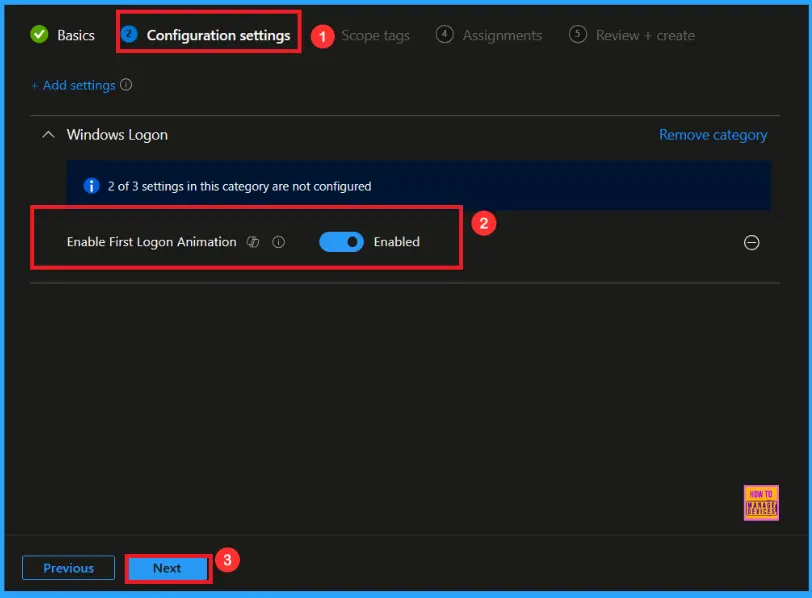
Disable First Logon Animation Policy
You can also disable a policy that is enabled by default. To do this, toggle the switch from right to left. if you enabled, you can display the label Disabled. Then click Next to proceed.
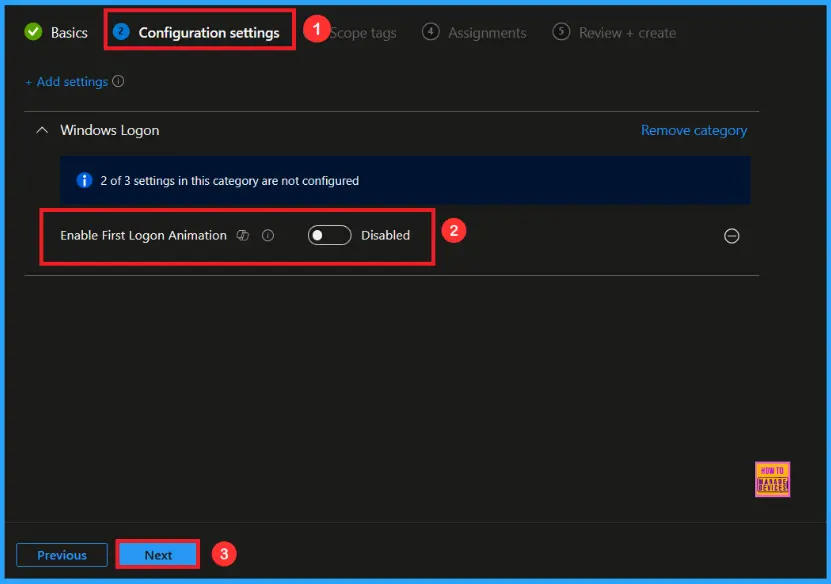
Scope Tags
Scope tags are used to assign policies to specific admin groups for better management and filtering. If needed, you can add a scope tag here. However, for this policy, I chose to skip this section.
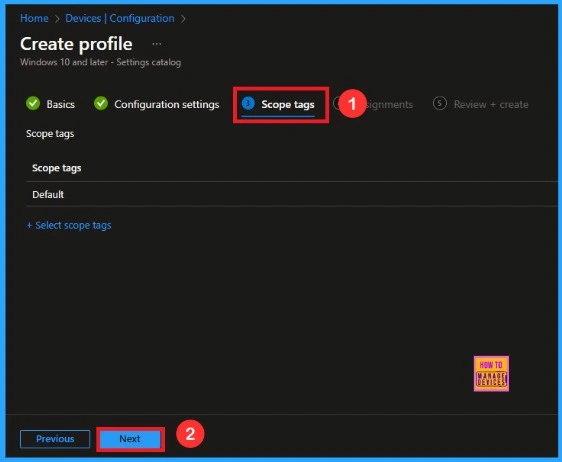
Assignments
Next, you’ll reach the Assignments section, which is a very important step. This is where you decide which user or device groups should receive the policy. In this case, I selected the specific group I wanted to apply the policy to. After selecting the group, click Next to continue.
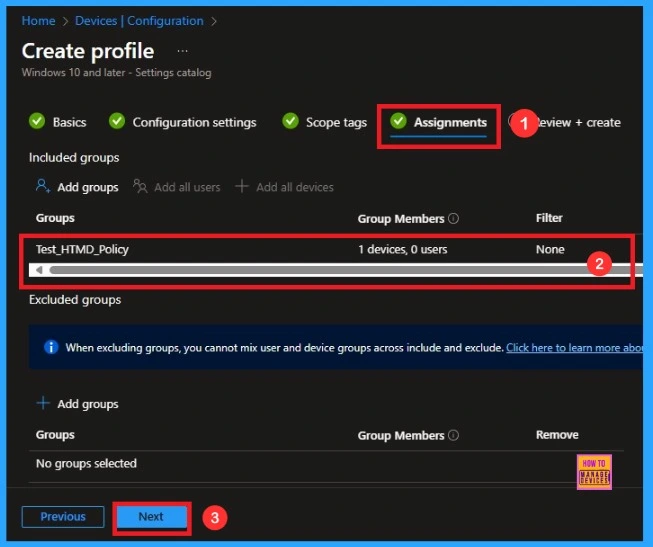
Final Step
Review + Create is the final stage of policy creation. In this step, you will see a summary of all the details, including Basics, Configuration Settings, Assignments, and more. You can review all the information, and if anything needs to be changed, you can go back to the previous steps and edit them easily.
Click the Create button then you can see a notification like “Enable First Logon Animation created successfully”.
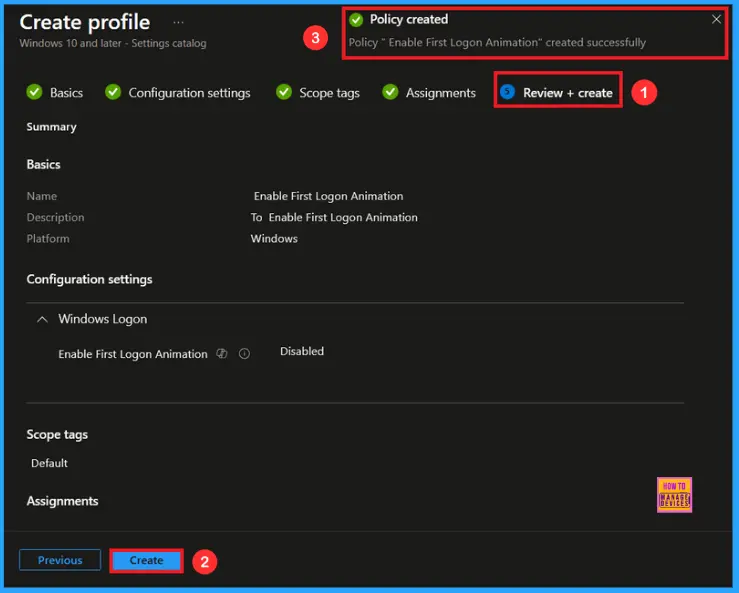
Monitoring Status
You can check Policy’s status from Intune Portal, which provides an overall view of device configuration policies deployment status. To monitor the policy assignment, from the list of Configuration Profiles, select the policy, and here you can check the device and user check-in status.
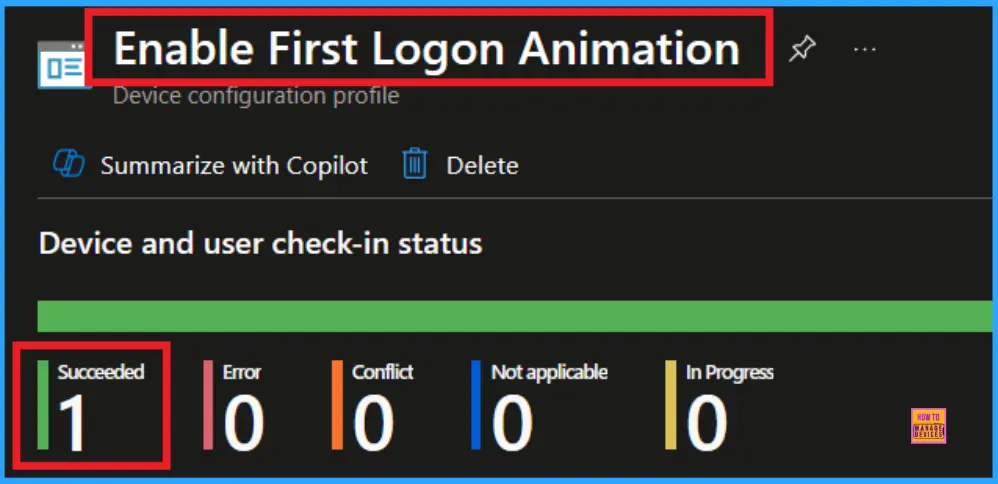
Client Side Verification
To confirm if a policy has been applied, use the Event Viewer on the client device. Go to Applications and Services Logs > Microsoft > Windows > Device Management > Enterprise Diagnostic Provider > Admin. Use the Filter Current Log option and search for Intune event 813.
MDM PolicyManaqer: Set policy int, Policy: (EnableFirstLogonAnimation), Area: (WindowsLogon),
EnrollmentlD requesting merge: (EB427D85-802F-46D9-A3E2-D5B414587F63), Current User:
(Device), Int: (0x0), Enrollment Type: (0x6), Scope: (0x0).
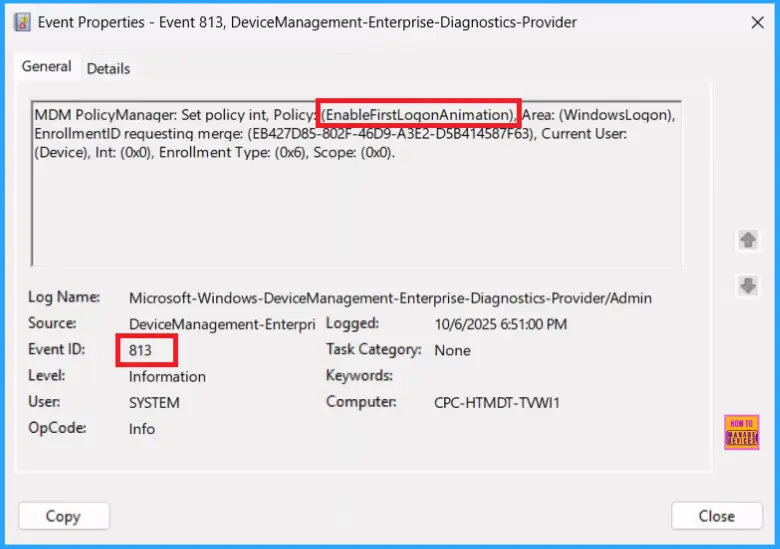
How to Remove Assigned Groups from First Logon Animation Policy
Sometimes, we need to remove a group from a policy assignment for security updates. Open the policy from the Configuration tab and click on the Edit button on the Assignment tab. Click on the Remove button on this section to remove the policy. Click Review + Save after making the change.
For detailed information, you can refer to our previous post – Learn How to Delete or Remove App Assignment from Intune using by Step-by-Step Guide.
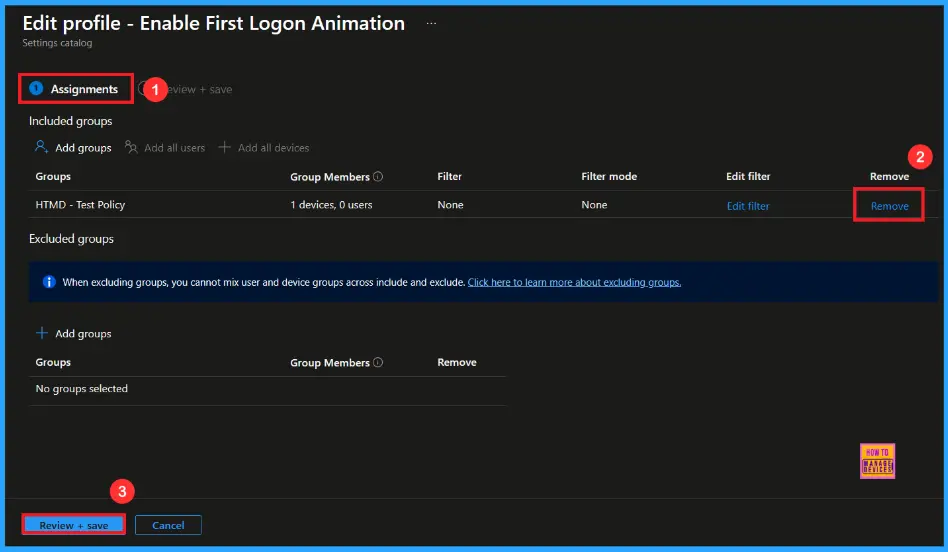
How to Delete First Logon Animation Policy from Intune
To delete an Intune policy for security or operational reasons. It is simple to do. I will demonstrate how to delete an Intune policy through the Enable First Logon Animation Policy. Click the three dots, then click the Delete option.
For detailed information, you can refer to our previous post – How to Delete Allow Clipboard History Policy in Intune Step by Step Guide.
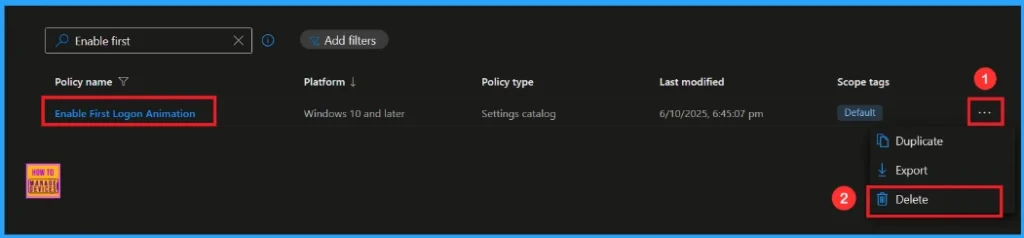
Windows Configuration Service Provider (CSP)
The policy Configuration Service Provider (CSP) is a tool for businesses to manage settings on Windows 10 and 11 devices. It details each policy’s function (Description Framework Properties), available choices (Allowed Values), and how it relates to older Group Policy settings (Group Policy Mapping details).
Description Framework Properties
- Format – Int
- Access Type – Add, Delete, Get, Replace
- Default Value – 1
Allowed Values
- 0 – Disabled
- 1(Default) – Enabled
Group Policy Mapping details
| Name | Value |
|---|---|
| Name | EnableFirstLogonAnimation |
| Friendly Name | Show first sign-in animation |
| Location | Computer Configuration |
| Path | System > Logon |
| Registry Key Name | Software\Microsoft\Windows\CurrentVersion\Policies\System |
| Registry Value Name | EnableFirstLogonAnimation |
| ADMX File Name | Logon.admx |
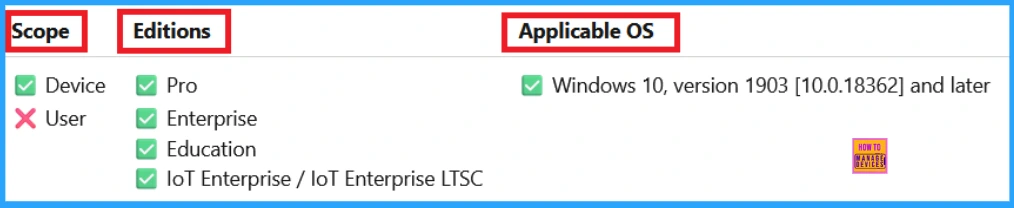
OMA-URI Settings to Power Sleep Policy
An OMA-URI is a unique string used to configure specific settings on Windows 10 or 11 devices through a Configuration Service Provider (CSP). Its format is determined by the CSP and is used to apply custom device configurations.
To create a new policy in Microsoft Intune, sign in and navigate to Devices > Configuration. Click on Create to start a new policy. Choose the platform as Windows 10 or later. For the Profile type, select Templates, then choose Custom. Provide a name for the policy (Enable First Logon Animation) and add a description if needed.
- Click on + Add under OMA-URI Settings to configure the specific setting.
- To Configure the OMA-URI Setting, do the following
- Enter a name for this setting, such as Enable First Logon Animation.
- Description of the setting: To Enable First Logon Animation .
- Enter the following OMA-URI path:n./Device/Vendor/MSFT/Policy/Config/WindowsLogon/EnableFirstLogonAnimation
- Set the Data type to Integer.
- Enter the value
- 1 to Enable First Logon Animation Policy
- 0 to Disable First Logon Animation Policy.
- After entering the above details, click the Save button.
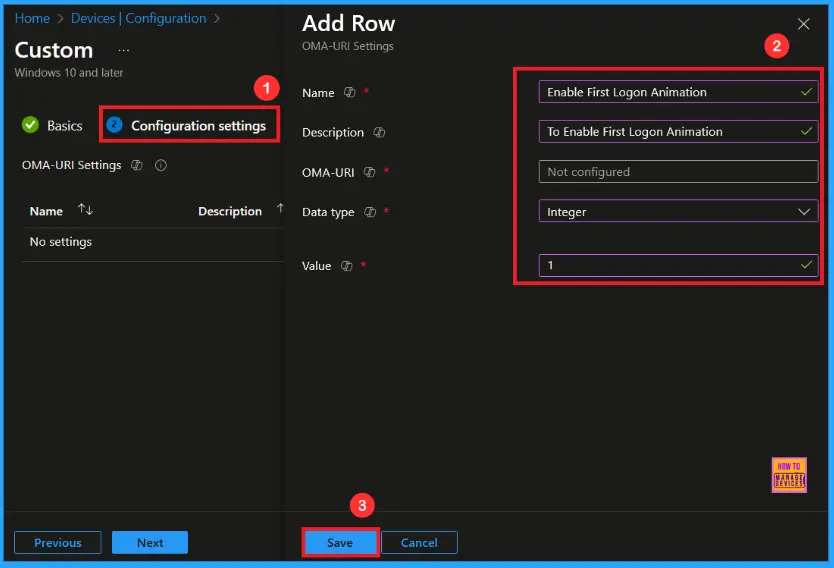
Need Further Assistance or Have Technical Questions?
Join the LinkedIn Page and Telegram group to get the latest step-by-step guides and news updates. Join our Meetup Page to participate in User group meetings. Also, Join the WhatsApp Community to get the latest news on Microsoft Technologies. We are there on Reddit as well.
Author
Anoop C Nair has been Microsoft MVP from 2015 onwards for 10 consecutive years! He is a Workplace Solution Architect with more than 22+ years of experience in Workplace technologies. He is also a Blogger, Speaker, and Local User Group Community leader. His primary focus is on Device Management technologies like SCCM and Intune. He writes about technologies like Intune, SCCM, Windows, Cloud PC, Windows, Entra, Microsoft Security, Career, etc.
