Hey, let’s learn How to Enable PDF file externally in Microsoft Edge to Use your Default Application using Intune. The policy, when enabled, disables Microsoft Edge’s internal PDF viewer. This forces the browser to treat PDF files as downloads instead of The policy’s default state is to have the internal viewer enabled if not configured or disabled.
This offers a convenient, built-in solution for general use without requiring additional software. The policy ultimately gives administrators the flexibility to either allow the native viewer or mandate an external one based on the security and functional needs of their company.
This simple change gives users control, allowing them to open the downloaded files with their default, preferred PDF application, which might offer more advanced features. For users, this means greater flexibility and access to tools they are familiar with. They can use their chosen PDF reader for advanced functions like digital signing, complex form filling, and professional annotations.
Organizations benefit by gaining more control over their software environment. IT administrators can enforce the use of a specific, managed PDF viewer for all employees, ensuring security and compliance with company standards.
Table of Contents
What are Advantages of Enabling PDF files externally Policy using Intune?
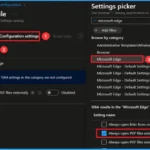
Enabling the Always open PDF files externally policy is a key decision for administrators. While Edge’s built-in PDF viewer is convenient for basic tasks, this policy allows for a more controlled and feature-rich user environment.
1. Enhanced Functionality
2. Improved Security
3. Centralized Management
4. Better Performance for Large Files
How to Enable PDF file Externally in Microsoft Edge to Use your Default Application using Intune
By default, Microsoft Edge has a built-in PDF reader. When you click on a PDF link online or open a PDF from a folder, Edge will automatically open it within a new browser tab. This is convenient for quick viewing and basic tasks like reading and scrolling. The built-in viewer offers simple tools like zooming, rotating, and searching text.
Once this policy is turned on, Edge’s internal PDF viewer is disabled. When you click on a PDF link, Edge will not open it in a tab. Instead, it will treat the file like any other download, and the file will be saved to your computer.This gives you the flexibility to use a more powerful or feature-rich program to view and work with your PDF files.
- How to Translate Full English PDF Documents into Spanish using MS Edge Browser
- Enable or Disable PDF Secure Mode Policy in MS Edge Browser using M365 Admin Center
- Enable Disable Print PDF as Image Default using Intune Security Policy
Create a Profile
To start configuring this policy, open Microsoft Intune admin center. Go to Devices > Configuration From Policies, click on the + Create button and select +New Policy. To create a policy you have to specify profile type and Platform. From this window you can select that.
| Platform | Profile Type |
|---|---|
| Windows 10 and later | Settings Catalog |
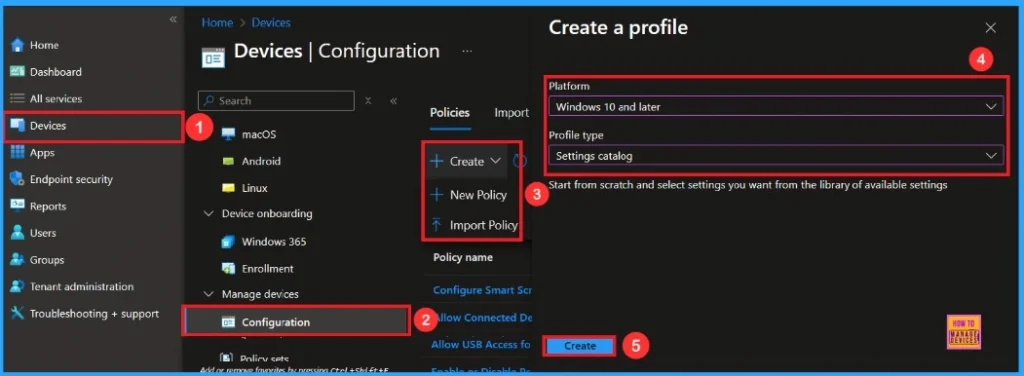
Basic Step
Basic tab, helps you to add the Name(PDF files externally) and Description(Always open PDF files externally) for the policy that you want to create. The Name is the Mandatory file, and you must enter the Name here. The Description is optional.
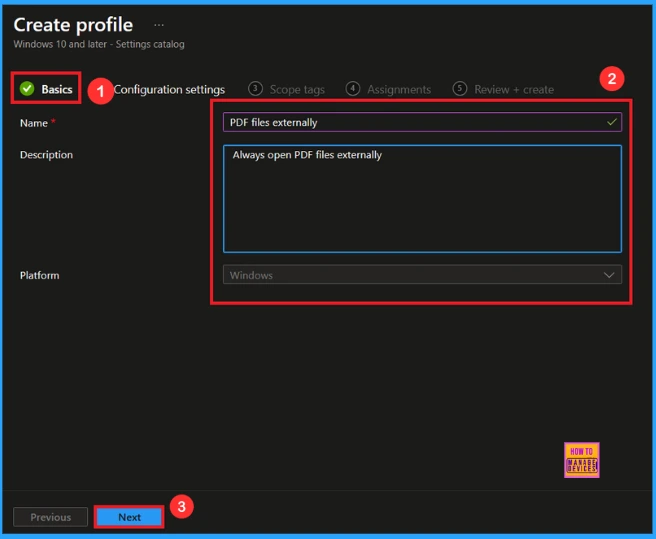
Configuration
he Configuration tab is very crucial it helps you to select a specific setting. On the Configuration tab, click on the +Add settings hyperlink, and then you will get the Settings Picker. From the Settings Picker, you can choose settings quickly by browse by category or Search bar.
- Category – Microsoft Edge
- Select – Always open PDF files externally
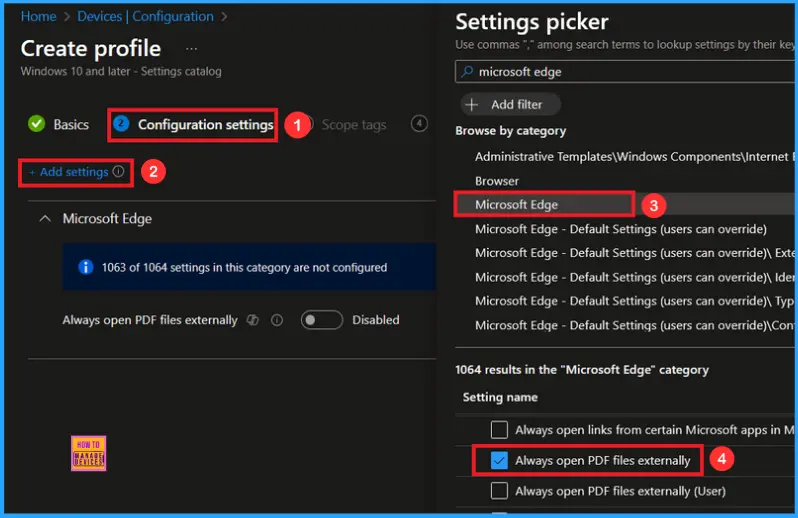
Once you have selected Always open PDF files externally and closed the Settings picker. You will see it on the Configuration page. Here we have only two settings: Enable or Disable. By default, PDF file externally will be set to Disable. Click Next to Continue.
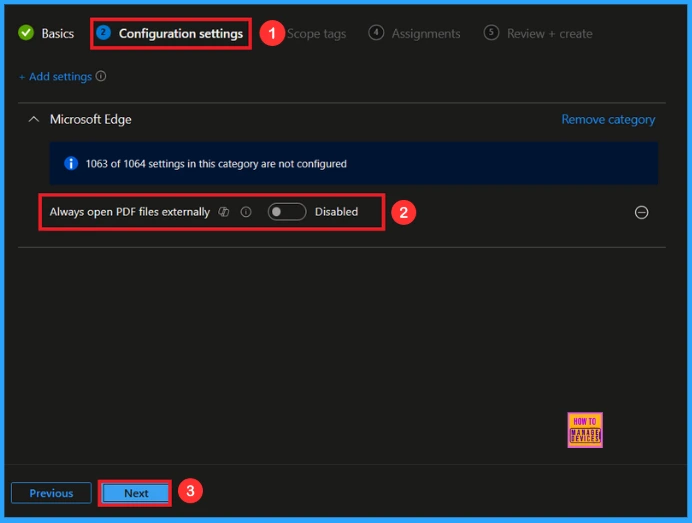
If we Enable or configure this policy, you can Enable the PDF files externally policy by toggling the switch. After reviewing or adding more settings, you can click the Next button to proceed.
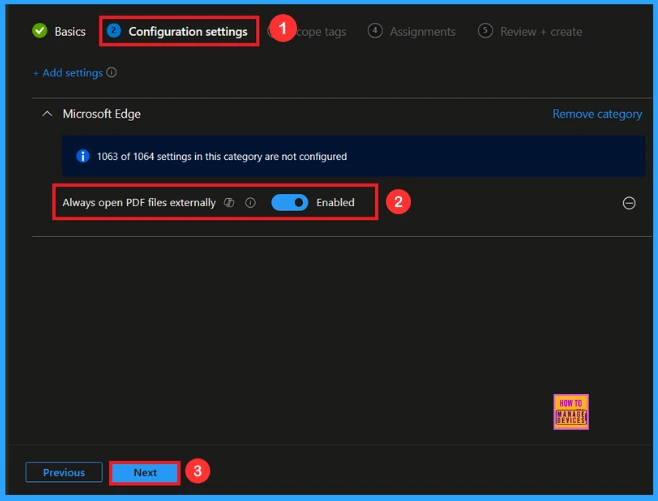
Scope Tag
In Intune, Scope Tags are used to control who can view and modify a policy. The scope tag is not mandatory, so you can skip this section. It functions as a tool for organisation and access management, but assigning it is optional. Click Next if they’re not required for your setup.
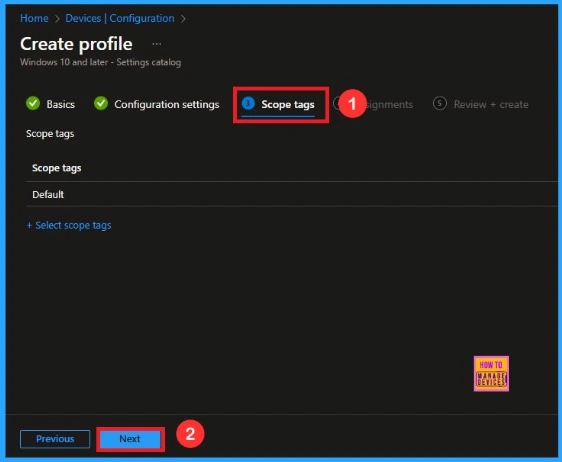
Assignments
In the Assignments tab, you choose the users or devices that will receive the policy by clicking Add Group under Include Group, select the group that you want to target (e.g Test_HTMD_Policy) and then click Next to continue.
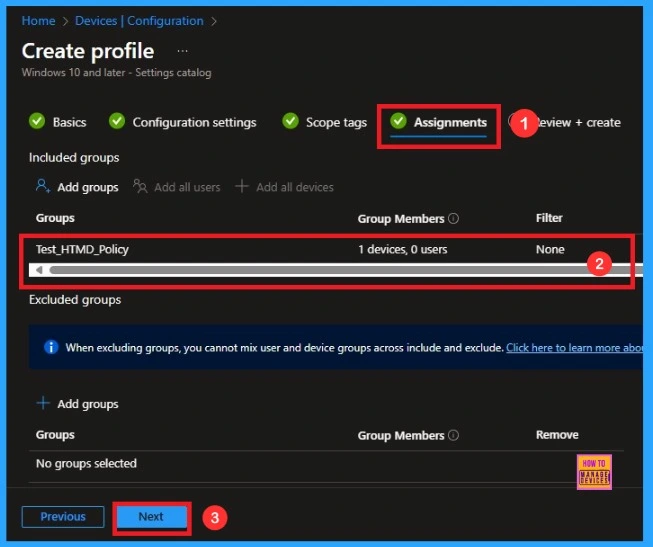
Last Step
At the final Review + Create step, we see a summary of all configured settings for the new profile; after reviewing the details and making any necessary changes by clicking Previous. We click Create to finish, and a notification confirms that the PDF files externally created successfully.
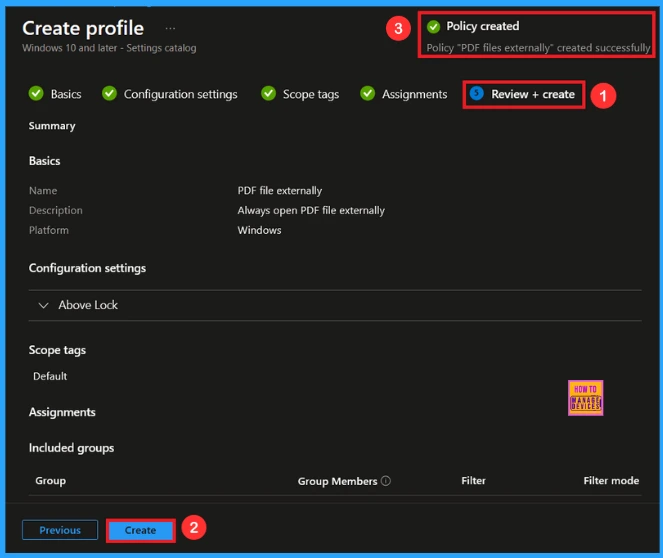
Device and User Check-in Status
To view a policy’s status, go to Devices > Configuration in the Intune portal, select the policy (like PDF files externally), and check that the status shows Succeeded (1). Use manual sync in the Company Portal to speed up the process.
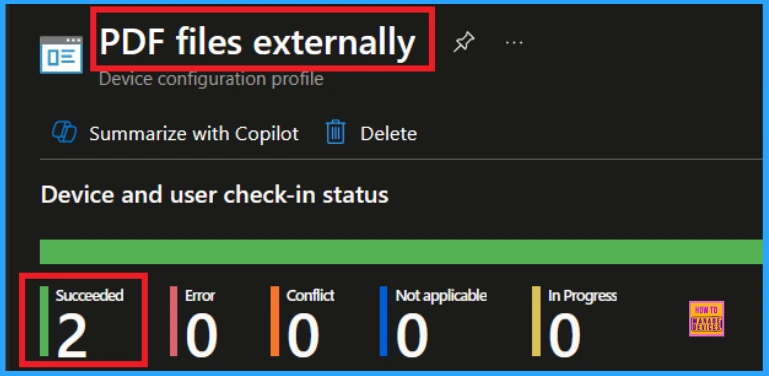
Client Side Verification
To confirm if a policy has been applied, use the Event Viewer on the client device. Go to Applications and Services Logs > Microsoft > Windows > Device Management > Enterprise Diagnostic Provider > Admin. From the list of policies, use the Filter Current Log option and search for Intune event 814.
MDM PolicyManaqer: Set policy string, Policy: AlwaysOpenPdfExternally) Area:
(microsoft_edqe~Policy~microsoft_edqe), EnrollmentID requestinq merqe: (EB427D85-802F-46D9-
A3E2-D5B414587F63), Current User: (Device), Strinq: (), Enrollment Type: (0x6), Scope:
(0x0)
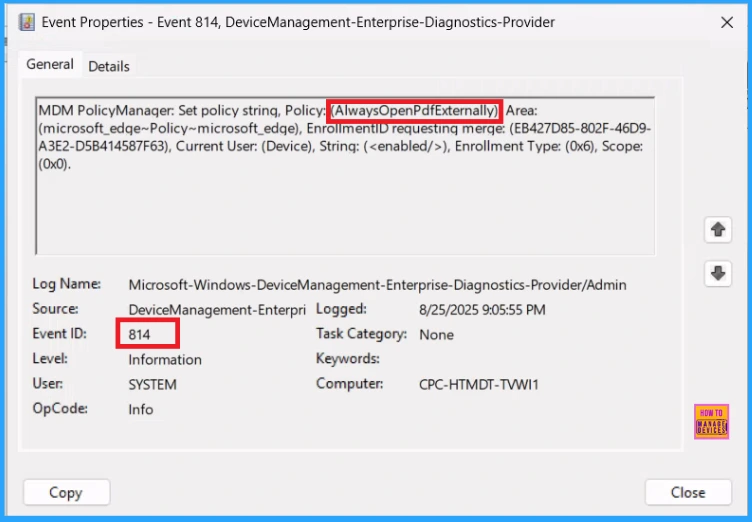
How to Remove Assigned Group from PDF files externally
After creating the policy, if you want to remove the specific group that you previously selected, you can easily do that. First, go to Devices > Configuration policies. In the Configuration policy section, search and select the policy. In the Assignment section, you will find an Edit option and click on it. Then, click the Remove option.
For detailed information, you can refer to our previous post – Learn How to Delete or Remove App Assignment from Intune using by Step-by-Step Guide.
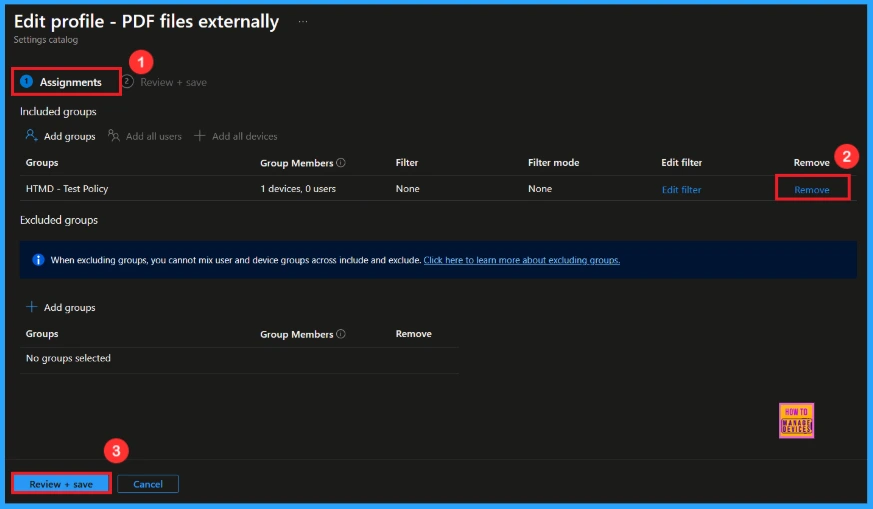
How to Delete PDF file externally Policy from Intune
If you want to delete this policy for any reason, you can easily do so. First, search for the policy name in the configuration section. When you find the policy name, you will see a 3-dot menu next to it. Click on the 3 dots, then click the Delete button.
For detailed information, you can refer to our previous post – How to Delete Allow Clipboard History Policy in Intune Step by Step Guide.
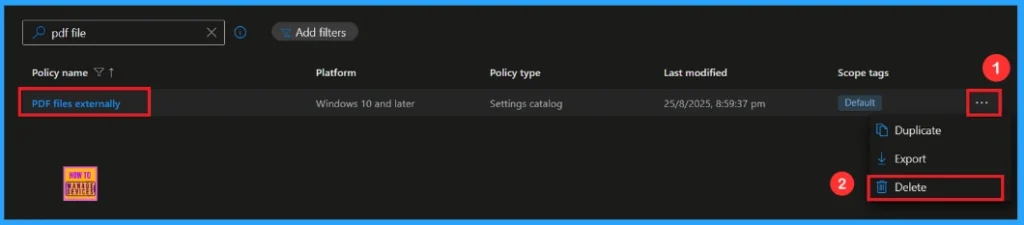
Need Further Assistance or Have Technical Questions?
Join the LinkedIn Page and Telegram group to get the latest step-by-step guides and news updates. Join our Meetup Page to participate in User group meetings. Also, Join the WhatsApp Community to get the latest news on Microsoft Technologies. We are there on Reddit as well.
Author
Anoop C Nair has been Microsoft MVP from 2015 onwards for 10 consecutive years! He is a Workplace Solution Architect with more than 22+ years of experience in Workplace technologies. He is also a Blogger, Speaker, and Local User Group Community leader. His primary focus is on Device Management technologies like SCCM and Intune. He writes about technologies like Intune, SCCM, Windows, Cloud PC, Windows, Entra, Microsoft Security, Career, etc.
