Let’s learn how to Manage External Converters for File Extensions using Intune Policy. The Enable an External Converter as the Default for a File Extension policy allows you to specify a particular external converter to automatically open files with a specific extension on a computer.
If you enable this policy, the converter you set becomes the default way of loading files with that extension. This gives you more control over how special or uncommon file types are opened, making sure they work correctly and consistently across all devices. Without this policy, applications like Microsoft PowerPoint will try to open these files on their own, which might not always work well.
This policy is important for organisations that use specific file types requiring special converters. It reduces user confusion, prevents errors when opening files, and improves compatibility with non-standard formats. It also boosts security by forcing files to open with approved tools and helps IT admins manage how files are handled in the organisation.
This policy helps administrators standardise how files with certain extensions are processed across an organisation’s devices. In this blog post, I will help you to enable this Policy, Monitoring Status, and client-side verification.
Table of Contents
What are the Advantages of enabling the External Converter Policy using Intune?
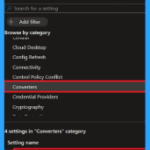
Enabling an External Converter as the Default for a File Extension policy in Intune lets admins choose a trusted app to open specific file types. This ensures files are opened consistently, securely, and with the right tools across all managed devices.
1. Ensures consistent file handling across all devices.
2. Enhances compatibility with complex or specialised file formats.
3. Improves user productivity by launching the correct app automatically.
4. Increases security by avoiding unknown or malicious apps.
5. Reduces IT support requests related to file opening issues.
6. Enables better control over software usage in the organisation.
7. Supports compliance by enforcing approved tools for file access.
Manage External Converters for File Extensions using Intune Policy
Enabling the External Converter as the Default for a File Extension policy ensures that files with specific extensions always open with an approved converter. This gives users a consistent experience, improves compatibility with special file types, and reduces confusion or errors when opening files.
This policy also boosts security by forcing files to open only with trusted apps, blocking unknown or risky programs. It helps protect devices from malware and supports compliance by making sure files are handled with approved software.
- ConfigMgr Inbox File Types, Extensions and Associated Components
- Allow or Blocks External Extensions from Being Installed for User Policy using Intune
- Allow or Block Users to Open Files using DirectInvoke Protocol Policy in Edge Browser using M365 Admin Center
Create a Profile
Using simple steps, you can easily complete the policy creation. Open the Intune admin center. Go to Devices > Configuration > Policies> + Create > + New policy. After that, you will get a profile window to select the platform and profile type. First of all, you select the platform, then you can select the profile type. Select Windows 10 and later as the platform, and select settings catalog as the profile type. Click on the create button.
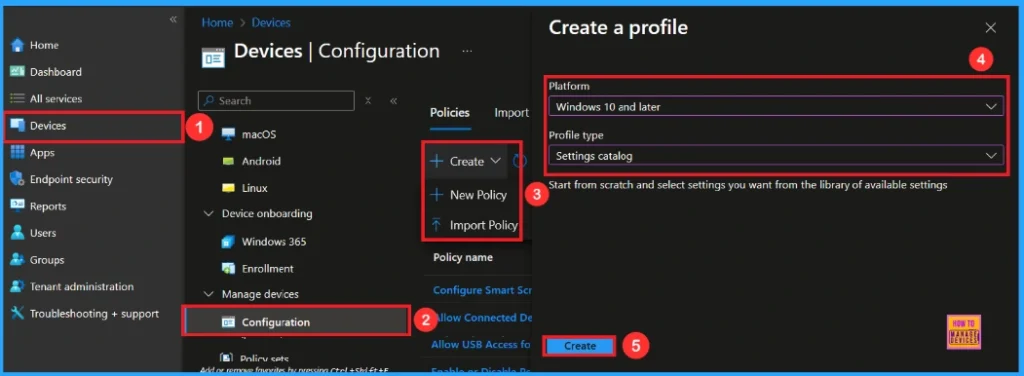
First Step
On this tab, you have to give a name for the policy that you want to create. The name field is mandatory. Without giving a name, you can’t create a policy on the basic tab. You can also describe the policy, which description is not mandatory. Click on the next button.
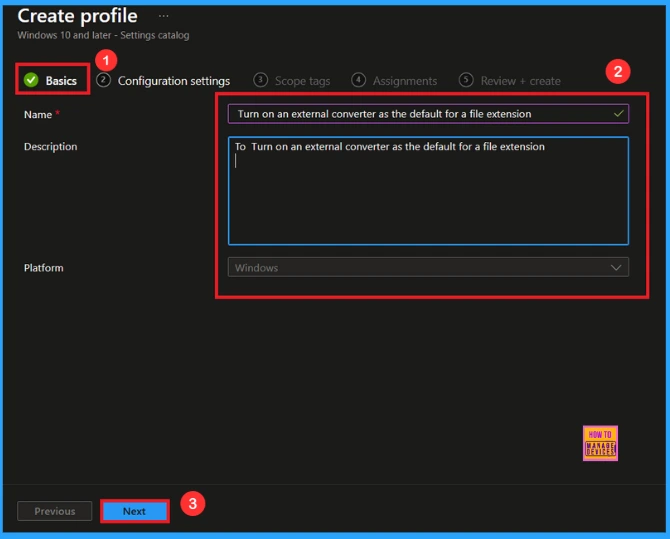
Configuration Settings
The configuration tab allows you to select specific policy settings to manage your organisation’s devices. On this page, we click on the + Add Settings hyperlink. Then you will get a settings picker that will show different types of categories to select specific settings. Here, I choose to Converters the category and select the Turn on an external converter as the default for a file extension.
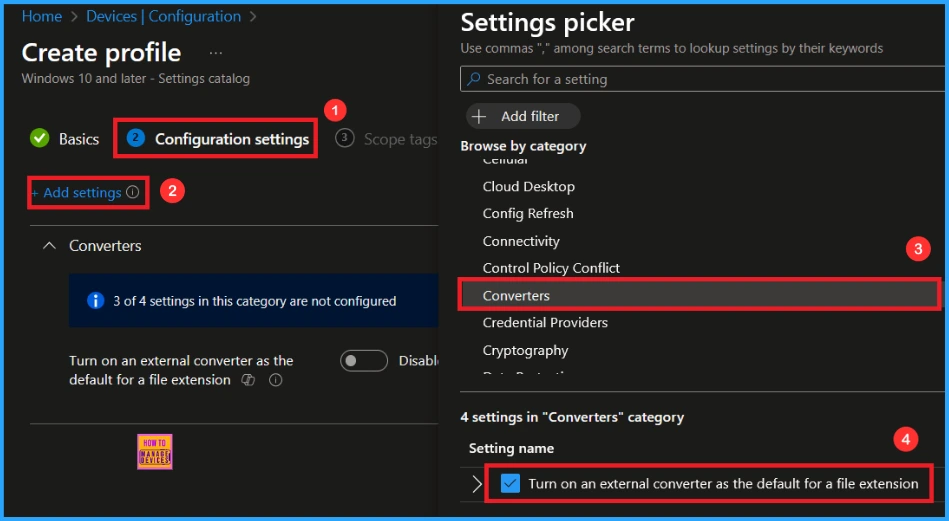
Once you have selected Turn on an external converter as the default for a file extension policy, and closed the Settings picker. You will see it on the Configuration page. Here we have only two settings: Enable or Disable. By default, Turn on an external converter as the default for a file extension policy will be set to Disable.
- If you want to allow these settings, click on the Next button.
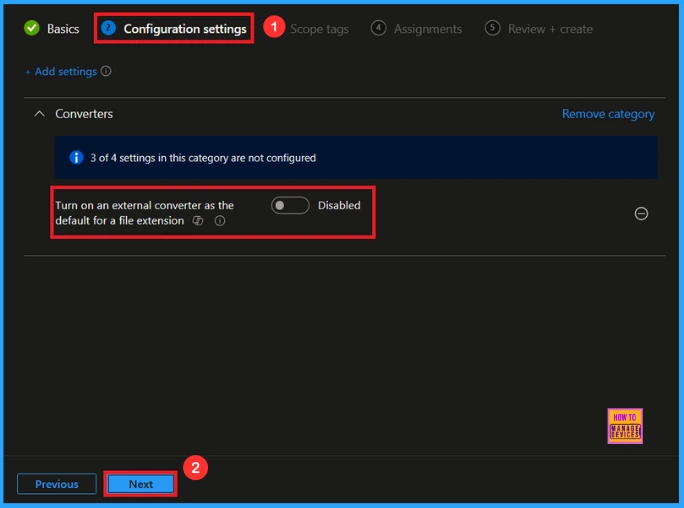
Enable External Converter Policy
If we Enable or configure this policy, you can Allow the External Converter Policy by toggling the switch. Then add a File name and value there. After reviewing or adding more settings, you can click the Next button to proceed.
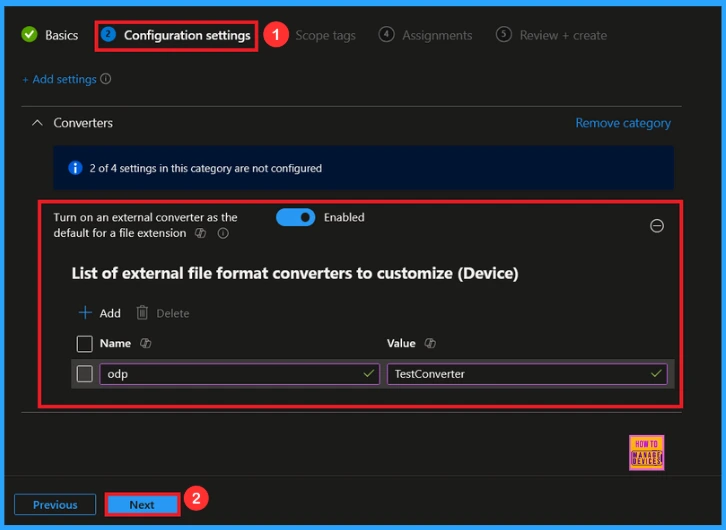
Scope Tag
In Intune, Scope Tags are used to control who can view and modify a policy. The scope tag is not mandatory, so you can skip this section. It functions as a tool for organisation and access management, but assigning it is optional. Click Next if they’re not required for your setup.
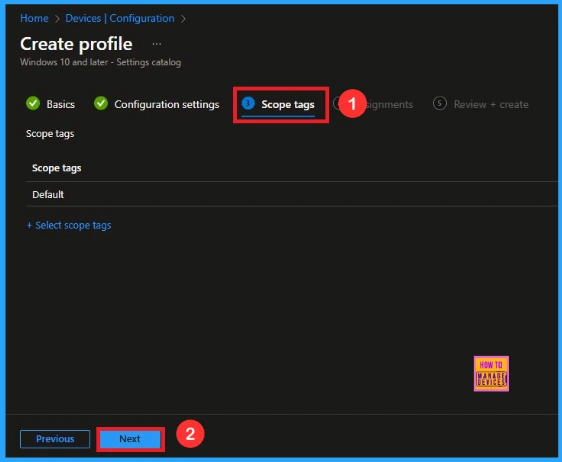
Assignment Tab
In the Assignments tab, you choose the users or devices that will receive the policy by clicking Add Group under Include Group, select the group that you want to target (e.g Test_HTMD_Policy) and then click Next to continue.
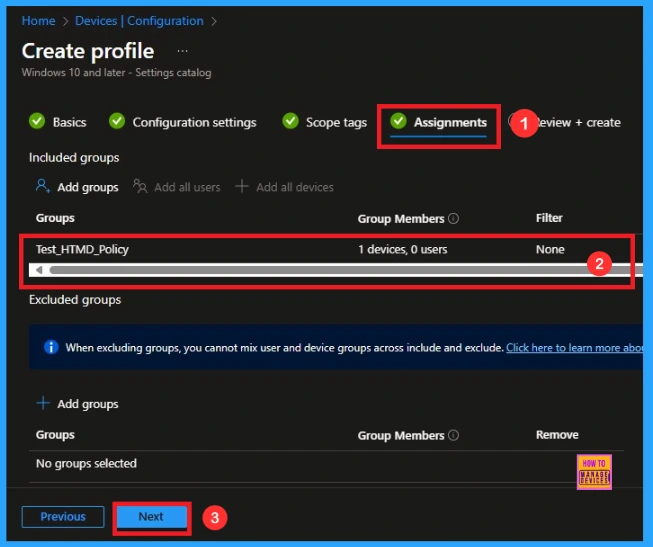
Last Step
At the final Review + Create step, we see a summary of all configured settings for the new profile; after reviewing the details and making any necessary changes by clicking Previous. We click Create to finish, and a notification confirms that the Turn on an external converter as the default for a file extension is created successfully.
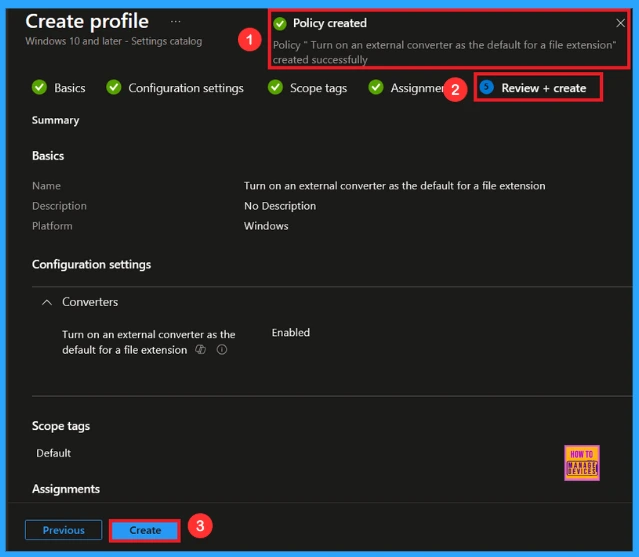
Monitoring Status
To view a policy’s status, go to Devices > Configuration in the Intune portal, select the policy (like Turn on an External Converter as the Default for a File Extension), and check that the status shows Succeeded (1). Use manual sync in the Company Portal to speed up the process.
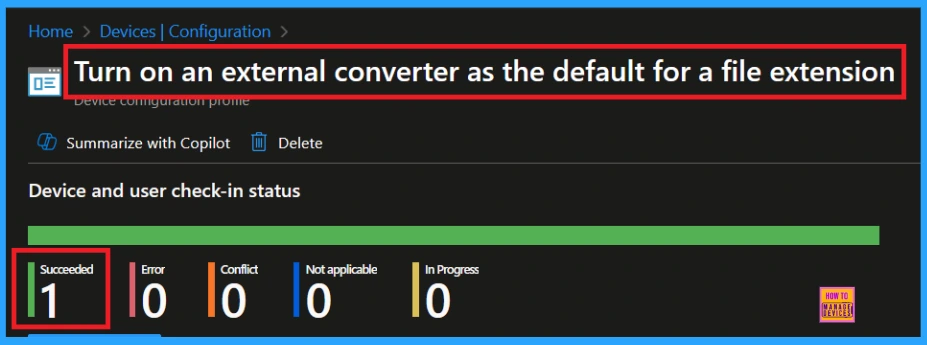
Client Side Verification
To confirm if a policy has been applied, use the Event Viewer on the client device. Go to Applications and Services Logs > Microsoft > Windows > Device Management > Enterprise Diagnostic Provider > Admin. From the list of policies, use the Filter Current Log option and search for Intune event 814.
MDM PolicyManager: Set policy string, Policy: externalConverterAsDefaultForFileExtensionPPT Area: (ppt16v2
~Policy~L_MicrosoftOfficePowerPointMachine~L_ConvertersMachinePPT), EnrollmentID
requesting merqe: (EB427D85-802F-46D9-A3E2-D5B414587F63), Current User: (Device), String:
(), Enrollment Type:(0x6), Scope: (0x0).
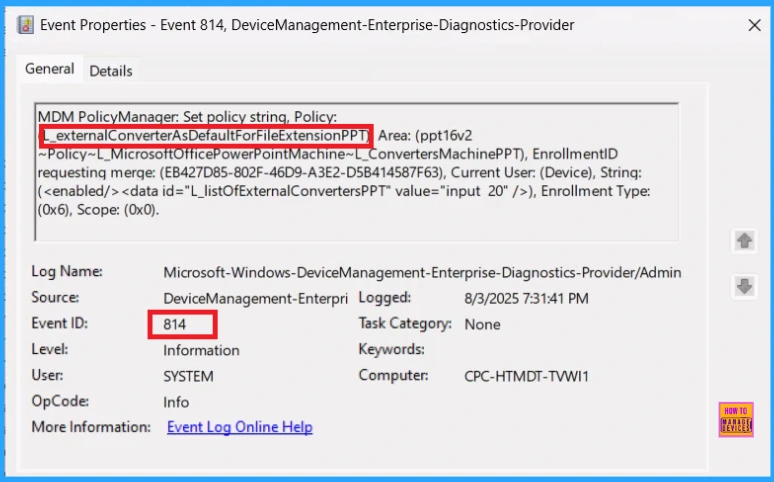
How to Remove a Group from External Converter Policy
Sometimes, we need to remove a group from a policy assignment for security updates. Open the policy from the Configuration tab and click on the Edit button on the Assignment tab. Click on the Remove button on this section to remove the policy. Click Review + Save after making the change.
For detailed information, you can refer to our previous post – Learn How to Delete or Remove App Assignment from Intune using by Step-by-Step Guide.
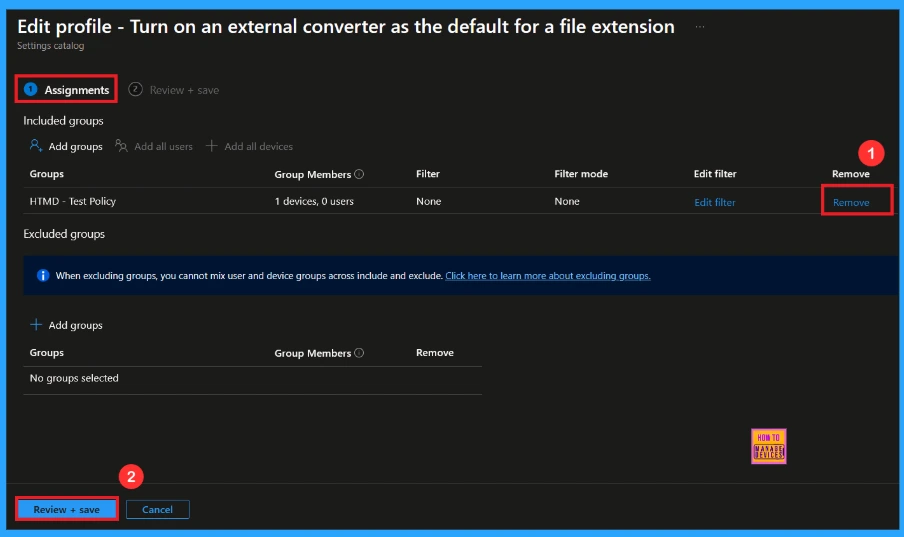
How to Delete External Converter Policy from Intune
To delete an Intune policy for security or operational reasons. It is simple to do. I will demonstrate how to delete an Intune policy through the External Converter Policy. Click the three dots, then click the Delete option.
For detailed information, you can refer to our previous post – How to Delete Allow Clipboard History Policy in Intune Step by Step Guide.
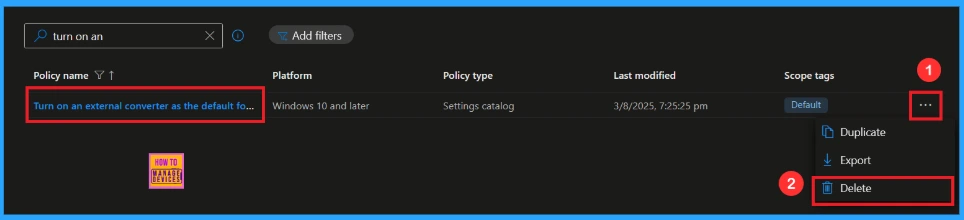
Need Further Assistance or Have Technical Questions?
Join the LinkedIn Page and Telegram group to get the latest step-by-step guides and news updates. Join our Meetup Page to participate in User group meetings. Also, Join the WhatsApp Community to get the latest news on Microsoft Technologies. We are there on Reddit as well.
Author
Anoop C Nair has been Microsoft MVP from 2015 onwards for 10 consecutive years! He is a Workplace Solution Architect with more than 22+ years of experience in Workplace technologies. He is also a Blogger, Speaker, and Local User Group Community leader. His primary focus is on Device Management technologies like SCCM and Intune. He writes about technologies like Intune, SCCM, Windows, Cloud PC, Windows, Entra, Microsoft Security, Career, etc.
