Hi, today we are discussing Quick and Simple FAQ Guide to Windows 11 Client Hotpatching. Hotpatch for Client Know Better Eligibility and availability of Hotpatch Updates. As we all know the importance oh Hotpatch nowadays. You know the first hotpatch update is now ready for Windows 11 Enterprise and Education version 24H2.
With the Hotpatching will help your Device get important security updates without needing to restart. This procedure and these updates work just like regular security updates, but they’re applied in the background directly in memory, so users aren’t interrupted so it won’t restart the system.
Hotpatch updates take 3-month cycle for every update and you know every 3 months your device gets a big update called a baseline update, and you’ll need to restart your computer once for it to install. In the next 2 months, your device will get small hotpatch updates in that cases we dont need to restart our sysytem.
When we are using Hotpatch we always know about that our device must be using the Windows 11 Enterprise and Education version 24H2 managed in the MS Intune. So in this post lets discuss some basic important knowledge about the Hotpatch.

Table of Contents
What are Hotpatch Updates?
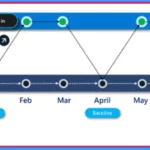
Hotpatch updates are security updates that install and start working without needing you to restart your computer. They include all the same security fixes as the regular updates released that month.
What is Standard Updates?

Standard updates are the usual monthly Windows updates that need a restart before the changes take effect.
What is the Hotpatch Update Cycle?

Hotpatch updates follow a 3-month cycle. In January, April, July, and October, a full update installs and needs a restart. The next two months get smaller hotpatch updates with just security fixes, and no restart is needed.
When will Hotpatch Updates for Windows Client become Available?
Hotpatch updates are available now for Windows 11 version 24H2 devices with x64 CPUs and for Windows 365 Cloud PCs. They’re also in preview for Arm64 devices.
What Eligibility Requirements Do I Need To Meet To Access And Manage Hotpatching For Windows Client?
You need to be using Windows 11 Education or Enterprise editions and have a supported license like Enterprise E3/E5, Microsoft 365 F3, or Business Premium. Devices also need version 24H2, x64 CPU, VBS turned on, and be managed with Microsoft Intune.
What if Some Devices In My Hotpatch Policy Aren’t Eligible For Hotpatch Updates?
Ineligible devices will still get the regular updates with a restart. Devices may be temporarily ineligible if they don’t have VBS turned on or don’t have the latest baseline update installed.
How is Hotpatching Different For Windows 11 Enterprise, Version 24H2 And Windows Server 2025?
Both use hotpatching, but management is different. Windows 11 uses Windows Autopatch. Windows Server uses Azure Update Manager or Azure Arc tools.
Can I Use Hotpatch Updates on Arm64 Devices?
Yes you can, but it’s in preview. You need to turn off CHPE to get hotpatch updates on Arm64 devices.
Is the Requirement to Disable CHPE on Arm64 Devices Temporary?
No, CHPE must stay disabled to use hotpatch updates on Arm64 devices. The requirement to disable and test CHPE extends beyond public preview. Disabling CHPE is required only for Arm64 devices
What’s The Impact of Disabling CHPE On End-User Experience on Arm64 Devices?
For Arm64 devices, it’s recommended to test hotpatch updates with CHPE disabled for optimal performance and app compatibility. As an IT admin, you can choose between hotpatch updates or standard updates. Disabling CHPE allows eligibility for hotpatch updates, while enabling it limits the device to standard updates only.
What Are The Best Ways To Disable CHPE On Arm64 Devices?
To disable CHPE on Arm64 devices, you can either modify the registry key or use a configuration service provider (CSP) policy. To disable via the registry, navigate to HKLM\SYSTEM\CurrentControlSet\Control\Session Manager\Memory Management and set the DWORD Key value to HotPatchRestrictions=1.
How Can I Tell Which Of My Devices Installed A Hotpatch Update?
Devices that get a hotpatch update will show a special KB number and a message like The latest security update was installed without a restart in Windows Update.
What If I Restart A Device After Receiving a Hotpatch Update?
A device remains on the hotpatch update KB/OS version after a restart and won’t receive new features until the next quarterly cumulative baseline update as part of the regular servicing track. It means It will keep the hotpatch update. It won’t get new features until the next full update in the baseline month.
What If I Rely on Regular Restarts to Reset and Refresh Systems, Maintain System Performance, or Reduce Support Calls?
You can still restart anytime you want. Hotpatching just gives you more flexibility by not requiring a restart right away. With hotpatching, you can keep your usual restart routine while enjoying faster compliance. It ensures critical updates are applied quickly, giving you the flexibility to plan restarts at your convenience, without the urgency of immediate patching.
Do Hotpatch Updates Apply to Common Windows OS Binaries Loaded in Third-Party Processes or Only Microsoft Processes?
Hotpatch updates apply to all Windows OS binaries, not just Microsoft processes. Any third-party app using system DLLs like ntdll.dll will get patched in memory before use.
How Can I Find Out If a Hotpatch Update Was Applied to The Specific DLL?
Check the memory dump using tools like Process Explorer. Some DLLs will show if they’ve been hotpatched.
Are There Kernel-Mode Hotpatch Updates?
Yes,there are kernel-mode hotpatch updates. hotpatching also includes kernel-mode updates.
What Does A Failure To Apply Hotpatch Look Like?
It looks like a regular update failure and its like low disk space or download issues. Check system logs for “hotpatch” errors.
Can Users Switch Between Hotpatch And Standard Windows Monthly Updates?
Yes users Switch Between Hotpatch And Standard Windows Monthly Updates. stops receiving hotpatch updates and receives standard Windows updates until the month after the next baseline month.
What Does Hotpatching Look Like From A Forensic Perspective?
Hotpatch update activities are recorded in the audit logs. To view loaded hotpatch binaries, you can use Process Explorer and search for “hotpatch” this will display all related binaries currently in memory. Each hotpatch update KB also provides a link to a CSV file that lists the contents of the update payload.
Can I Get Security Alerts Through Event Tracing For Windows About Hotpatch Events?
Yes, hotpatch events show up in the audit logs. Search for hotpatch to find them.
Do I Need To Test Hotpatch Updates If I Already Test Monthly Updates?
Hotpatch updates are scheduled for testing eight times a year, while standard monthly updates should be tested twelve times annually. Always remeber that no hotpatch updates are released in January, April, July, or October, so testing during those months applies only to standard updates.
Quick and Simple FAQ Guide to Windows 11 Client Hotpatching
Above we discuss an overview of Hotpatch and its important to Know About Hotpatch Update Cycle. Devices running Windows 11 version 24H2 that are set up to use hotpatch updates follow a quarterly update cycle. So, devices stay protected with security updates every month, but only need to restart once every 3 months when they get the full update with new features.
| Hotpatch Update Cycle | Info |
|---|---|
| Baseline month | Every 3 months (January, April, July, October), they get a full update that includes all the latest security fixes, new features, and improvements. This update requires a restart to complete. |
| Subsequent two months | In the two months after that, devices receive hotpatch updates. These are smaller updates with just security fixes, and they don’t need a restart. |
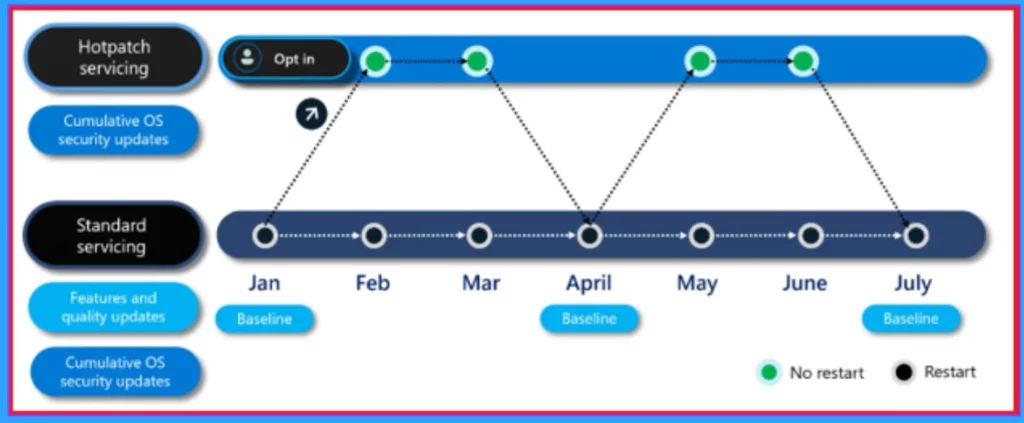
- New Icon for Microsoft Intune Along with Hotpatch EPM Autopatch and macOS Highlights
- Learn How Windows 11 Hotpatching Works using Windows Autopatch and Intune
- Feature Comparison of Windows Server 2025 Vs 2022 Vs 2019 Hotpatching High Security and Faster Storage
How to Configure Devices to Receive Hotpatch Updates
If your devices are eligible for hotpatch updates, you can easily enable or disable automatic deployment through Windows Autopatch. Just go to the Microsoft Intune admin center, then navigate to Devices > Windows updates > Create Windows quality update policy > Basics>Settings.
In the Automatic update deployment settings, find the option labeled “When available, apply without restarting the device (hotpatch)” and switch it to Allow. To access this hotpatch option, you’ll need to either create a new quality update policy or use an existing one, and make sure your device groups are included in that policy.
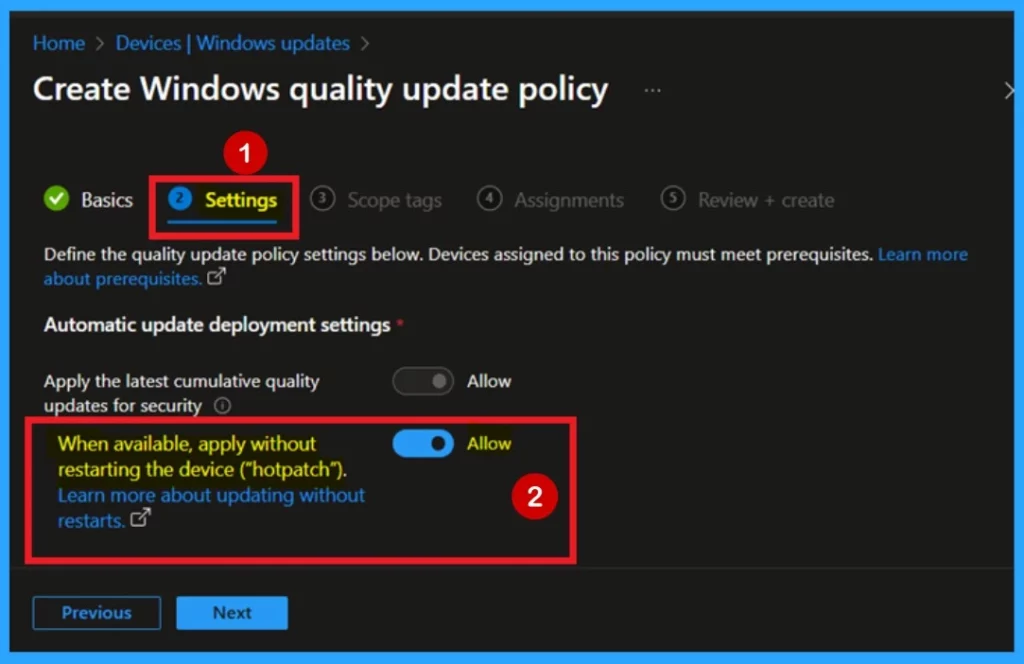
Need Further Assistance or Have Technical Questions?
Join the LinkedIn Page and Telegram group to get the latest step-by-step guides and news updates. Join our Meetup Page to participate in User group meetings. Also, Join the WhatsApp Community to get the latest news on Microsoft Technologies. We are there on Reddit as well.
Reference
Hotpatch for client: Frequently asked question
Author
Anoop C Nair has been Microsoft MVP for 10 consecutive years from 2015 onwards. He is a Workplace Solution Architect with more than 22+ years of experience in Workplace technologies. He is a Blogger, Speaker, and Local User Group Community leader. His primary focus is on Device Management technologies like SCCM and Intune. He writes about technologies like Intune, SCCM, Windows, Cloud PC, Windows, Entra, Microsoft Security, Career, etc.
